These screenshots were submitted by our users.
If you would like to submit screenshots for us to use, please use our Router Screenshot Grabber, which is a free tool in Network Utilities. It makes the capture process easy and sends the screenshots to us automatically.
This is the screenshots guide for the Dlink DP-311P. We also have the following guides for the same router:
All Dlink DP-311P Screenshots
All screenshots below were captured from a Dlink DP-311P router.
Dlink DP-311P Status Screenshot
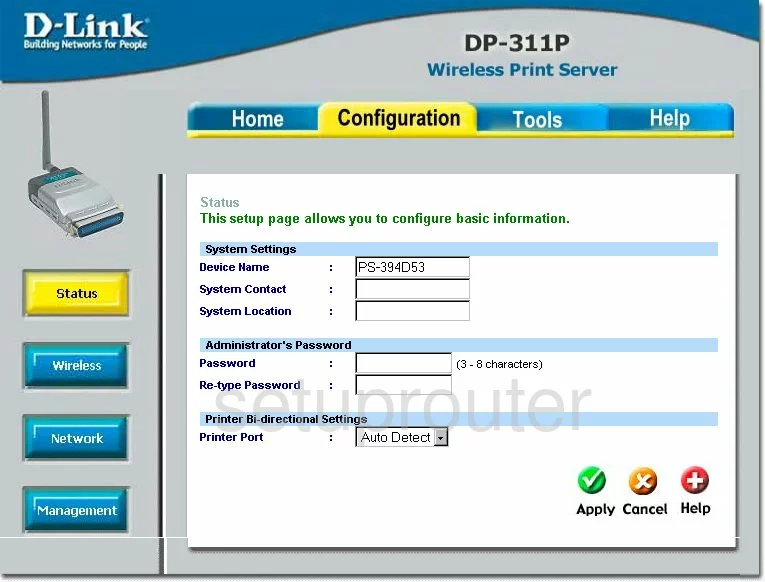
Dlink DP-311P Firmware Screenshot
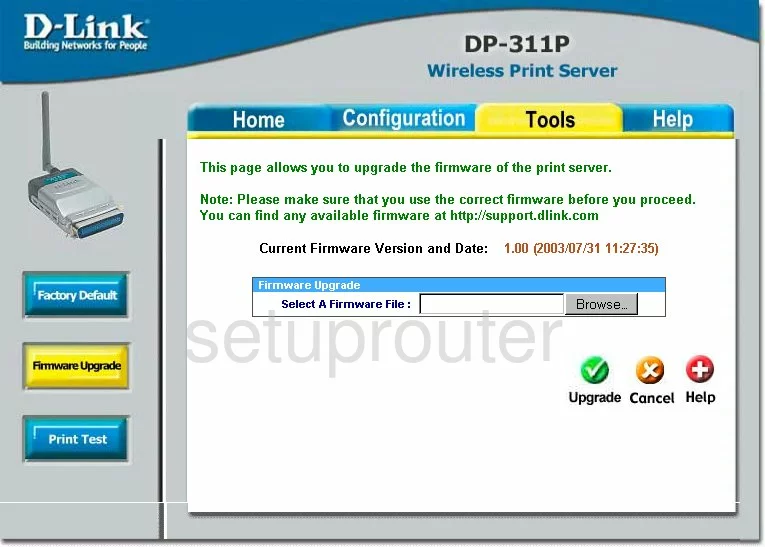
Dlink DP-311P Wifi Setup Screenshot
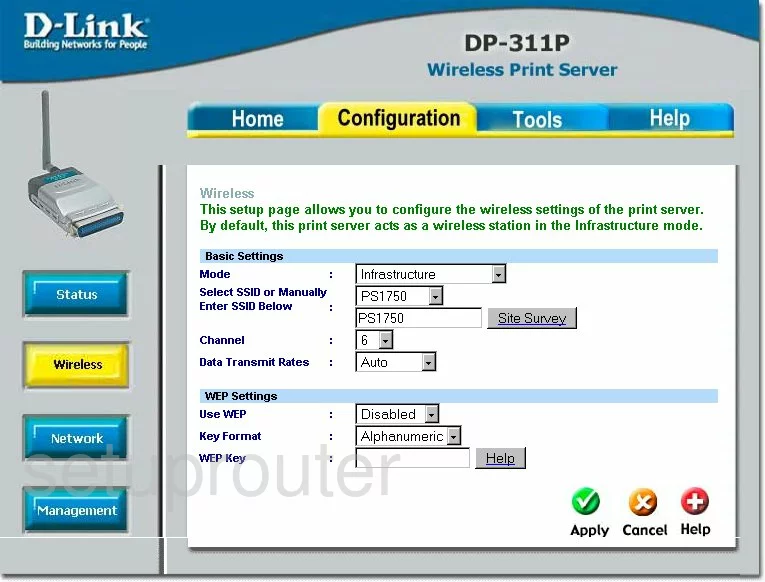
Dlink DP-311P Help Screenshot

Dlink DP-311P Setup Screenshot
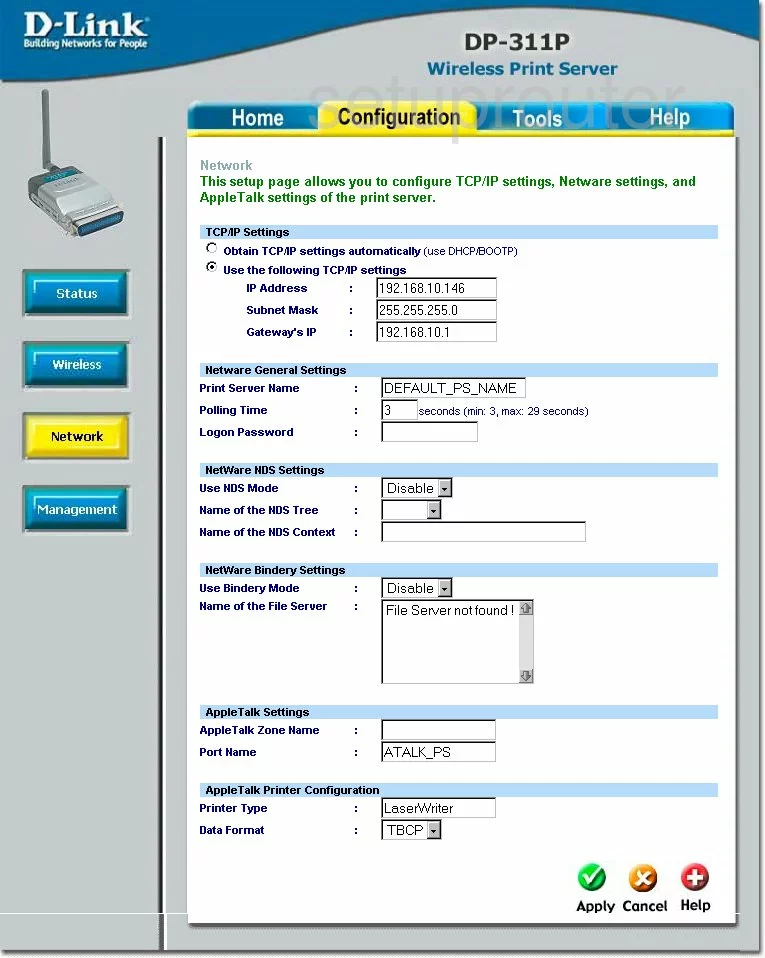
Dlink DP-311P Status Screenshot
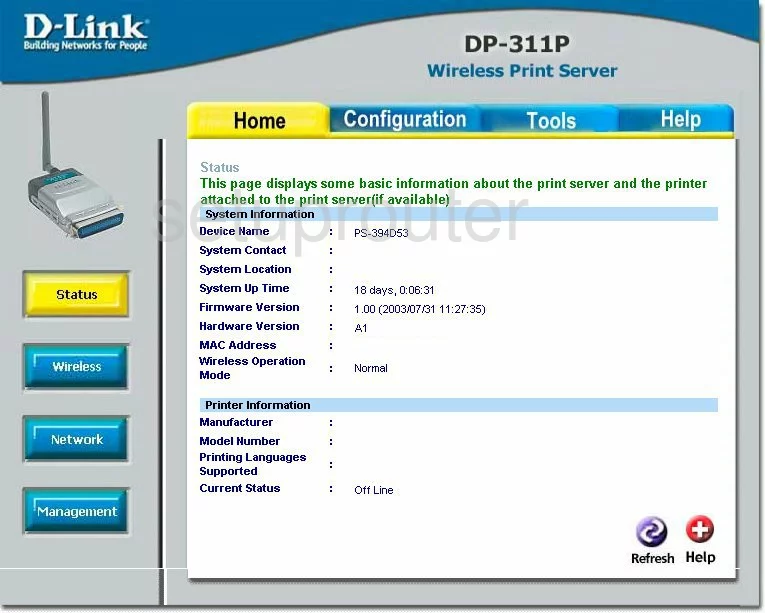
Screenshot of Dlink DP-311P Router
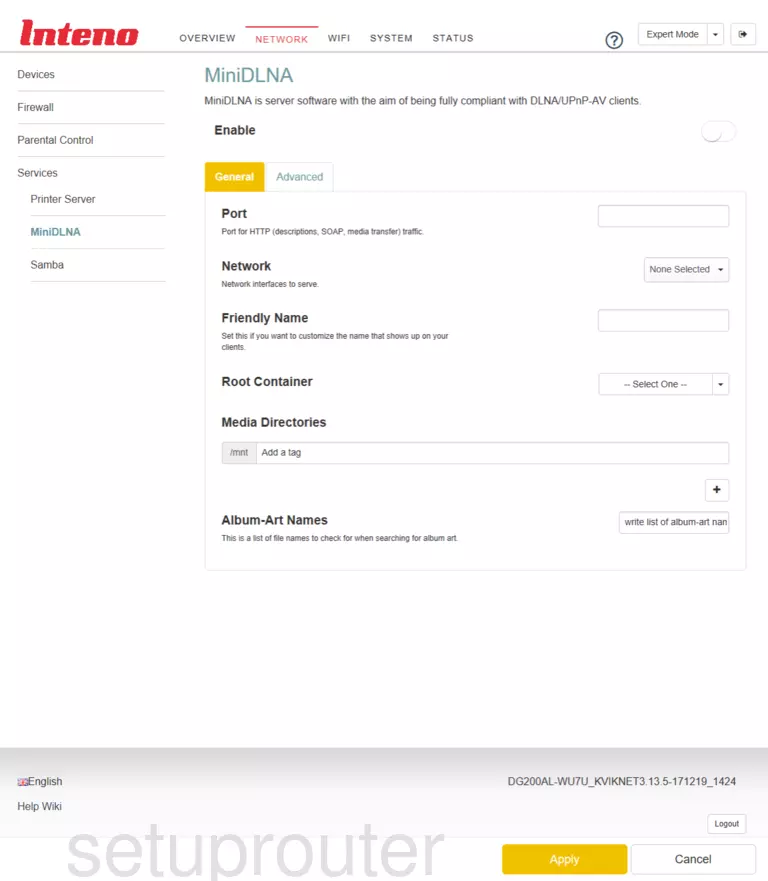
Dlink DP-311P Reset Screenshot
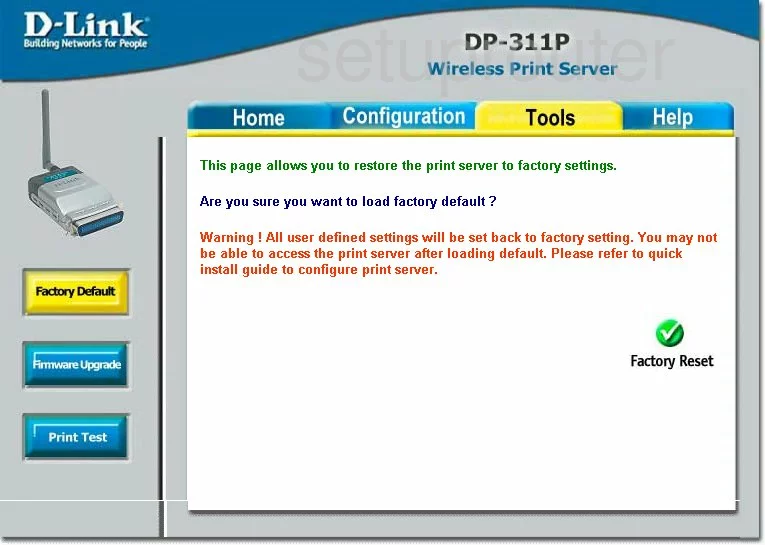
Dlink DP-311P General Screenshot
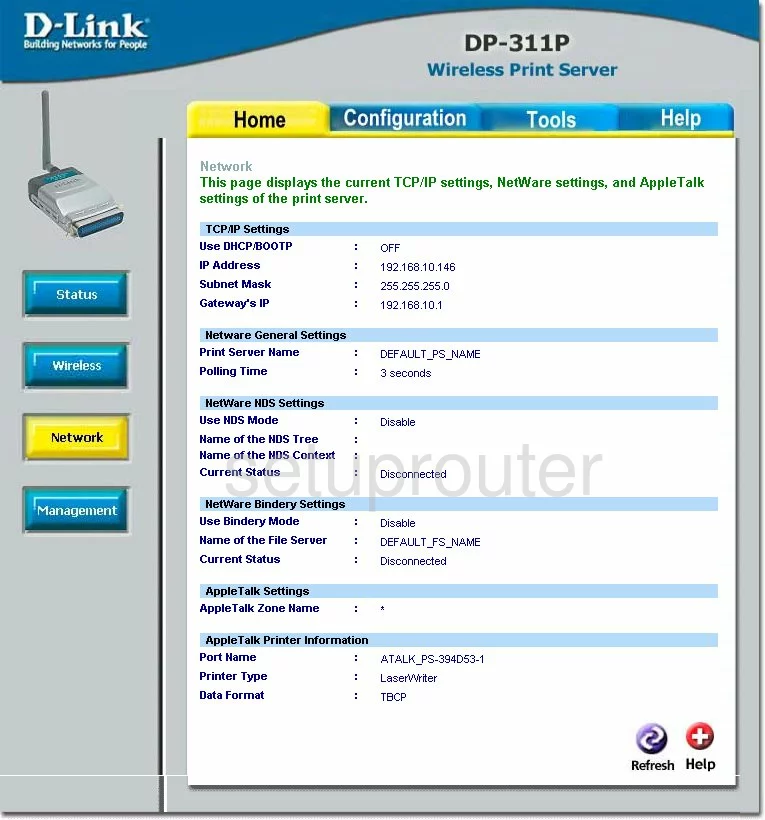
Dlink DP-311P General Screenshot
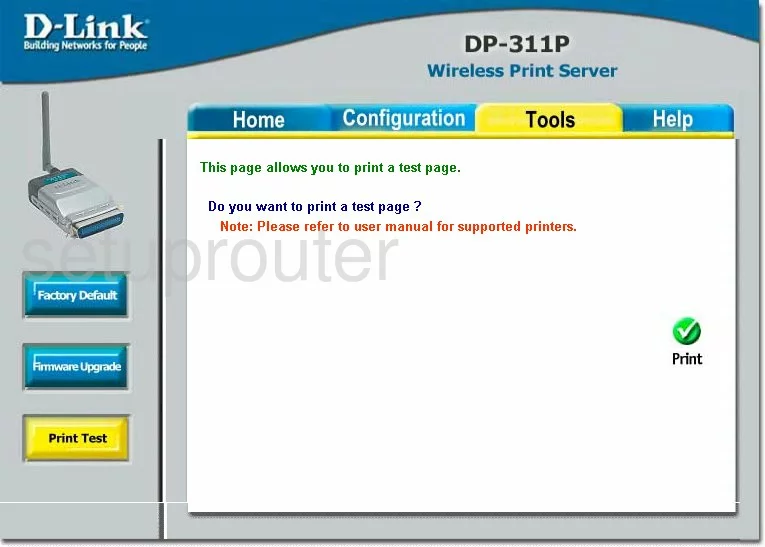
Dlink DP-311P General Screenshot
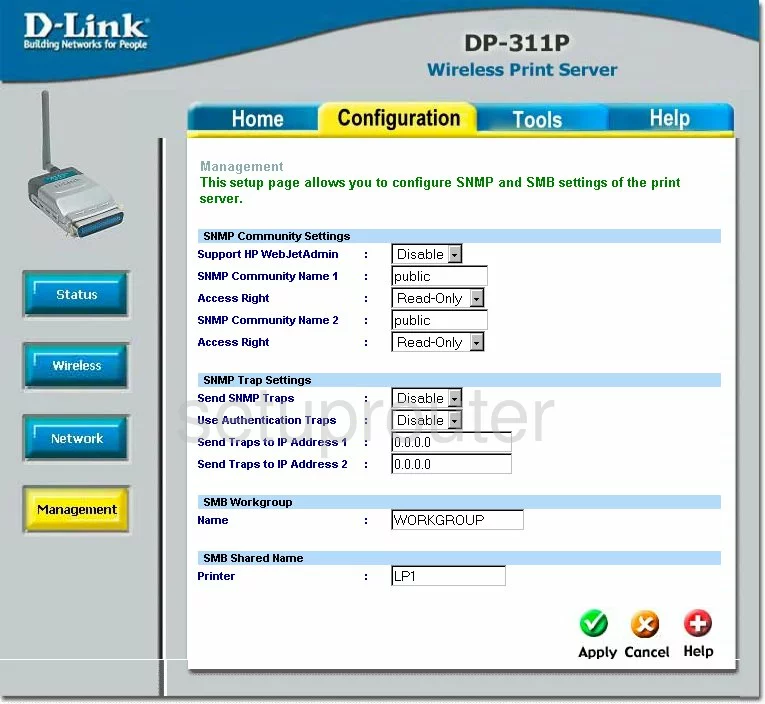
Dlink DP-311P General Screenshot
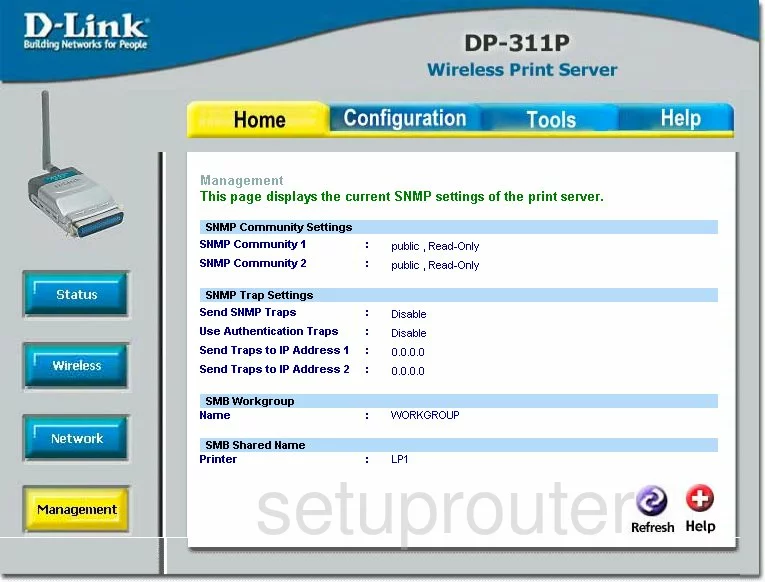
Dlink DP-311P Device Image Screenshot

This is the screenshots guide for the Dlink DP-311P. We also have the following guides for the same router: