If you need to login to the Dlink DP-G301 router, then this guide shows you how.
Other Dlink DP-G301 Guides
This is the login guide for the Dlink DP-G301. We also have the following guides for the same router:
Find Your Dlink DP-G301 Router IP Address
In order to login to the Dlink DP-G301 router, we need to know it's internal IP address.
| Known DP-G301 IP Addresses |
|---|
| 192.168.0.10 |
Choose an IP address from the list above and then follow the rest of this guide.
If the IP address you picked does not seem to work, then simply try a different one. It should be completely harmless to try different IP addresses.
If, after trying all of the above IP addresses, you still cannot find your router, then you can try one of the following steps:
- Follow our guide called Find Your Router's Internal IP Address.
- Download and install our free Router Detector software.
Now that you have your router's internal IP Address, we are ready to login to it.
Login to the Dlink DP-G301 Router
Your Dlink DP-G301 router has a web interface. The way you manage it is by using a web browser like Firefox, Edge, or Chrome.
Enter Dlink DP-G301 Internal IP Address
Either copy/paste or type the internal IP address of your Dlink DP-G301 router into the address bar of your web browser. The address bar will look like this:

Press the Enter key on your keyboard. A window will show asking for your Dlink DP-G301 password.
Dlink DP-G301 Default Username and Password
You must know your Dlink DP-G301 username and password in order to log in. It's possible that the router's password is still set to the factory default. All of the default usernames and passwords for the Dlink DP-G301 are listed below.
| Dlink DP-G301 Default Usernames and Passwords | |
|---|---|
| Username | Password |
| blank | blank |
In the window that pops up, enter your username and password. You can try them all.

Dlink DP-G301 Home Screen
Once you are logged in you will see the Dlink DP-G301 home screen, like this:
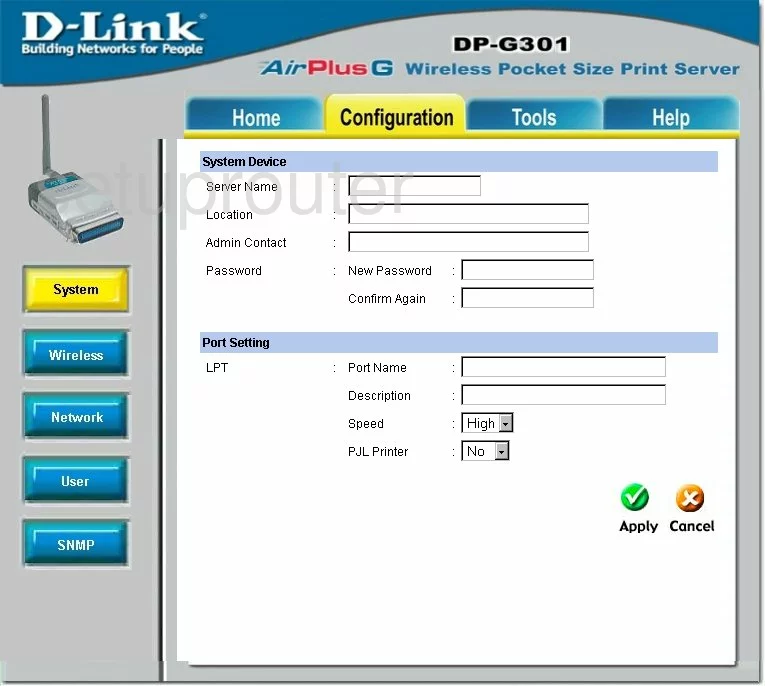
If you see this screen, then good job, you are now logged in to your Dlink DP-G301 router. You are ready to follow any of our other guides for this router.
Solutions To Dlink DP-G301 Login Problems
If you are having problems getting logged in to your router, here are a few ideas for you to try.
Dlink DP-G301 Password Doesn't Work
Your router's factory default password might be different than what we have listed here. You can try other Dlink passwords. We have an extensive list of all Dlink Passwords that you can try.
Forgot Password to Dlink DP-G301 Router
If your Internet Service Provider supplied you with your router, then you might want to try giving them a call and see if they either know what your router's username and password are, or maybe they can reset it for you.
How to Reset the Dlink DP-G301 Router To Default Settings
As a last resort, you can reset your router to factory defaults. If you decide to reset your router to factory defaults, then you can follow our How To Reset your Router guide.f you still cannot get logged in, then you are probably going to have to reset your router to its default settings.
Other Dlink DP-G301 Guides
Here are some of our other Dlink DP-G301 info that you might be interested in.
This is the login guide for the Dlink DP-G301. We also have the following guides for the same router: