Thank you to the users of this site who have submitted the screenshots below.
If you would like to share screenshots for us to use, please use our Router Screenshot Grabber, which is a free tool in Network Utilities. It makes the capture process easy and sends the screenshots to us automatically.
This is the screenshots guide for the Dlink DP-G301. We also have the following guides for the same router:
All Dlink DP-G301 Screenshots
All screenshots below were captured from a Dlink DP-G301 router.
Dlink DP-G301 Status Screenshot
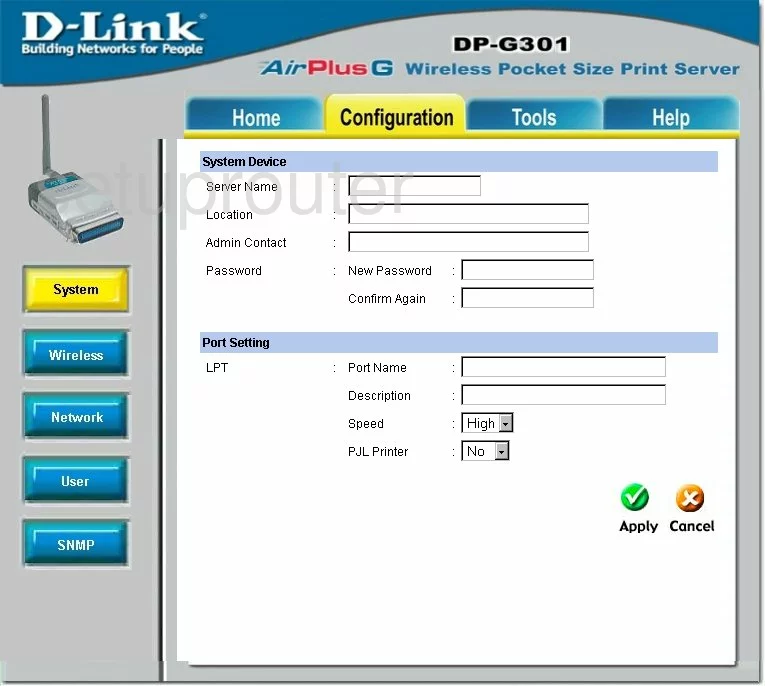
Dlink DP-G301 Wifi Setup Screenshot
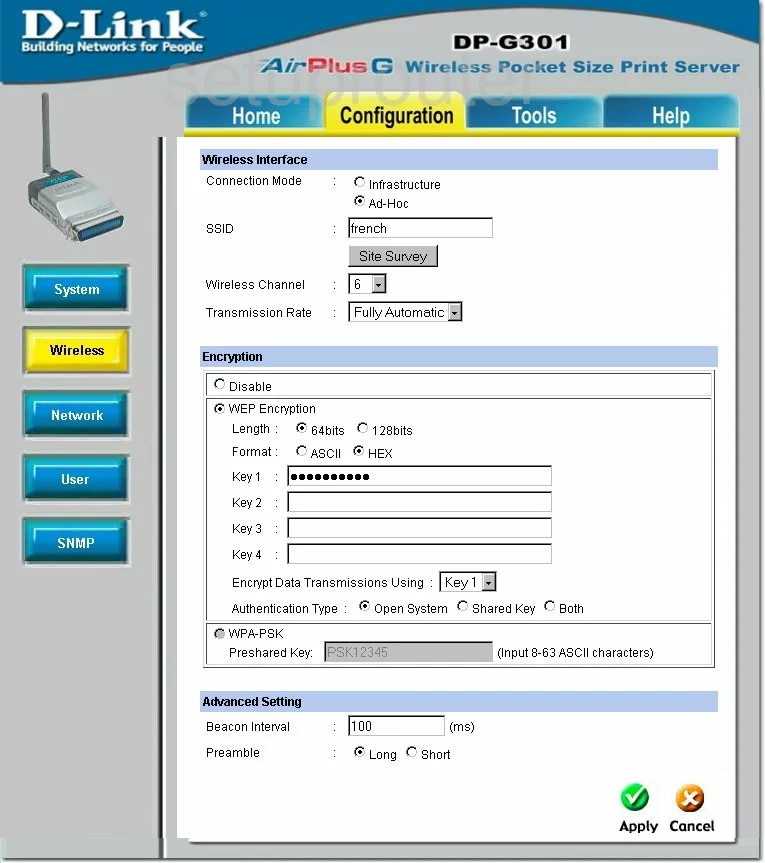
Dlink DP-G301 Snmp Screenshot
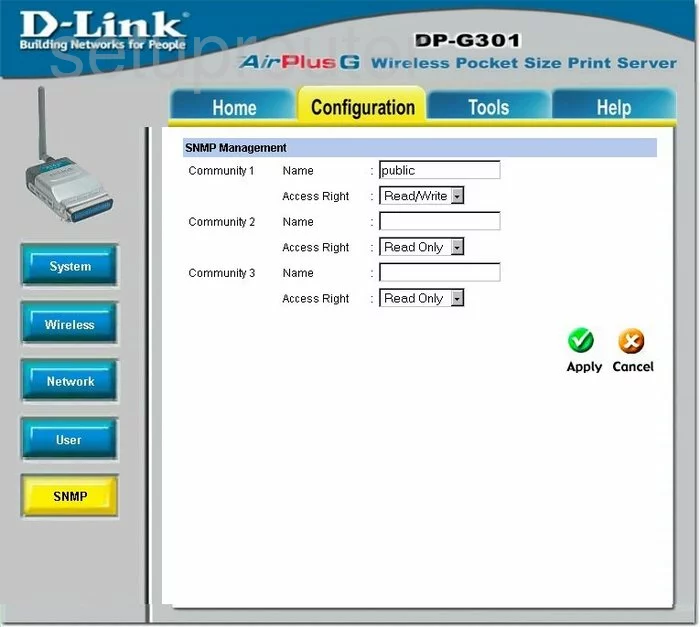
Dlink DP-G301 Backup Screenshot
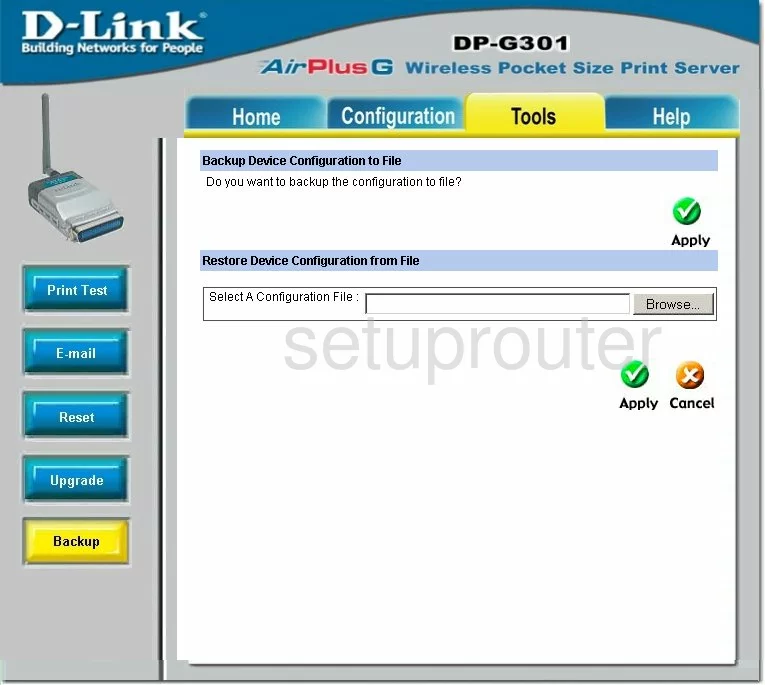
Dlink DP-G301 Help Screenshot
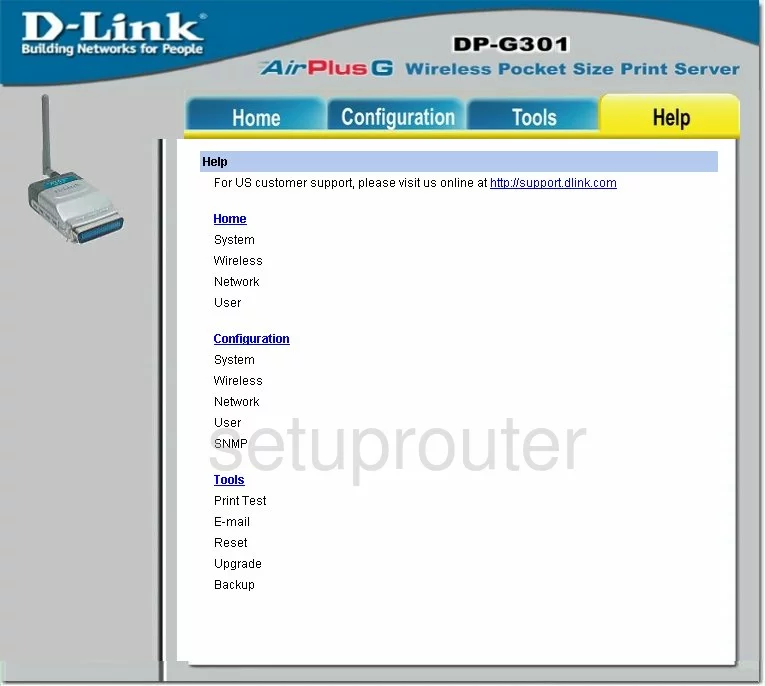
Dlink DP-G301 Setup Screenshot
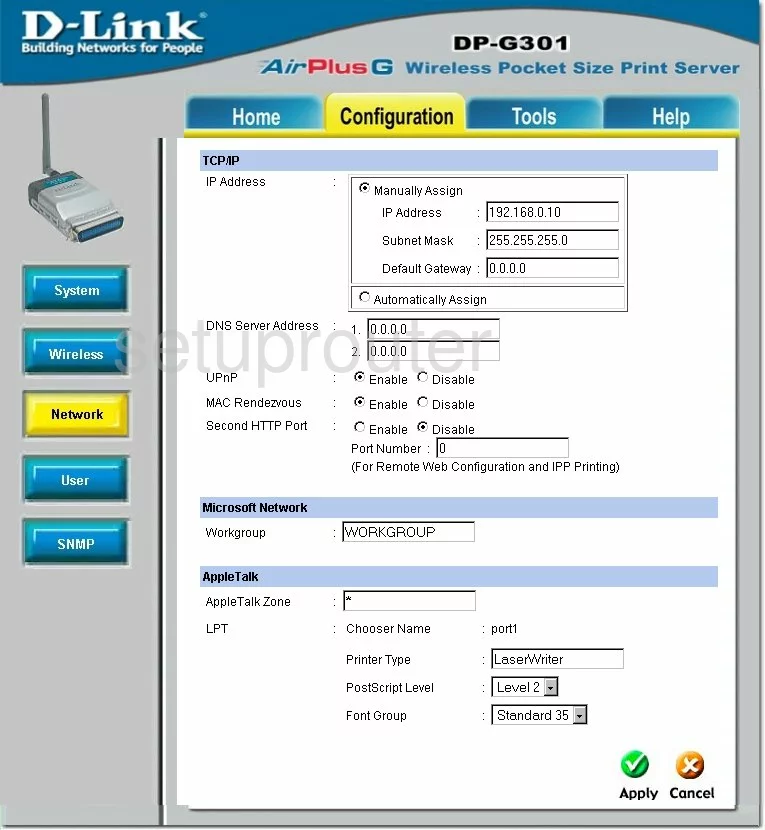
Dlink DP-G301 Status Screenshot
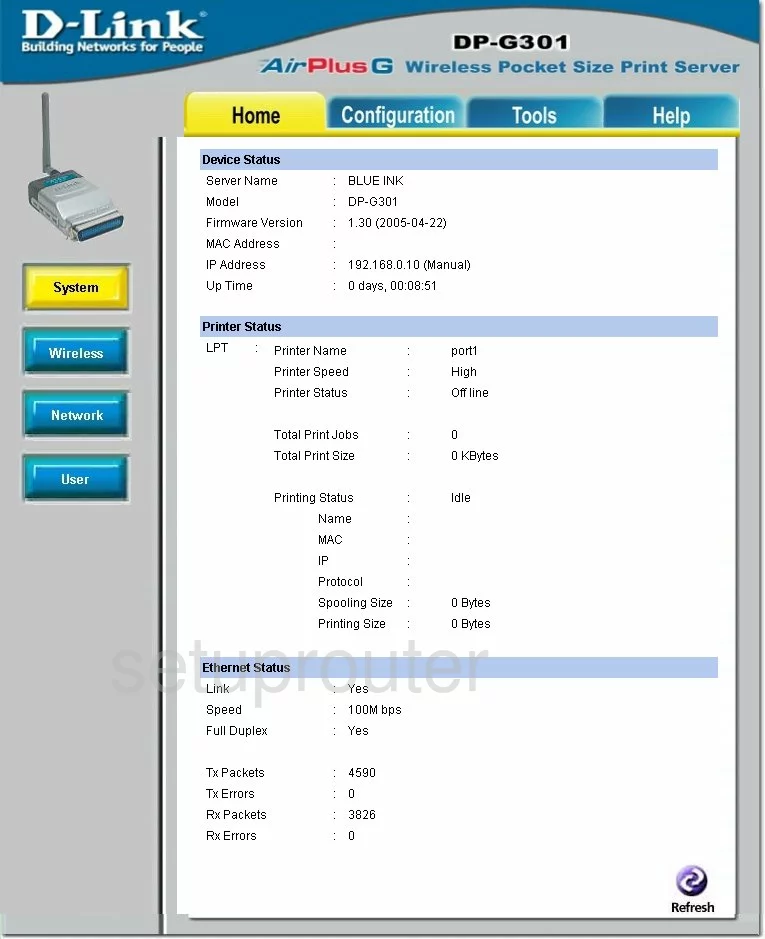
Dlink DP-G301 Reset Screenshot
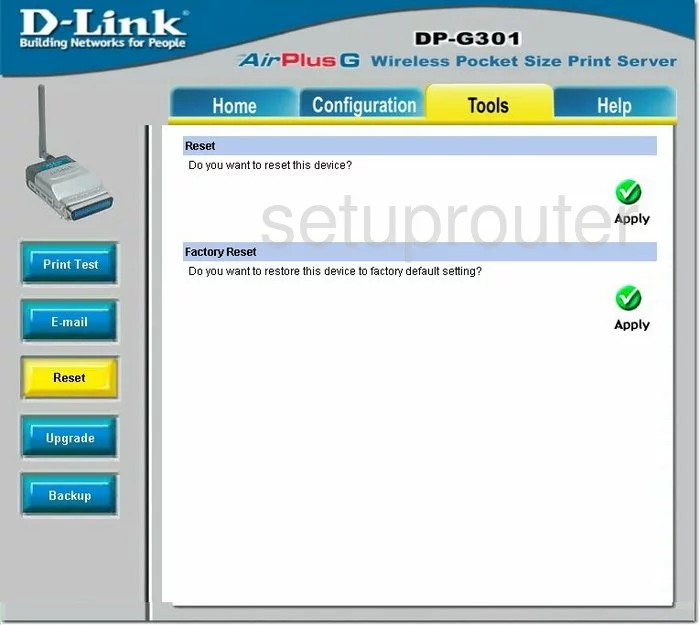
Dlink DP-G301 Email Screenshot
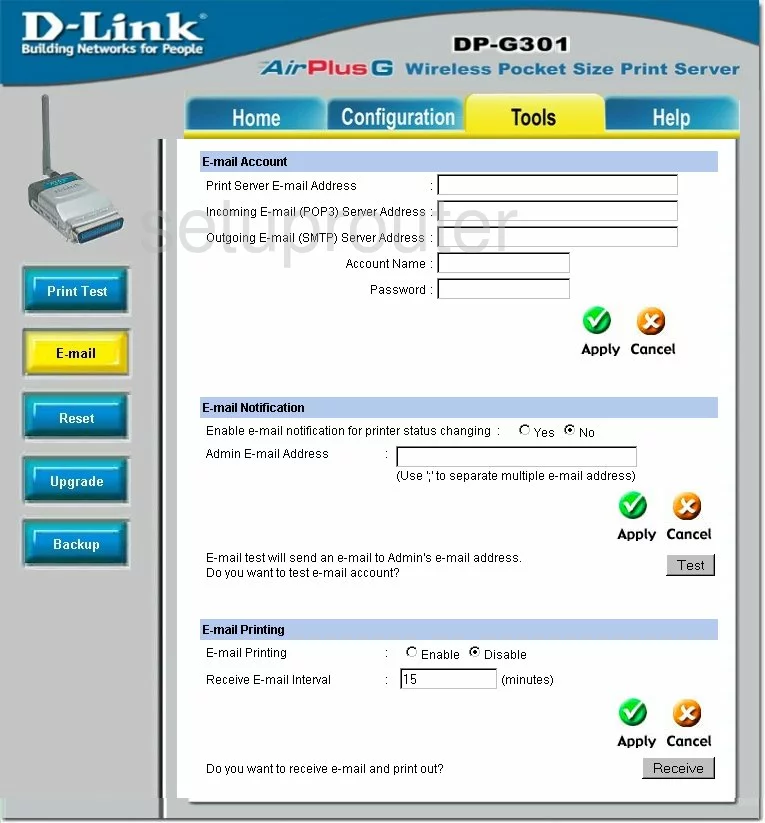
Dlink DP-G301 Wifi Status Screenshot
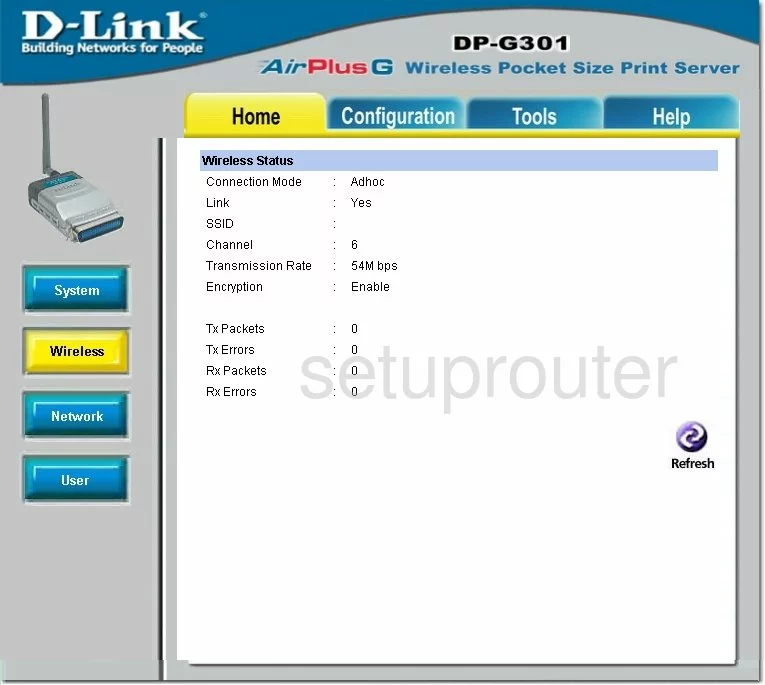
Dlink DP-G301 Firmware Screenshot
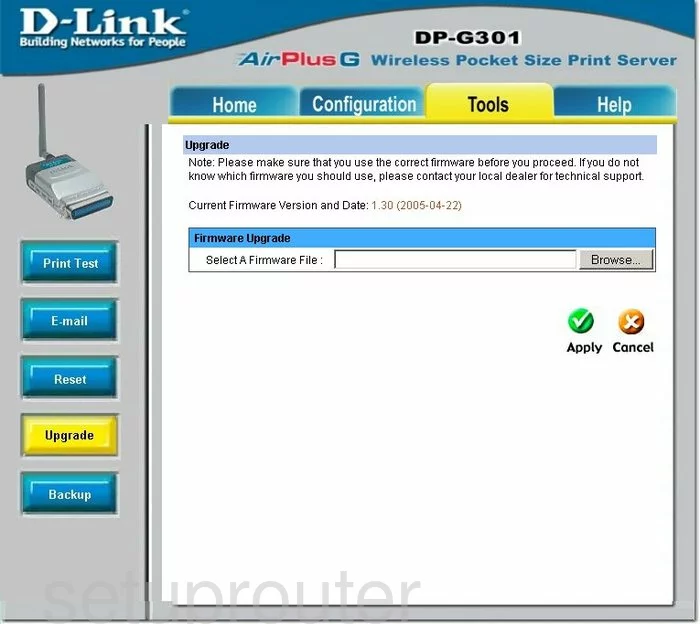
Dlink DP-G301 Password Screenshot
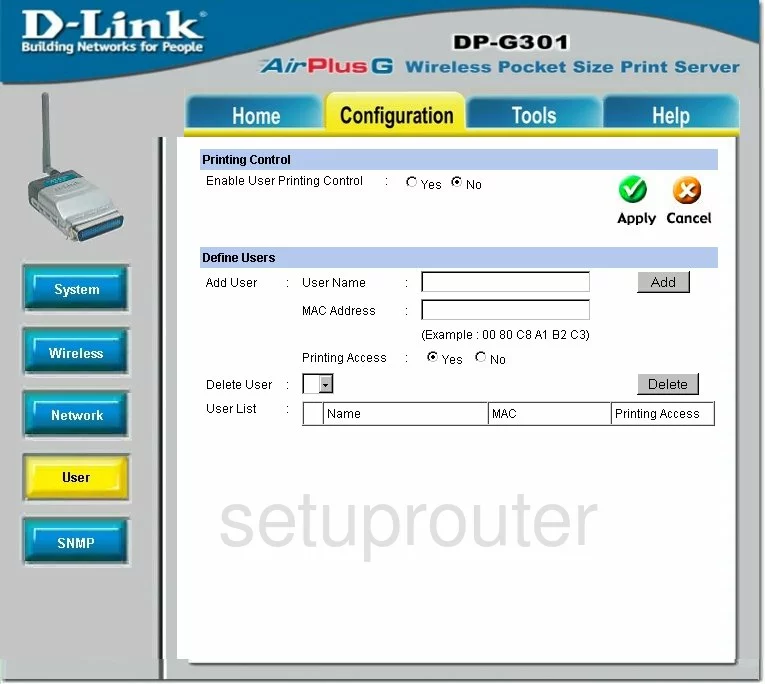
Dlink DP-G301 Log Screenshot
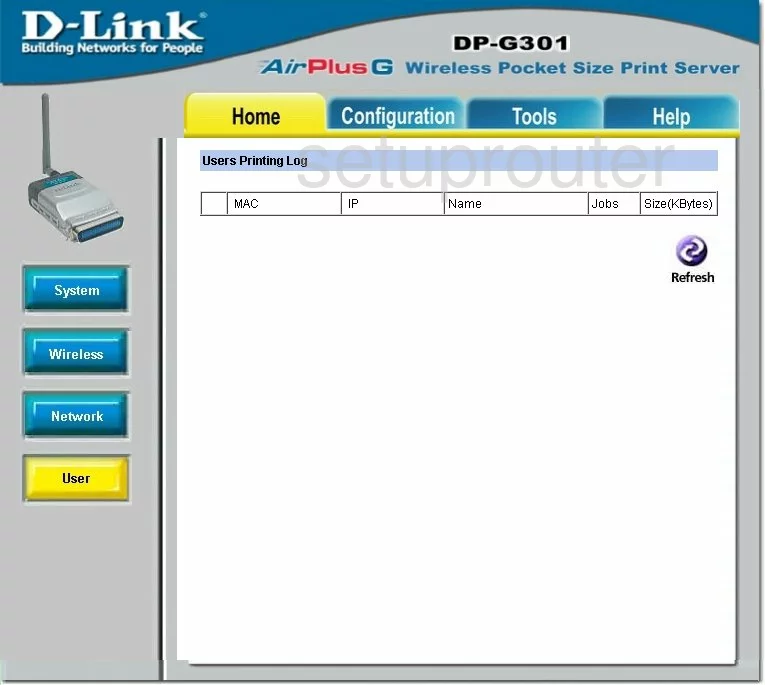
Dlink DP-G301 General Screenshot
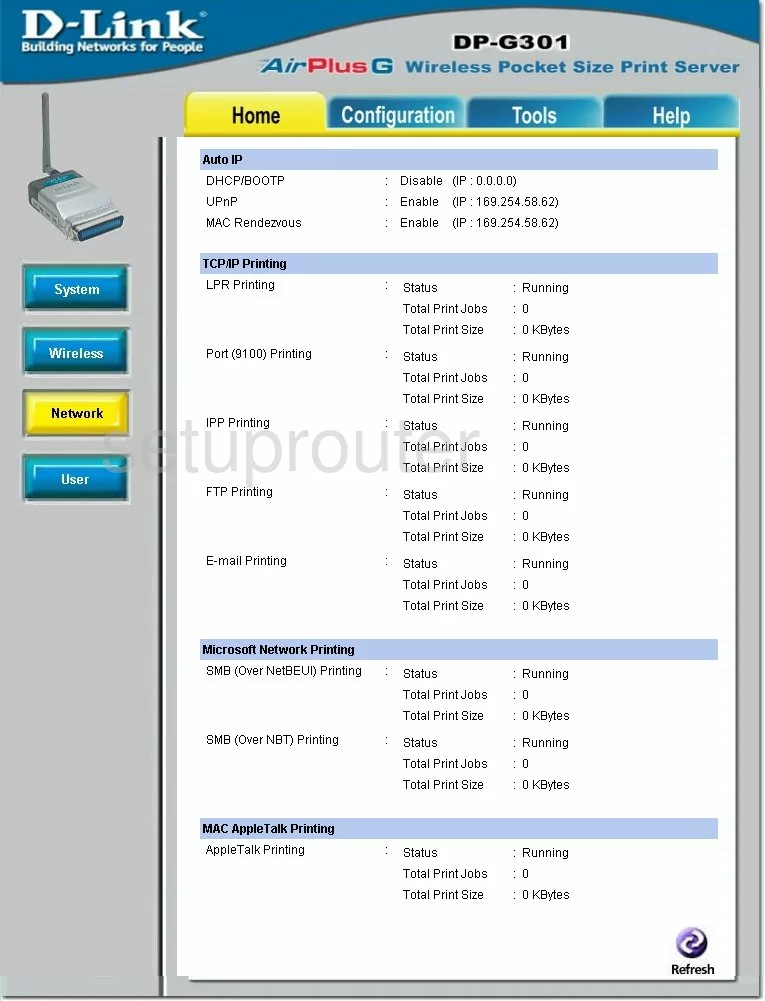
Dlink DP-G301 General Screenshot
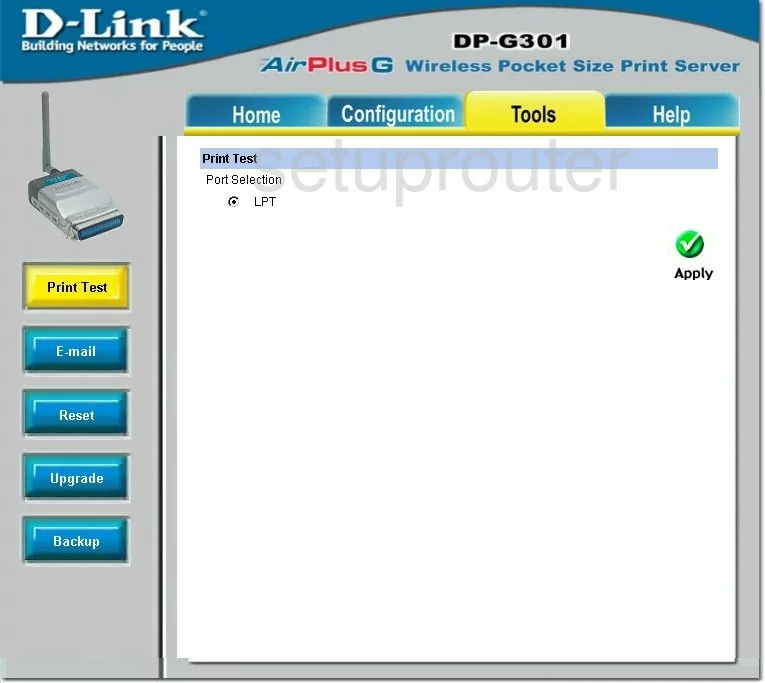
Dlink DP-G301 Device Image Screenshot

This is the screenshots guide for the Dlink DP-G301. We also have the following guides for the same router: