On this page I will explaining how to reset the Dlink DSL-2640B router back to the factory defaults. Before I do that I need to explain the difference between a reset and a reboot. When I use the word reboot I am referring to a cycle in the power to the device. When I use the word reset I am referring to a complete factory restore of all settings. This means all the changes you have ever made are erased and returned to how they were from the factory.
Warning: Resetting the Dlink DSL-2640B router is a big step in troubleshooting a problem. We recommend making a list of all the settings you know will be changed on this device. Consider the following:
- The main username and password of the router is erased and returned to factory defaults.
- The Internet name and password is also reverted back to the factory default settings.
- If this is a DSL router you need to re-enter the ISP or Internet Service Provider username and password. Call your local ISP for the details.
- Any other settings you have ever changed is erased. Be sure to write these down so you can reconfigure them later.
Other Dlink DSL-2640B Guides
This is the reset router guide for the Dlink DSL-2640B. We also have the following guides for the same router:
- Dlink DSL-2640B - How to change the IP Address on a Dlink DSL-2640B router
- Dlink DSL-2640B - Dlink DSL-2640B Login Instructions
- Dlink DSL-2640B - Dlink DSL-2640B User Manual
- Dlink DSL-2640B - Dlink DSL-2640B Port Forwarding Instructions
- Dlink DSL-2640B - How to change the DNS settings on a Dlink DSL-2640B router
- Dlink DSL-2640B - Setup WiFi on the Dlink DSL-2640B
- Dlink DSL-2640B - Information About the Dlink DSL-2640B Router
- Dlink DSL-2640B - Dlink DSL-2640B Screenshots
- Dlink DSL-2640B SEA 1.00 - How to change the IP Address on a Dlink DSL-2640B router
- Dlink DSL-2640B SEA 1.00 - Dlink DSL-2640B Login Instructions
- Dlink DSL-2640B SEA 1.00 - Dlink DSL-2640B User Manual
- Dlink DSL-2640B SEA 1.00 - Dlink DSL-2640B Port Forwarding Instructions
- Dlink DSL-2640B SEA 1.00 - How to change the DNS settings on a Dlink DSL-2640B router
- Dlink DSL-2640B SEA 1.00 - Setup WiFi on the Dlink DSL-2640B
- Dlink DSL-2640B SEA 1.00 - How to Reset the Dlink DSL-2640B
- Dlink DSL-2640B SEA 1.00 - Information About the Dlink DSL-2640B Router
- Dlink DSL-2640B SEA 1.00 - Dlink DSL-2640B Screenshots
Reset the Dlink DSL-2640B
The first step in a reset is to know where the reset button is located. We have found it for you and circled it in red on the image below.
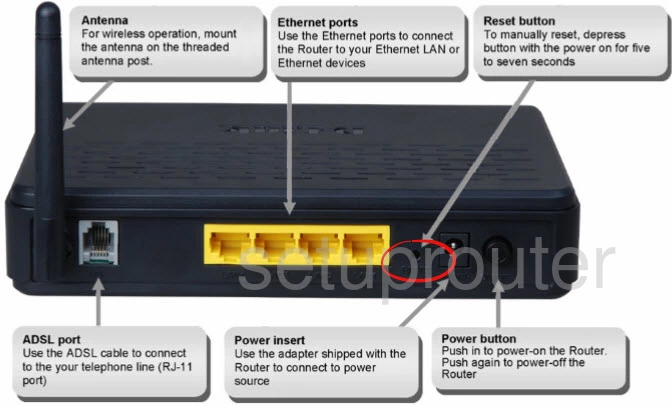
Take a straight paperclip or similar object and press down on the reset button for about 8 seconds. This begins the reset process which takes about 30 seconds to complete. If you don't hold the reset button down for long enough there is a good chance you will only reboot the unit instead of resetting it.
Please remember that a reset like this erases every single setting you have ever changed on your device. We highly recommend trying other methods of fixing this problem before you reset this router.
Login to the Dlink DSL-2640B
Now that you've reset your Dlink DSL-2640B router you'll need to log into it. This is accomplished by using the factory default username and password. Not sure where to find these? We have them listed for you in our Login Guide.
Tip: If the defaults aren't logging you in it could be because the reset button wasn't held down for long enough.
Change Your Password
Following that we suggest setting a new password for your router. This can be anything you want it to be, however keep in mind that a strong password consists of no personal information and is 14-20 characters in length. For more help be sure to check out our Choosing a Strong Password Guide.
Tip: Avoid losing your new password by writing it on a sticky note and attaching it to the bottom of your router.
Setup WiFi on the Dlink DSL-2640B
When you begin re-configuring the device don't forget about the wireless settings. For a guide on that topic check out our How to Setup WiFi on the Dlink DSL-2640B page. It explains what the different settings are and how to change them to make sure your local network is secure.
Dlink DSL-2640B Help
Be sure to check out our other Dlink DSL-2640B info that you might be interested in.
This is the reset router guide for the Dlink DSL-2640B. We also have the following guides for the same router:
- Dlink DSL-2640B - How to change the IP Address on a Dlink DSL-2640B router
- Dlink DSL-2640B - Dlink DSL-2640B Login Instructions
- Dlink DSL-2640B - Dlink DSL-2640B User Manual
- Dlink DSL-2640B - Dlink DSL-2640B Port Forwarding Instructions
- Dlink DSL-2640B - How to change the DNS settings on a Dlink DSL-2640B router
- Dlink DSL-2640B - Setup WiFi on the Dlink DSL-2640B
- Dlink DSL-2640B - Information About the Dlink DSL-2640B Router
- Dlink DSL-2640B - Dlink DSL-2640B Screenshots
- Dlink DSL-2640B SEA 1.00 - How to change the IP Address on a Dlink DSL-2640B router
- Dlink DSL-2640B SEA 1.00 - Dlink DSL-2640B Login Instructions
- Dlink DSL-2640B SEA 1.00 - Dlink DSL-2640B User Manual
- Dlink DSL-2640B SEA 1.00 - Dlink DSL-2640B Port Forwarding Instructions
- Dlink DSL-2640B SEA 1.00 - How to change the DNS settings on a Dlink DSL-2640B router
- Dlink DSL-2640B SEA 1.00 - Setup WiFi on the Dlink DSL-2640B
- Dlink DSL-2640B SEA 1.00 - How to Reset the Dlink DSL-2640B
- Dlink DSL-2640B SEA 1.00 - Information About the Dlink DSL-2640B Router
- Dlink DSL-2640B SEA 1.00 - Dlink DSL-2640B Screenshots