Here are instructions for logging in to the Dlink DSL-2640B router.
Other Dlink DSL-2640B Guides
This is the login guide for the Dlink DSL-2640B SEA 1.00. We also have the following guides for the same router:
- Dlink DSL-2640B - How to change the IP Address on a Dlink DSL-2640B router
- Dlink DSL-2640B - Dlink DSL-2640B Login Instructions
- Dlink DSL-2640B - Dlink DSL-2640B User Manual
- Dlink DSL-2640B - Dlink DSL-2640B Port Forwarding Instructions
- Dlink DSL-2640B - How to change the DNS settings on a Dlink DSL-2640B router
- Dlink DSL-2640B - Setup WiFi on the Dlink DSL-2640B
- Dlink DSL-2640B - How to Reset the Dlink DSL-2640B
- Dlink DSL-2640B - Information About the Dlink DSL-2640B Router
- Dlink DSL-2640B - Dlink DSL-2640B Screenshots
- Dlink DSL-2640B SEA 1.00 - How to change the IP Address on a Dlink DSL-2640B router
- Dlink DSL-2640B SEA 1.00 - Dlink DSL-2640B User Manual
- Dlink DSL-2640B SEA 1.00 - Dlink DSL-2640B Port Forwarding Instructions
- Dlink DSL-2640B SEA 1.00 - How to change the DNS settings on a Dlink DSL-2640B router
- Dlink DSL-2640B SEA 1.00 - Setup WiFi on the Dlink DSL-2640B
- Dlink DSL-2640B SEA 1.00 - How to Reset the Dlink DSL-2640B
- Dlink DSL-2640B SEA 1.00 - Information About the Dlink DSL-2640B Router
- Dlink DSL-2640B SEA 1.00 - Dlink DSL-2640B Screenshots
Find Your Dlink DSL-2640B Router IP Address
The first thing that we need to know in order to login to the Dlink DSL-2640B router is it's internal IP address.
| Known DSL-2640B IP Addresses |
|---|
| 192.168.1.1 |
Choose an IP address from the list above and then follow the rest of this guide.
If later on in this guide you do not find your router using the IP address that you pick, then you can try different IP addresses until you get logged in. It is harmless to try different IP addresses.
If, after trying all of the above IP addresses, you still cannot find your router, then you have the following options:
- Follow our guide called Find Your Router's Internal IP Address.
- Use our free Router Detector software.
Once you have the internal IP Address of your router, you can log in to it.
Login to the Dlink DSL-2640B Router
The Dlink DSL-2640B is managed through a web-based interface. The way you manage it is by using a web browser like Firefox, Edge, or Chrome.
Enter Dlink DSL-2640B Internal IP Address
Put the internal IP Address of your Dlink DSL-2640B in the address bar of your web browser. Your address bar should look something like this:

Press the Enter key on your keyboard. You should see a window asking for your Dlink DSL-2640B password.
Dlink DSL-2640B Default Username and Password
In order to login to your Dlink DSL-2640B you are going to need to know your username and password. Just in case the router's username and password have never been changed, you may want to try the factory defaults. All of the default usernames and passwords for the Dlink DSL-2640B are listed below.
| Dlink DSL-2640B Default Usernames and Passwords | |
|---|---|
| Username | Password |
| admin | admin |
Enter your username and password in the window that pops up. You can try them all.
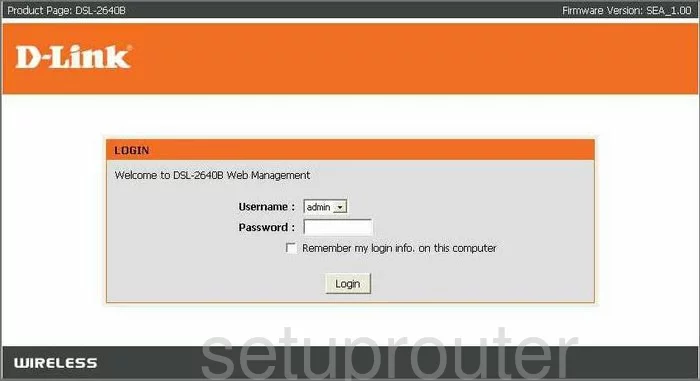
Dlink DSL-2640B Home Screen
You should now see the Dlink DSL-2640B home Screen, which looks similar to this:
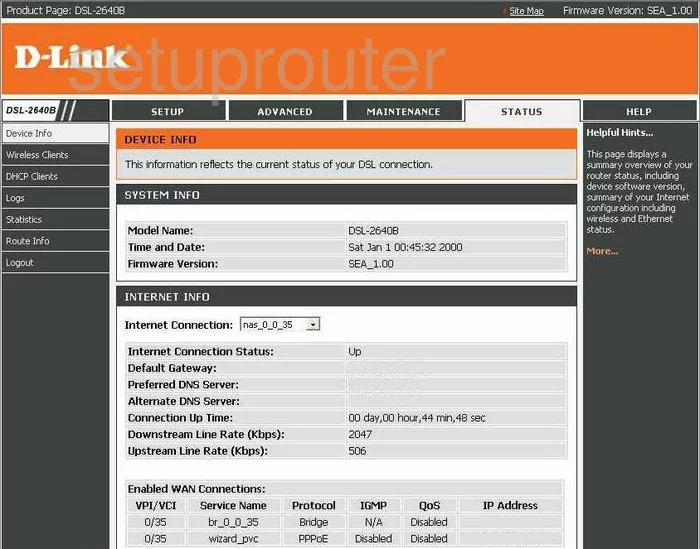
If you see this screen, then good job, you are now logged in to your Dlink DSL-2640B router. Now you can follow any of our other guides for this router.
Solutions To Dlink DSL-2640B Login Problems
If you cannot get logged in to your router, here a few possible solutions you can try.
Dlink DSL-2640B Password Doesn't Work
Your router's factory default password might be different than what we have listed here. It doesn't hurt to try all of the other known Dlink passwords. Head over to our list of all Dlink Passwords.
Forgot Password to Dlink DSL-2640B Router
If you are using an ISP provided router, then you may need to call their support desk and ask for your login information. Most of the time they will have it on file for you.
How to Reset the Dlink DSL-2640B Router To Default Settings
Your last option when you are unable to get logged in is to reset your router to factory default settings. Our How To Reset your Router guide can help you reset your router to factory defaults.
Other Dlink DSL-2640B Guides
Here are some of our other Dlink DSL-2640B info that you might be interested in.
This is the login guide for the Dlink DSL-2640B SEA 1.00. We also have the following guides for the same router:
- Dlink DSL-2640B - How to change the IP Address on a Dlink DSL-2640B router
- Dlink DSL-2640B - Dlink DSL-2640B Login Instructions
- Dlink DSL-2640B - Dlink DSL-2640B User Manual
- Dlink DSL-2640B - Dlink DSL-2640B Port Forwarding Instructions
- Dlink DSL-2640B - How to change the DNS settings on a Dlink DSL-2640B router
- Dlink DSL-2640B - Setup WiFi on the Dlink DSL-2640B
- Dlink DSL-2640B - How to Reset the Dlink DSL-2640B
- Dlink DSL-2640B - Information About the Dlink DSL-2640B Router
- Dlink DSL-2640B - Dlink DSL-2640B Screenshots
- Dlink DSL-2640B SEA 1.00 - How to change the IP Address on a Dlink DSL-2640B router
- Dlink DSL-2640B SEA 1.00 - Dlink DSL-2640B User Manual
- Dlink DSL-2640B SEA 1.00 - Dlink DSL-2640B Port Forwarding Instructions
- Dlink DSL-2640B SEA 1.00 - How to change the DNS settings on a Dlink DSL-2640B router
- Dlink DSL-2640B SEA 1.00 - Setup WiFi on the Dlink DSL-2640B
- Dlink DSL-2640B SEA 1.00 - How to Reset the Dlink DSL-2640B
- Dlink DSL-2640B SEA 1.00 - Information About the Dlink DSL-2640B Router
- Dlink DSL-2640B SEA 1.00 - Dlink DSL-2640B Screenshots