On this page I will be showing you how to properly reset the Dlink DSL-2640B-SEA-1.00 router back to it's original factory default settings.
Before I do that I need to explain that a reset is not the same thing as a reboot. A reboot is a cycle in the power to the device. A reset is a complete wipe of all settings that have been changed. This means that when you reset a router, every single setting you have ever changed is erased and reverted back to factory defaults.
Warning: A reset could cause extra problems for you if you don't know what settings are erased and what ones have remained the same. We recommend making a list of all the settings you know about. Consider the following:
- The main username and password used to access the Dlink DSL-2640B-SEA-1.00 web interface is reverted back to how it was from the factory.
- The wireless information is also erased and reverted back to how it was when it was new.
- If you use a DSL connection you need to re-enter the ISP (Internet Service Provider) username and password. Go ahead and call the ISP for all the details.
- Have you made any other changes here? Have you forwarded any ports? Have you changed any IP addresses?
Other Dlink DSL-2640B Guides
This is the reset router guide for the Dlink DSL-2640B SEA 1.00. We also have the following guides for the same router:
- Dlink DSL-2640B - How to change the IP Address on a Dlink DSL-2640B router
- Dlink DSL-2640B - Dlink DSL-2640B Login Instructions
- Dlink DSL-2640B - Dlink DSL-2640B User Manual
- Dlink DSL-2640B - Dlink DSL-2640B Port Forwarding Instructions
- Dlink DSL-2640B - How to change the DNS settings on a Dlink DSL-2640B router
- Dlink DSL-2640B - Setup WiFi on the Dlink DSL-2640B
- Dlink DSL-2640B - How to Reset the Dlink DSL-2640B
- Dlink DSL-2640B - Information About the Dlink DSL-2640B Router
- Dlink DSL-2640B - Dlink DSL-2640B Screenshots
- Dlink DSL-2640B SEA 1.00 - How to change the IP Address on a Dlink DSL-2640B router
- Dlink DSL-2640B SEA 1.00 - Dlink DSL-2640B Login Instructions
- Dlink DSL-2640B SEA 1.00 - Dlink DSL-2640B User Manual
- Dlink DSL-2640B SEA 1.00 - Dlink DSL-2640B Port Forwarding Instructions
- Dlink DSL-2640B SEA 1.00 - How to change the DNS settings on a Dlink DSL-2640B router
- Dlink DSL-2640B SEA 1.00 - Setup WiFi on the Dlink DSL-2640B
- Dlink DSL-2640B SEA 1.00 - Information About the Dlink DSL-2640B Router
- Dlink DSL-2640B SEA 1.00 - Dlink DSL-2640B Screenshots
Reset the Dlink DSL-2640B
The first step in a reset is to find the reset button on the router itself. For this particular model you can find it on the back panel. I have circled it for you in the image below:
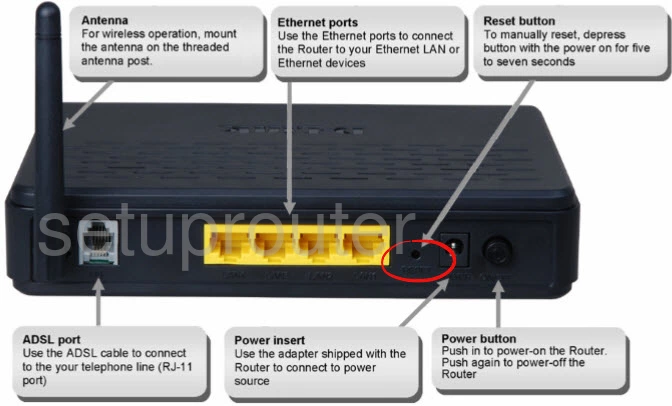
Take a unwound paperclip or similar object and press down on this reset button for about 8 seconds. When you release the reset button the reset process begins. This takes about 30 seconds. As a safety feature, a lot of routers set it up so that if you don't hold the button down for long enough you end up only rebooting the device instead of resetting it like you wanted.
Don't forget that a reset like the one you are preforming here is erasing every single personal setting you have ever changed on this device. This is why we strongly recommend exhausting any other methods of troubleshooting you may have at your disposal before continuing with a reset.
Login to the Dlink DSL-2640B
Once you've reset the Dlink DSL-2640B-SEA-1.00 router you'll need to log into it. Do this by using the factory default username and password. We have these both provided for you in our Login Guide.
Tip: Defaults not logging you in? Try holding the reset button for longer.
Change Your Password
Now that you've logged into your router we recommend setting a new password for it. This can be anything you want it to be, however keep in mind that a strong password if 14-20 characters in length and contains no personal information. For more help check out our Choosing a Strong Password Guide.
Tip: Prevent yourself from losing your new password by writing it on a sticky note and attaching it to the underside of your router.
Setup WiFi on the Dlink DSL-2640B-SEA-1.00
After changing your router's web interface password you can begin to reconfigure the router back to how you want it. This needs to include the wireless settings. For an easy to following guide on this topic check out our How to Setup WiFi on the Dlink DSL-2640B-SEA-1.00.
Dlink DSL-2640B Help
Be sure to check out our other Dlink DSL-2640B info that you might be interested in.
This is the reset router guide for the Dlink DSL-2640B SEA 1.00. We also have the following guides for the same router:
- Dlink DSL-2640B - How to change the IP Address on a Dlink DSL-2640B router
- Dlink DSL-2640B - Dlink DSL-2640B Login Instructions
- Dlink DSL-2640B - Dlink DSL-2640B User Manual
- Dlink DSL-2640B - Dlink DSL-2640B Port Forwarding Instructions
- Dlink DSL-2640B - How to change the DNS settings on a Dlink DSL-2640B router
- Dlink DSL-2640B - Setup WiFi on the Dlink DSL-2640B
- Dlink DSL-2640B - How to Reset the Dlink DSL-2640B
- Dlink DSL-2640B - Information About the Dlink DSL-2640B Router
- Dlink DSL-2640B - Dlink DSL-2640B Screenshots
- Dlink DSL-2640B SEA 1.00 - How to change the IP Address on a Dlink DSL-2640B router
- Dlink DSL-2640B SEA 1.00 - Dlink DSL-2640B Login Instructions
- Dlink DSL-2640B SEA 1.00 - Dlink DSL-2640B User Manual
- Dlink DSL-2640B SEA 1.00 - Dlink DSL-2640B Port Forwarding Instructions
- Dlink DSL-2640B SEA 1.00 - How to change the DNS settings on a Dlink DSL-2640B router
- Dlink DSL-2640B SEA 1.00 - Setup WiFi on the Dlink DSL-2640B
- Dlink DSL-2640B SEA 1.00 - Information About the Dlink DSL-2640B Router
- Dlink DSL-2640B SEA 1.00 - Dlink DSL-2640B Screenshots