On this page I will be showing you how to reset the Dlink DSL-2680 router back to the original factory defaults. This is not the same thing as a reboot. When you reboot a device you cycle the power to the unit. If you were to do this manually you would unplug the router, wait about 30 seconds, and plug it back in. When you reset a router you take all the settings and return them all to factory defaults. This means every setting you have changed in the lifetime of this router is erased and returned to how it was when it was new out of the factory.
Warning: This is a big step and should not be taken lightly. We recommend creating a list of all the settings you have ever changed on the Dlink DSL-2680 device. Settings you need to consider are:
- If this is a DSL router you need to re-enter the Internet Service Provider (ISP) username and password. If you don't do this you won't be able to connect to the Internet. Call your local ISP for the details.
- The router's web interface username and password are reverted back to how they were when you bought the router new.
- The WiFi name and password are also put back to the original values.
- If you have forwarded any ports or changed any IP address values these are erased and put back to factory defaults.
Other Dlink DSL-2680 Guides
This is the reset router guide for the Dlink DSL-2680. We also have the following guides for the same router:
- Dlink DSL-2680 - How to change the IP Address on a Dlink DSL-2680 router
- Dlink DSL-2680 - Dlink DSL-2680 Login Instructions
- Dlink DSL-2680 - Dlink DSL-2680 User Manual
- Dlink DSL-2680 - Dlink DSL-2680 Port Forwarding Instructions
- Dlink DSL-2680 - How to change the DNS settings on a Dlink DSL-2680 router
- Dlink DSL-2680 - Setup WiFi on the Dlink DSL-2680
- Dlink DSL-2680 - Dlink DSL-2680 Screenshots
- Dlink DSL-2680 - Information About the Dlink DSL-2680 Router
Reset the Dlink DSL-2680
As you can see from the image below the reset button is on the back panel. It is highlighted in red.
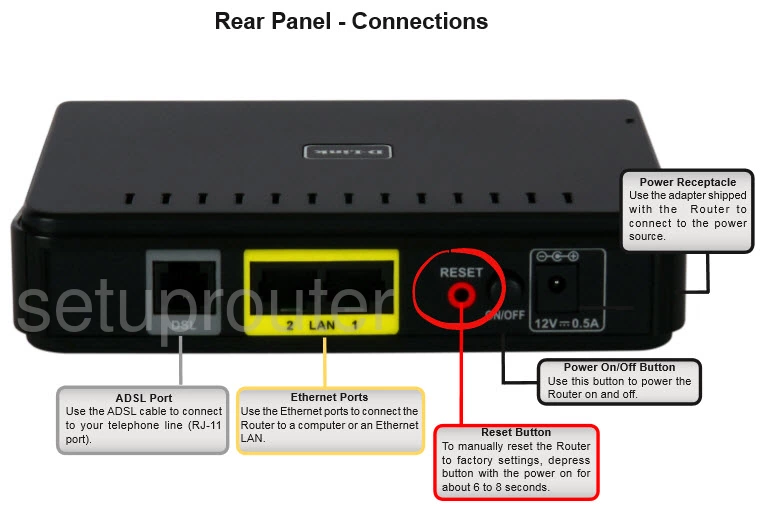
Taking a straightened paperclip or pen press down on the reset button/pinhole for around 8 seconds. This begins the reset process which takes about 30 seconds to complete. If you don't hold the reset button down for long enough you may only reboot the device instead of resetting it like you wanted.
Remember this reset erases every setting you have ever changed on this device. We recommend trying other ways of fixing the problem before you decide to reset this device.
Login to the Dlink DSL-2680
Next you'll need to log into your Dlink DSL-2680 router. This is done by using the factory default username and password. If you're not sure where to get these, don't panic. We have them listed for you in our Login Guide.
Tip: Defaults not working for you? It may be because the reset button wasn't held down for long enough.
Change Your Password
Once you've logged into your router we suggest setting a new password for it. This can be whatever you like, however keep in mind that a strong password is 14-20 characters in length and includes no personal information. For more help be sure to visit our Choosing a Strong Password Guide.
Tip: Keep yourself from losing your new password by writing it on a sticky note and putting it on the underside of your router.
Setup WiFi on the Dlink DSL-2680
Now you need to begin putting the router back to how you want it. This should include the WiFi settings. For an easy to follow guide on that topic check out our page titled How to Setup WiFi on the Dlink DSL-2680.
Dlink DSL-2680 Help
Be sure to check out our other Dlink DSL-2680 info that you might be interested in.
This is the reset router guide for the Dlink DSL-2680. We also have the following guides for the same router:
- Dlink DSL-2680 - How to change the IP Address on a Dlink DSL-2680 router
- Dlink DSL-2680 - Dlink DSL-2680 Login Instructions
- Dlink DSL-2680 - Dlink DSL-2680 User Manual
- Dlink DSL-2680 - Dlink DSL-2680 Port Forwarding Instructions
- Dlink DSL-2680 - How to change the DNS settings on a Dlink DSL-2680 router
- Dlink DSL-2680 - Setup WiFi on the Dlink DSL-2680
- Dlink DSL-2680 - Dlink DSL-2680 Screenshots
- Dlink DSL-2680 - Information About the Dlink DSL-2680 Router