The Dlink DSL-2730U router is considered a wireless router because it offers WiFi connectivity. WiFi, or simply wireless, allows you to connect various devices to your router, such as wireless printers, smart televisions, and WiFi enabled smartphones.
Other Dlink DSL-2730U Guides
This is the wifi guide for the Dlink DSL-2730U. We also have the following guides for the same router:
- Dlink DSL-2730U - How to change the IP Address on a Dlink DSL-2730U router
- Dlink DSL-2730U - Dlink DSL-2730U Login Instructions
- Dlink DSL-2730U - Dlink DSL-2730U User Manual
- Dlink DSL-2730U - Dlink DSL-2730U Port Forwarding Instructions
- Dlink DSL-2730U - How to Reset the Dlink DSL-2730U
- Dlink DSL-2730U - Information About the Dlink DSL-2730U Router
- Dlink DSL-2730U - Dlink DSL-2730U Screenshots
WiFi Terms
Before we get started there is a little bit of background info that you should be familiar with.
Wireless Name
Your wireless network needs to have a name to uniquely identify it from other wireless networks. If you are not sure what this means we have a guide explaining what a wireless name is that you can read for more information.
Wireless Password
An important part of securing your wireless network is choosing a strong password.
Wireless Channel
Picking a WiFi channel is not always a simple task. Be sure to read about WiFi channels before making the choice.
Encryption
You should almost definitely pick WPA2 for your networks encryption. If you are unsure, be sure to read our WEP vs WPA guide first.
Login To The Dlink DSL-2730U
To get started configuring the Dlink DSL-2730U WiFi settings you need to login to your router. If you are already logged in you can skip this step.
To login to the Dlink DSL-2730U, follow our Dlink DSL-2730U Login Guide.
Find the WiFi Settings on the Dlink DSL-2730U
If you followed our login guide above then you should see this screen.
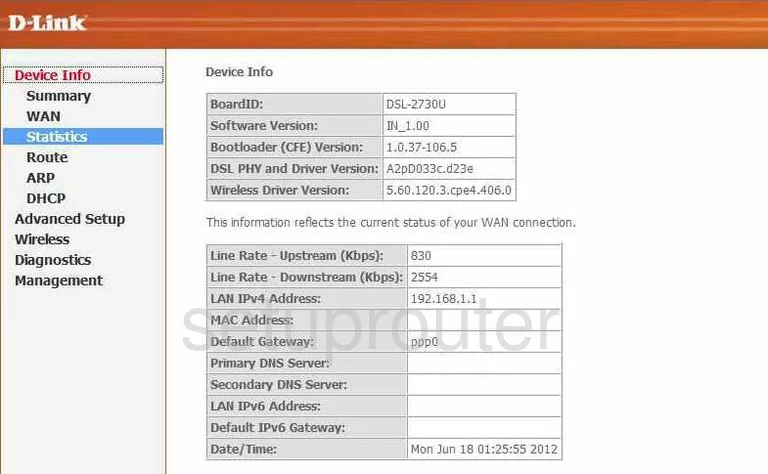
Starting on the Device Info page of the Dlink DSL-2730U router, click the choice in the left sidebar labeled Wireless. Then, if it does not take you to the Basic page, click the option of Basic.
Change the WiFi Settings on the Dlink DSL-2730U
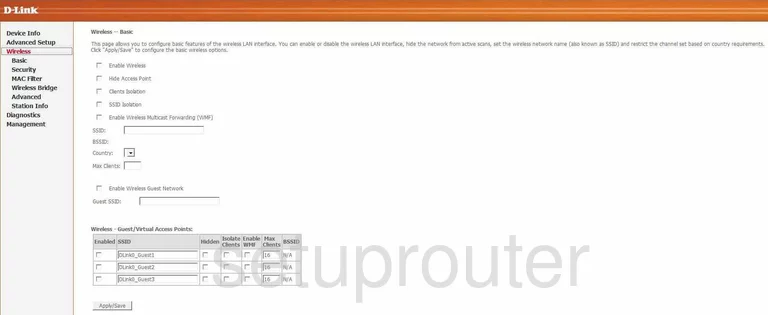
First, find the box titled SSID. This is your network name so you can distinguish between yours and the others around you. Create a new name here, just don't use personal information. To learn more about the SSID, read our guide titled Wireless Names.
Click the button near the bottom of the page labeled Apply/Save.
Click the Advanced choice beneath Wireless in the left sidebar.
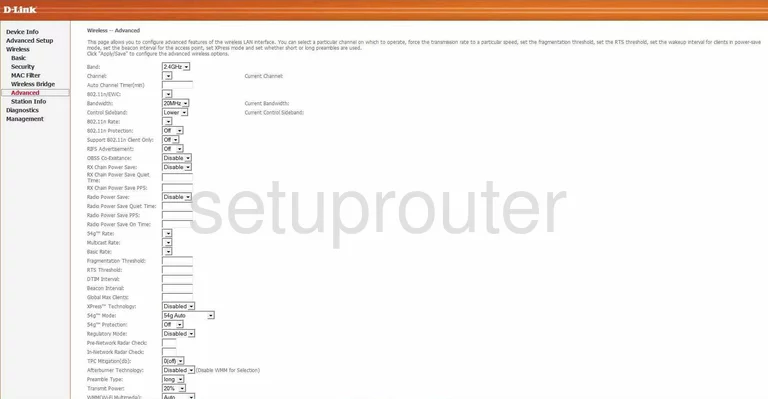
On this page, you can change the channel if you want to. Be sure to use only channels 1,6, or 11. To learn why you should only be using these three channels, read our guide titled WiFi Channels.
Click the Apply/Save button at the bottom of the page.
To setup the security section of your wireless network, click the option in the left sidebar labeled Security.
This takes you to a page that unfortunately we do not have the screenshot for.
On this page, there is a section titled WPS Setup. We strongly advise you to avoid using this form of wireless connection. WPS is extremely easy to crack. To learn more about this, read our guide titled What is WPS.
Find the section titled Manual Setup AP. In this section the first thing you are asked is to Select SSID. Just choose the SSID or wireless name you created on the first page.
Next is the Network Authentication. Use the drop down menu to choose the option of WPA2.
You should then be asked for a Pre-Shared Key. This is the password you use to access your network. We recommend using at least 14-20 characters and a mix of letters, symbols, and numbers in your password. To learn how to create a strong password that is memorable, read our guide titled Choosing a Strong Password.
That's it, just click the Apply/Save button in order to save your changes.
Possible Problems when Changing your WiFi Settings
After making these changes to your router you will almost definitely have to reconnect any previously connected devices. This is usually done at the device itself and not at your computer.
Other Dlink DSL-2730U Info
Don't forget about our other Dlink DSL-2730U info that you might be interested in.
This is the wifi guide for the Dlink DSL-2730U. We also have the following guides for the same router:
- Dlink DSL-2730U - How to change the IP Address on a Dlink DSL-2730U router
- Dlink DSL-2730U - Dlink DSL-2730U Login Instructions
- Dlink DSL-2730U - Dlink DSL-2730U User Manual
- Dlink DSL-2730U - Dlink DSL-2730U Port Forwarding Instructions
- Dlink DSL-2730U - How to Reset the Dlink DSL-2730U
- Dlink DSL-2730U - Information About the Dlink DSL-2730U Router
- Dlink DSL-2730U - Dlink DSL-2730U Screenshots