On this page I will be showing you how to correctly reset the Dlink DSL-2740B-F1 router back to factory default settings. This is not the same thing as a reboot. When you reboot a router you completely cycle the power to the device. When you reset a device you wipe the memory of any settings changes you have made in the past.
Warning: Make a list of all the different settings you have changed in the lifetime of the device. Things you may not have considered:
- The router's web access username and password are erased and reverted back to the original factory defaults.
- The Internet name and password you setup are erased and replaced with the original factory defaults.
- If this is a DSL router you will need to re-enter the ISP (Internet Service Provider) username and password. For more info on that call your ISP.
- Have you ever forwarded any ports? Have you ever changed an IP address to be static? These are all erased and need to be reconfigured after the reset is complete.
Other Dlink DSL-2740B-F1 Guides
This is the reset router guide for the Dlink DSL-2740B-F1. We also have the following guides for the same router:
- Dlink DSL-2740B-F1 - How to change the IP Address on a Dlink DSL-2740B-F1 router
- Dlink DSL-2740B-F1 - Dlink DSL-2740B-F1 Login Instructions
- Dlink DSL-2740B-F1 - Dlink DSL-2740B-F1 User Manual
- Dlink DSL-2740B-F1 - Dlink DSL-2740B-F1 Port Forwarding Instructions
- Dlink DSL-2740B-F1 - How to change the DNS settings on a Dlink DSL-2740B-F1 router
- Dlink DSL-2740B-F1 - Setup WiFi on the Dlink DSL-2740B-F1
- Dlink DSL-2740B-F1 - Information About the Dlink DSL-2740B-F1 Router
- Dlink DSL-2740B-F1 - Dlink DSL-2740B-F1 Screenshots
Reset the Dlink DSL-2740B-F1
First, locate the reset button. For this D'link model it is found on the back panel of the device. I have circled it for you in the image below.
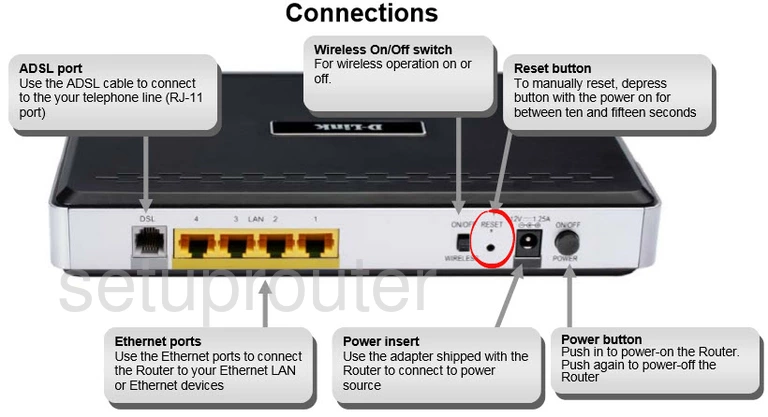
Take a straight paperclip and press down on the reset button for about 15 seconds. This starts the reset process which could take a minute or more. If you don't hold this button down for the entire time you might end up only rebooting the router instead of resetting like you wanted.
Remember this reset erases every single setting you have ever changed on your device. If you want to avoid this sort of loss you should try other methods of fixing your problem first.
Login to the Dlink DSL-2740B-F1
After you've reset the Dlink DSL-2740B-F1 router you'll need to log into it. This is accomplished by using the factory default username and password. Not sure where to find these? We have them provided for you in our Login Guide.
Tip: Defaults not logging you in? It could be because the reset button wasn't held down for long enough.
Change Your Password
Once you've logged into your router we suggest setting a new password for it. This can be anything you want it to be, however keep in mind that a strong password contains no personal information and is 14-20 characters in length. To learn more be sure to visit our Choosing a Strong Password Guide.
Tip: Prevent yourself from losing your new password by writing it on a sticky note and attaching it to the underside of your router.
Setup WiFi on the Dlink DSL-2740B-F1
Take the time to reconfigure the router back to how you had it before the reset. This needs to include the WiFi settings for your local network. For an easy to follow guide on this topic check out our How to Setup WiFi on the Dlink DSL-2740B-F1 guide.
Dlink DSL-2740B-F1 Help
Be sure to check out our other Dlink DSL-2740B-F1 info that you might be interested in.
This is the reset router guide for the Dlink DSL-2740B-F1. We also have the following guides for the same router:
- Dlink DSL-2740B-F1 - How to change the IP Address on a Dlink DSL-2740B-F1 router
- Dlink DSL-2740B-F1 - Dlink DSL-2740B-F1 Login Instructions
- Dlink DSL-2740B-F1 - Dlink DSL-2740B-F1 User Manual
- Dlink DSL-2740B-F1 - Dlink DSL-2740B-F1 Port Forwarding Instructions
- Dlink DSL-2740B-F1 - How to change the DNS settings on a Dlink DSL-2740B-F1 router
- Dlink DSL-2740B-F1 - Setup WiFi on the Dlink DSL-2740B-F1
- Dlink DSL-2740B-F1 - Information About the Dlink DSL-2740B-F1 Router
- Dlink DSL-2740B-F1 - Dlink DSL-2740B-F1 Screenshots