The Dlink DSL-2740B-F1 router is considered a wireless router because it offers WiFi connectivity. WiFi, or simply wireless, allows you to connect various devices to your router, such as wireless printers, smart televisions, and WiFi enabled smartphones.
Other Dlink DSL-2740B-F1 Guides
This is the wifi guide for the Dlink DSL-2740B-F1. We also have the following guides for the same router:
- Dlink DSL-2740B-F1 - How to change the IP Address on a Dlink DSL-2740B-F1 router
- Dlink DSL-2740B-F1 - Dlink DSL-2740B-F1 Login Instructions
- Dlink DSL-2740B-F1 - Dlink DSL-2740B-F1 User Manual
- Dlink DSL-2740B-F1 - Dlink DSL-2740B-F1 Port Forwarding Instructions
- Dlink DSL-2740B-F1 - How to change the DNS settings on a Dlink DSL-2740B-F1 router
- Dlink DSL-2740B-F1 - How to Reset the Dlink DSL-2740B-F1
- Dlink DSL-2740B-F1 - Information About the Dlink DSL-2740B-F1 Router
- Dlink DSL-2740B-F1 - Dlink DSL-2740B-F1 Screenshots
WiFi Terms
Before we get started there is a little bit of background info that you should be familiar with.
Wireless Name
Your wireless network needs to have a name to uniquely identify it from other wireless networks. If you are not sure what this means we have a guide explaining what a wireless name is that you can read for more information.
Wireless Password
An important part of securing your wireless network is choosing a strong password.
Wireless Channel
Picking a WiFi channel is not always a simple task. Be sure to read about WiFi channels before making the choice.
Encryption
You should almost definitely pick WPA2 for your networks encryption. If you are unsure, be sure to read our WEP vs WPA guide first.
Login To The Dlink DSL-2740B-F1
To get started configuring the Dlink DSL-2740B-F1 WiFi settings you need to login to your router. If you are already logged in you can skip this step.
To login to the Dlink DSL-2740B-F1, follow our Dlink DSL-2740B-F1 Login Guide.
Find the WiFi Settings on the Dlink DSL-2740B-F1
If you followed our login guide above then you should see this screen.
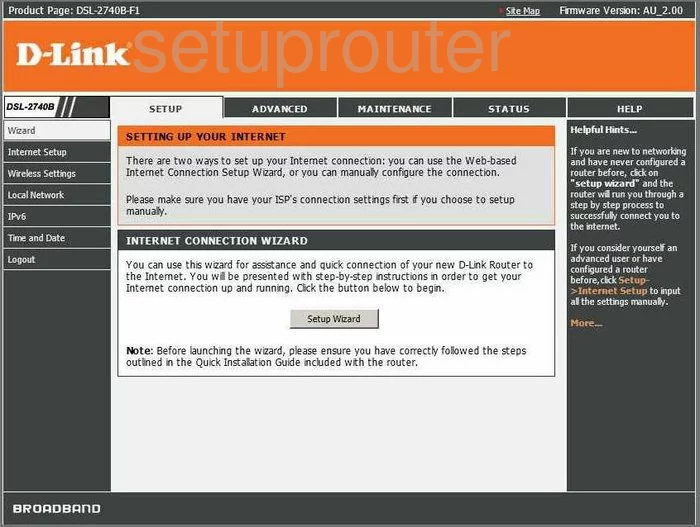
Starting on the Setup Wizard page of the Dlink DSL-2740B-F1 router, click the link on the left side of the page labeled Wireless Settings.
Change the WiFi Settings on the Dlink DSL-2740B-F1
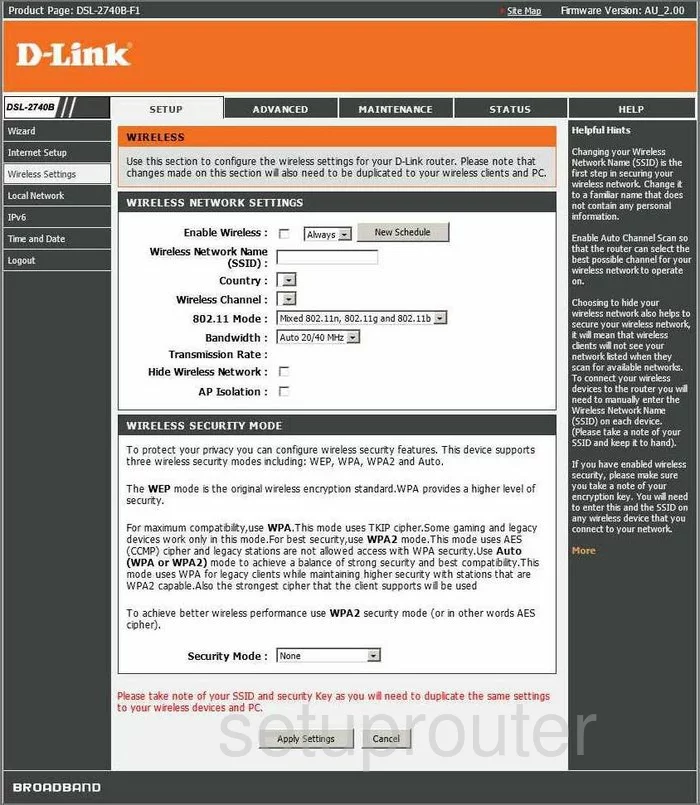
At this point, click the button in the center section of the page that reads Manual Wireless Connection Setup.
You should end up on a page like the one you see here.
- The first thing you need to change is the Wireless Network Name (SSID). This is the name you use to identify your network from the others around you. Be creative when making up this name, but avoid using personal information because this can be seen by anyone within range. To learn more about this, read our Wireless Names Guide.
- Next is the Wireless Channel. Find this drop down menu and make sure you are using channels 1,6, or 11. To learn why you should be using these three channels, read our WiFi Channels Guide.
- The next section is titled WIRELESS SECURITY MODE. Use the drop down menu labeled Security Mode to choose the best option for your network. We recommend using the option of WPA2. To learn why this is the best option, read our guide titled WEP vs. WPA.
- The WPA Mode needs to be set to WPA2-PSK (Personal).
- The last thing you will need to enter is the PSK or the Pre-Shared Key. This is the password you are to use when accessing your network. We recommend using between 14-20 characters with a mix of numbers, symbols, and letters. This can be fairly easy, read our guide on the topic for more information, click this link.
- To save these changes, click the Apply Settings button.
That's it, you did it.
Possible Problems when Changing your WiFi Settings
After making these changes to your router you will almost definitely have to reconnect any previously connected devices. This is usually done at the device itself and not at your computer.
Other Dlink DSL-2740B-F1 Info
Don't forget about our other Dlink DSL-2740B-F1 info that you might be interested in.
This is the wifi guide for the Dlink DSL-2740B-F1. We also have the following guides for the same router:
- Dlink DSL-2740B-F1 - How to change the IP Address on a Dlink DSL-2740B-F1 router
- Dlink DSL-2740B-F1 - Dlink DSL-2740B-F1 Login Instructions
- Dlink DSL-2740B-F1 - Dlink DSL-2740B-F1 User Manual
- Dlink DSL-2740B-F1 - Dlink DSL-2740B-F1 Port Forwarding Instructions
- Dlink DSL-2740B-F1 - How to change the DNS settings on a Dlink DSL-2740B-F1 router
- Dlink DSL-2740B-F1 - How to Reset the Dlink DSL-2740B-F1
- Dlink DSL-2740B-F1 - Information About the Dlink DSL-2740B-F1 Router
- Dlink DSL-2740B-F1 - Dlink DSL-2740B-F1 Screenshots