This guide shows you exactly how to login to the Dlink DSL-2750E router.
Other Dlink DSL-2750E Guides
This is the login guide for the Dlink DSL-2750E. We also have the following guides for the same router:
Find Your Dlink DSL-2750E Router IP Address
In order to login to the Dlink DSL-2750E router, we need to know it's internal IP address.
| Known DSL-2750E IP Addresses |
|---|
| 192.168.1.1 |
Pick one of these IP addresses and then follow the rest of this guide.
If you do not find your router's interface later in this guide, then try a different IP address. Keep trying different IP addresses until you find your router. I will not hurt anything to try different IP addresses.
If, after trying all of the above IP addresses, you still cannot find your router, then you have the following options:
- Check our out Find Your Router's Internal IP Address guide.
- Download and install our free Router Detector software.
After you find your router's internal IP Address, it is time to try logging in to it.
Login to the Dlink DSL-2750E Router
Your Dlink DSL-2750E is managed through a web-based interface. You can manage it by using a web browser such as Chrome, Firefox, or Edge.
Enter Dlink DSL-2750E Internal IP Address
Put the internal IP Address of your Dlink DSL-2750E in the address bar of your web browser. The address bar will look like this:

Press the Enter key on your keyboard. You should see a window asking for your Dlink DSL-2750E password.
Dlink DSL-2750E Default Username and Password
You need to know your username and password to login to your Dlink DSL-2750E. If you are not sure what the username and password are, then perhaps they are still set to the factory defaults. Below is a list of all known Dlink DSL-2750E default usernames and passwords.
| Dlink DSL-2750E Default Usernames and Passwords | |
|---|---|
| Username | Password |
| admin | admin |
Enter your username and password in the dialog box that pops up. Keep trying them all until you get logged in.
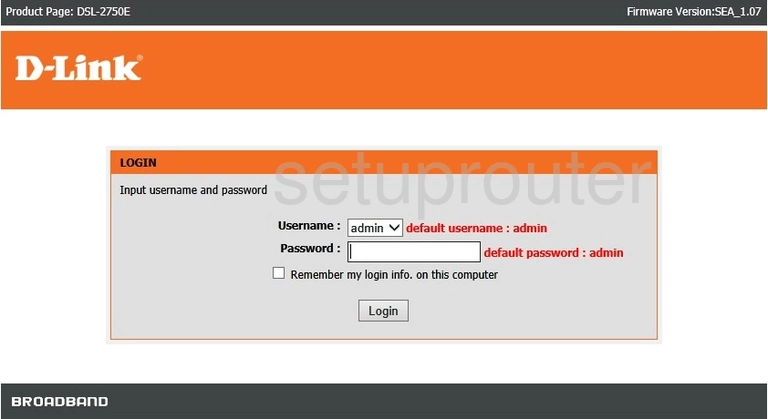
Dlink DSL-2750E Home Screen
Once you are logged in you will see the Dlink DSL-2750E home screen, like this:
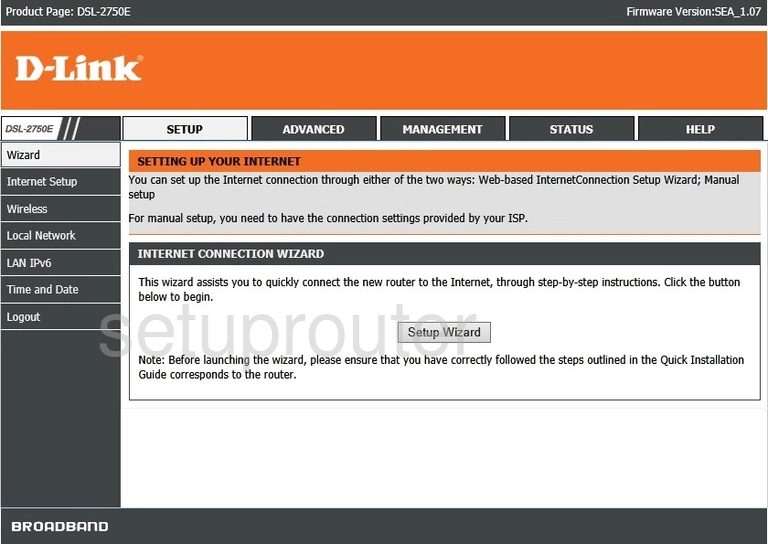
If you see this screen, then you know that you are logged in to your Dlink DSL-2750E router. Now you can follow any of our other guides for this router.
Solutions To Dlink DSL-2750E Login Problems
Here are some things that you can try if you are having problems getting logged in to your router.
Dlink DSL-2750E Password Doesn't Work
It's possible that your router's factory default password is different than what we have listed. You should try other Dlink passwords. Here is our list of all Dlink Passwords.
Forgot Password to Dlink DSL-2750E Router
If your ISP provided your router, then you may have to call them and ask them if they know how to login to your router. Sometimes they will have your password on file.
How to Reset the Dlink DSL-2750E Router To Default Settings
If all else fails and you are unable to login to your router, then you may have to reset it to its factory default settings. If all else fails and you are unable to login to your router, then you may have to reset it to its factory default settings.
Other Dlink DSL-2750E Guides
Here are some of our other Dlink DSL-2750E info that you might be interested in.
This is the login guide for the Dlink DSL-2750E. We also have the following guides for the same router: