The Dlink DSL-2750E router is considered a wireless router because it offers WiFi connectivity. WiFi, or simply wireless, allows you to connect various devices to your router, such as wireless printers, smart televisions, and WiFi enabled smartphones.
Other Dlink DSL-2750E Guides
This is the wifi guide for the Dlink DSL-2750E. We also have the following guides for the same router:
WiFi Terms
Before we get started there is a little bit of background info that you should be familiar with.
Wireless Name
Your wireless network needs to have a name to uniquely identify it from other wireless networks. If you are not sure what this means we have a guide explaining what a wireless name is that you can read for more information.
Wireless Password
An important part of securing your wireless network is choosing a strong password.
Wireless Channel
Picking a WiFi channel is not always a simple task. Be sure to read about WiFi channels before making the choice.
Encryption
You should almost definitely pick WPA2 for your networks encryption. If you are unsure, be sure to read our WEP vs WPA guide first.
Login To The Dlink DSL-2750E
To get started configuring the Dlink DSL-2750E WiFi settings you need to login to your router. If you are already logged in you can skip this step.
To login to the Dlink DSL-2750E, follow our Dlink DSL-2750E Login Guide.
Find the WiFi Settings on the Dlink DSL-2750E
If you followed our login guide above then you should see this screen.
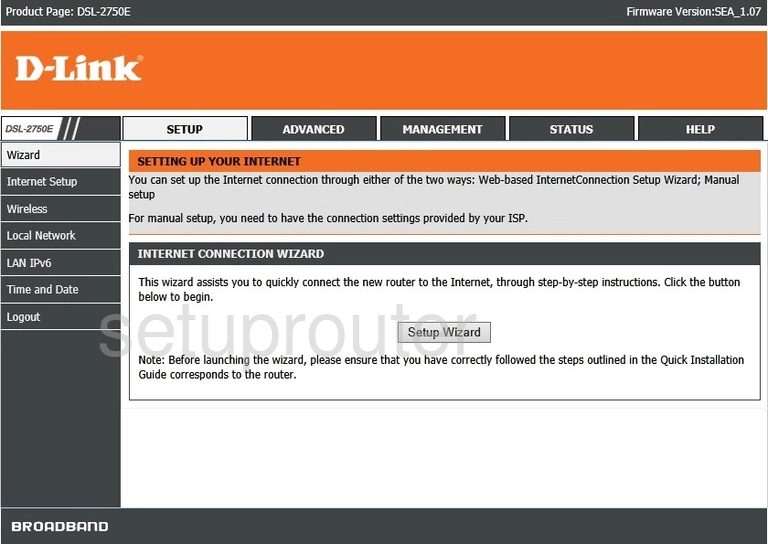
The wireless setup guide for the Dlink DSL-2750E router starts on the SETUP page. Begin configuring your wireless settings by clicking Wireless in the left hand sidebar.
Change the WiFi Settings on the Dlink DSL-2750E
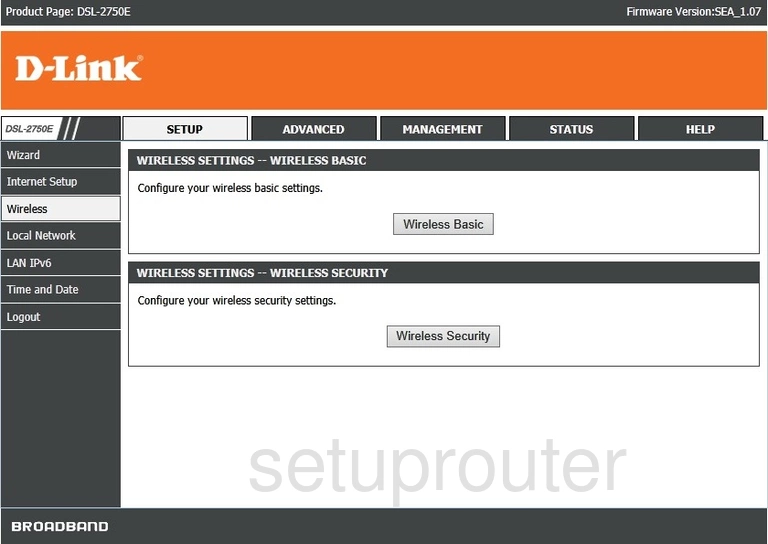
Click Wireless Basic.
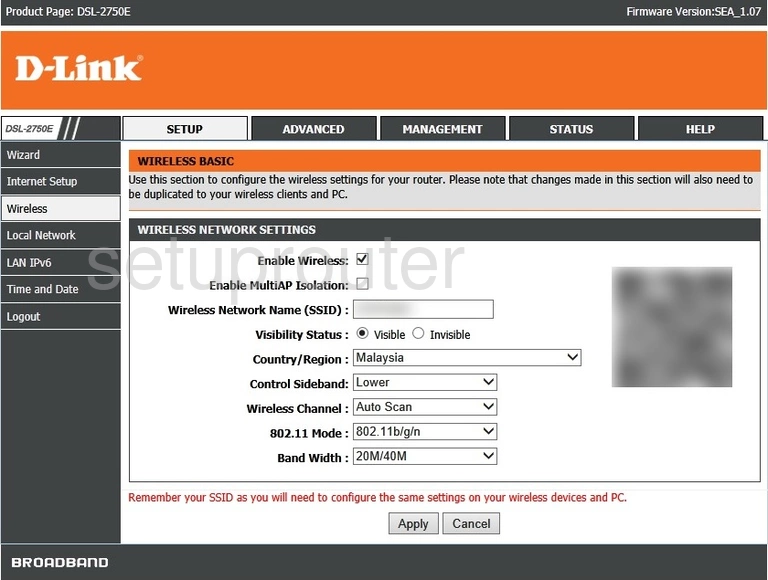
Start off by checking the box labeled Enable Wireless.
Then set a Wireless Network Name (SSID). This can be anything you want, however we strongly suggest that you avoid any sort of personal information. For more on this topic be sure to take a look at our Wireless Names Guide.
Now open the Wireless Channel drop down list and choose either 1, 6, or 11. To learn why these are the best options read our WiFi Channels Guide.
That's all for this page. Be sure to click Apply before moving on.
On the left hand side of the page click Wireless again. Then click Wireless Security.
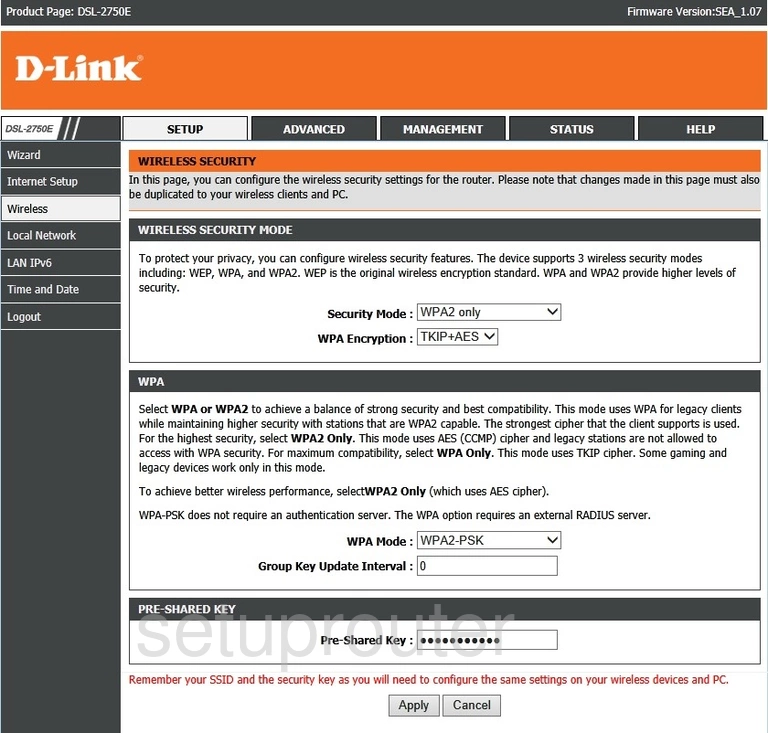
On this new page begin by setting the Security Mode to WPA2 only. To learn why this is the best option visit our WEP vs. WPA Guide.
Be sure that the WPA Encryption is set to AES.
Lastly you'll need to set a Pre-Shared Key. This will be your network password and can be anything you like. We know a strong password can be difficult to come up with on your own so we've created a guide to help you out.
That's it! You're finished. Just be sure to click Apply before leaving.
Possible Problems when Changing your WiFi Settings
After making these changes to your router you will almost definitely have to reconnect any previously connected devices. This is usually done at the device itself and not at your computer.
Other Dlink DSL-2750E Info
Don't forget about our other Dlink DSL-2750E info that you might be interested in.
This is the wifi guide for the Dlink DSL-2750E. We also have the following guides for the same router: