Here are instructions for logging in to the Dlink DSL-2770L router.
Other Dlink DSL-2770L Guides
This is the login guide for the Dlink DSL-2770L. We also have the following guides for the same router:
- Dlink DSL-2770L - How to change the IP Address on a Dlink DSL-2770L router
- Dlink DSL-2770L - Dlink DSL-2770L User Manual
- Dlink DSL-2770L - How to change the DNS settings on a Dlink DSL-2770L router
- Dlink DSL-2770L - Setup WiFi on the Dlink DSL-2770L
- Dlink DSL-2770L - How to Reset the Dlink DSL-2770L
- Dlink DSL-2770L - Dlink DSL-2770L Screenshots
- Dlink DSL-2770L - Information About the Dlink DSL-2770L Router
Find Your Dlink DSL-2770L Router IP Address
In order to login to the Dlink DSL-2770L router, we need to know it's internal IP address.
| Known DSL-2770L IP Addresses |
|---|
| 192.168.1.1 |
Choose an IP address from the list above and then follow the rest of this guide.
If later on in this guide you do not find your router using the IP address that you pick, then you can try different IP addresses until you get logged in. It should be completely harmless to try different IP addresses.
If you try all of the above IP addresses and still cannot find your router, then you have the following options:
- Check our out Find Your Router's Internal IP Address guide.
- Use our free Router Detector software.
Now that you have your router's internal IP Address, we are ready to login to it.
Login to the Dlink DSL-2770L Router
The Dlink DSL-2770L router has a web-based interface. You can manage it by using a web browser such as Chrome, Firefox, or Edge.
Enter Dlink DSL-2770L Internal IP Address
Find the address bar in your web browser and type in the internal IP address of your Dlink DSL-2770L router. Your address bar should look something like this:

Press the Enter key on your keyboard. You should see a window pop up asking you for your Dlink DSL-2770L password.
Dlink DSL-2770L Default Username and Password
You must know your Dlink DSL-2770L username and password in order to log in. If you are not sure what the username and password are, then perhaps they are still set to the factory defaults. Try all of the Dlink DSL-2770L factory default usernames and passwords below.
| Dlink DSL-2770L Default Usernames and Passwords | |
|---|---|
| Username | Password |
| admin | admin |
| admin | blank |
Enter your username and password in the window that pops up. You should be able to try them all.
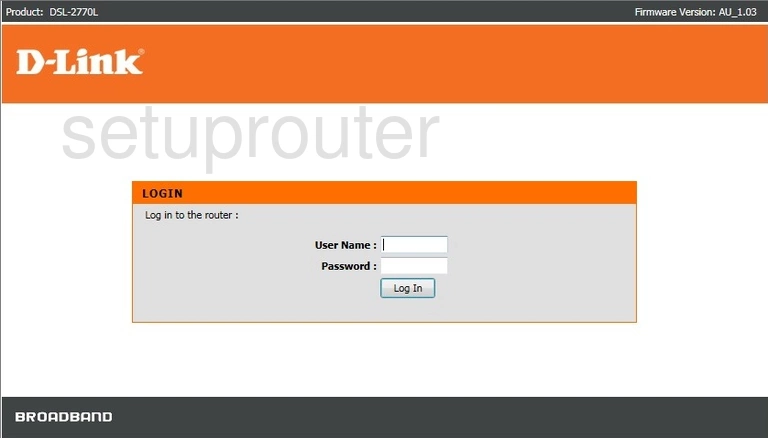
Dlink DSL-2770L Home Screen
If your password is correct then you will be logged in and see the Dlink DSL-2770L home screen, which looks like this:
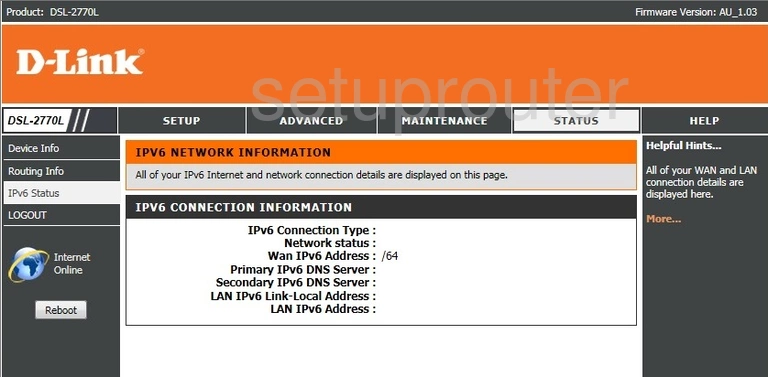
If you see this screen, then you know that you are logged in to your Dlink DSL-2770L router. You are now ready to follow one of our other guides.
Solutions To Dlink DSL-2770L Login Problems
Here are some things that you can try if you are having problems getting logged in to your router.
Dlink DSL-2770L Password Doesn't Work
Perhaps your router's default password is different than what we have listed here. It doesn't hurt to try all of the other known Dlink passwords. Head over to our list of all Dlink Passwords.
Forgot Password to Dlink DSL-2770L Router
If your Internet Service Provider supplied you with your router, then you might want to try giving them a call and see if they either know what your router's username and password are, or maybe they can reset it for you.
How to Reset the Dlink DSL-2770L Router To Default Settings
As a last resort, you can reset your router to factory defaults. If you decide to reset your router to factory defaults, then you can follow our How To Reset your Router guide.f you still cannot get logged in, then you are probably going to have to reset your router to its default settings.
Other Dlink DSL-2770L Guides
Here are some of our other Dlink DSL-2770L info that you might be interested in.
This is the login guide for the Dlink DSL-2770L. We also have the following guides for the same router:
- Dlink DSL-2770L - How to change the IP Address on a Dlink DSL-2770L router
- Dlink DSL-2770L - Dlink DSL-2770L User Manual
- Dlink DSL-2770L - How to change the DNS settings on a Dlink DSL-2770L router
- Dlink DSL-2770L - Setup WiFi on the Dlink DSL-2770L
- Dlink DSL-2770L - How to Reset the Dlink DSL-2770L
- Dlink DSL-2770L - Dlink DSL-2770L Screenshots
- Dlink DSL-2770L - Information About the Dlink DSL-2770L Router