On this page I will be showing you how to reset the Dlink DSL-2770L router back to it's original factory defaults. This is not a reboot. When you reboot a router you are only cycling the power to the device. When you reset a router you take every setting and return them all back to factory defaults.
Warning: This is a big step and should not be taken lightly. We strongly recommend making a list of all the settings you know will be changed. Things you may not have considered are:
- The main username and password for the router's interface are erased and returned to factory defaults.
- The name and password for your Internet connection are also put back to the original factory defaults.
- If this is an DSL router you need to re-enter the ISP (Internet Service Provider) username and password. You need to call your local ISP for the details.
- Have you ever changed anything else? Have you ever forwarded a port? Have you changed an IP address for any reason? These are all erased and need to be reconfigured.
Other Dlink DSL-2770L Guides
This is the reset router guide for the Dlink DSL-2770L. We also have the following guides for the same router:
- Dlink DSL-2770L - How to change the IP Address on a Dlink DSL-2770L router
- Dlink DSL-2770L - Dlink DSL-2770L Login Instructions
- Dlink DSL-2770L - Dlink DSL-2770L User Manual
- Dlink DSL-2770L - How to change the DNS settings on a Dlink DSL-2770L router
- Dlink DSL-2770L - Setup WiFi on the Dlink DSL-2770L
- Dlink DSL-2770L - Dlink DSL-2770L Screenshots
- Dlink DSL-2770L - Information About the Dlink DSL-2770L Router
Reset the Dlink DSL-2770L
The first step is to find the reset button on the Dlink DSL-2770L router. As you can see from the image below it is on the underside of the device.
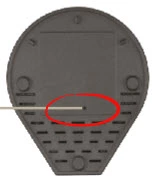
This tiny pinhole button is the reset button. Take a bent paperclip and press down on this button for about 10 seconds. If you only press and release the reset button it will simply reboot the device instead of resetting it like you wanted.
Don't forget that this reset erases every single setting you have ever changed on the device. This is the biggest reason we suggest trying to solve this problem other ways before settling on a reset as your solution.
Login to the Dlink DSL-2770L
Now that you've reset the Dlink DSL-2770L router you'll need to log into it. Do this by acquiring and using the factory default username and password. Don't know where to find these? Check our Login Guide.
Tip: If the defaults don't seem to be working for you it may be because the reset button wasn't held down for long enough.
Change Your Password
After resetting and logging into your router we suggest setting a new password for it. Remember that this password only protects your router settings and not your wireless network. All the same, setting a strong password is always a good idea. For help in doing so be sure to visit our Choosing a Strong Password Guide.
Tip: Keep yourself from losing your new password by writing it on a sticky note and putting it on the underside of your router.
Setup WiFi on the Dlink DSL-2770L
Now is a great time to check on your WiFi settings. This should include the SSID, the Internet password and the encryption type. We recommend using our easy to follow guide on that topic. You can find it here on our How to Setup WiFi on the Dlink DSL-2770L page.
Dlink DSL-2770L Help
Be sure to check out our other Dlink DSL-2770L info that you might be interested in.
This is the reset router guide for the Dlink DSL-2770L. We also have the following guides for the same router:
- Dlink DSL-2770L - How to change the IP Address on a Dlink DSL-2770L router
- Dlink DSL-2770L - Dlink DSL-2770L Login Instructions
- Dlink DSL-2770L - Dlink DSL-2770L User Manual
- Dlink DSL-2770L - How to change the DNS settings on a Dlink DSL-2770L router
- Dlink DSL-2770L - Setup WiFi on the Dlink DSL-2770L
- Dlink DSL-2770L - Dlink DSL-2770L Screenshots
- Dlink DSL-2770L - Information About the Dlink DSL-2770L Router