These screenshots were submitted by our users.
We'd love to see your screenshots on our site. Simply use our Router Screenshot Grabber, which is a free tool in Network Utilities. It makes the capture process easy and sends the screenshots to us automatically.
Use a VPN
Have you considered using a VPN when you connect to the internet? A VPN is a great way to increase your security and anonymity while surfing.
We use and recommend NordVPN because not only is it the fastest VPN, it includes a new feature called Meshnet that makes securely sharing your home network super simple. With NordVPN Meshnet, you can connect to your devices from anywhere in the world, completely secure, over a highly encrypted VPN tunnel.
When shopping for a VPN, make sure that they meet the following criteria:
- Your VPN provider should have a no-logs policy. This means that they do not keep any logs of any kind.
- Make sure that your VPN provider has lots of exit nodes all around the world.
- Check that your VPN will not affect your speed.
- Verify that your VPN provider uses WireGuard as the underlying protocol.
- Many people prefer a VPN provider that is not based in the United States.
This is the list of requirements that we used when we were shopping around for a VPN provider. There are lots of free, shady VPN providers out there that we looked at and dismissed.
Based in Panama, using diskless servers, and with over 6,100 servers in 61 countries, we can safely say that NordVPN satisfies all of these requirements.

Once you've set up your NordVPN account on multiple computers and enabled Meshnet, you can seamlessly access all of your devices as if they were on the same network. You don't even have to log in to your router. It's very simple.
Every time you click on one of our affiliate links, such as NordVPN, we get a little kickback for introducing you to the service. Think of us as your VPN wingman.
This is the screenshots guide for the Dlink DSL-3680. We also have the following guides for the same router:
- Dlink DSL-3680 - Setup WiFi on the Dlink DSL-3680
- Dlink DSL-3680 - How to change the IP Address on a Dlink DSL-3680 router
- Dlink DSL-3680 - Dlink DSL-3680 Login Instructions
- Dlink DSL-3680 - How to change the DNS settings on a Dlink DSL-3680 router
- Dlink DSL-3680 - How to Reset the Dlink DSL-3680
- Dlink DSL-3680 - Information About the Dlink DSL-3680 Router
All Dlink DSL-3680 Screenshots
All screenshots below were captured from a Dlink DSL-3680 router.
Dlink DSL-3680 Wifi Setup Screenshot
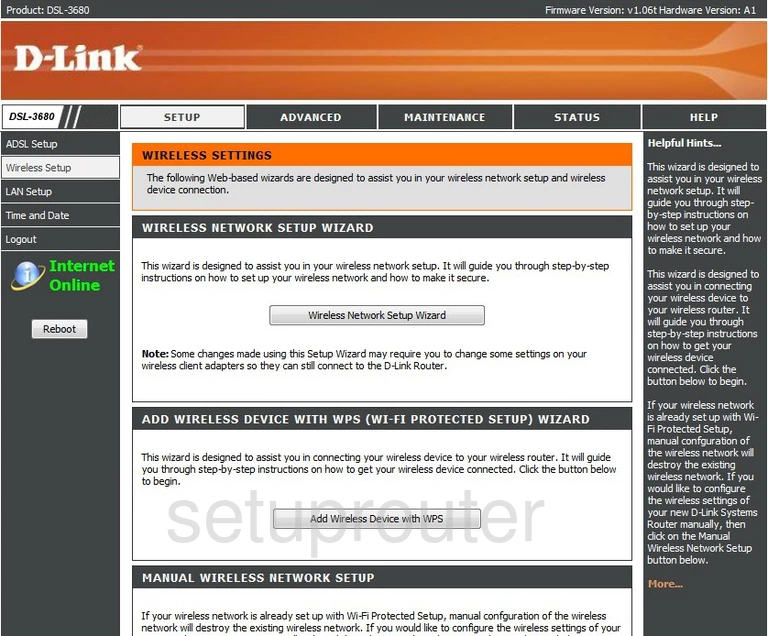
Dlink DSL-3680 Wifi Security Screenshot
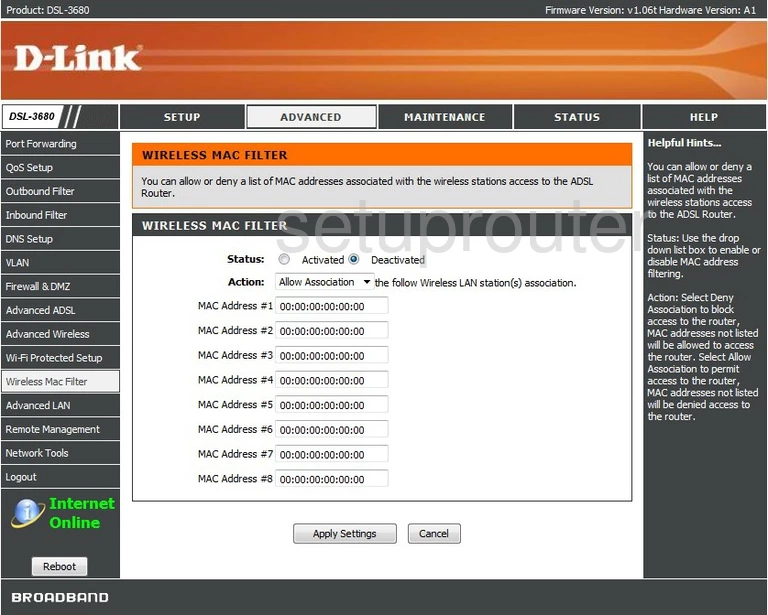
Dlink DSL-3680 Wifi Wps Screenshot
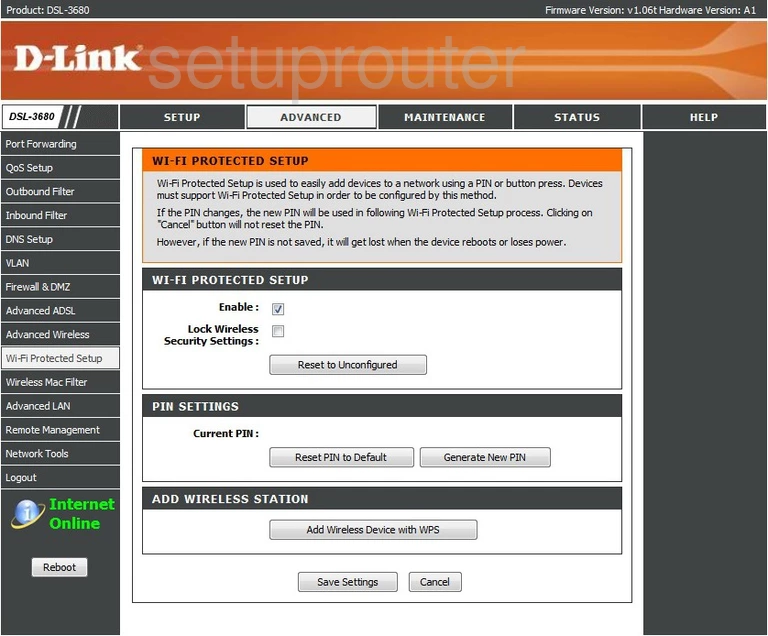
Dlink DSL-3680 Vlan Screenshot
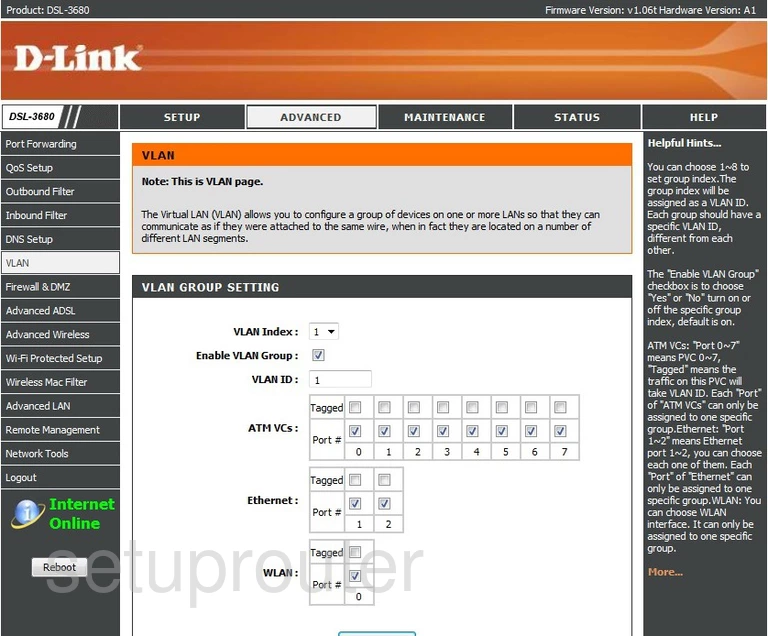
Dlink DSL-3680 Tr-069 Screenshot
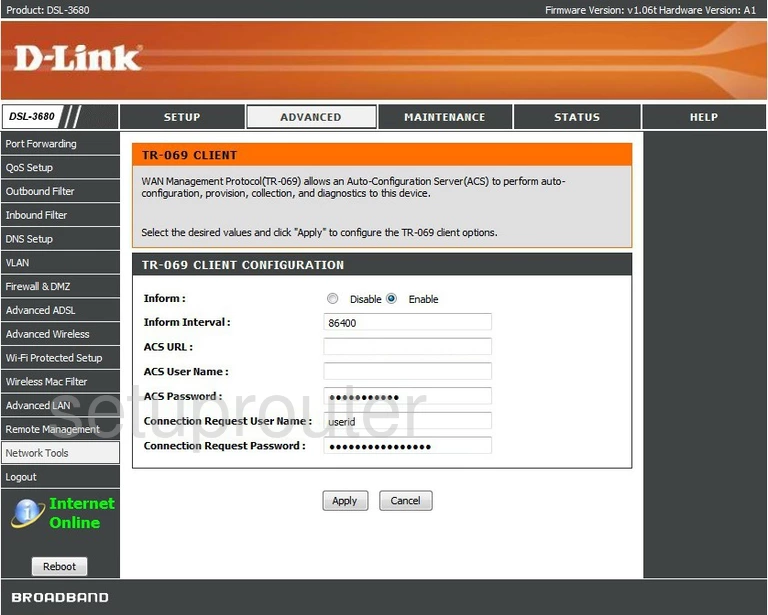
Dlink DSL-3680 Time Setup Screenshot
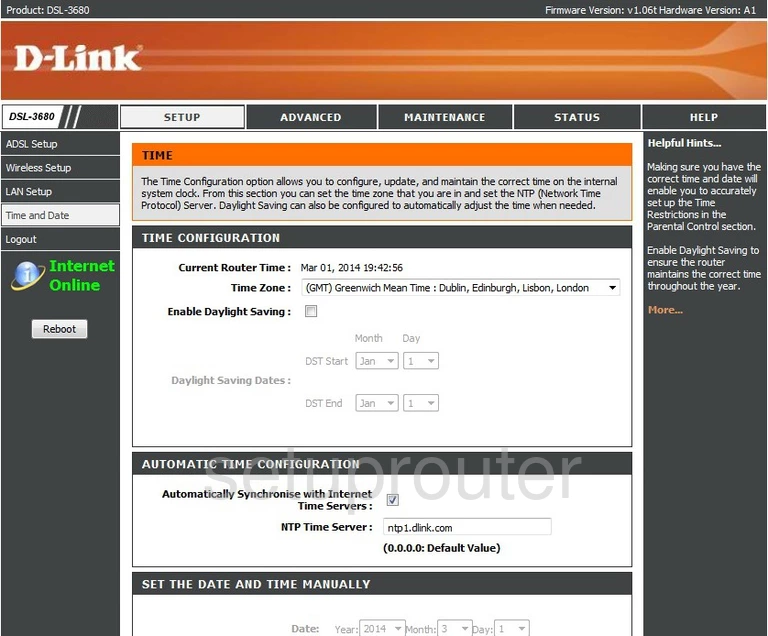
Dlink DSL-3680 Log Screenshot
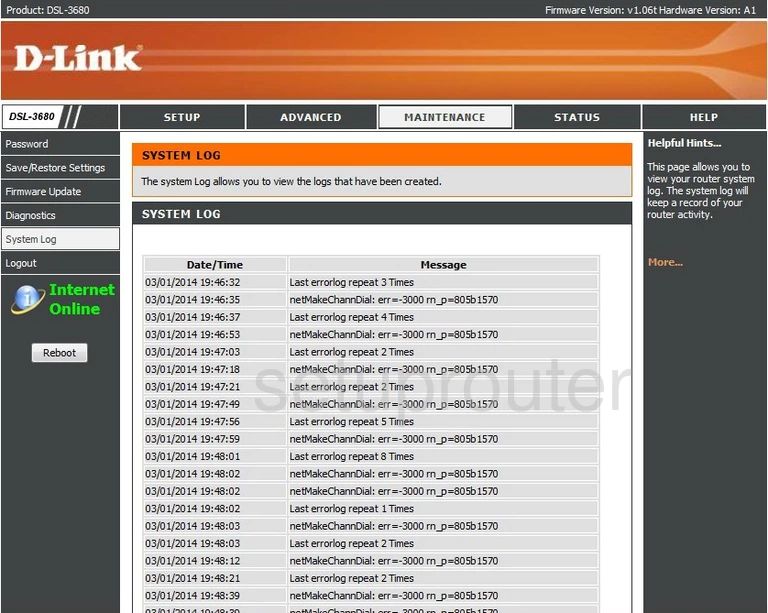
Dlink DSL-3680 Traffic Statistics Screenshot
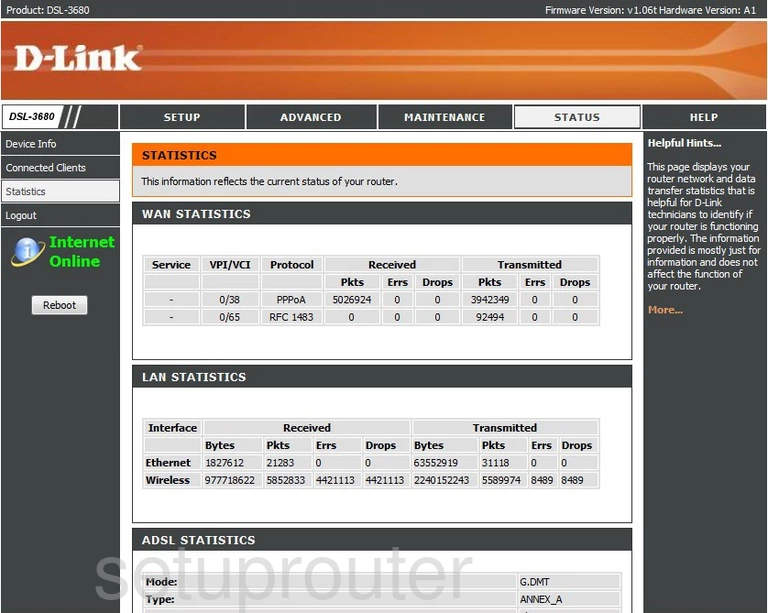
Dlink DSL-3680 Backup Screenshot
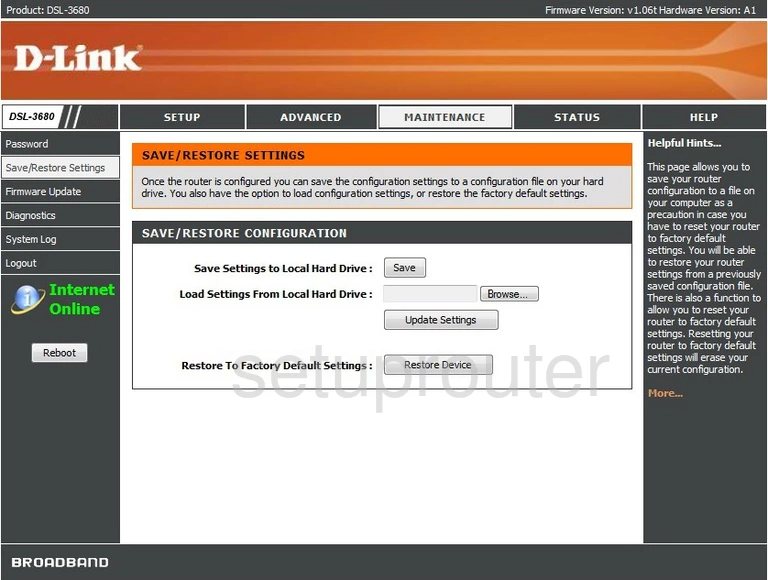
Dlink DSL-3680 Remote Management Screenshot
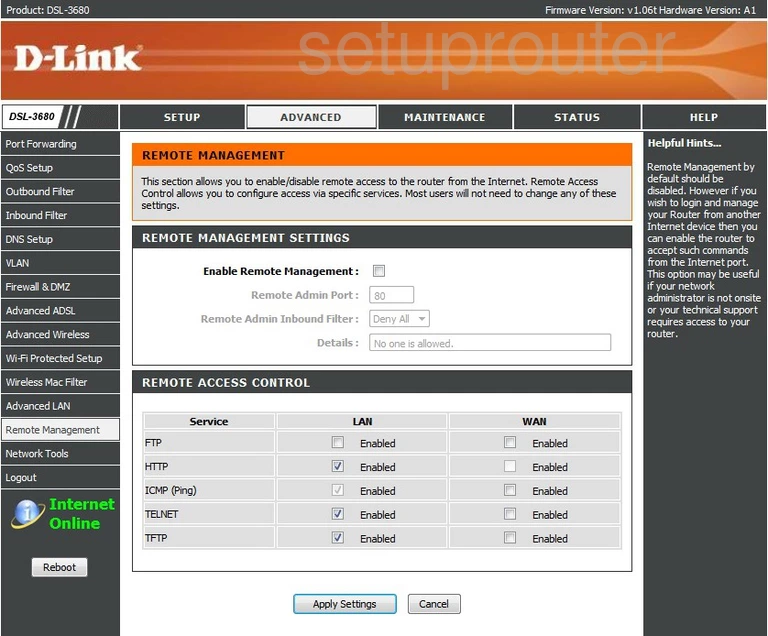
Dlink DSL-3680 Qos Screenshot
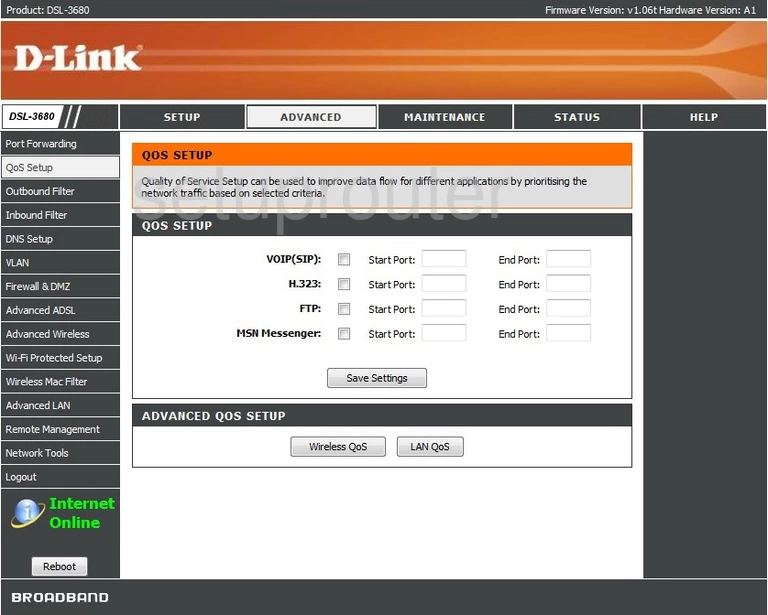
Dlink DSL-3680 Port Forwarding Screenshot
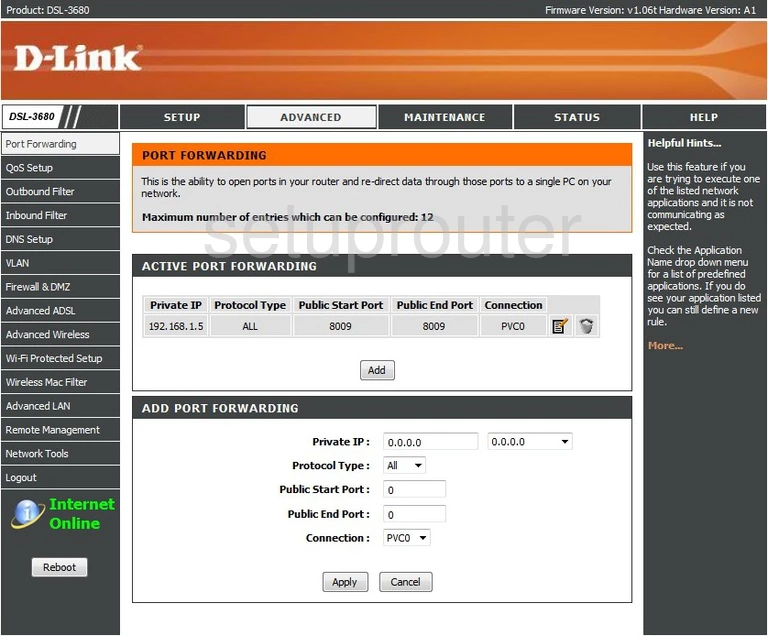
Dlink DSL-3680 Password Screenshot
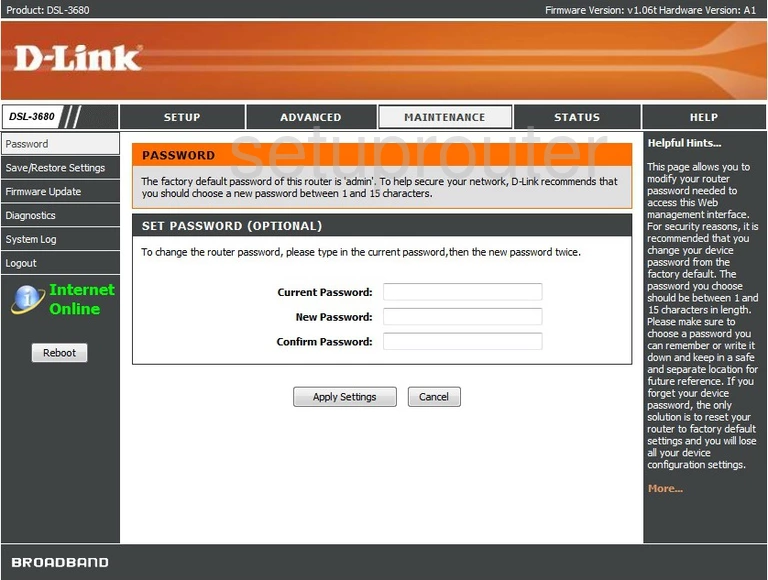
Dlink DSL-3680 Ip Filter Screenshot
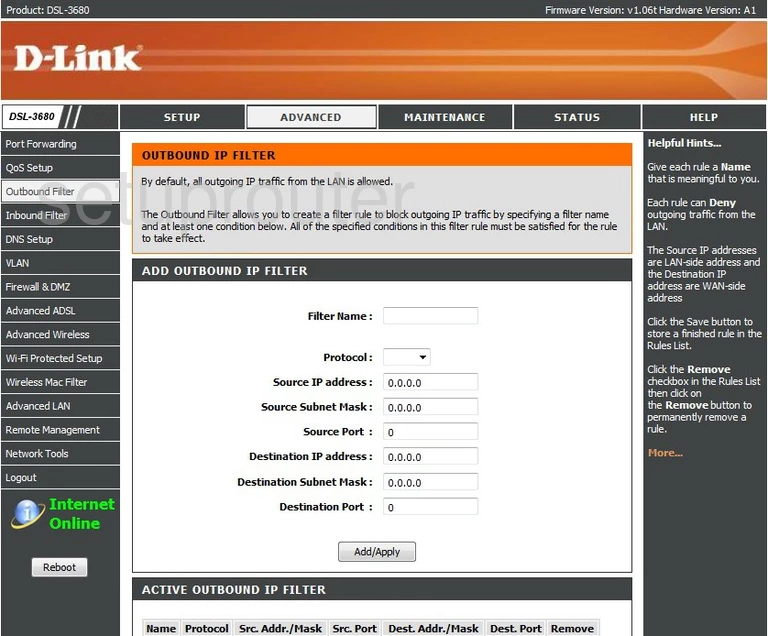
Dlink DSL-3680 Lan Screenshot
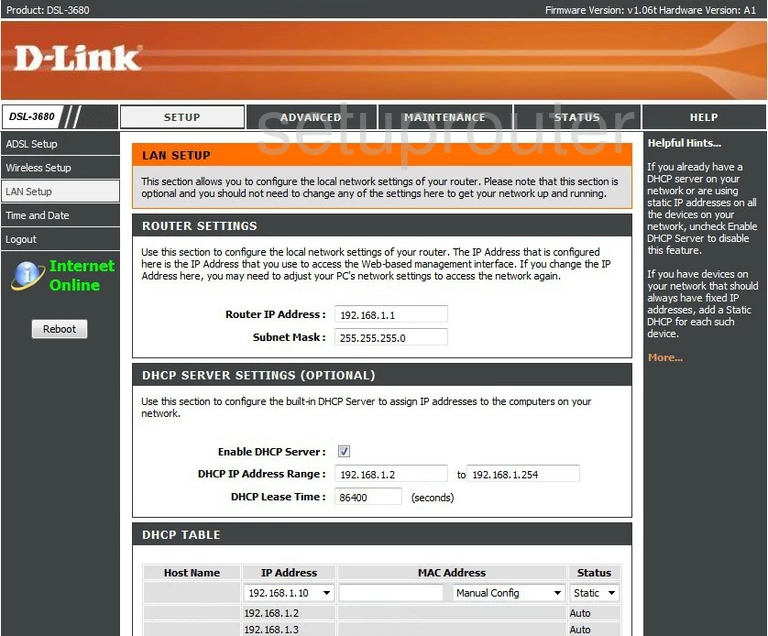
Dlink DSL-3680 Ip Filter Screenshot
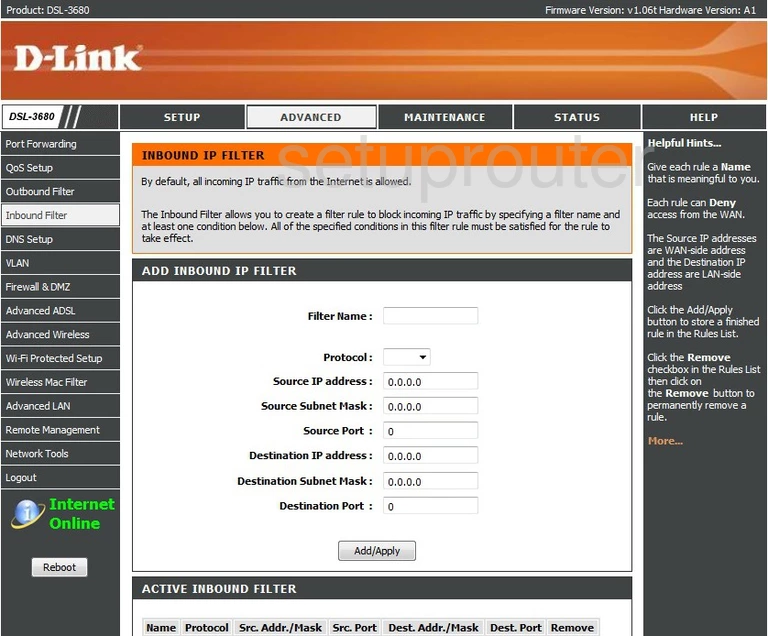
Dlink DSL-3680 Firmware Screenshot
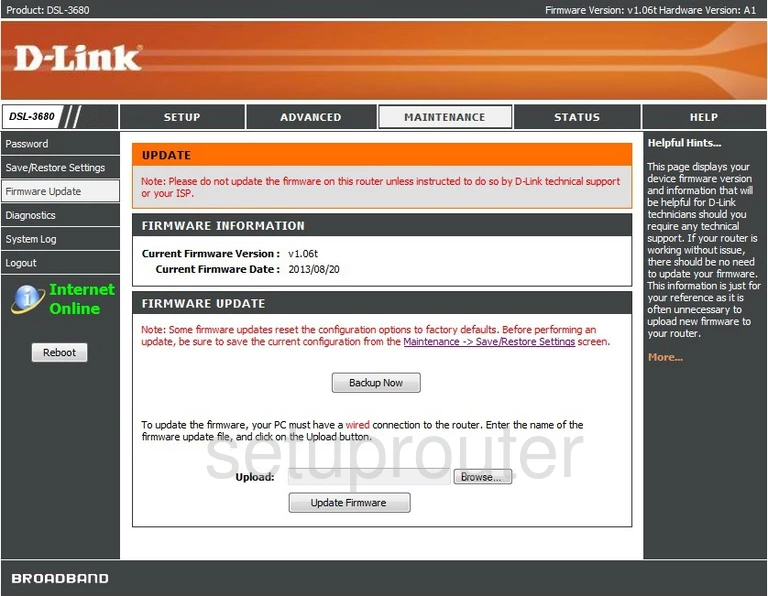
Dlink DSL-3680 Firewall Screenshot
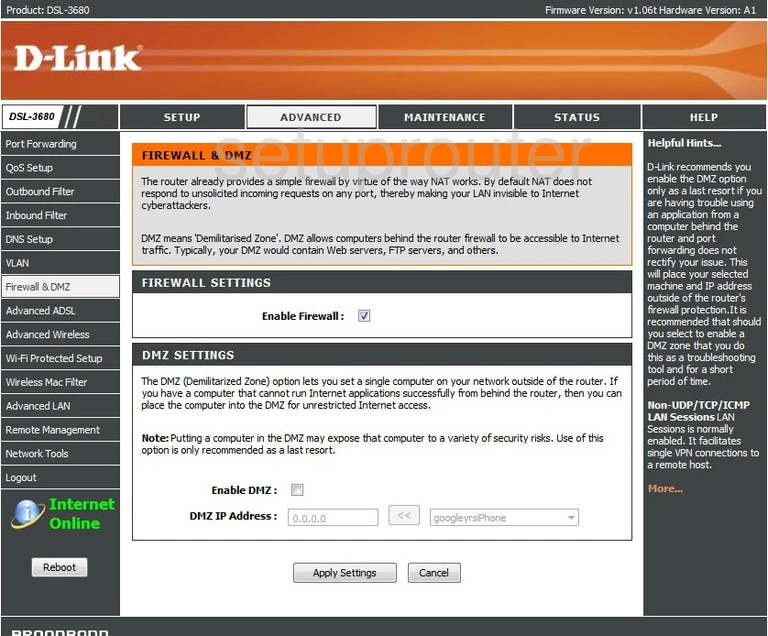
Dlink DSL-3680 Dns Screenshot
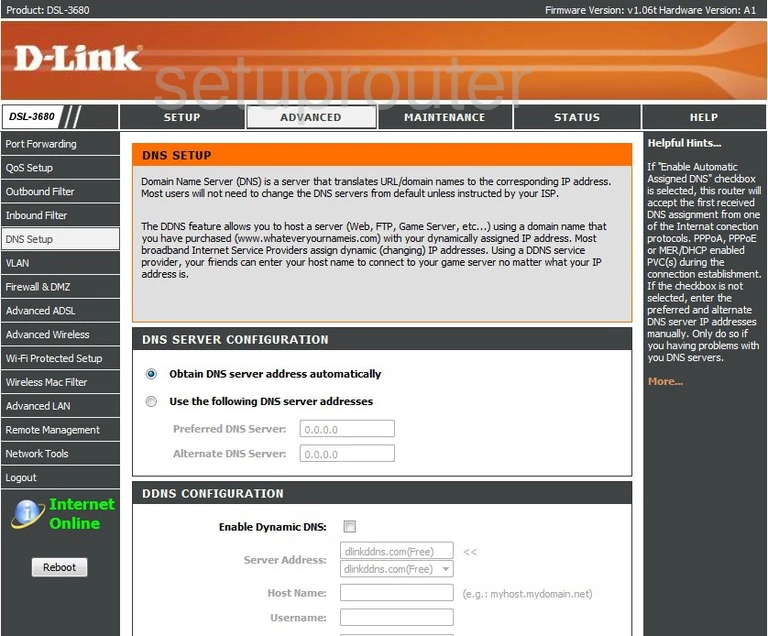
Dlink DSL-3680 Diagnostics Screenshot
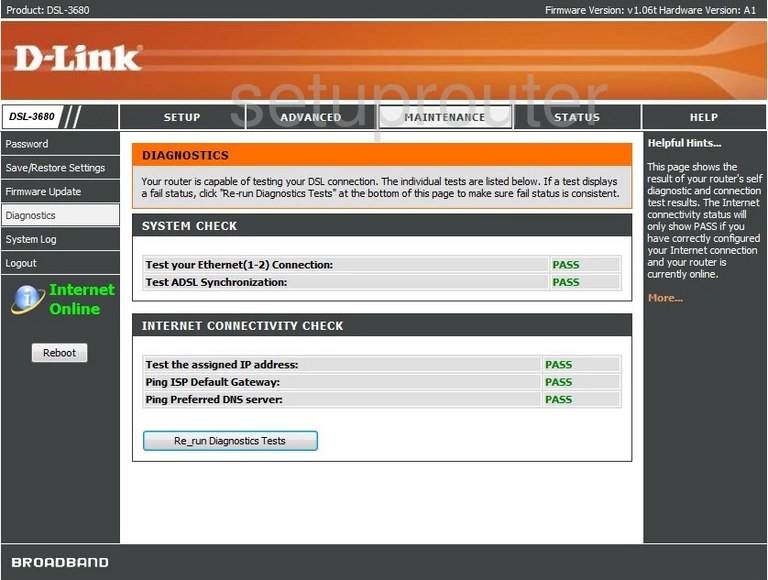
Dlink DSL-3680 Wan Screenshot
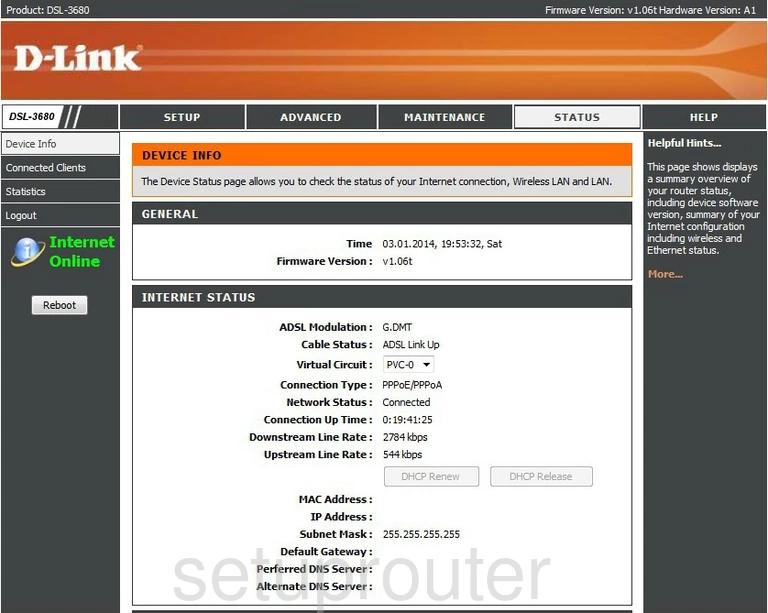
Dlink DSL-3680 Attached Devices Screenshot
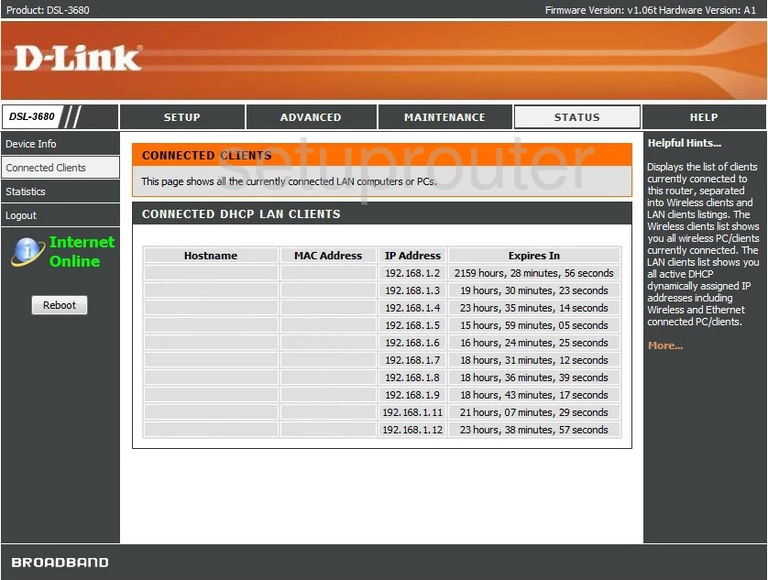
Dlink DSL-3680 Wifi Advanced Screenshot
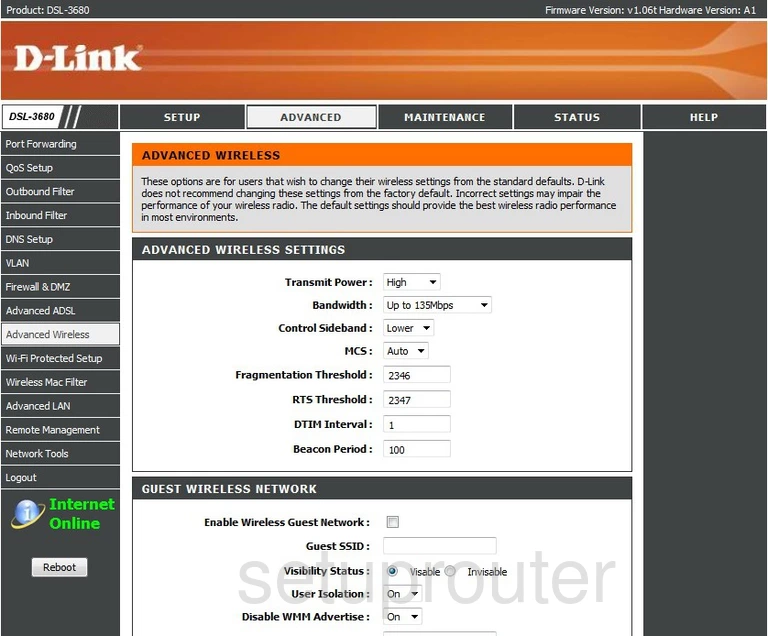
Dlink DSL-3680 Upnp Screenshot
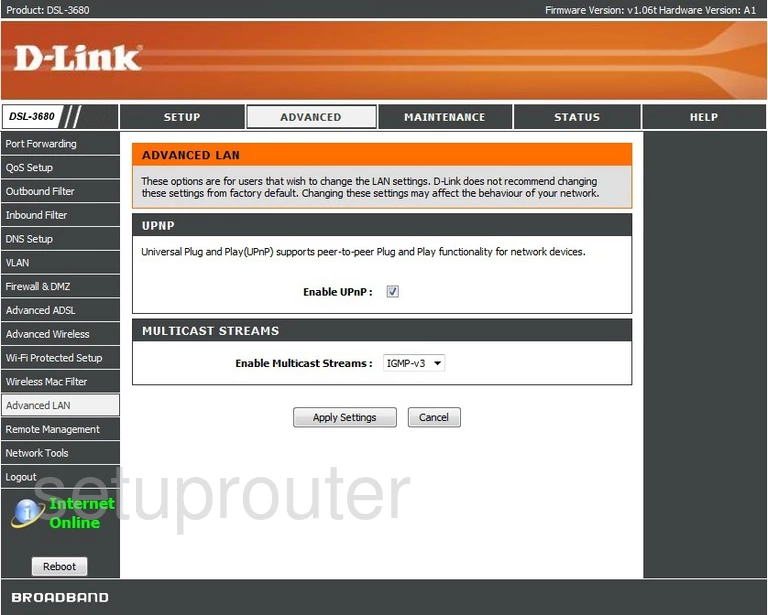
Dlink DSL-3680 Dsl Screenshot
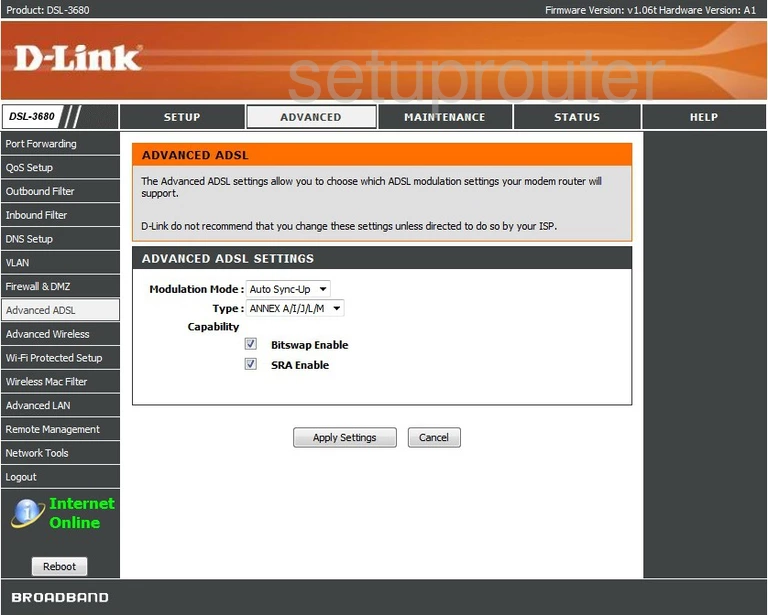
Dlink DSL-3680 Dsl Screenshot
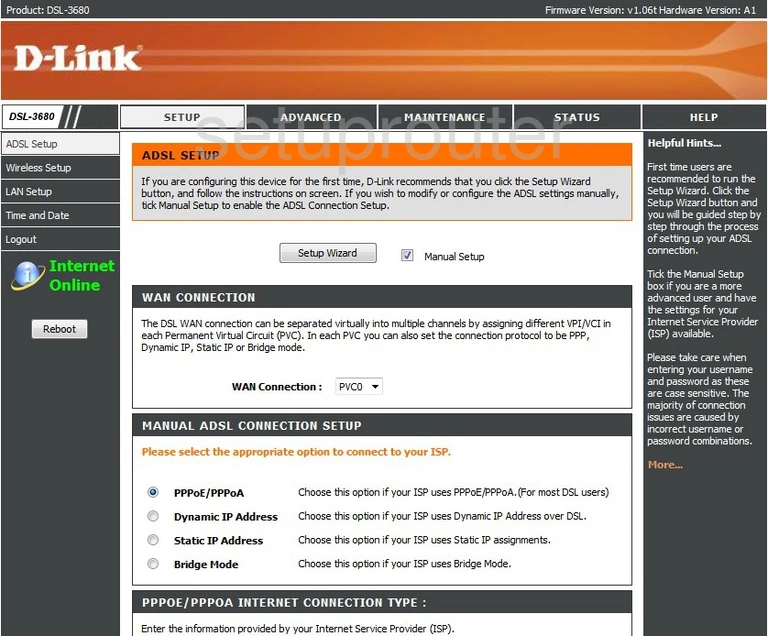
Dlink DSL-3680 Device Image Screenshot

Dlink DSL-3680 Reset Screenshot
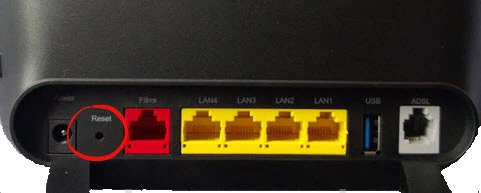
This is the screenshots guide for the Dlink DSL-3680. We also have the following guides for the same router:
- Dlink DSL-3680 - Setup WiFi on the Dlink DSL-3680
- Dlink DSL-3680 - How to change the IP Address on a Dlink DSL-3680 router
- Dlink DSL-3680 - Dlink DSL-3680 Login Instructions
- Dlink DSL-3680 - How to change the DNS settings on a Dlink DSL-3680 router
- Dlink DSL-3680 - How to Reset the Dlink DSL-3680
- Dlink DSL-3680 - Information About the Dlink DSL-3680 Router