On this page I will be showing you how to properly reset the Dlink DSL-500B router back to it's original factory defaults. It's important that you know this is not the same thing as a reboot. When you reboot a router you are simply restarting it. To successfully reboot a router you must completely cycle the power to the device. When you reset a router you are telling the router you want every single setting to go back to how it was from the factory.
Warning: Every personal change you have ever made to this device will be erased. It helps if you make a list of any settings you have changed in the past. Consider the following:
- The main username and password of the router is erased and returned to factory defaults.
- If this is a DSL router you need to re-enter the ISP (Internet Service Provider) username and password. You'll need to call your local ISP for the details.
- Have you ever forwarded any ports? Have you made your router have a static IP address? If so you need to reconfigure these after the reset is complete.
Other Dlink DSL-500B Guides
This is the reset router guide for the Dlink DSL-500B. We also have the following guides for the same router:
- Dlink DSL-500B - How to change the IP Address on a Dlink DSL-500B router
- Dlink DSL-500B - Dlink DSL-500B Login Instructions
- Dlink DSL-500B - Dlink DSL-500B User Manual
- Dlink DSL-500B - How to change the DNS settings on a Dlink DSL-500B router
- Dlink DSL-500B - Information About the Dlink DSL-500B Router
- Dlink DSL-500B - Dlink DSL-500B Screenshots
Reset the Dlink DSL-500B
First you need to find the reset button on the device itself. I have found an image and circled the location for you. The reset is on the back panel of the router.
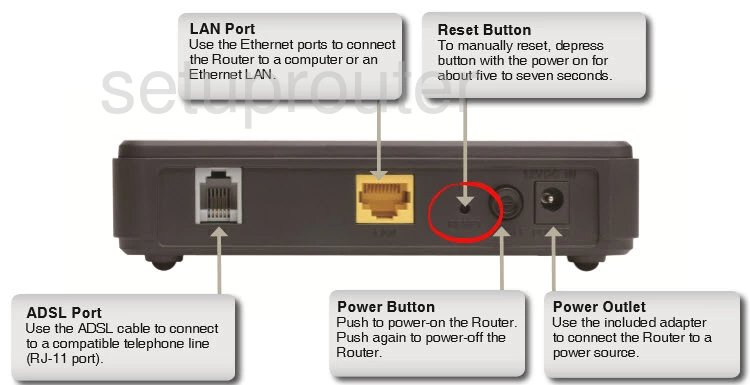
While the router is on, take a straight paperclip and press and hold the reset button for about 10 seconds to start the reset. If you only press and release the reset button you may only reboot the device instead of resetting it like you wanted.
Remember this will erase every single setting you have ever changed on this device. If you want or need to avoid this loss, don't reset. We strongly recommend that you try other troubleshooting methods first.
Login to the Dlink DSL-500B
Following that you'll need to log into your Dlink DSL-500B router. This is accomplished by using the factory default username and password. These can be found listed for you in our Login Guide.
Tip: Defaults not working for you? It may be because the reset button wasn't held down for long enough.
Change Your Password
After you've reset and logged into your router we suggest setting a new password for it. This can be whatever you like, however keep in mind that a strong password is 14-20 characters in length and contains no personal information. For more help be sure to check out our Choosing a Strong Password Guide.
Tip: Afraid of losing your new password? Try writing it on a sticky note and putting it on the bottom of your router.
Dlink DSL-500B Help
Be sure to check out our other Dlink DSL-500B info that you might be interested in.
This is the reset router guide for the Dlink DSL-500B. We also have the following guides for the same router:
- Dlink DSL-500B - How to change the IP Address on a Dlink DSL-500B router
- Dlink DSL-500B - Dlink DSL-500B Login Instructions
- Dlink DSL-500B - Dlink DSL-500B User Manual
- Dlink DSL-500B - How to change the DNS settings on a Dlink DSL-500B router
- Dlink DSL-500B - Information About the Dlink DSL-500B Router
- Dlink DSL-500B - Dlink DSL-500B Screenshots