These are user-submitted screenshots.
If you would like to upload screenshots for us to use, please use our Router Screenshot Grabber, which is a free tool in Network Utilities. It makes the capture process easy and sends the screenshots to us automatically.
This is the screenshots guide for the Dlink DSL-500B. We also have the following guides for the same router:
- Dlink DSL-500B - How to change the IP Address on a Dlink DSL-500B router
- Dlink DSL-500B - Dlink DSL-500B Login Instructions
- Dlink DSL-500B - Dlink DSL-500B User Manual
- Dlink DSL-500B - How to change the DNS settings on a Dlink DSL-500B router
- Dlink DSL-500B - How to Reset the Dlink DSL-500B
- Dlink DSL-500B - Information About the Dlink DSL-500B Router
All Dlink DSL-500B Screenshots
All screenshots below were captured from a Dlink DSL-500B router.
Dlink DSL-500B Log Screenshot
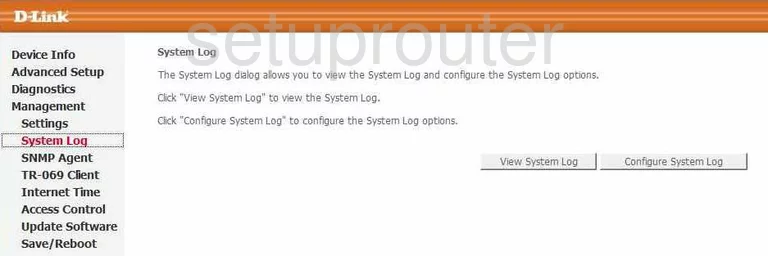
Dlink DSL-500B Port Triggering Screenshot
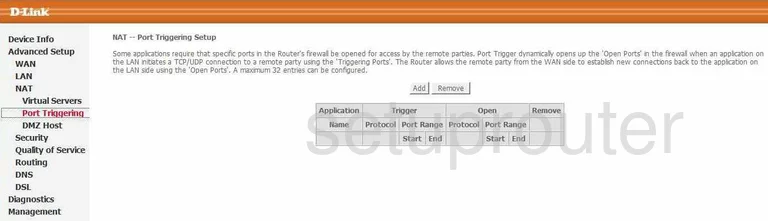
Dlink DSL-500B Setup Screenshot
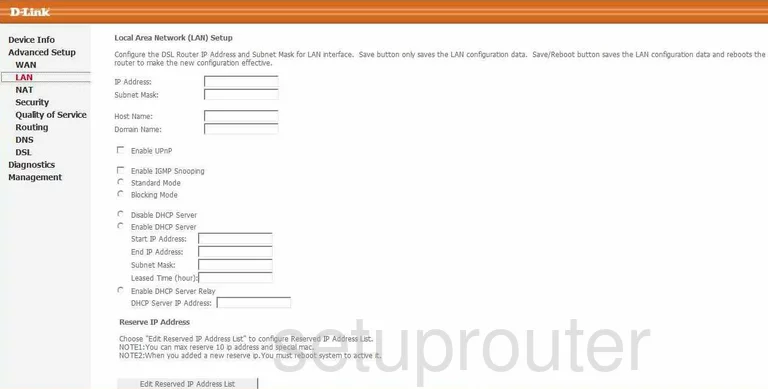
Dlink DSL-500B Port Forwarding Screenshot
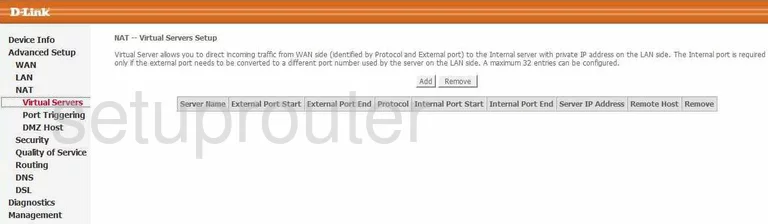
Dlink DSL-500B Wan Screenshot
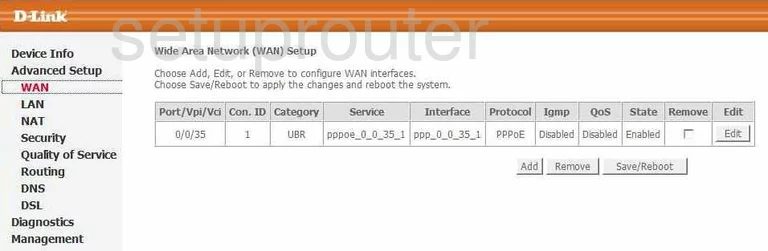
Dlink DSL-500B Dmz Screenshot
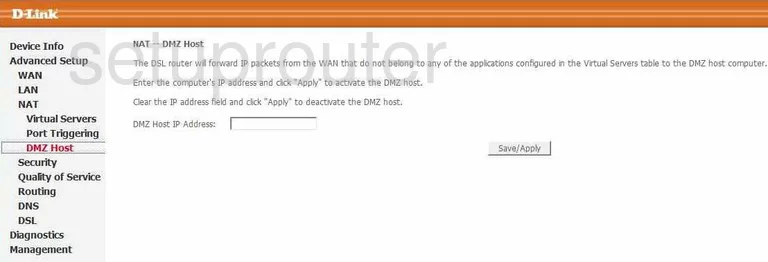
Dlink DSL-500B Status Screenshot
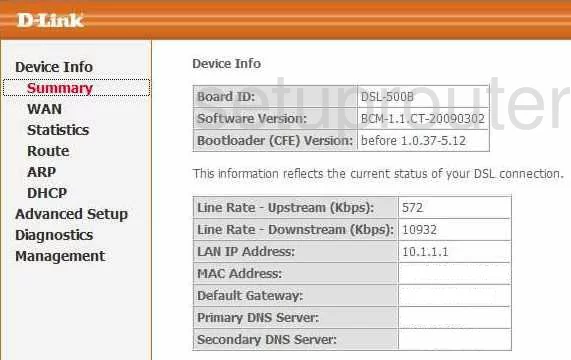
Dlink DSL-500B Backup Screenshot
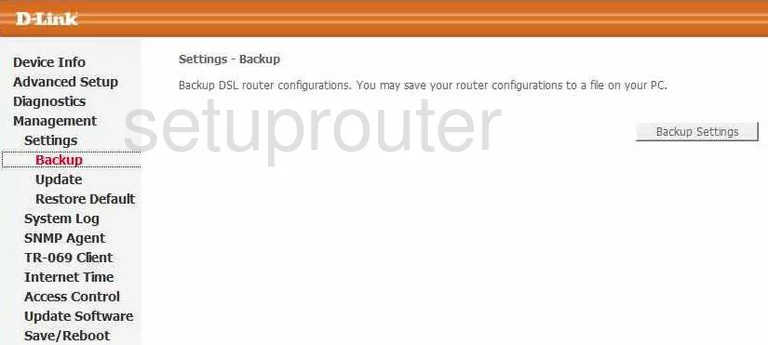
Dlink DSL-500B Routing Screenshot
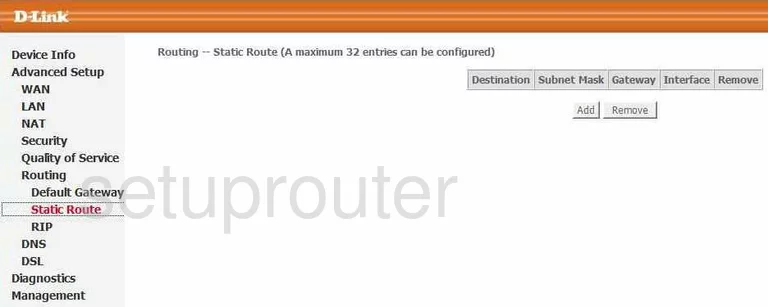
Dlink DSL-500B Dsl Screenshot
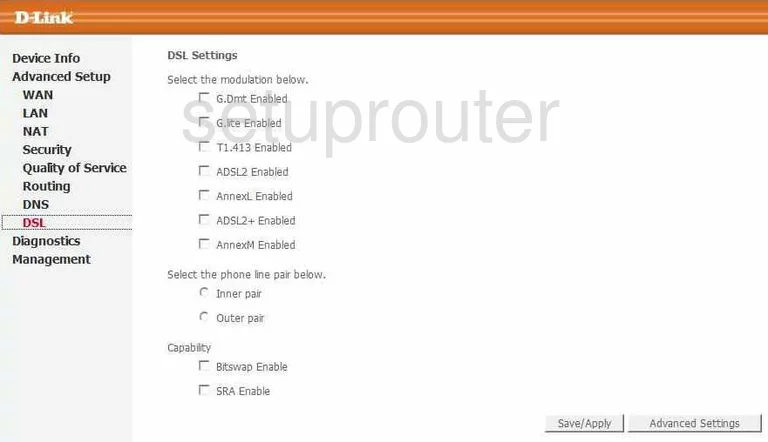
Dlink DSL-500B Rip Screenshot
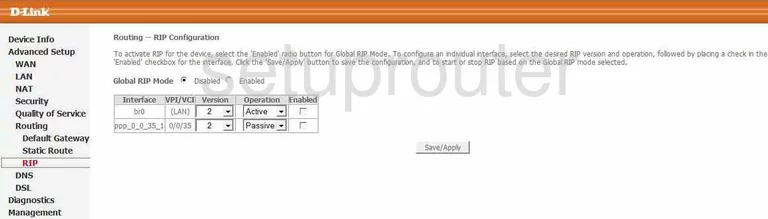
Dlink DSL-500B Wan Screenshot
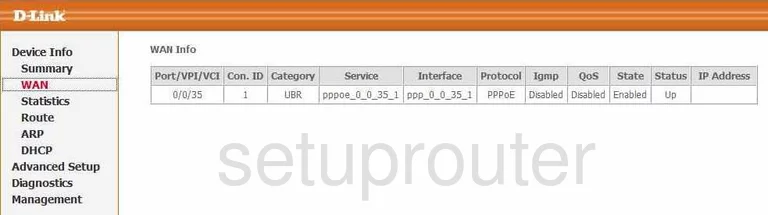
Dlink DSL-500B Qos Screenshot
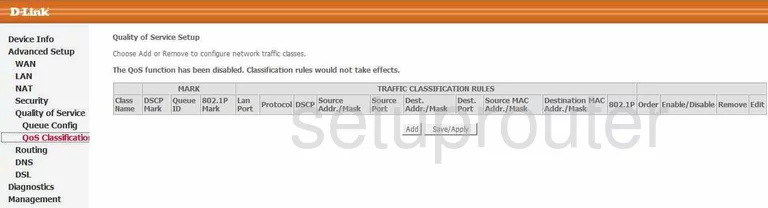
Dlink DSL-500B Reboot Screenshot
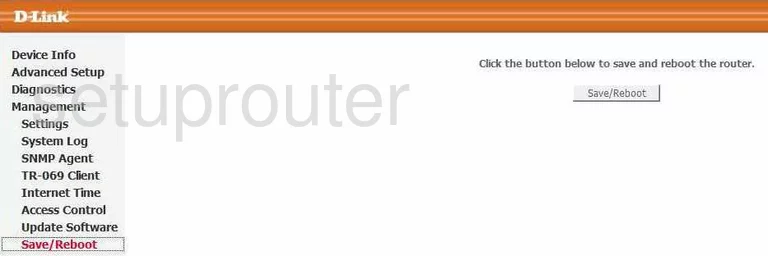
Dlink DSL-500B Snmp Screenshot
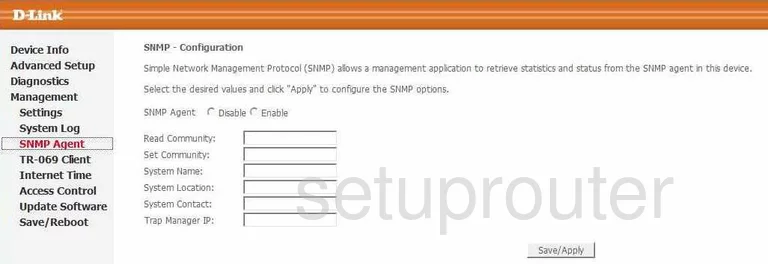
Dlink DSL-500B Log Screenshot
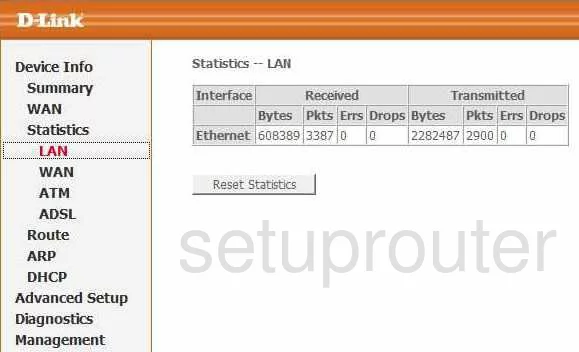
Dlink DSL-500B Dns Screenshot
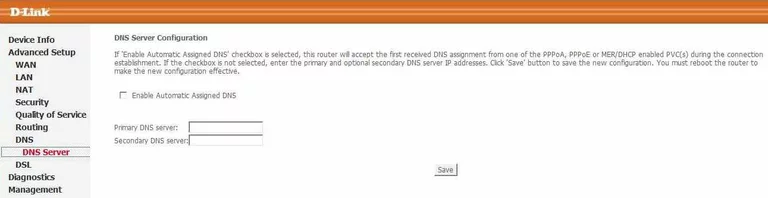
Dlink DSL-500B Routing Screenshot
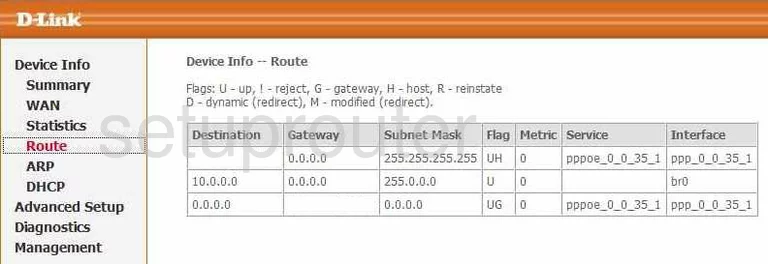
Dlink DSL-500B Ip Filter Screenshot
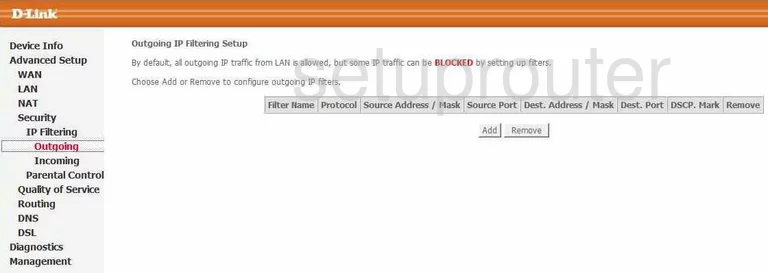
Dlink DSL-500B Ip Filter Screenshot
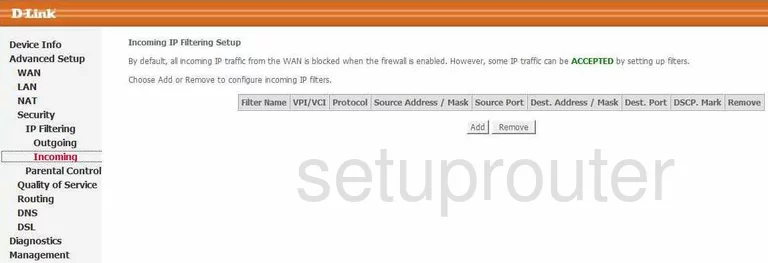
Dlink DSL-500B Access Control Screenshot
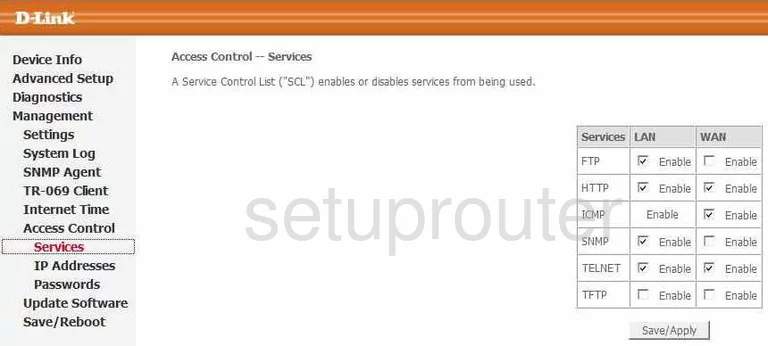
Dlink DSL-500B Password Screenshot
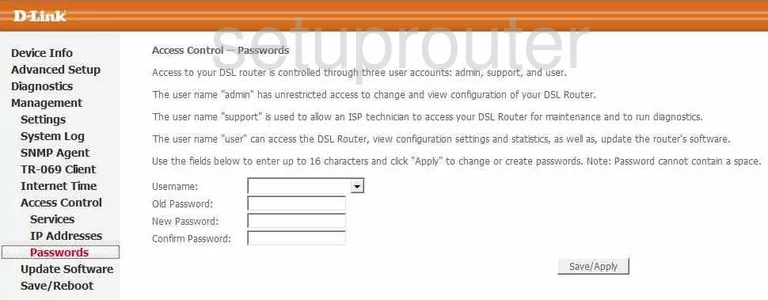
Dlink DSL-500B Dhcp Client Screenshot
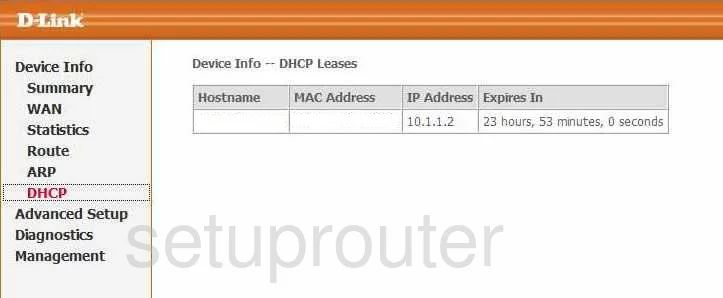
Dlink DSL-500B Time Setup Screenshot
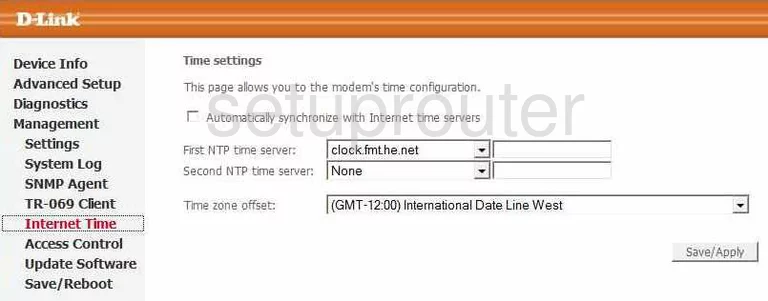
Dlink DSL-500B General Screenshot
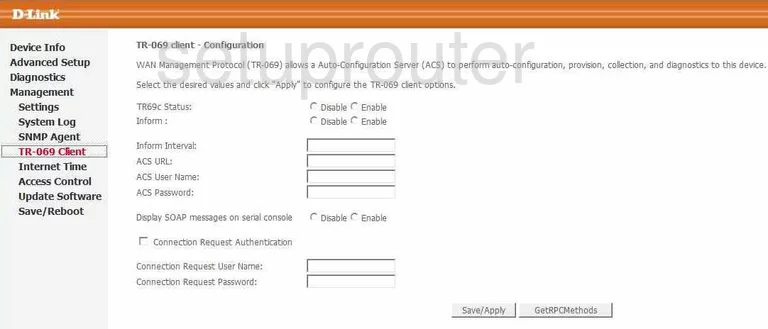
Dlink DSL-500B Qos Screenshot
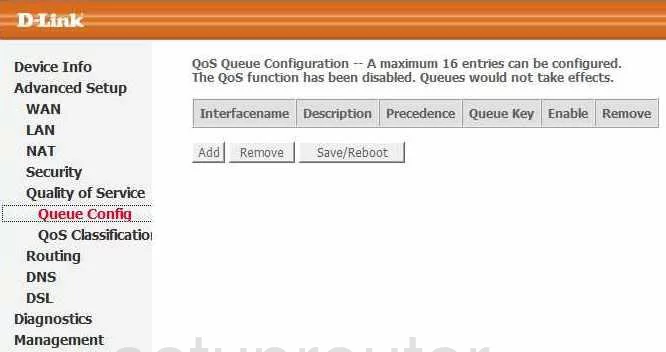
Dlink DSL-500B Reset Screenshot
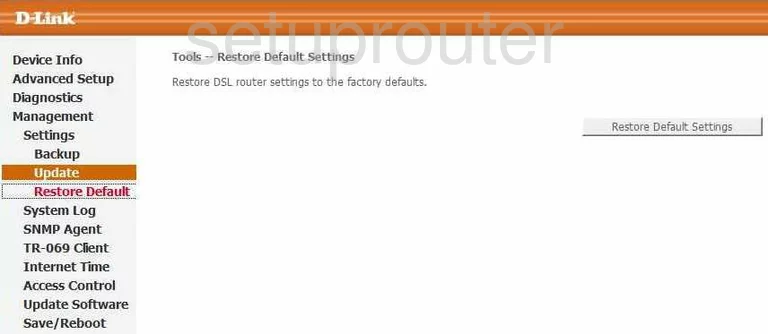
Dlink DSL-500B Traffic Statistics Screenshot
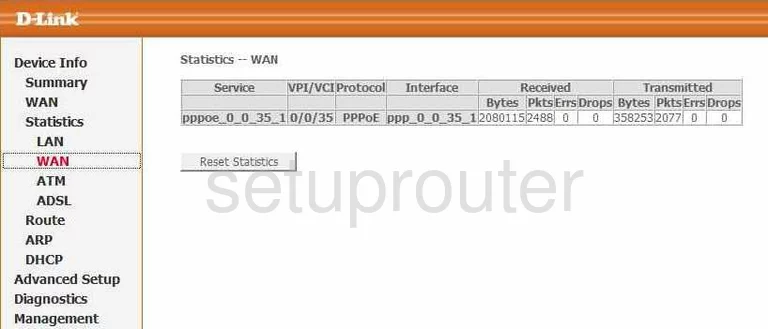
Dlink DSL-500B Firmware Screenshot
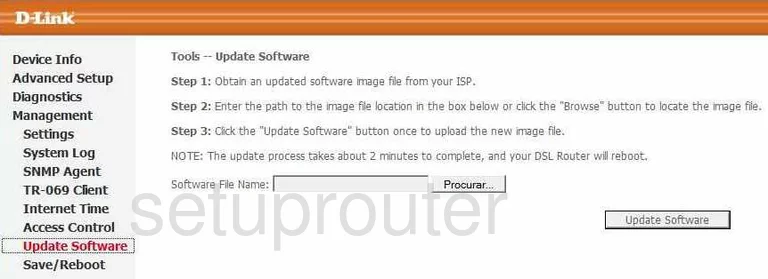
Dlink DSL-500B Arp Table Screenshot
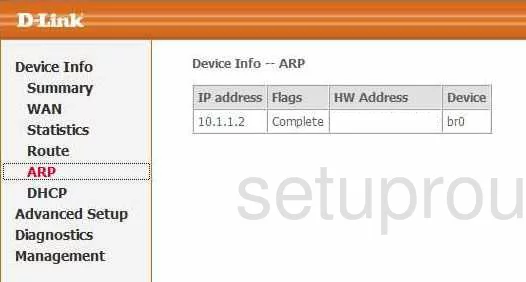
Dlink DSL-500B General Screenshot
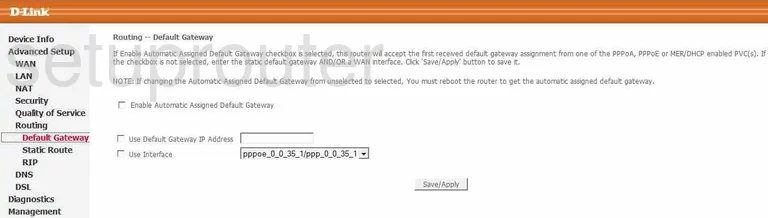
Dlink DSL-500B Qos Screenshot
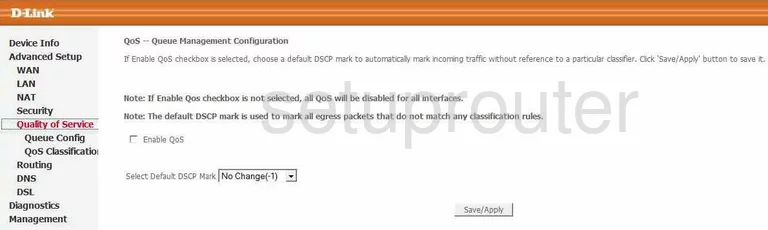
Dlink DSL-500B Dsl Screenshot
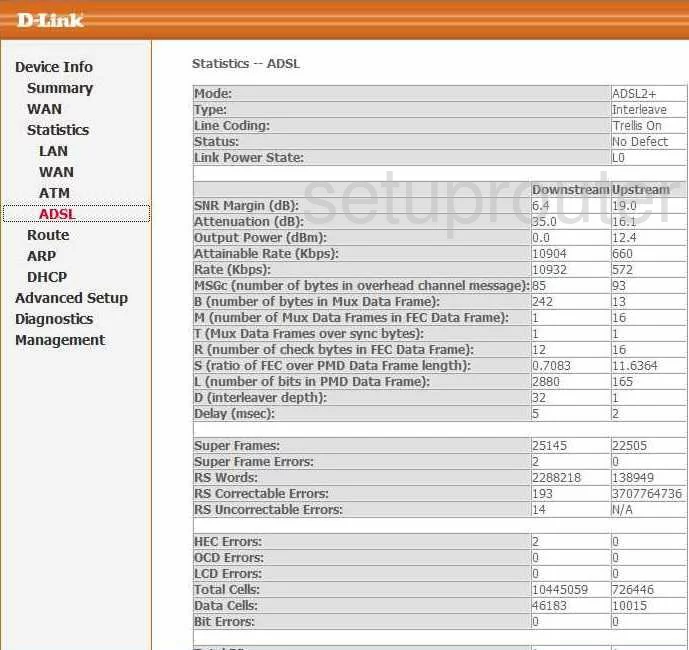
Dlink DSL-500B Traffic Statistics Screenshot
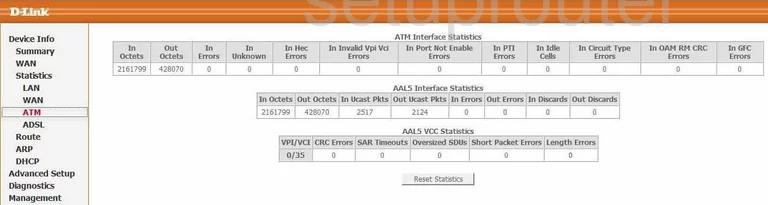
Dlink DSL-500B General Screenshot
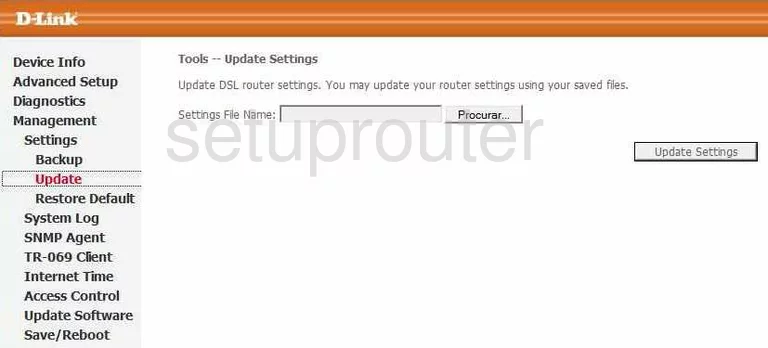
Dlink DSL-500B General Screenshot

Dlink DSL-500B Device Image Screenshot

Dlink DSL-500B Reset Screenshot
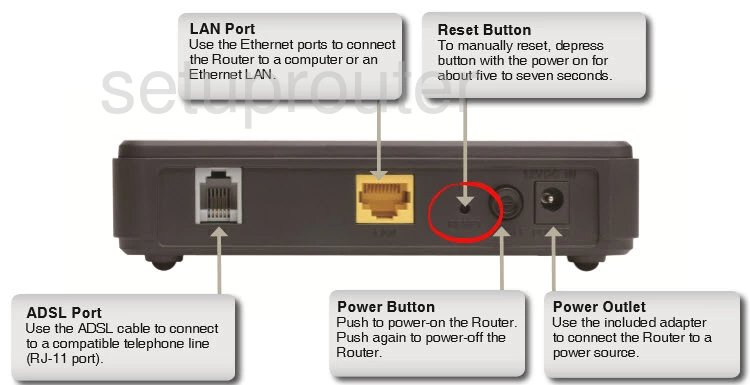
This is the screenshots guide for the Dlink DSL-500B. We also have the following guides for the same router:
- Dlink DSL-500B - How to change the IP Address on a Dlink DSL-500B router
- Dlink DSL-500B - Dlink DSL-500B Login Instructions
- Dlink DSL-500B - Dlink DSL-500B User Manual
- Dlink DSL-500B - How to change the DNS settings on a Dlink DSL-500B router
- Dlink DSL-500B - How to Reset the Dlink DSL-500B
- Dlink DSL-500B - Information About the Dlink DSL-500B Router