On this page I will be showing you how to reset the Dlink DWL-1700AP access point back to factory defaults. A reset like the one I will be showing you how to do is not the same thing as a reboot. When I use the word reboot I am referring to a cycle in the power to the unit. When I use the word reset I am referring to a complete factory restore of all settings. This means every single setting you have ever changed during the lifetime of this device is erased and returned to it's original factory values.
Warning: Every setting you have ever changed is reverted back to how it was from the factory. We strongly recommend making a list of the settings you may of changed in the past such as:
- The router's main access username and password.
- The wireless information such as name and password.
- If this is a DSL router you need to re-enter the ISP or Internet Service Provider username and password. Call your ISP for the details.
- Any other settings such as port forwards or IP address changes are also erased.
Other Dlink DWL-1700AP Guides
This is the reset router guide for the Dlink DWL-1700AP. We also have the following guides for the same router:
- Dlink DWL-1700AP - Dlink DWL-1700AP User Manual
- Dlink DWL-1700AP - Dlink DWL-1700AP Login Instructions
- Dlink DWL-1700AP - How to change the IP Address on a Dlink DWL-1700AP router
- Dlink DWL-1700AP - How to change the DNS settings on a Dlink DWL-1700AP router
- Dlink DWL-1700AP - Setup WiFi on the Dlink DWL-1700AP
- Dlink DWL-1700AP - Information About the Dlink DWL-1700AP Router
- Dlink DWL-1700AP - Dlink DWL-1700AP Screenshots
Reset the Dlink DWL-1700AP
To reset the Dlink DWL-1700AP outdoor router is a little (a lot) more difficult than normal. The first thing to do is locate the RS-232 cable that came with the Dlink DWL-1700AP router when you bought it.
Next locate the serial port on the back of the Dlink DWL-1700AP router. I have circled it for you in the image below.


Step 1: Connect one end of the RS-232 cable to the Dlink DWL-1700AP serial port and the other end to a computer.
Step 2: Now to find the COM port you are using. To do this you need to open the device manager. Click the windows key or open the start menu. Then type Device Manager into the search. Find it, select it, and the following image should appear.
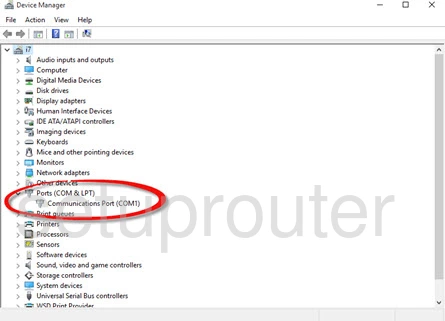
In the above screen I have circled the COM ports. Find and remember the port number you are using. This is the serial port number the computer is using to connect to the router.
Step 3: On your computer open the Run menu. To do this you can open the start menu and type run in the search box. Type hypertrm in the Run window.
Step 4: A window should open than reads Connection Description. In this window type Dlink. It doesn't really matter what you enter in this box, just something to identify your connection. Click OK after typing in a new name.
Step 5: The window Connect To should appear. Enter the COM port number you just found in step two. Click OK.
Step 6: In the COM Properties window select 115200 next to Bits per second. Then select None next to Flow control. Finally click Apply and then OK.
Step 7: A connection should now be made. Once that happens go ahead and unplug the power from the Dlink DWL-1700AP and then power it back on. The device should then perform its normal startup procedures.
Step 8: From the console window type D from your keyboard.
Step 9: Finally press Y to confirm and save your selection. The reset should initiate at this point.
Remember this reset is going to erase every setting you have ever changed on this device. We strongly recommend trying other methods of troubleshooting before you continue.
Login to the Dlink DWL-1700AP
Following that you'll need to log into your Dlink DWL-1700AP router. Do this by using the factory default username and password. Not sure where to get these? Check our Login Guide.
Change Your Password
Now that you've logged into your router we suggest setting a new password for it. This can be whatever you like, however keep in mind that a strong password contains no personal information and is approximately 14-20 characters in length. For more on this subject be sure to visit our Choosing a Strong Password Guide.
Setup WiFi on the Dlink DWL-1700AP
You should start the reconfiguration process now. This needs to include the wireless settings. For a great guide on this topic check out our How to Setup WiFi on the Dlink DWL-1700AP page.
Dlink DWL-1700AP Help
Be sure to check out our other Dlink DWL-1700AP info that you might be interested in.
This is the reset router guide for the Dlink DWL-1700AP. We also have the following guides for the same router:
- Dlink DWL-1700AP - Dlink DWL-1700AP User Manual
- Dlink DWL-1700AP - Dlink DWL-1700AP Login Instructions
- Dlink DWL-1700AP - How to change the IP Address on a Dlink DWL-1700AP router
- Dlink DWL-1700AP - How to change the DNS settings on a Dlink DWL-1700AP router
- Dlink DWL-1700AP - Setup WiFi on the Dlink DWL-1700AP
- Dlink DWL-1700AP - Information About the Dlink DWL-1700AP Router
- Dlink DWL-1700AP - Dlink DWL-1700AP Screenshots