These are user-submitted screenshots.
If you would like to submit screenshots for us to use, please use our Router Screenshot Grabber, which is a free tool in Network Utilities. It makes the capture process easy and sends the screenshots to us automatically.
This is the screenshots guide for the Dlink DWL-1700AP. We also have the following guides for the same router:
- Dlink DWL-1700AP - Dlink DWL-1700AP User Manual
- Dlink DWL-1700AP - Dlink DWL-1700AP Login Instructions
- Dlink DWL-1700AP - How to change the IP Address on a Dlink DWL-1700AP router
- Dlink DWL-1700AP - How to change the DNS settings on a Dlink DWL-1700AP router
- Dlink DWL-1700AP - Setup WiFi on the Dlink DWL-1700AP
- Dlink DWL-1700AP - How to Reset the Dlink DWL-1700AP
- Dlink DWL-1700AP - Information About the Dlink DWL-1700AP Router
All Dlink DWL-1700AP Screenshots
All screenshots below were captured from a Dlink DWL-1700AP router.
Dlink DWL-1700AP Status Screenshot
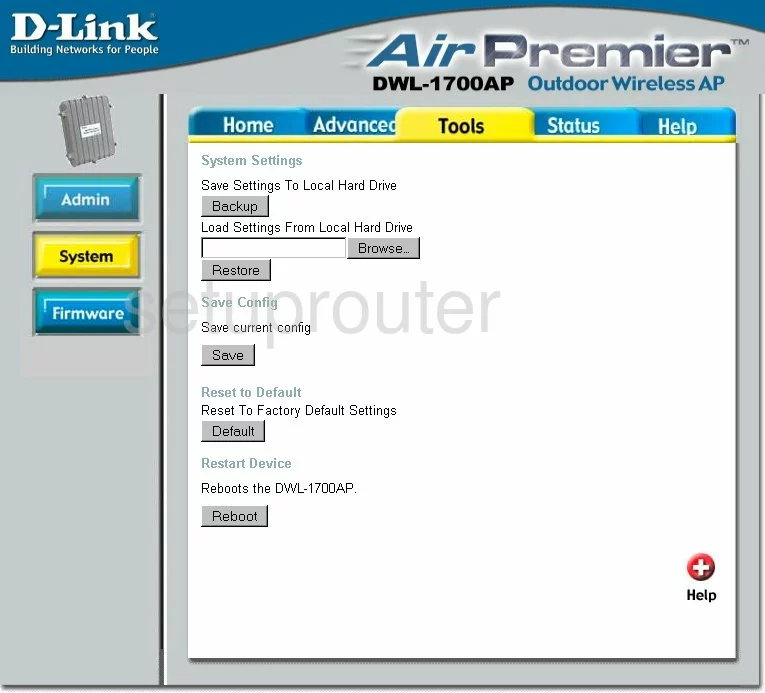
Dlink DWL-1700AP Firmware Screenshot
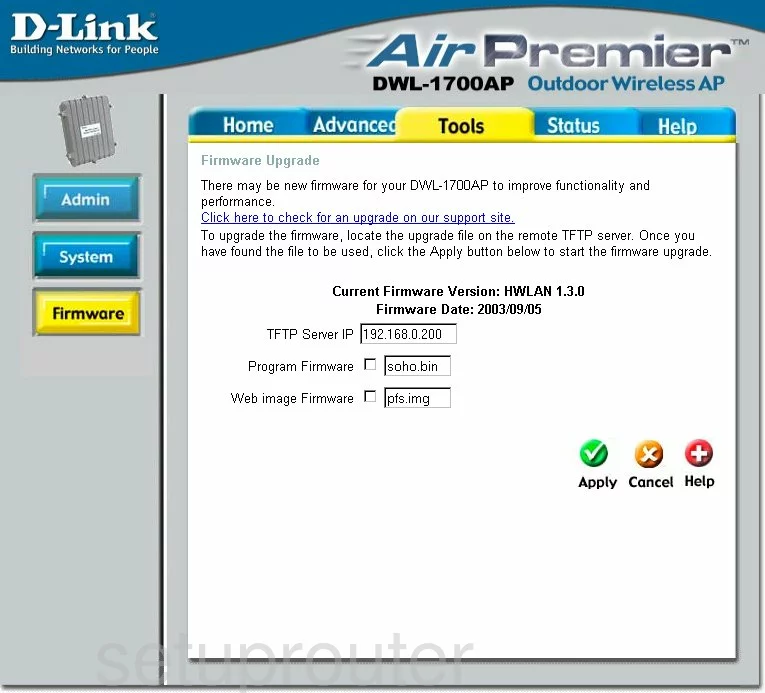
Dlink DWL-1700AP Wifi Setup Screenshot
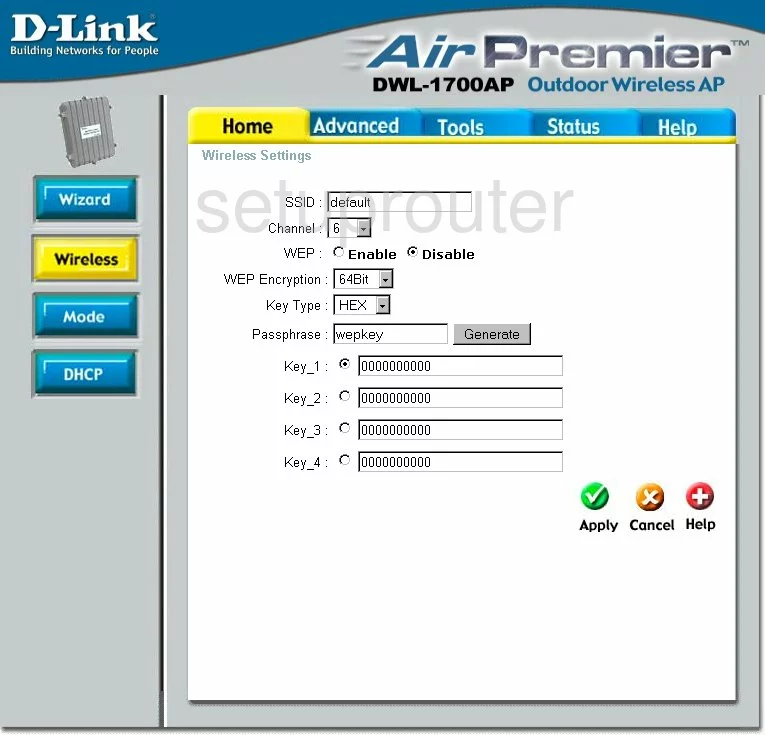
Dlink DWL-1700AP Port Forwarding Screenshot
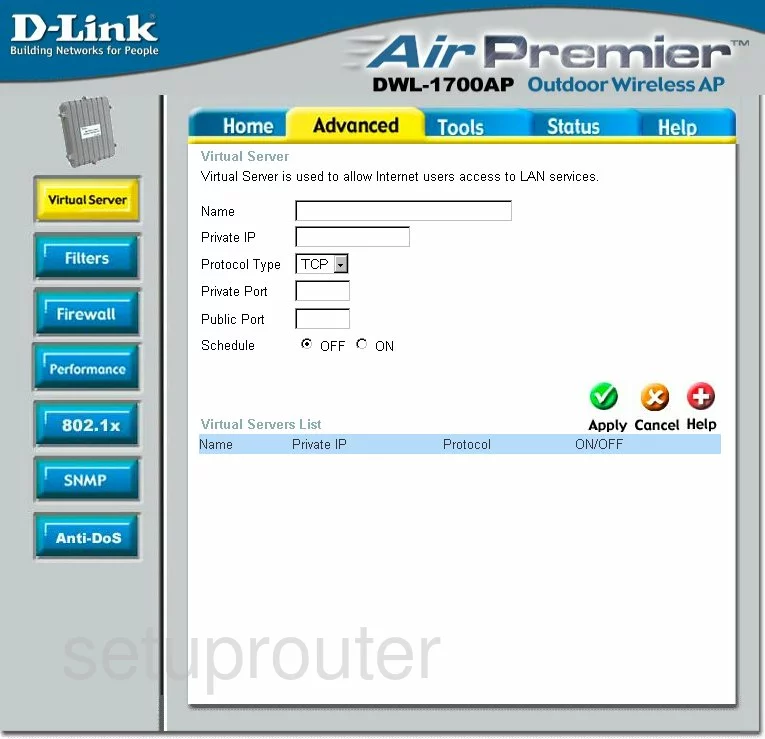
Dlink DWL-1700AP Status Screenshot
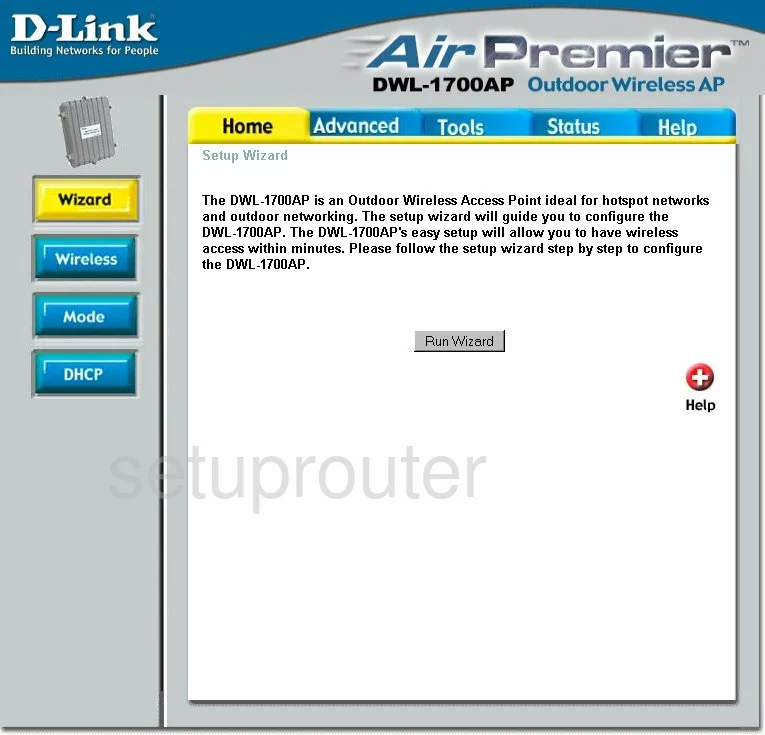
Dlink DWL-1700AP Status Screenshot
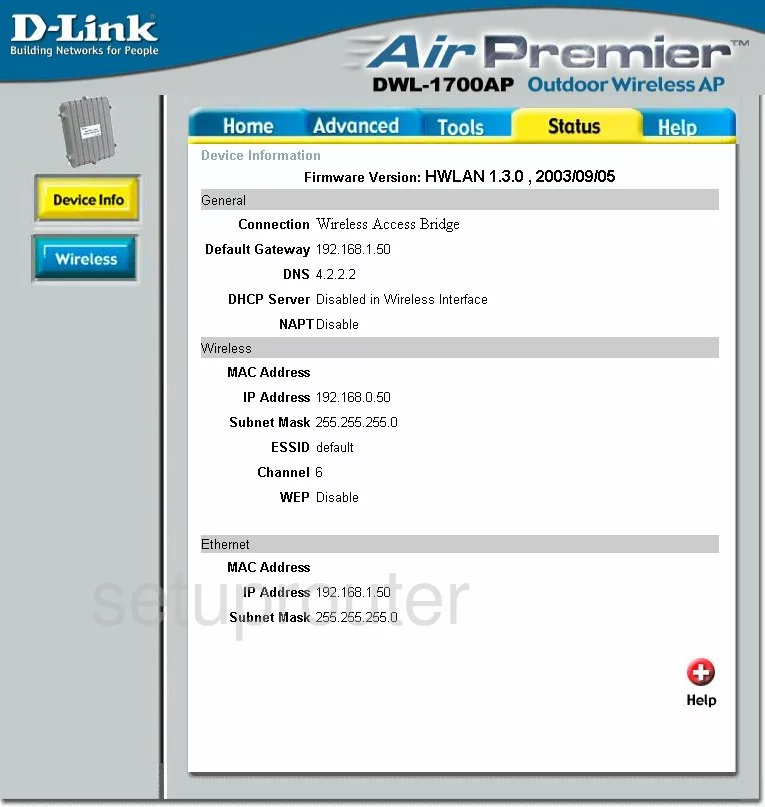
Dlink DWL-1700AP Setup Screenshot
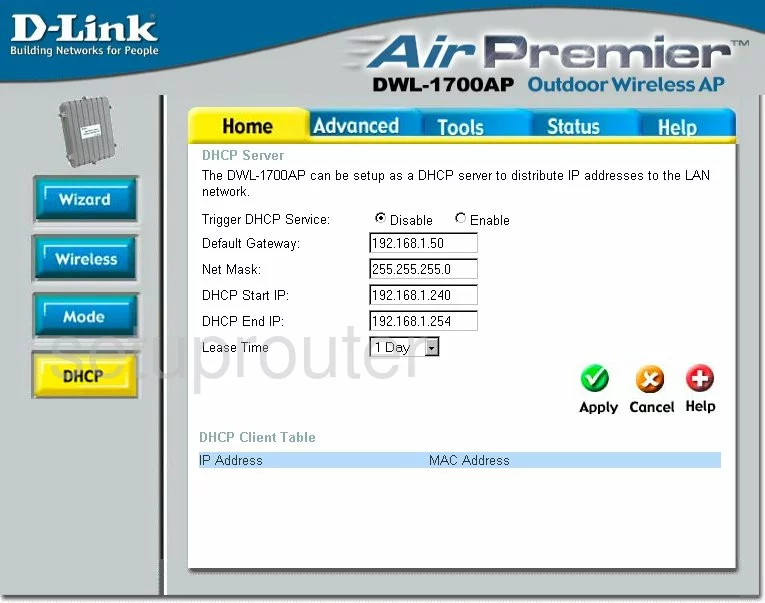
Dlink DWL-1700AP Wifi Network Screenshot
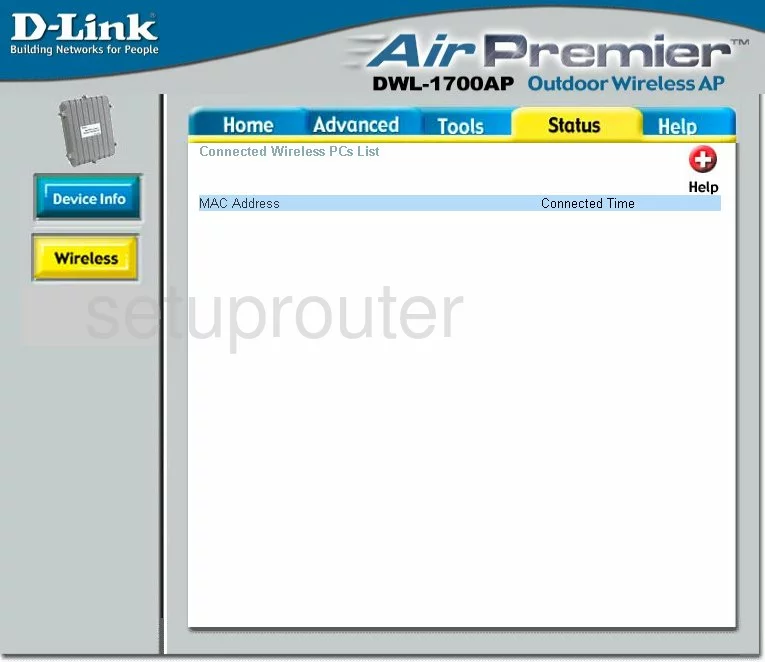
Dlink DWL-1700AP Help Screenshot
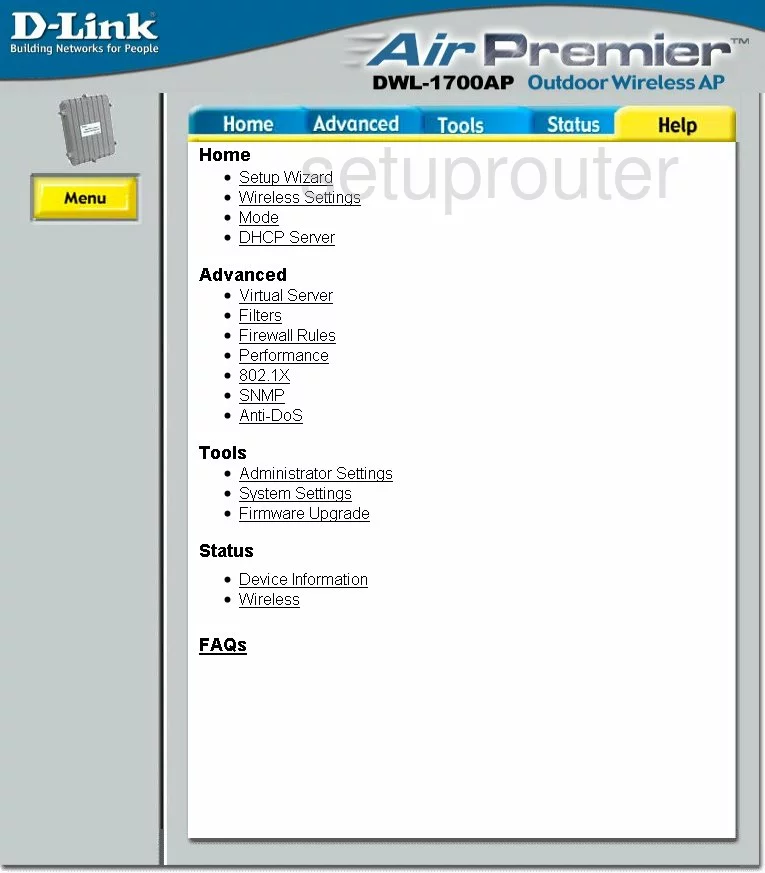
Dlink DWL-1700AP Password Screenshot

Dlink DWL-1700AP Wan Screenshot
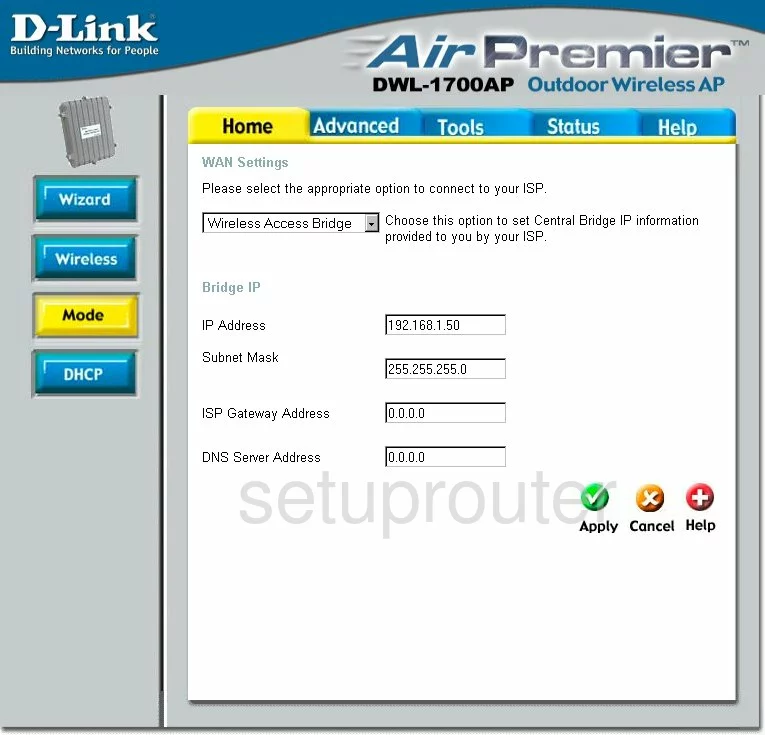
Dlink DWL-1700AP Firewall Screenshot
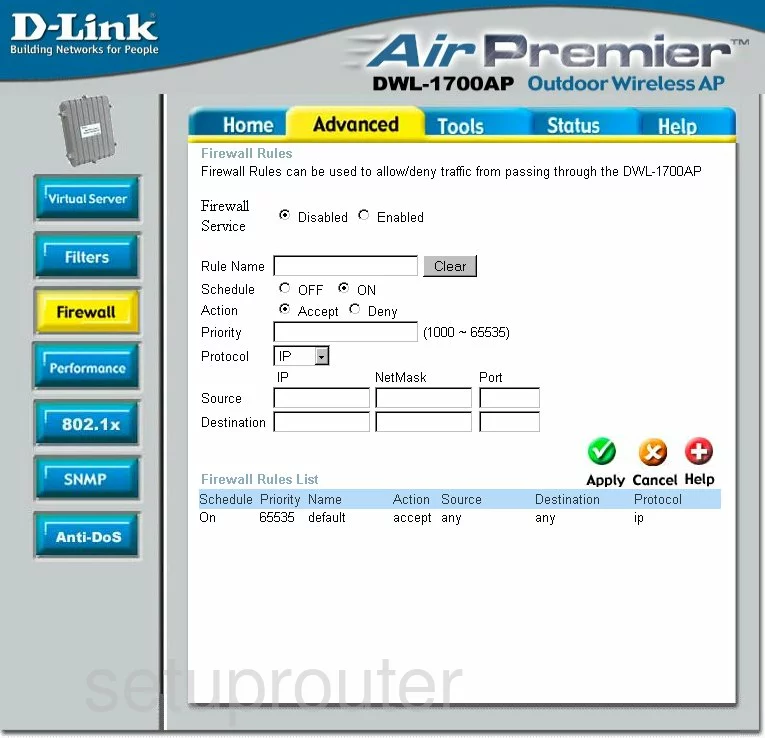
Dlink DWL-1700AP Wifi Advanced Screenshot
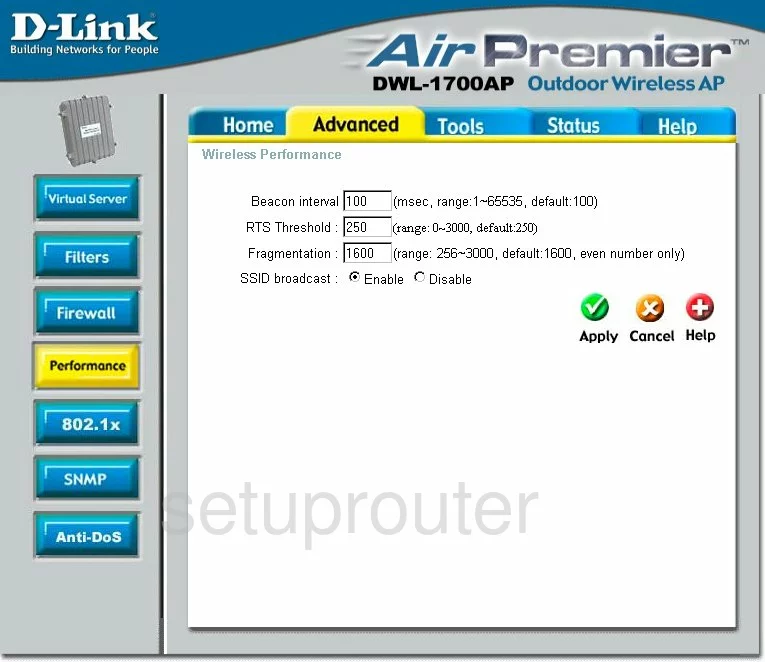
Dlink DWL-1700AP Snmp Screenshot
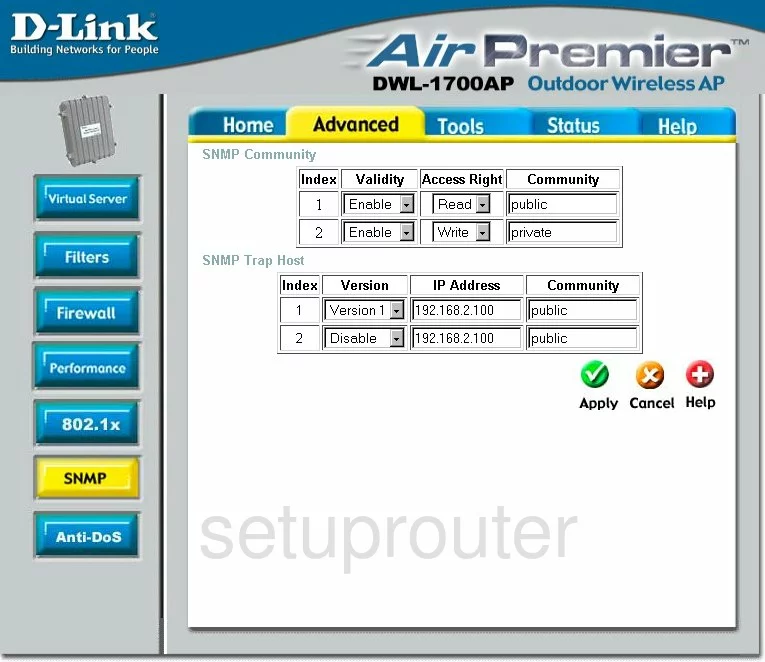
Dlink DWL-1700AP Mac Filter Screenshot
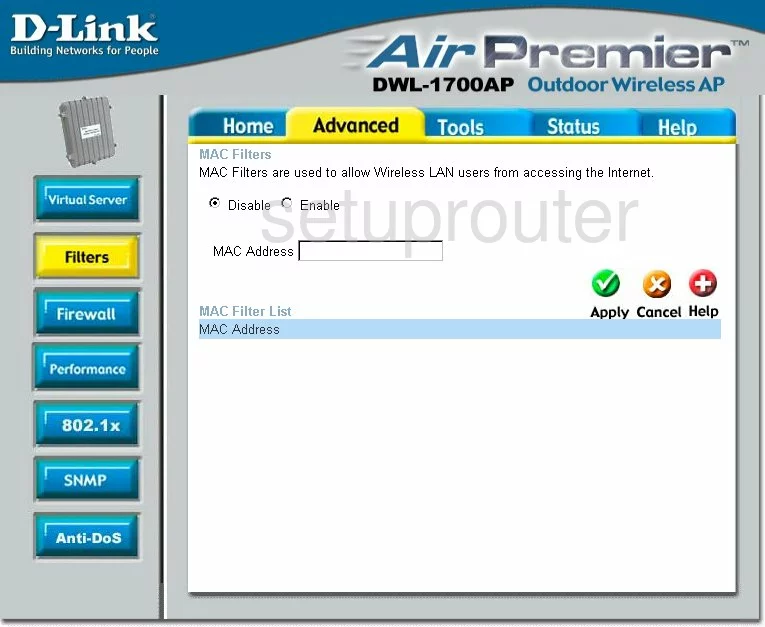
Dlink DWL-1700AP General Screenshot
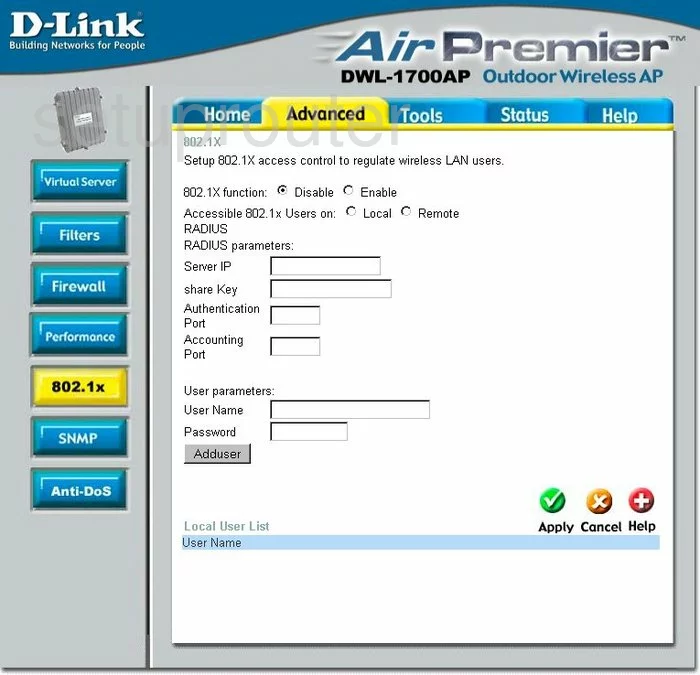
Dlink DWL-1700AP General Screenshot
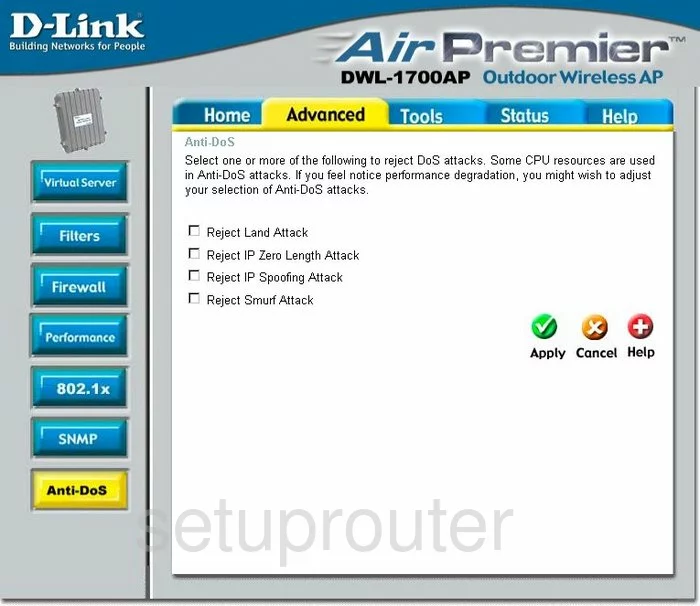
Dlink DWL-1700AP Device Image Screenshot

Dlink DWL-1700AP Reset Screenshot

Dlink DWL-1700AP Reset Screenshot

Dlink DWL-1700AP Reset Screenshot
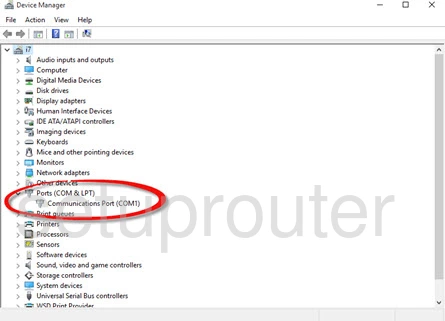
This is the screenshots guide for the Dlink DWL-1700AP. We also have the following guides for the same router:
- Dlink DWL-1700AP - Dlink DWL-1700AP User Manual
- Dlink DWL-1700AP - Dlink DWL-1700AP Login Instructions
- Dlink DWL-1700AP - How to change the IP Address on a Dlink DWL-1700AP router
- Dlink DWL-1700AP - How to change the DNS settings on a Dlink DWL-1700AP router
- Dlink DWL-1700AP - Setup WiFi on the Dlink DWL-1700AP
- Dlink DWL-1700AP - How to Reset the Dlink DWL-1700AP
- Dlink DWL-1700AP - Information About the Dlink DWL-1700AP Router