This is our collection of screenshots that have been submitted to this site by our users.
When you want to share screenshots for us to use, please use our Router Screenshot Grabber, which is a free tool in Network Utilities. It makes the capture process easy and sends the screenshots to us automatically.
This is the screenshots guide for the Dlink DWL-2000APv2. We also have the following guides for the same router:
- Dlink DWL-2000APv2 - How to change the IP Address on a Dlink DWL-2000APv2 router
- Dlink DWL-2000APv2 - Dlink DWL-2000APv2 User Manual
- Dlink DWL-2000APv2 - Dlink DWL-2000APv2 Login Instructions
- Dlink DWL-2000APv2 - How to change the DNS settings on a Dlink DWL-2000APv2 router
- Dlink DWL-2000APv2 - Setup WiFi on the Dlink DWL-2000APv2
- Dlink DWL-2000APv2 - How to Reset the Dlink DWL-2000APv2
- Dlink DWL-2000APv2 - Information About the Dlink DWL-2000APv2 Router
All Dlink DWL-2000APv2 Screenshots
All screenshots below were captured from a Dlink DWL-2000APv2 router.
Dlink DWL-2000APv2 Status Screenshot
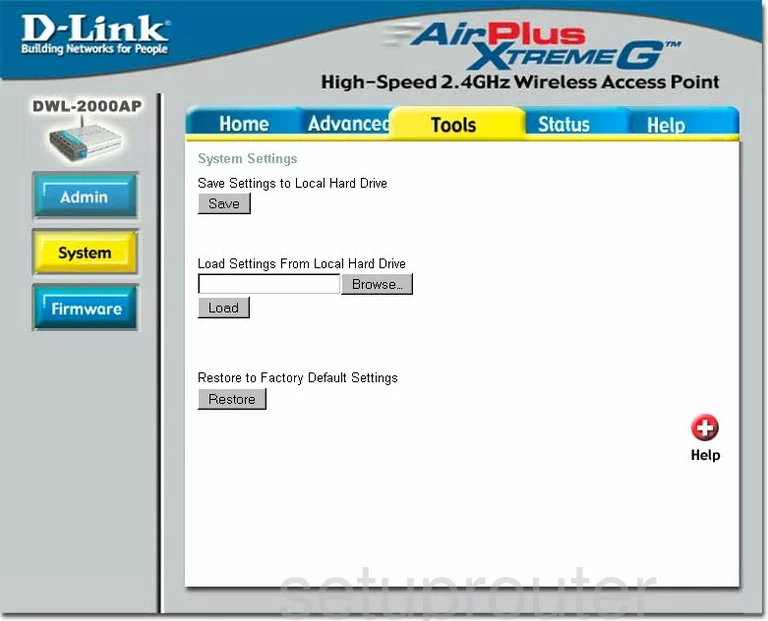
Dlink DWL-2000APv2 Firmware Screenshot
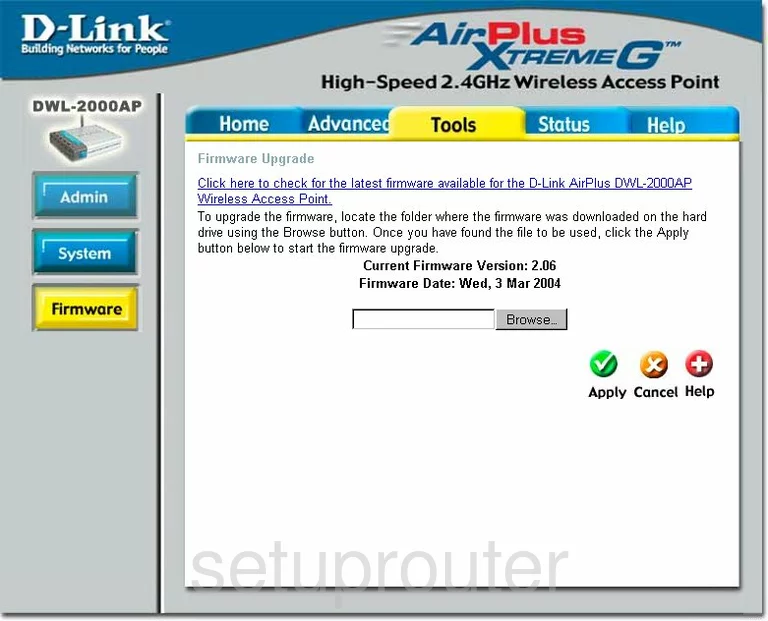
Dlink DWL-2000APv2 Wifi Setup Screenshot
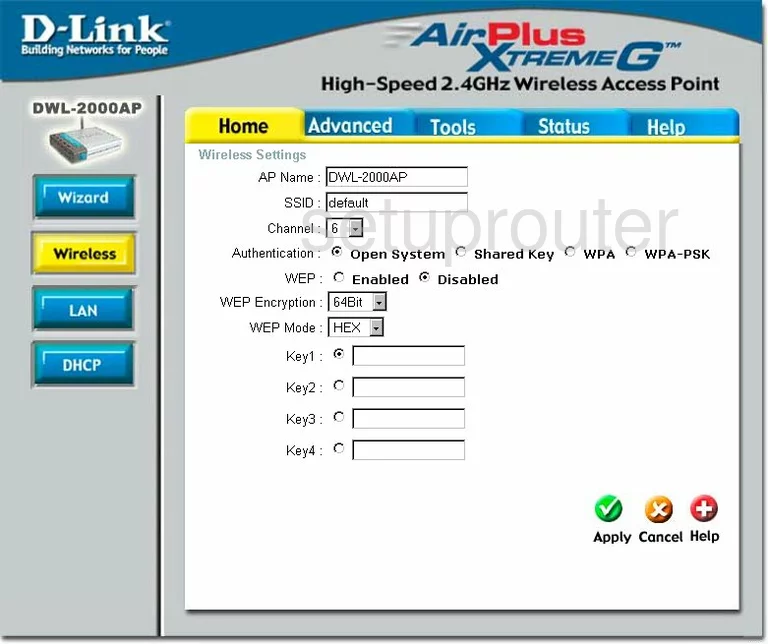
Dlink DWL-2000APv2 Log Screenshot
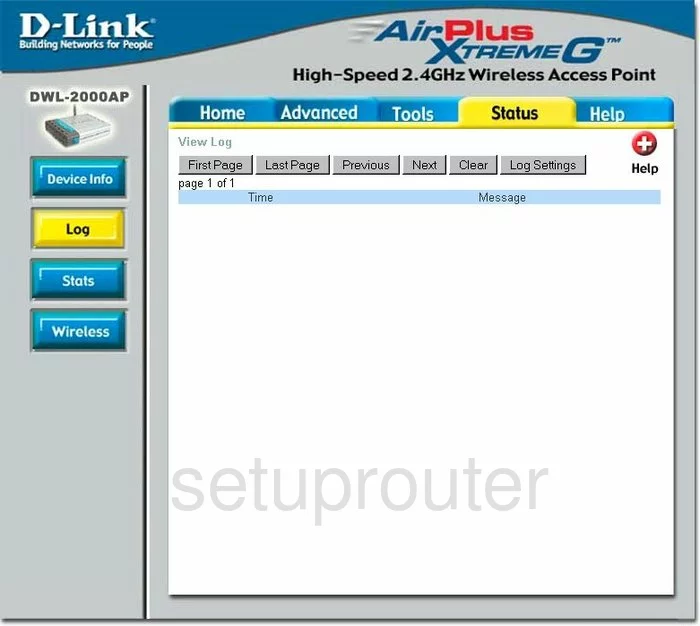
Dlink DWL-2000APv2 Setup Screenshot
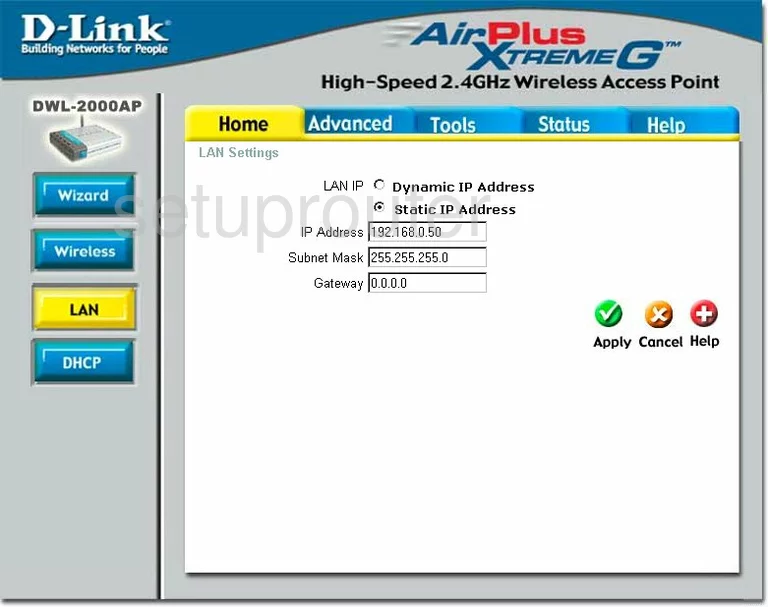
Dlink DWL-2000APv2 Setup Screenshot
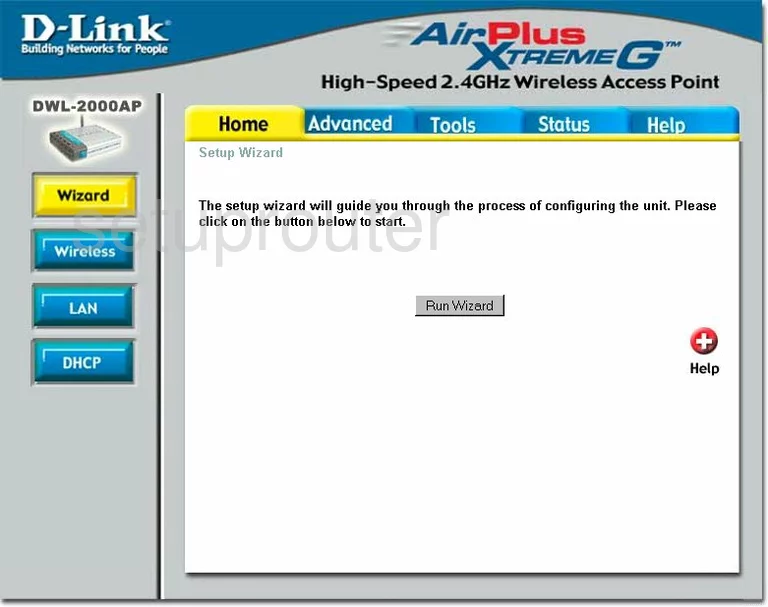
Dlink DWL-2000APv2 Status Screenshot
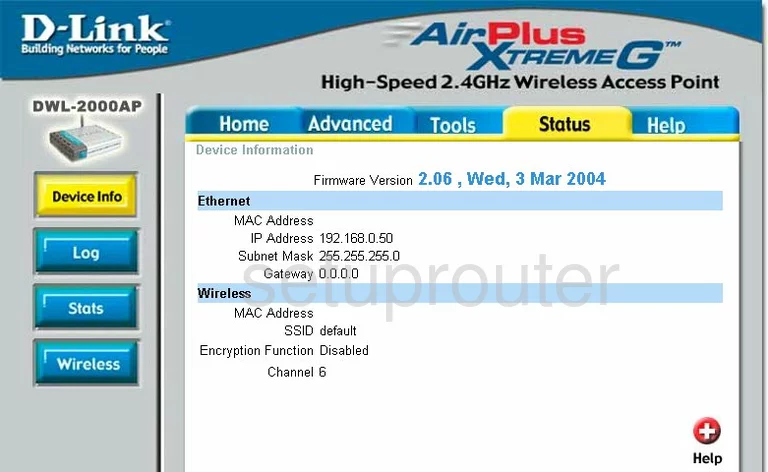
Dlink DWL-2000APv2 Dhcp Screenshot
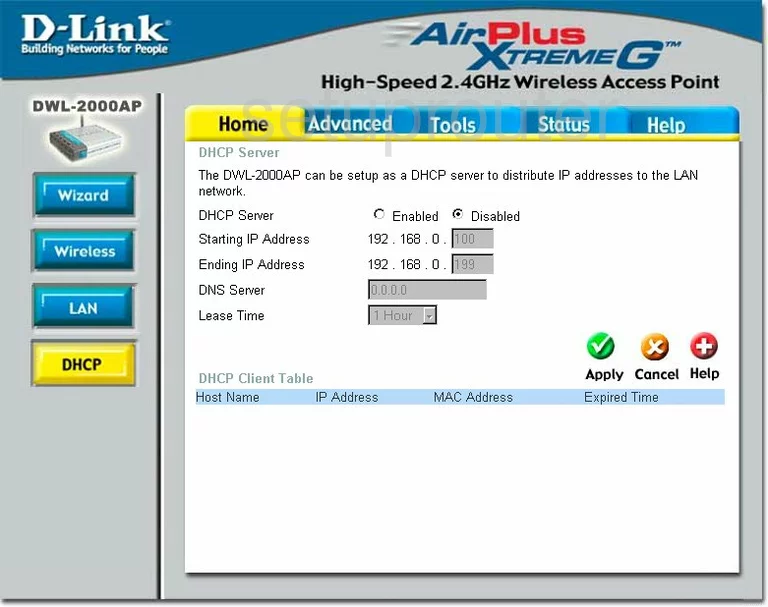
Dlink DWL-2000APv2 Traffic Statistics Screenshot
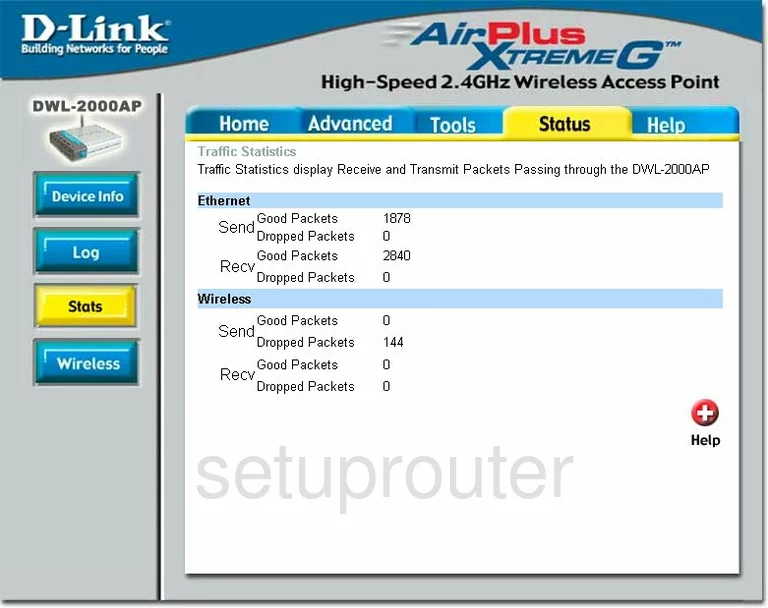
Dlink DWL-2000APv2 Wifi Network Screenshot
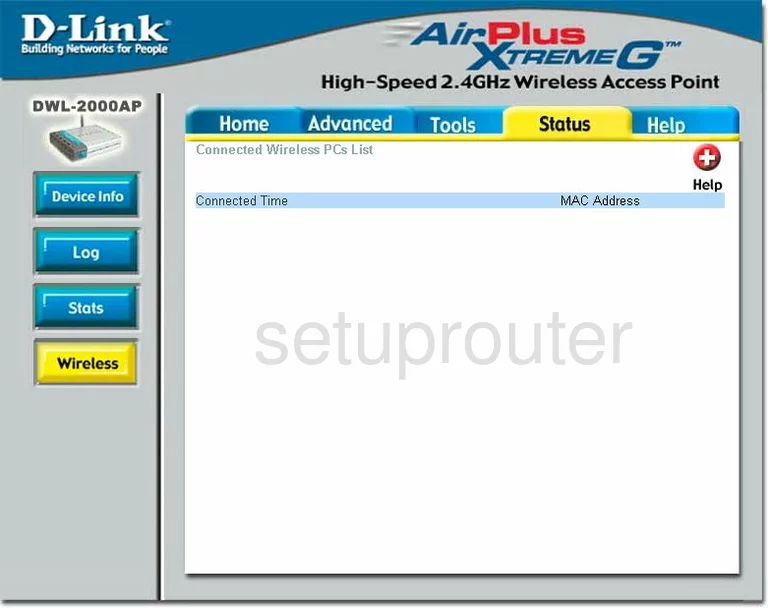
Dlink DWL-2000APv2 Help Screenshot
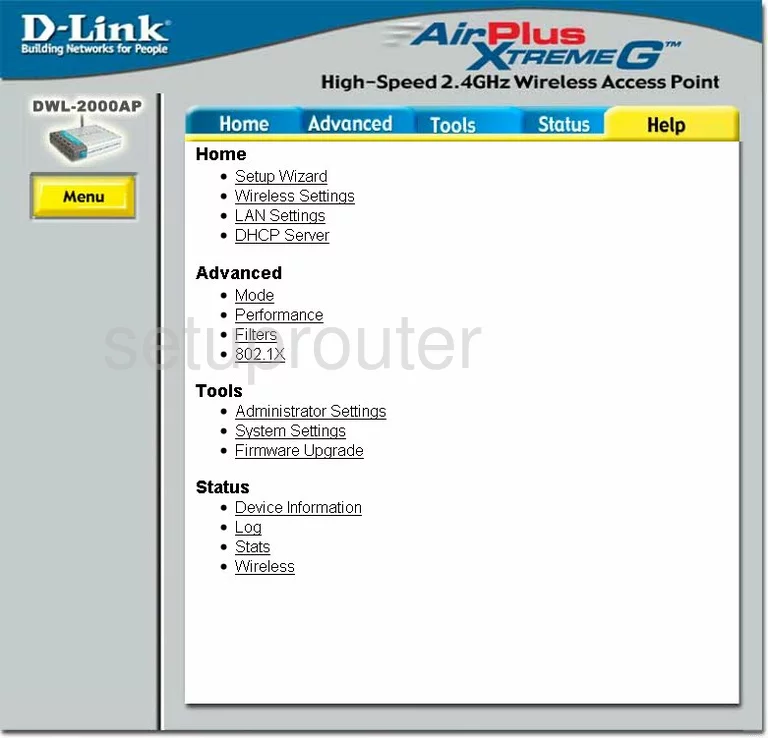
Dlink DWL-2000APv2 Password Screenshot
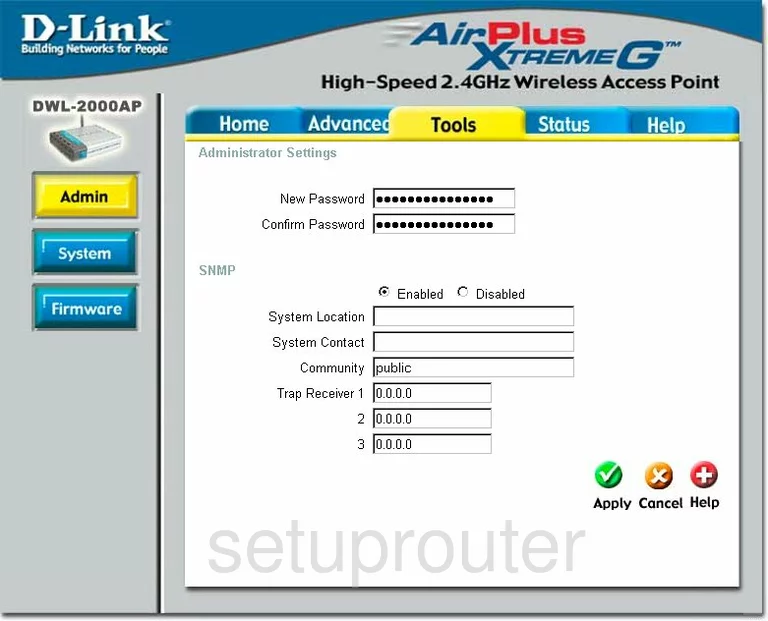
Dlink DWL-2000APv2 Wifi Advanced Screenshot
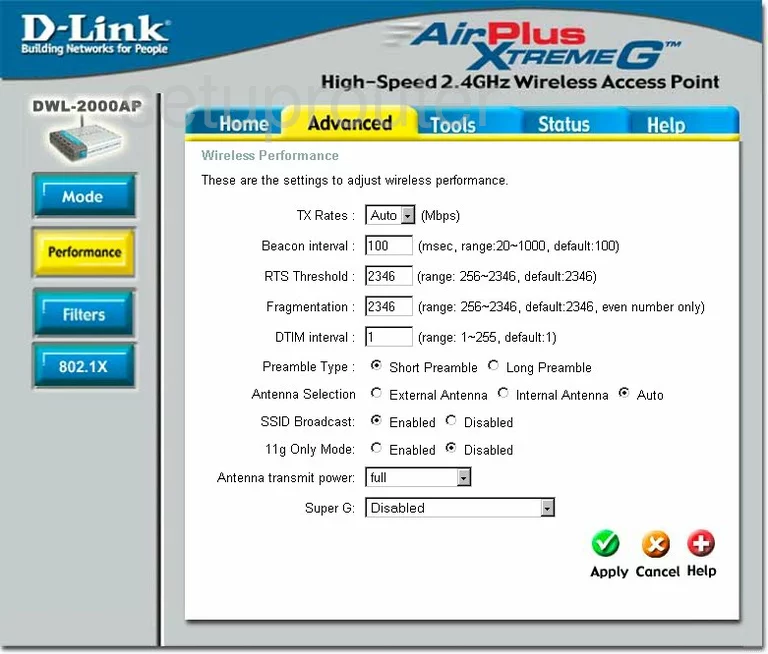
Dlink DWL-2000APv2 Wifi Access Point Screenshot
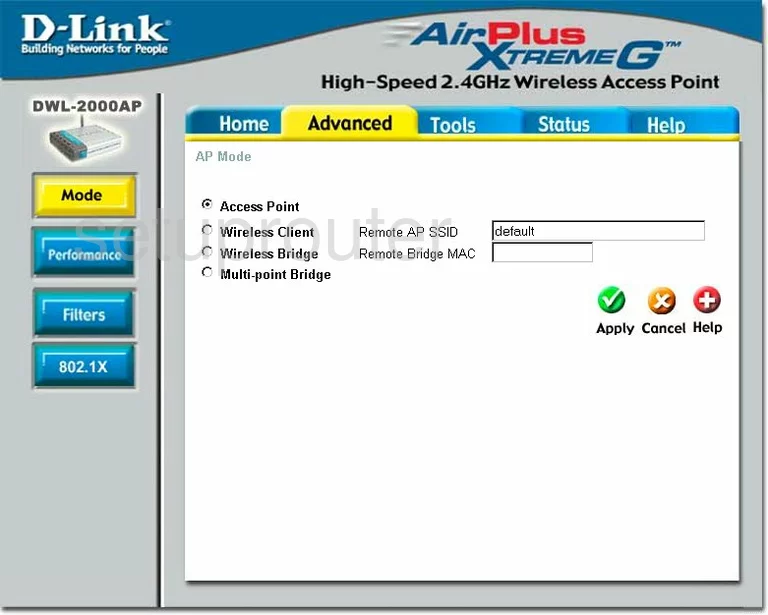
Dlink DWL-2000APv2 Mac Filter Screenshot
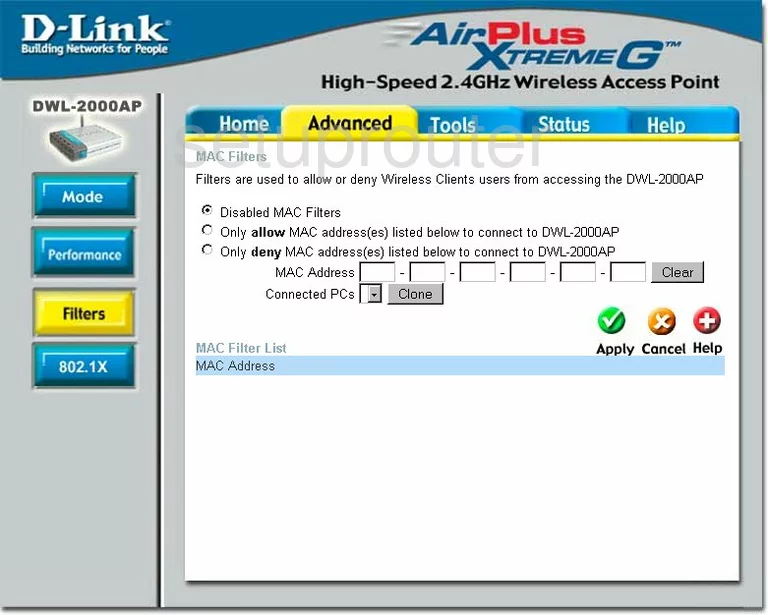
Dlink DWL-2000APv2 General Screenshot
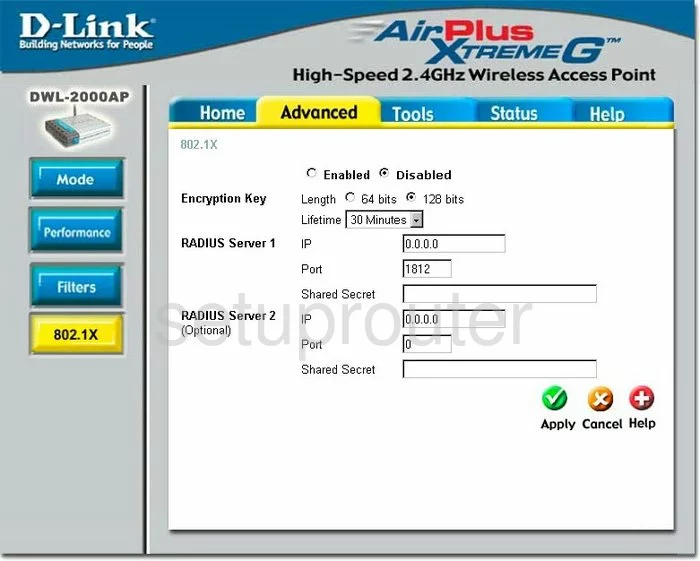
Dlink DWL-2000APv2 Device Image Screenshot

Dlink DWL-2000APv2 Reset Screenshot

This is the screenshots guide for the Dlink DWL-2000APv2. We also have the following guides for the same router:
- Dlink DWL-2000APv2 - How to change the IP Address on a Dlink DWL-2000APv2 router
- Dlink DWL-2000APv2 - Dlink DWL-2000APv2 User Manual
- Dlink DWL-2000APv2 - Dlink DWL-2000APv2 Login Instructions
- Dlink DWL-2000APv2 - How to change the DNS settings on a Dlink DWL-2000APv2 router
- Dlink DWL-2000APv2 - Setup WiFi on the Dlink DWL-2000APv2
- Dlink DWL-2000APv2 - How to Reset the Dlink DWL-2000APv2
- Dlink DWL-2000APv2 - Information About the Dlink DWL-2000APv2 Router