If you need to login to the Dlink DWL-800AP+ router, then this guide shows you how.
Other Dlink DWL-800AP+ Guides
This is the login guide for the Dlink DWL-800AP+. We also have the following guides for the same router:
- Dlink DWL-800AP+ - How to change the IP Address on a Dlink DWL-800AP+ router
- Dlink DWL-800AP+ - Dlink DWL-800AP+ User Manual
- Dlink DWL-800AP+ - Setup WiFi on the Dlink DWL-800AP+
- Dlink DWL-800AP+ - How to Reset the Dlink DWL-800AP+
- Dlink DWL-800AP+ - Dlink DWL-800AP+ Screenshots
- Dlink DWL-800AP+ - Information About the Dlink DWL-800AP+ Router
Find Your Dlink DWL-800AP+ Router IP Address
Before you can log in to your Dlink DWL-800AP+ router, you need to figure out it's internal IP address.
| Known DWL-800AP+ IP Addresses |
|---|
| 192.168.0.30 |
You may have to try using a few different IP addresses from the list above. Just pick one and then follow the rest of this guide.
If the IP address you picked does not seem to work, then simply try a different one. It is harmless to try different IP addresses.
If you try all of the above IP addresses and still cannot find your router, then try the following:
- Check our out Find Your Router's Internal IP Address guide.
- Use our free Router Detector software.
Once you have the internal IP Address of your router, you can log in to it.
Login to the Dlink DWL-800AP+ Router
Your Dlink DWL-800AP+ router has a web interface. You need to use a web browser to manage it, such as Chrome, Edge, or Firefox.
Enter Dlink DWL-800AP+ Internal IP Address
Either copy/paste or type the internal IP address of your Dlink DWL-800AP+ router into the address bar of your web browser. Your address bar should look something like this:

Press the Enter key on your keyboard. You should see a window asking for your Dlink DWL-800AP+ password.
Dlink DWL-800AP+ Default Username and Password
You need to know your username and password to login to your Dlink DWL-800AP+. If you are not sure what the username and password are, then perhaps they are still set to the factory defaults. Here is a list of all known factory default usernames and passwords for the Dlink DWL-800AP+ router.
| Dlink DWL-800AP+ Default Usernames and Passwords | |
|---|---|
| Username | Password |
| admin | blank |
Enter your username and password in the window that pops up. Put your username and password in the appropriate boxes.

Dlink DWL-800AP+ Home Screen
After you get logged in you should see the Dlink DWL-800AP+ home screen, which looks like this:
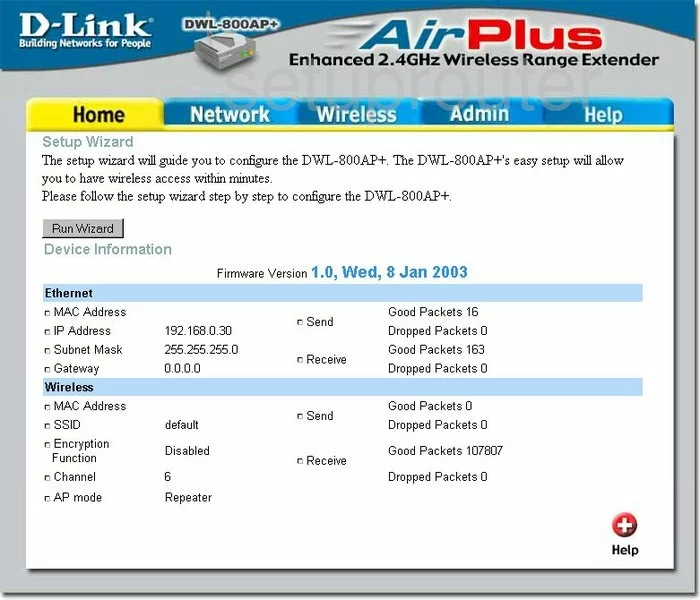
If you see this screen, then you know that you are logged in to your Dlink DWL-800AP+ router. Now you can follow any of our other guides for this router.
Solutions To Dlink DWL-800AP+ Login Problems
Here are some ideas to help if you are having problems getting logged in to your router.
Dlink DWL-800AP+ Password Doesn't Work
It's possible that your router's factory default password is different than what we have listed. Start by trying all of the other known Dlink passwords. Head over to our list of all Dlink Passwords.
Forgot Password to Dlink DWL-800AP+ Router
If your ISP provided your router, then you may have to call them to get your login information. They will most likely have it on file.
How to Reset the Dlink DWL-800AP+ Router To Default Settings
Your last option when you are unable to get logged in is to reset your router to factory default settings. Your last option when you are unable to get logged in is to reset your router to factory default settings.
Other Dlink DWL-800AP+ Guides
Here are some of our other Dlink DWL-800AP+ info that you might be interested in.
This is the login guide for the Dlink DWL-800AP+. We also have the following guides for the same router:
- Dlink DWL-800AP+ - How to change the IP Address on a Dlink DWL-800AP+ router
- Dlink DWL-800AP+ - Dlink DWL-800AP+ User Manual
- Dlink DWL-800AP+ - Setup WiFi on the Dlink DWL-800AP+
- Dlink DWL-800AP+ - How to Reset the Dlink DWL-800AP+
- Dlink DWL-800AP+ - Dlink DWL-800AP+ Screenshots
- Dlink DWL-800AP+ - Information About the Dlink DWL-800AP+ Router