The Dlink DWL-800AP+ router is considered a wireless router because it offers WiFi connectivity. WiFi, or simply wireless, allows you to connect various devices to your router, such as wireless printers, smart televisions, and WiFi enabled smartphones.
Other Dlink DWL-800AP+ Guides
This is the wifi guide for the Dlink DWL-800AP+. We also have the following guides for the same router:
- Dlink DWL-800AP+ - How to change the IP Address on a Dlink DWL-800AP+ router
- Dlink DWL-800AP+ - Dlink DWL-800AP+ User Manual
- Dlink DWL-800AP+ - Dlink DWL-800AP+ Login Instructions
- Dlink DWL-800AP+ - How to Reset the Dlink DWL-800AP+
- Dlink DWL-800AP+ - Dlink DWL-800AP+ Screenshots
- Dlink DWL-800AP+ - Information About the Dlink DWL-800AP+ Router
WiFi Terms
Before we get started there is a little bit of background info that you should be familiar with.
Wireless Name
Your wireless network needs to have a name to uniquely identify it from other wireless networks. If you are not sure what this means we have a guide explaining what a wireless name is that you can read for more information.
Wireless Password
An important part of securing your wireless network is choosing a strong password.
Wireless Channel
Picking a WiFi channel is not always a simple task. Be sure to read about WiFi channels before making the choice.
Encryption
You should almost definitely pick WPA2 for your networks encryption. If you are unsure, be sure to read our WEP vs WPA guide first.
Login To The Dlink DWL-800AP+
To get started configuring the Dlink DWL-800AP+ WiFi settings you need to login to your router. If you are already logged in you can skip this step.
To login to the Dlink DWL-800AP+, follow our Dlink DWL-800AP+ Login Guide.
Find the WiFi Settings on the Dlink DWL-800AP+
If you followed our login guide above then you should see this screen.
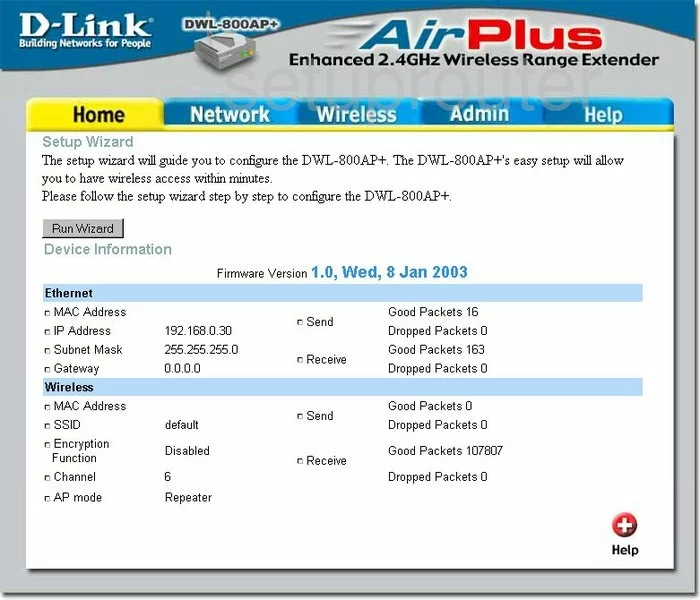
You begin on the Setup Wizard screen of the Dlink DWL-800AP+ router. Click the Wireless option at the top of the page.
Change the WiFi Settings on the Dlink DWL-800AP+
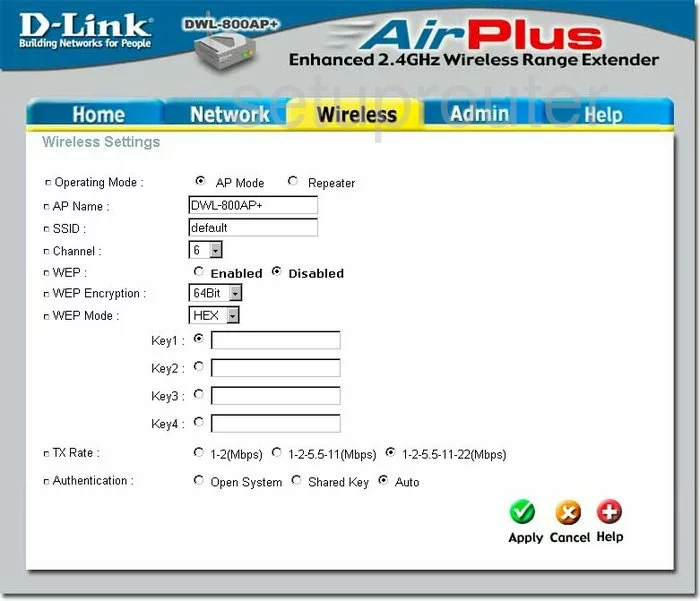
You are taken to a page where you can change your wireless settings.
This firmware version is from 2003, we highly recommend that you upgrade your firmware version.
The things that need to be changed are as follows:
- Change your SSID. This is the name you give your network so that you can identify it later on. Be creative but avoid personal information, your neighbors can see this name. To learn more, read our Wireless Names Guide.
- Next is the Channel. Choose between channels 1,6, and 11. These channels don't overlap one another which causes interference. Read our WiFi channels guide by clicking this link.
- This firmware version only allows for WEP security. This is a very insecure form of security. Update your firmware to allow for WPA2-PSK. Read our Choosing a Strong Password Guide for more information.
That's it, just click the green Apply button.
Possible Problems when Changing your WiFi Settings
After making these changes to your router you will almost definitely have to reconnect any previously connected devices. This is usually done at the device itself and not at your computer.
Other Dlink DWL-800AP+ Info
Don't forget about our other Dlink DWL-800AP+ info that you might be interested in.
This is the wifi guide for the Dlink DWL-800AP+. We also have the following guides for the same router:
- Dlink DWL-800AP+ - How to change the IP Address on a Dlink DWL-800AP+ router
- Dlink DWL-800AP+ - Dlink DWL-800AP+ User Manual
- Dlink DWL-800AP+ - Dlink DWL-800AP+ Login Instructions
- Dlink DWL-800AP+ - How to Reset the Dlink DWL-800AP+
- Dlink DWL-800AP+ - Dlink DWL-800AP+ Screenshots
- Dlink DWL-800AP+ - Information About the Dlink DWL-800AP+ Router