With this page I will explain how to preform a factory reset on the Dlink DWL-800AP+ router. A reset like this is not the same thing as a reboot. When I reboot a router I am cycling the power only to the device. This does solve some minor problems it is nothing like a factory reset. When I reset a router I am telling the router I want every setting to reverted back to how they were from the factory.
Warning: This means every single setting you have ever changed is reverted back to how it was from the factory. Be careful a reset is a big step and should not be taken lightly. Create a list of all the settings you know of that will change during this reset. Consider the following:
- The router's main username and password.
- The Internet name and password are also erased and returned to factory defaults.
- If you are resetting a DSL router you need to re-enter the ISP (Internet Service Provider) username and password. Call your ISP for the details.
- Any other changes such as IP address changes or port forwards need to be written down so you can reconfigure them after the reset is complete.
Other Dlink DWL-800AP+ Guides
This is the reset router guide for the Dlink DWL-800AP+. We also have the following guides for the same router:
- Dlink DWL-800AP+ - How to change the IP Address on a Dlink DWL-800AP+ router
- Dlink DWL-800AP+ - Dlink DWL-800AP+ User Manual
- Dlink DWL-800AP+ - Dlink DWL-800AP+ Login Instructions
- Dlink DWL-800AP+ - Setup WiFi on the Dlink DWL-800AP+
- Dlink DWL-800AP+ - Dlink DWL-800AP+ Screenshots
- Dlink DWL-800AP+ - Information About the Dlink DWL-800AP+ Router
Reset the Dlink DWL-800AP+
Now that you have decided you want to reset the Dlink DWL-800AP+ router you need to find the reset button itself. For this particular model of D'link you need to look on the back panel.
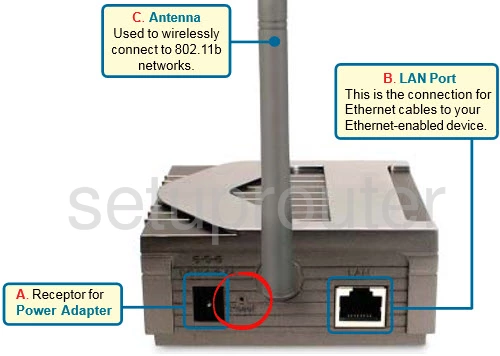
While the device is on, take a straightened paperclip and press down on the reset button for about 10 seconds. If you simply press and release the reset pinhole/button you may only end up rebooting the device instead of resetting it like you wanted.
Please don't forget that the reset you are going to preform erases every single setting you have ever changed on this device. This is why we recommend trying other methods of troubleshooting first.
Login to the Dlink DWL-800AP+
Following that you'll need to log into your Dlink DWL-800AP+ router. This is done by using the factory default username and password. Don't know where you can find these? We have them listed for your use in our Login Guide.
Tip: If the defaults aren't working for you try holding the reset button down for longer.
Change Your Password
Now that you've successfully reset and logged into your router we recommend setting a new password for it. Remember that this password will only protect your router settings, not your wireless network. All the same, setting a strong password is always a good idea. For help in doing so be sure to visit our Choosing a Strong Password Guide.
Tip: Avoid losing your new password by writing it on a sticky note and attaching it to the bottom of your router.
Setup WiFi on the Dlink DWL-800AP+
After the login is successful and you have changed your router's main username and password you should start the reconfiguration process. Our recommendation is to begin on the WiFi settings. For a clear guide on how to create a secure local network check out our guide titled How to Setup WiFi on the Dlink DWL-800AP+.
Dlink DWL-800AP+ Help
Be sure to check out our other Dlink DWL-800AP+ info that you might be interested in.
This is the reset router guide for the Dlink DWL-800AP+. We also have the following guides for the same router:
- Dlink DWL-800AP+ - How to change the IP Address on a Dlink DWL-800AP+ router
- Dlink DWL-800AP+ - Dlink DWL-800AP+ User Manual
- Dlink DWL-800AP+ - Dlink DWL-800AP+ Login Instructions
- Dlink DWL-800AP+ - Setup WiFi on the Dlink DWL-800AP+
- Dlink DWL-800AP+ - Dlink DWL-800AP+ Screenshots
- Dlink DWL-800AP+ - Information About the Dlink DWL-800AP+ Router