This page shows you how to reset the Dlink DWL-G800AP router back to factory defaults. A reset is not the same thing as a reboot. When you reboot your router you cycle the power to the device. When you reset your router you take all the settings and revert them to factory defaults.
Warning: Resetting this router is a big step and should not be taken lightly. We recommend making a list of any settings you may have changed during the lifetime of this router. Take time to consider the following list:
- The router username and password.
- The Internet name and password.
- If this is a DSL router you have to re-enter the ISP (Internet Service Provider) username and password. For more details call your local ISP.
- Have you made any other changes to your router? How about port forwards or IP address changes?
Other Dlink DWL-G800AP Guides
This is the reset router guide for the Dlink DWL-G800AP. We also have the following guides for the same router:
- Dlink DWL-G800AP - How to change the IP Address on a Dlink DWL-G800AP router
- Dlink DWL-G800AP - Dlink DWL-G800AP User Manual
- Dlink DWL-G800AP - Dlink DWL-G800AP Login Instructions
- Dlink DWL-G800AP - Setup WiFi on the Dlink DWL-G800AP
- Dlink DWL-G800AP - Dlink DWL-G800AP Screenshots
- Dlink DWL-G800AP - Information About the Dlink DWL-G800AP Router
Reset the Dlink DWL-G800AP
Begin by locating the reset button on your router. For the Dlink DWL-G800AP you can find it on the back panel. I have found it for you and circled it in the image below.
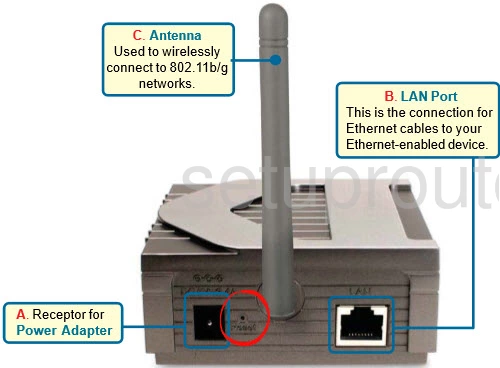
With the router on, take a straightened paperclip and press down on the reset button for about 10 seconds to begin the reset process. If you simply press and release the reset button you may only reboot the device instead of resetting.
Remember this reset is going to erase every single setting you have ever changed on this router. We suggest trying other methods of troubleshooting before you reset the router.
Login to the Dlink DWL-G800AP
After you have finished resetting the Dlink DWL-G800AP router you need to login using the default IP address, username and password for your particular router. If you don't know what these values are you should use our Login Guide.
Tip: If the defaults didn't work it is possible you have not held the reset button down for long enough.
Change Your Password
Okay, you should now be logged in. The first thing you should do is change the default password you just used. This password will be protecting the router's settings. We have a guide called Choosing a Strong Password if you need it.
Tip: One way to avoid losing this password is to write it down on a piece of paper and sticking it to the underside of the router.
Setup WiFi on the Dlink DWL-G800AP
It is now time to begin the reconfiguration process. Don't forget the WiFi settings. For a great guide on the topic, check out our How to Setup WiFi on the Dlink DWL-G800AP.
Dlink DWL-G800AP Help
Be sure to check out our other Dlink DWL-G800AP info that you might be interested in.
This is the reset router guide for the Dlink DWL-G800AP. We also have the following guides for the same router:
- Dlink DWL-G800AP - How to change the IP Address on a Dlink DWL-G800AP router
- Dlink DWL-G800AP - Dlink DWL-G800AP User Manual
- Dlink DWL-G800AP - Dlink DWL-G800AP Login Instructions
- Dlink DWL-G800AP - Setup WiFi on the Dlink DWL-G800AP
- Dlink DWL-G800AP - Dlink DWL-G800AP Screenshots
- Dlink DWL-G800AP - Information About the Dlink DWL-G800AP Router