This is our collection of screenshots that have been submitted to this site by our users.
If you would like to upload screenshots for us to use, please use our Router Screenshot Grabber, which is a free tool in Network Utilities. It makes the capture process easy and sends the screenshots to us automatically.
This is the screenshots guide for the Dlink DWL-G800AP. We also have the following guides for the same router:
- Dlink DWL-G800AP - How to change the IP Address on a Dlink DWL-G800AP router
- Dlink DWL-G800AP - Dlink DWL-G800AP User Manual
- Dlink DWL-G800AP - Dlink DWL-G800AP Login Instructions
- Dlink DWL-G800AP - Setup WiFi on the Dlink DWL-G800AP
- Dlink DWL-G800AP - How to Reset the Dlink DWL-G800AP
- Dlink DWL-G800AP - Information About the Dlink DWL-G800AP Router
All Dlink DWL-G800AP Screenshots
All screenshots below were captured from a Dlink DWL-G800AP router.
Dlink DWL-G800AP Status Screenshot
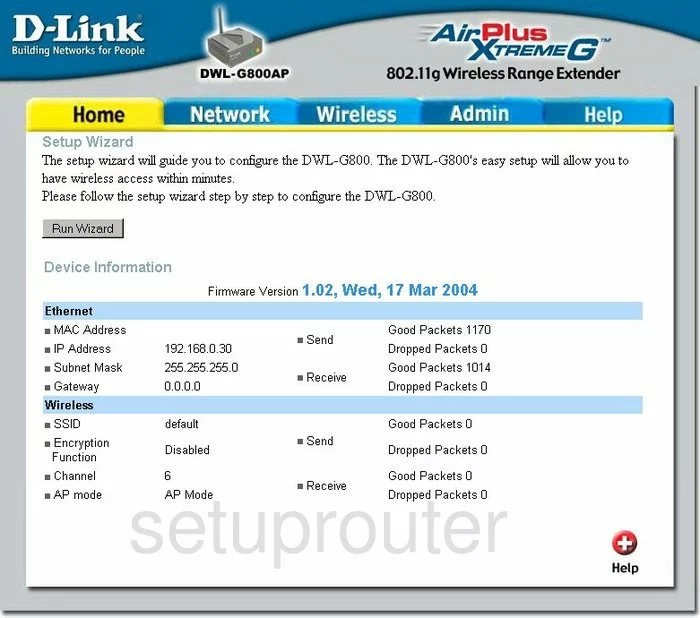
Dlink DWL-G800AP Wifi Setup Screenshot
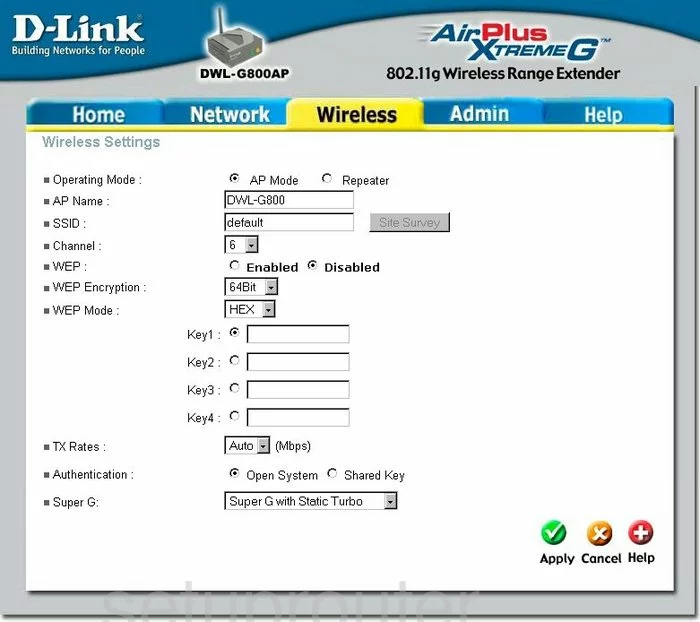
Dlink DWL-G800AP Help Screenshot
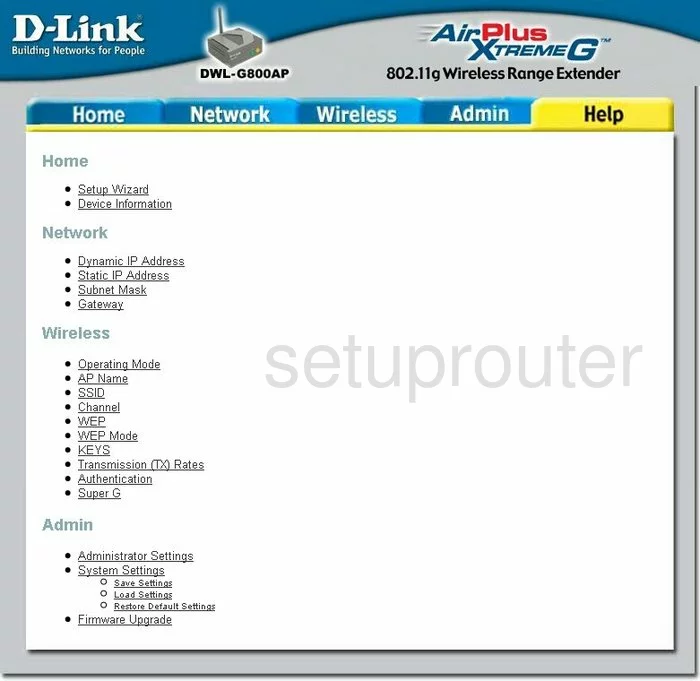
Dlink DWL-G800AP Setup Screenshot
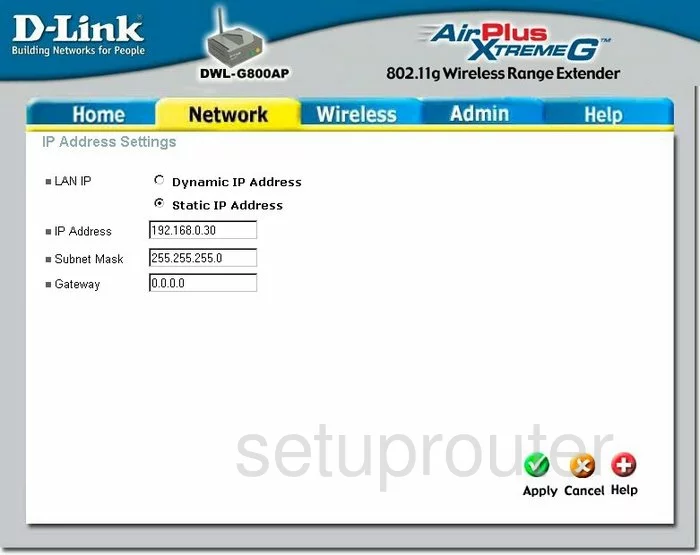
Dlink DWL-G800AP Password Screenshot
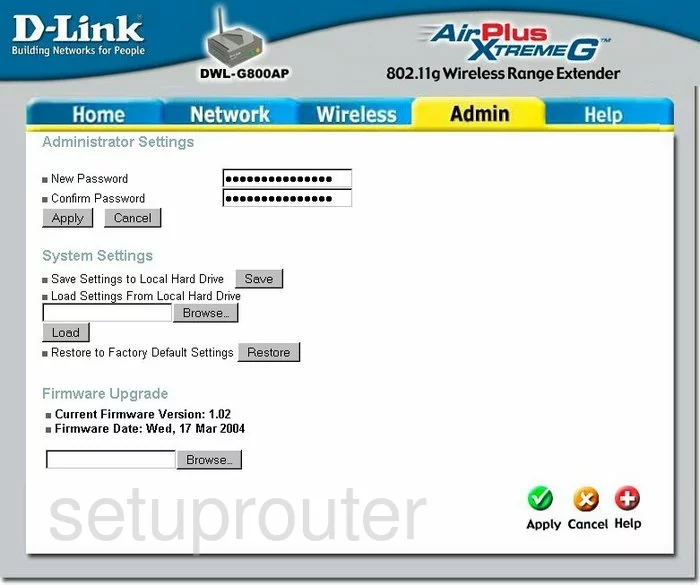
Dlink DWL-G800AP Device Image Screenshot

Dlink DWL-G800AP Reset Screenshot
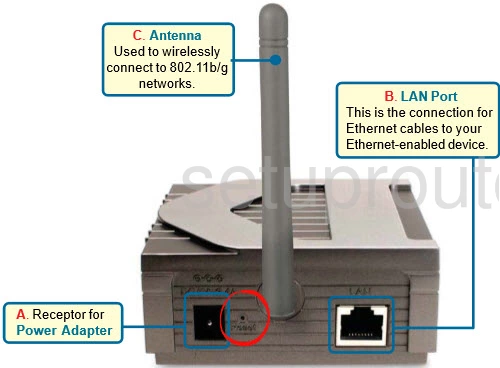
This is the screenshots guide for the Dlink DWL-G800AP. We also have the following guides for the same router:
- Dlink DWL-G800AP - How to change the IP Address on a Dlink DWL-G800AP router
- Dlink DWL-G800AP - Dlink DWL-G800AP User Manual
- Dlink DWL-G800AP - Dlink DWL-G800AP Login Instructions
- Dlink DWL-G800AP - Setup WiFi on the Dlink DWL-G800AP
- Dlink DWL-G800AP - How to Reset the Dlink DWL-G800AP
- Dlink DWL-G800AP - Information About the Dlink DWL-G800AP Router