All of the screenshots below were submitted to this site by our users.
When you want to share screenshots for us to use, please use our Router Screenshot Grabber, which is a free tool in Network Utilities. It makes the capture process easy and sends the screenshots to us automatically.
This is the screenshots guide for the Dlink DWL-G820. We also have the following guides for the same router:
- Dlink DWL-G820 - How to change the IP Address on a Dlink DWL-G820 router
- Dlink DWL-G820 - Dlink DWL-G820 User Manual
- Dlink DWL-G820 - Dlink DWL-G820 Login Instructions
- Dlink DWL-G820 - Setup WiFi on the Dlink DWL-G820
- Dlink DWL-G820 - How to Reset the Dlink DWL-G820
- Dlink DWL-G820 - Information About the Dlink DWL-G820 Router
All Dlink DWL-G820 Screenshots
All screenshots below were captured from a Dlink DWL-G820 router.
Dlink DWL-G820 Status Screenshot
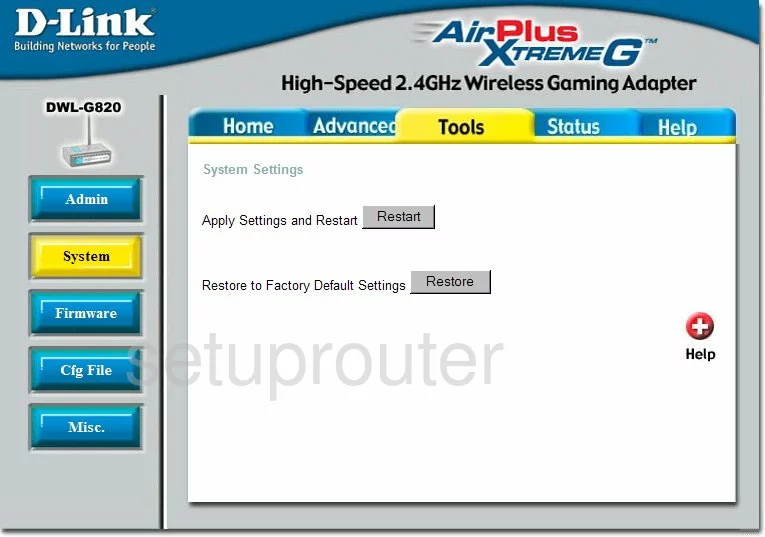
Dlink DWL-G820 Firmware Screenshot
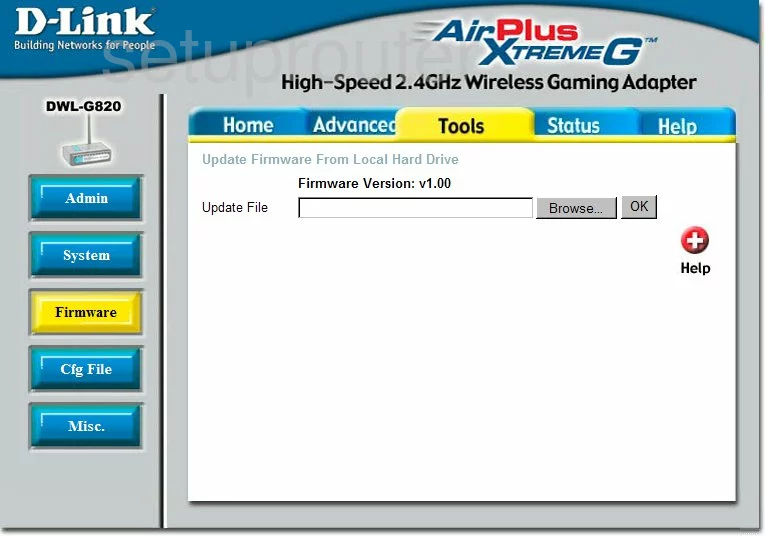
Dlink DWL-G820 Wifi Setup Screenshot
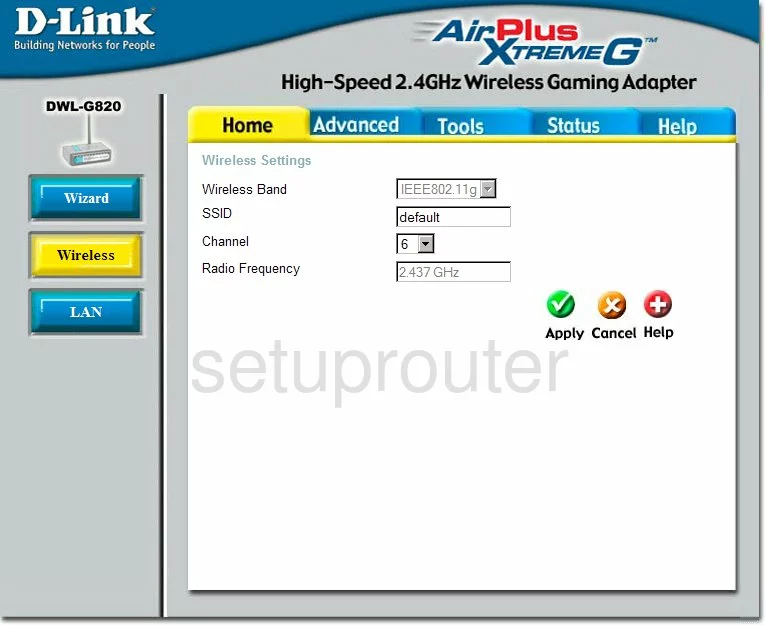
Dlink DWL-G820 Setup Screenshot
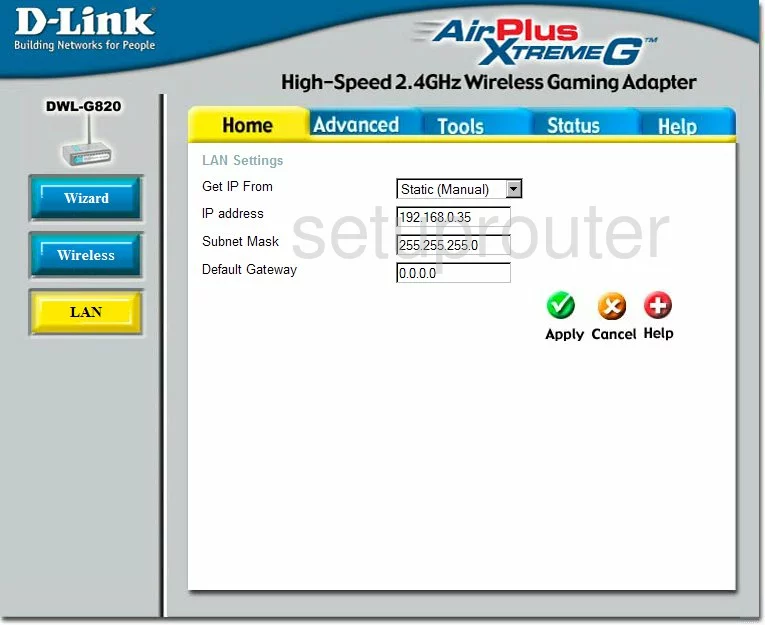
Dlink DWL-G820 Setup Screenshot
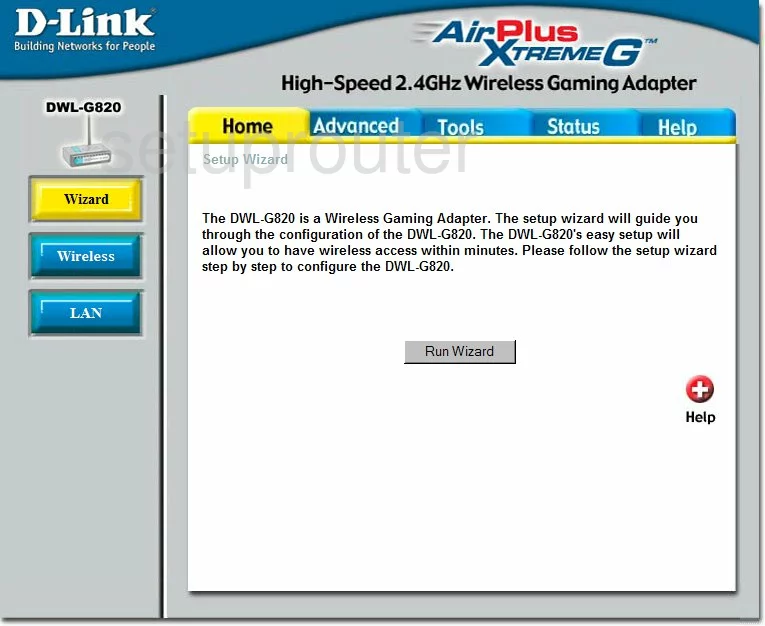
Dlink DWL-G820 Status Screenshot
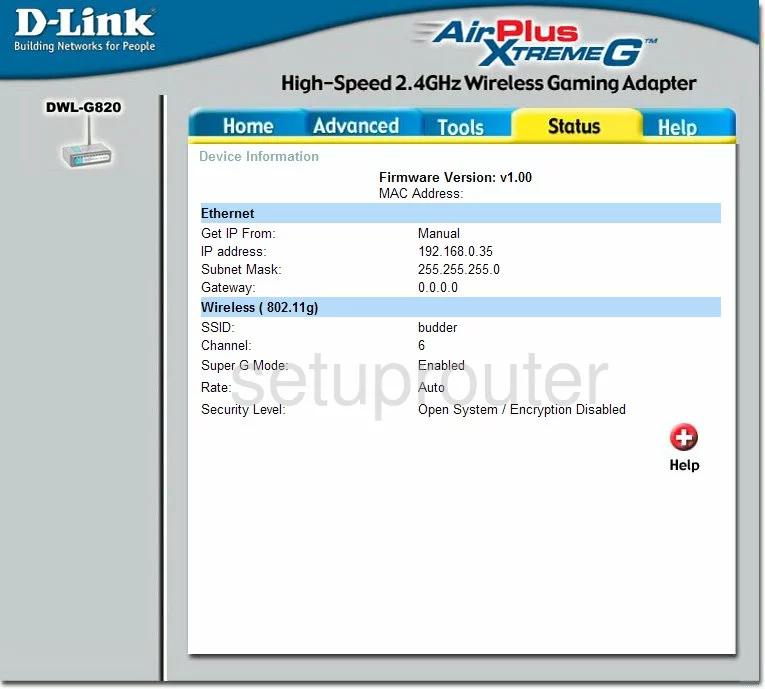
Dlink DWL-G820 Help Screenshot
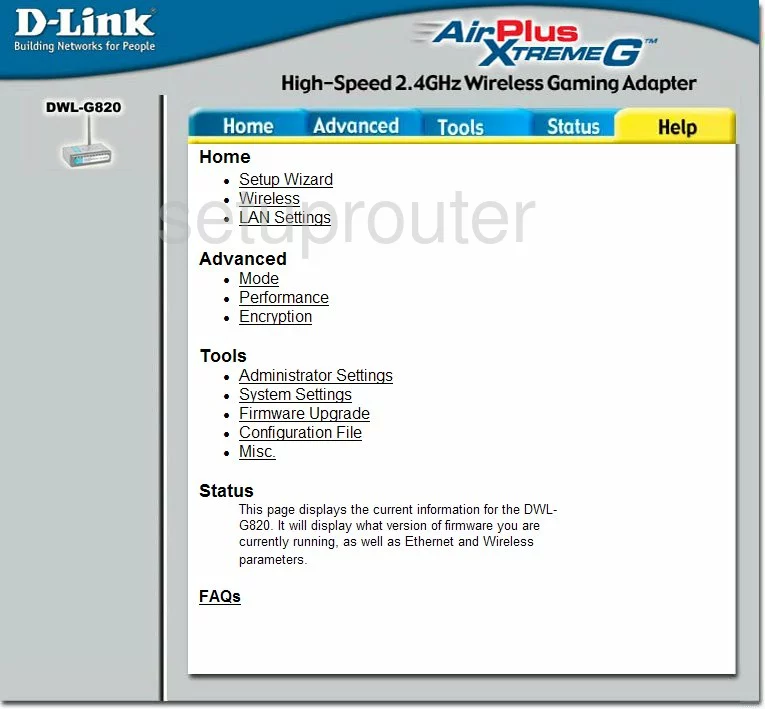
Dlink DWL-G820 Password Screenshot
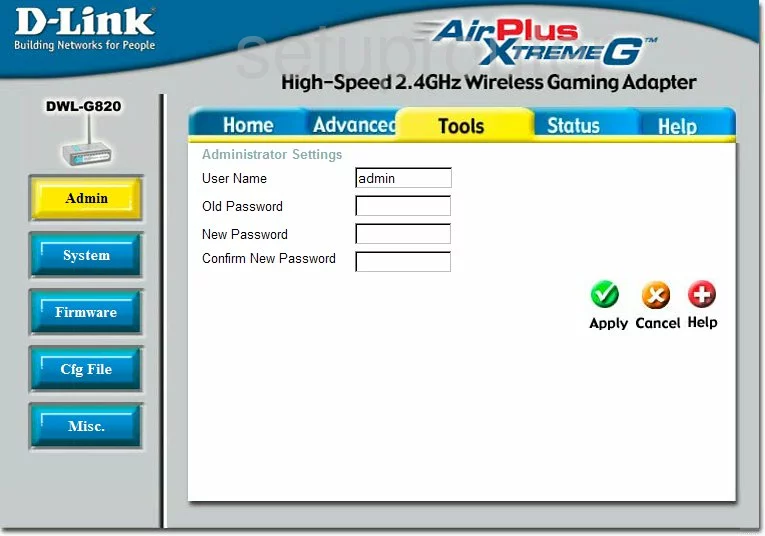
Dlink DWL-G820 Ping Screenshot
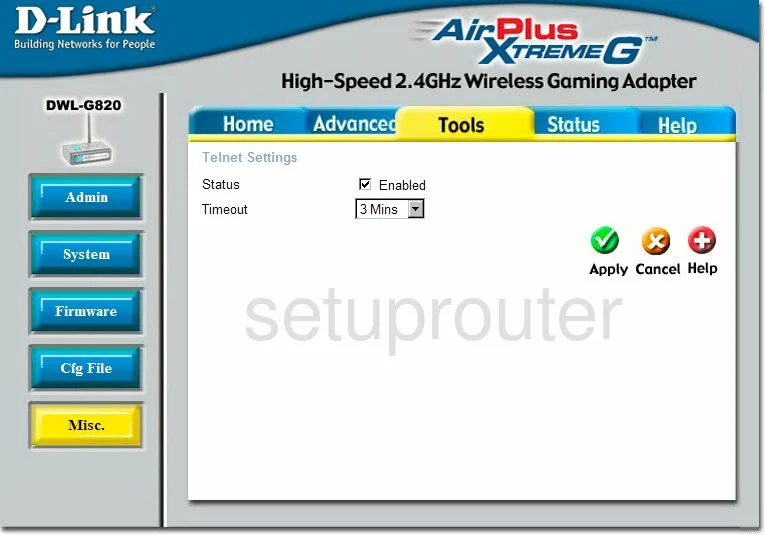
Dlink DWL-G820 General Screenshot
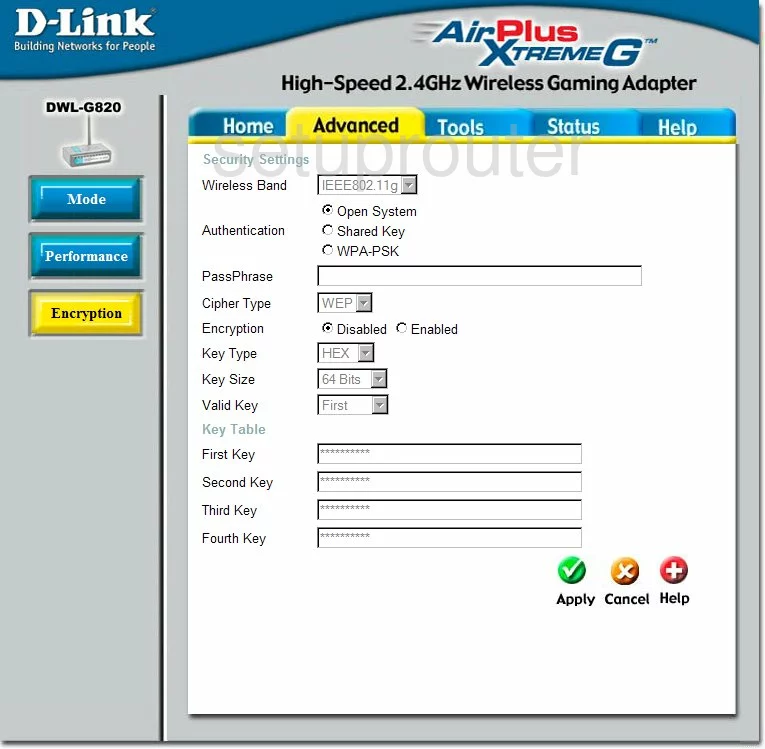
Dlink DWL-G820 Reset Screenshot
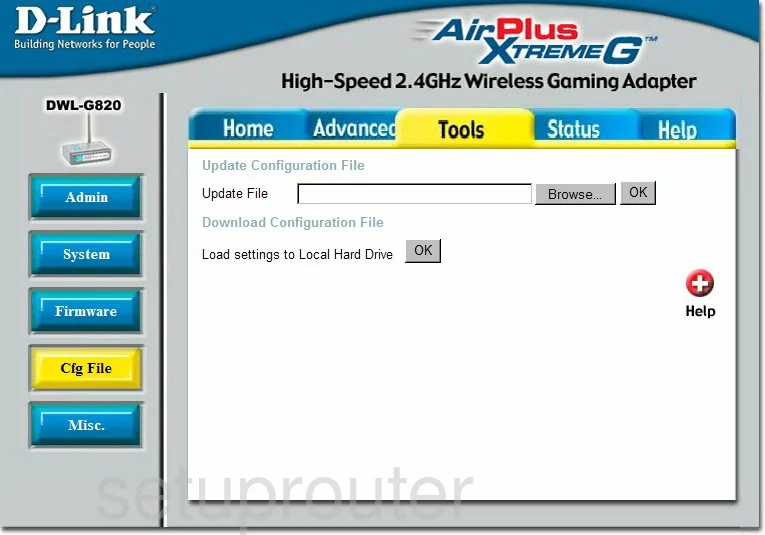
Dlink DWL-G820 Wifi Advanced Screenshot
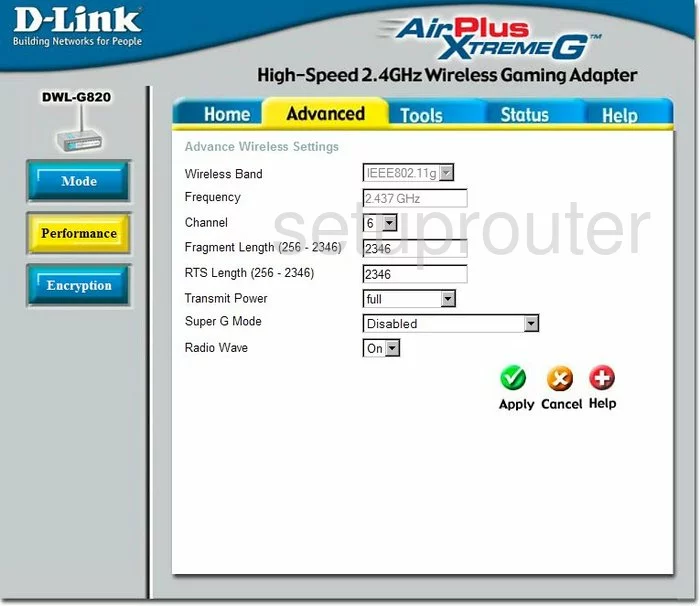
Dlink DWL-G820 General Screenshot
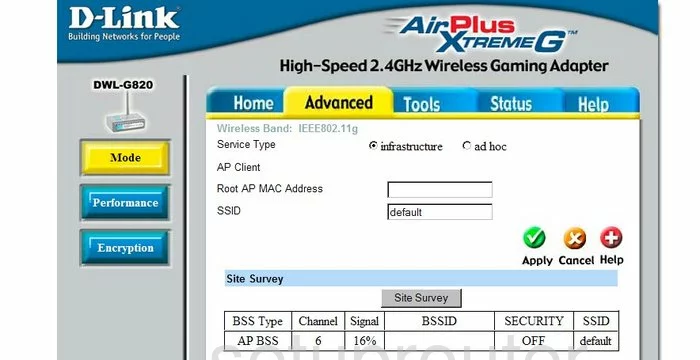
Dlink DWL-G820 Device Image Screenshot

Dlink DWL-G820 Reset Screenshot
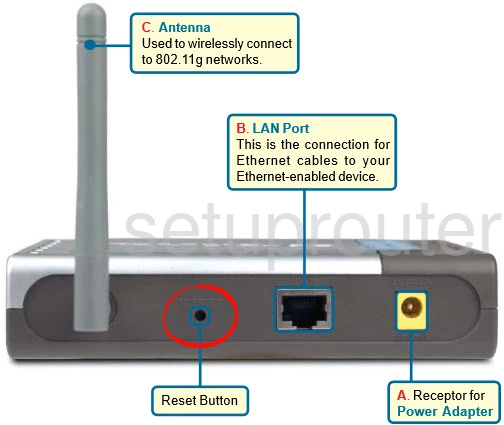
This is the screenshots guide for the Dlink DWL-G820. We also have the following guides for the same router:
- Dlink DWL-G820 - How to change the IP Address on a Dlink DWL-G820 router
- Dlink DWL-G820 - Dlink DWL-G820 User Manual
- Dlink DWL-G820 - Dlink DWL-G820 Login Instructions
- Dlink DWL-G820 - Setup WiFi on the Dlink DWL-G820
- Dlink DWL-G820 - How to Reset the Dlink DWL-G820
- Dlink DWL-G820 - Information About the Dlink DWL-G820 Router