The Dlink DWL-G820 router is considered a wireless router because it offers WiFi connectivity. WiFi, or simply wireless, allows you to connect various devices to your router, such as wireless printers, smart televisions, and WiFi enabled smartphones.
Other Dlink DWL-G820 Guides
This is the wifi guide for the Dlink DWL-G820. We also have the following guides for the same router:
- Dlink DWL-G820 - How to change the IP Address on a Dlink DWL-G820 router
- Dlink DWL-G820 - Dlink DWL-G820 User Manual
- Dlink DWL-G820 - Dlink DWL-G820 Login Instructions
- Dlink DWL-G820 - How to Reset the Dlink DWL-G820
- Dlink DWL-G820 - Dlink DWL-G820 Screenshots
- Dlink DWL-G820 - Information About the Dlink DWL-G820 Router
WiFi Terms
Before we get started there is a little bit of background info that you should be familiar with.
Wireless Name
Your wireless network needs to have a name to uniquely identify it from other wireless networks. If you are not sure what this means we have a guide explaining what a wireless name is that you can read for more information.
Wireless Password
An important part of securing your wireless network is choosing a strong password.
Wireless Channel
Picking a WiFi channel is not always a simple task. Be sure to read about WiFi channels before making the choice.
Encryption
You should almost definitely pick WPA2 for your networks encryption. If you are unsure, be sure to read our WEP vs WPA guide first.
Login To The Dlink DWL-G820
To get started configuring the Dlink DWL-G820 WiFi settings you need to login to your router. If you are already logged in you can skip this step.
To login to the Dlink DWL-G820, follow our Dlink DWL-G820 Login Guide.
Find the WiFi Settings on the Dlink DWL-G820
If you followed our login guide above then you should see this screen.
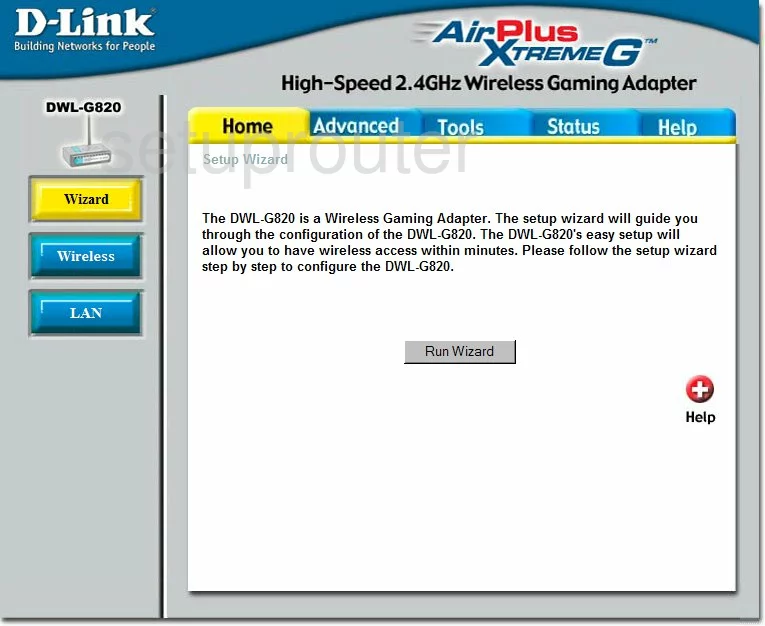
For the Dlink DWL-G820 router you begin on the Dlink DWL-G820 page. Click the option in the left sidebar labeled Wireless.
Change the WiFi Settings on the Dlink DWL-G820
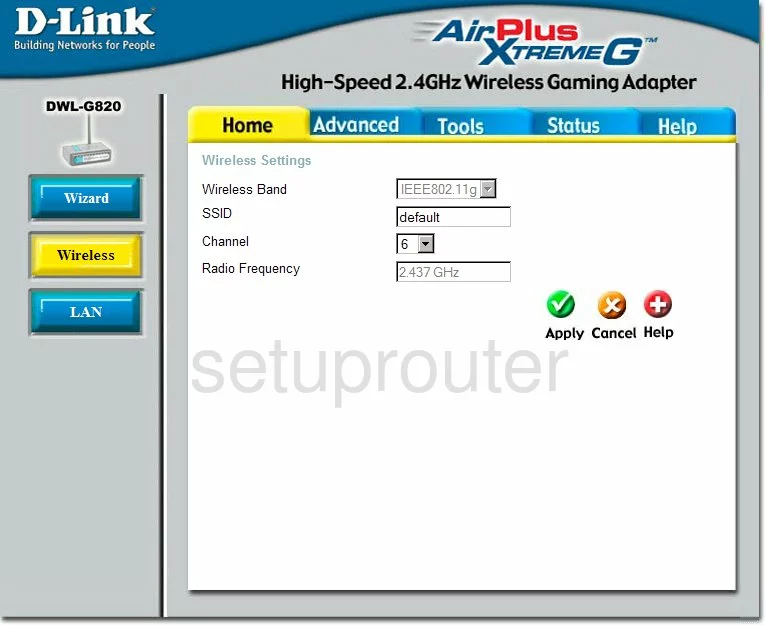
You are now on the correct page to make some basic adjustments.
- Wireless Band - Pick the option of IEEE802.11g. This allows for devices to connect that are as new as 2009. IEEE802.11a only allows for devices pre-2003. We recommend upgrading your firmware version. This will upgrade your Band to IEEE802.11n and IEEE802.11ac.
- SSID - This is referring to the name you give your network so that you can identify it later on. Be creative but avoid personal information. To learn more, read our Wireless Names Guide.
- Channel - You need to be using channel 1,6, or 11 for the least amount of interference. Learn more by reading our WiFi Channels Guide.
- Click the Apply button when you are finished.
To get to the next page, click the option at the top of the page labeled Advanced. Then, pick Encryption on the left.
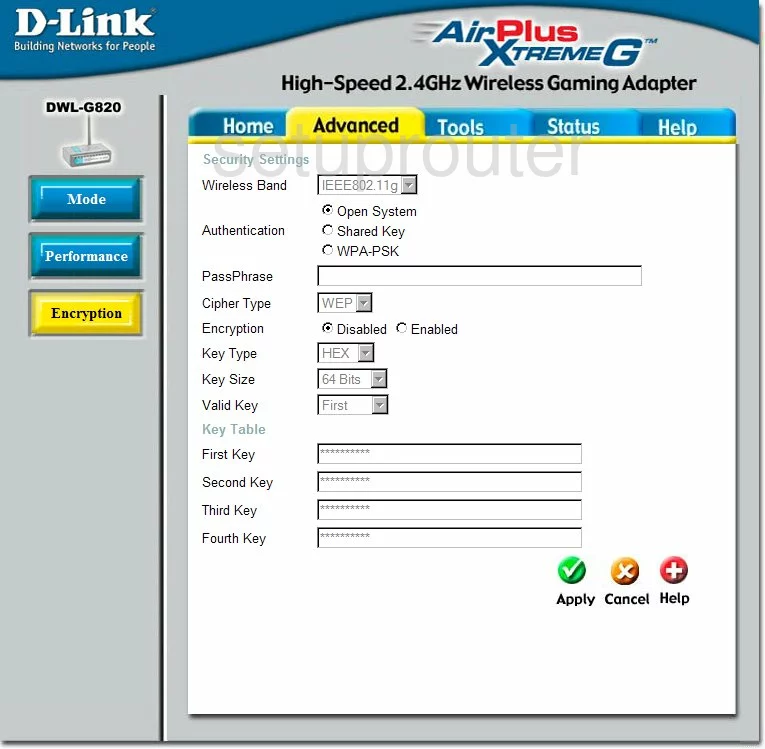
- Authentication - Choose WPA-PSK from the available options. An even better option is WPA2-PSK. If you update your firmware it will give you this option for security. Check out our guide for more info. WEP vs. WPA.
- Passphrase - This is the password you use to grant access to your local network. It needs to be strong. We recommend at least 14-20 characters in length with a mix of numbers, symbols, and letters. Read our guide on the topic for more tips on how to Choose a Strong Password.
- Click the Apply button when you are finished.
Possible Problems when Changing your WiFi Settings
After making these changes to your router you will almost definitely have to reconnect any previously connected devices. This is usually done at the device itself and not at your computer.
Other Dlink DWL-G820 Info
Don't forget about our other Dlink DWL-G820 info that you might be interested in.
This is the wifi guide for the Dlink DWL-G820. We also have the following guides for the same router:
- Dlink DWL-G820 - How to change the IP Address on a Dlink DWL-G820 router
- Dlink DWL-G820 - Dlink DWL-G820 User Manual
- Dlink DWL-G820 - Dlink DWL-G820 Login Instructions
- Dlink DWL-G820 - How to Reset the Dlink DWL-G820
- Dlink DWL-G820 - Dlink DWL-G820 Screenshots
- Dlink DWL-G820 - Information About the Dlink DWL-G820 Router