Thank you to the users of this site who have submitted the screenshots below.
If you would like to submit screenshots for us to use, please use our Router Screenshot Grabber, which is a free tool in Network Utilities. It makes the capture process easy and sends the screenshots to us automatically.
This is the screenshots guide for the Dlink DWL-G820v2. We also have the following guides for the same router:
- Dlink DWL-G820v2 - How to change the IP Address on a Dlink DWL-G820v2 router
- Dlink DWL-G820v2 - Dlink DWL-G820v2 User Manual
- Dlink DWL-G820v2 - Dlink DWL-G820v2 Login Instructions
- Dlink DWL-G820v2 - Setup WiFi on the Dlink DWL-G820v2
- Dlink DWL-G820v2 - How to Reset the Dlink DWL-G820v2
- Dlink DWL-G820v2 - Information About the Dlink DWL-G820v2 Router
All Dlink DWL-G820v2 Screenshots
All screenshots below were captured from a Dlink DWL-G820v2 router.
Dlink DWL-G820v2 Status Screenshot
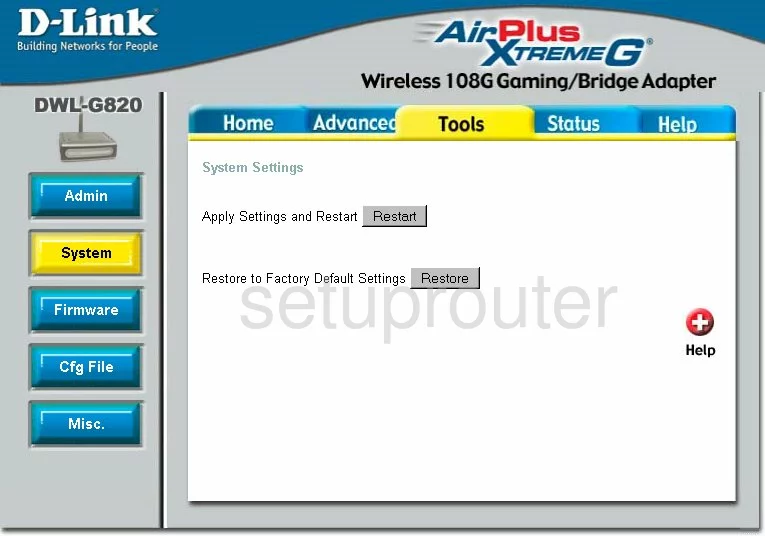
Dlink DWL-G820v2 Firmware Screenshot
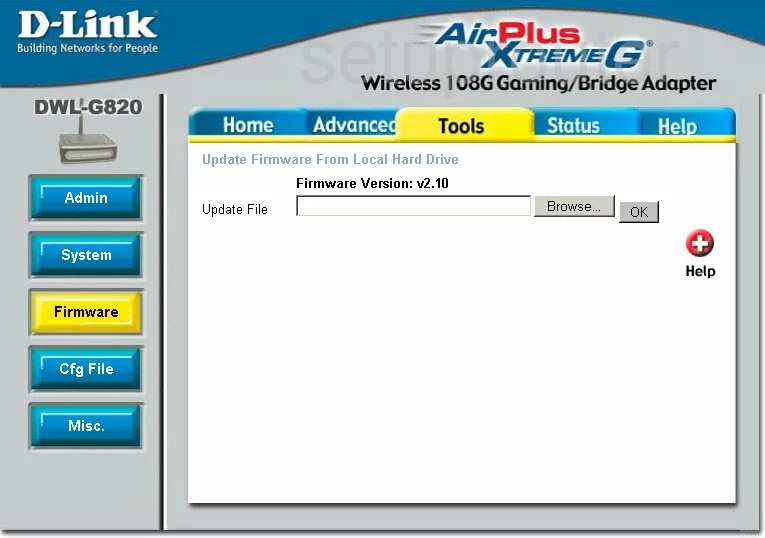
Dlink DWL-G820v2 Wifi Setup Screenshot
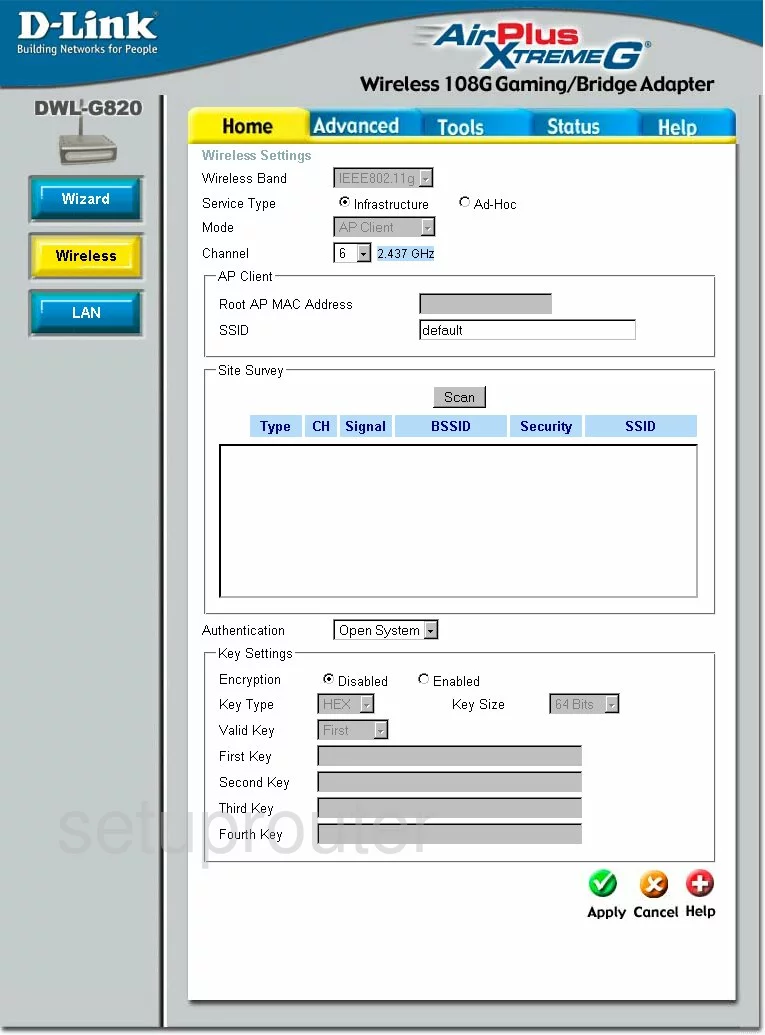
Dlink DWL-G820v2 Setup Screenshot
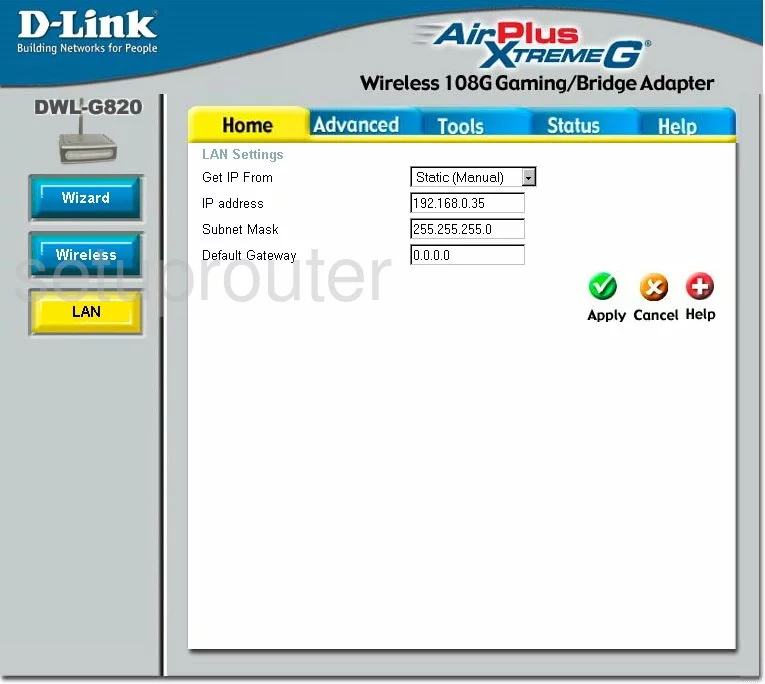
Dlink DWL-G820v2 Setup Screenshot
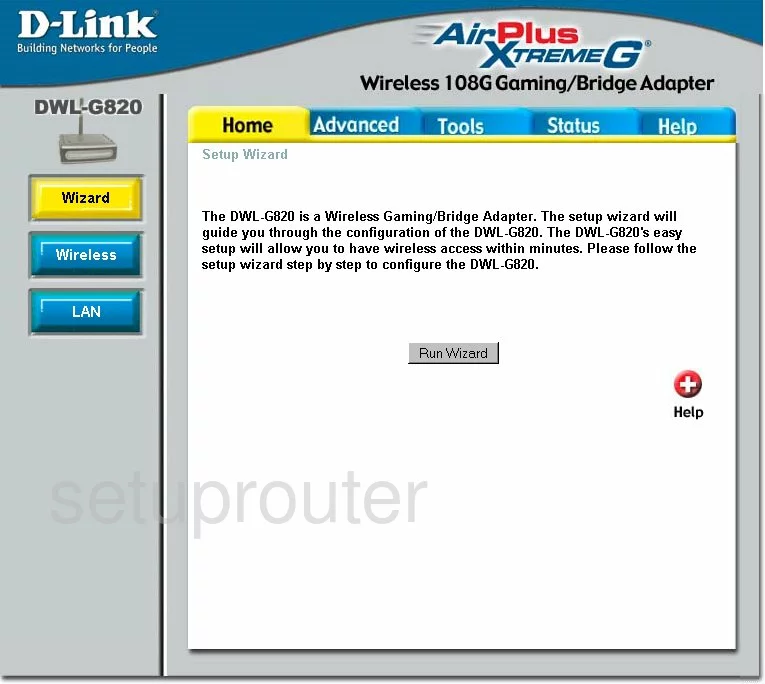
Dlink DWL-G820v2 Status Screenshot
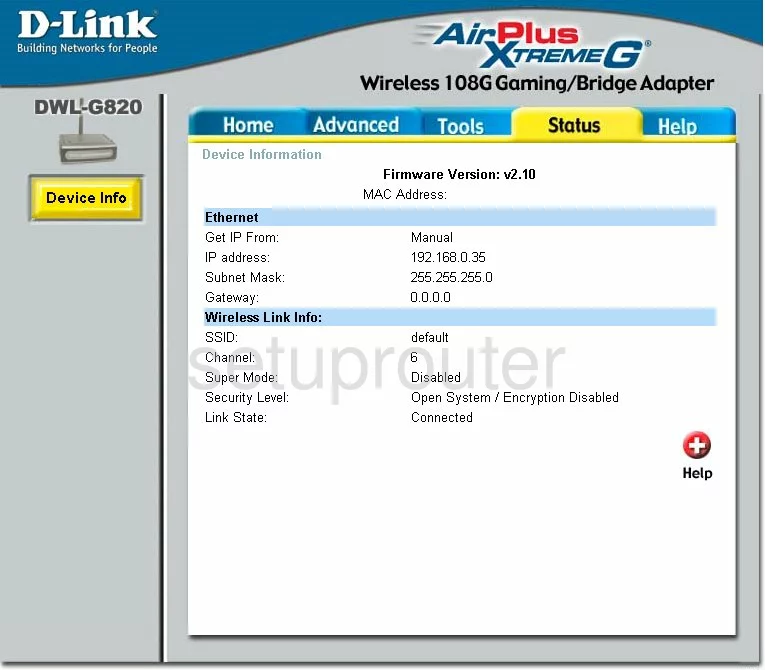
Dlink DWL-G820v2 Help Screenshot
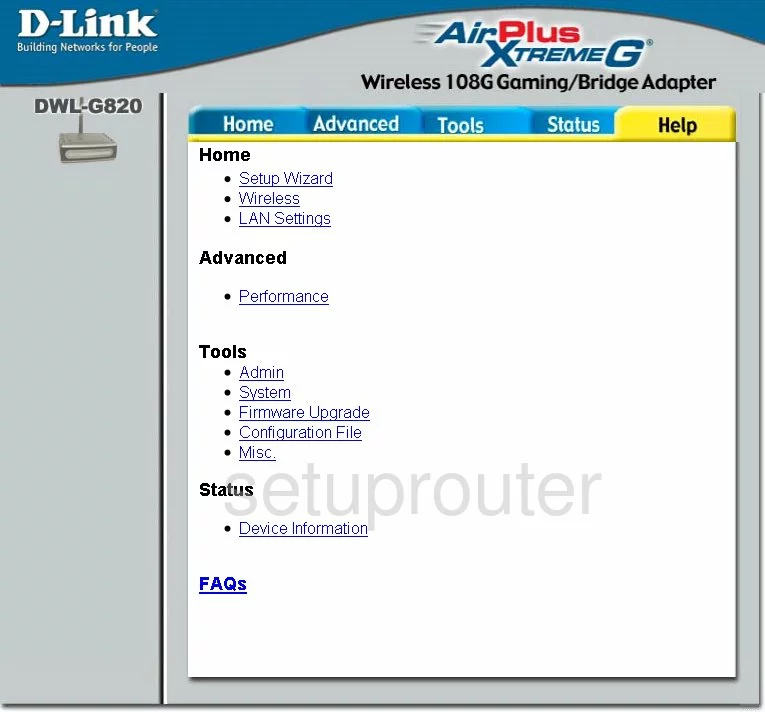
Dlink DWL-G820v2 Password Screenshot
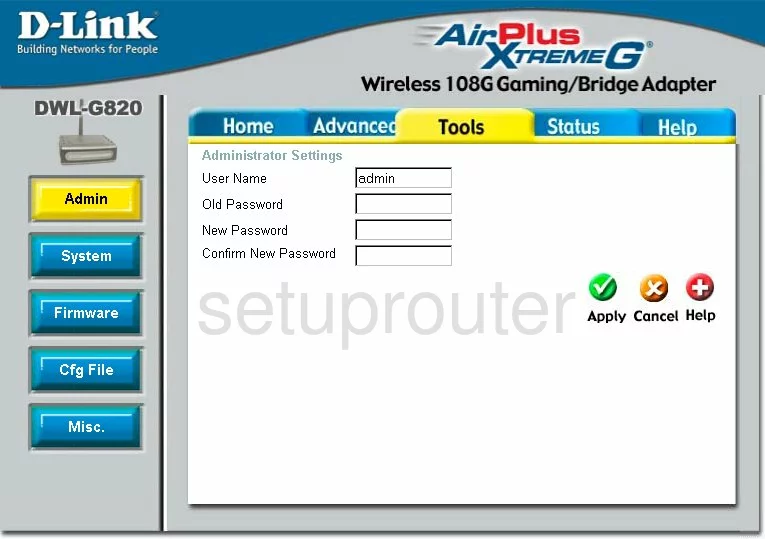
Dlink DWL-G820v2 Ping Screenshot
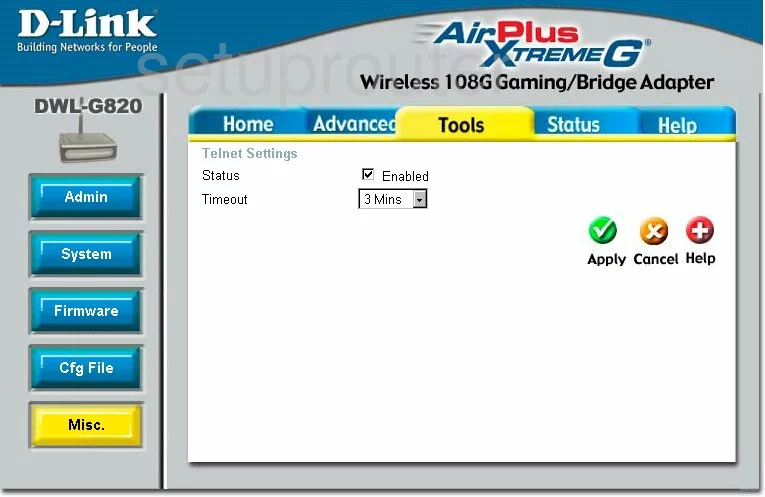
Dlink DWL-G820v2 Reset Screenshot
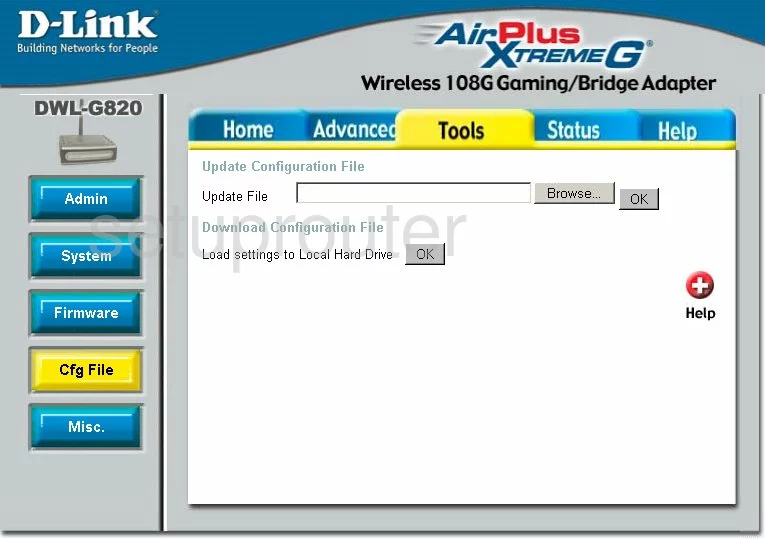
Dlink DWL-G820v2 Wifi Advanced Screenshot
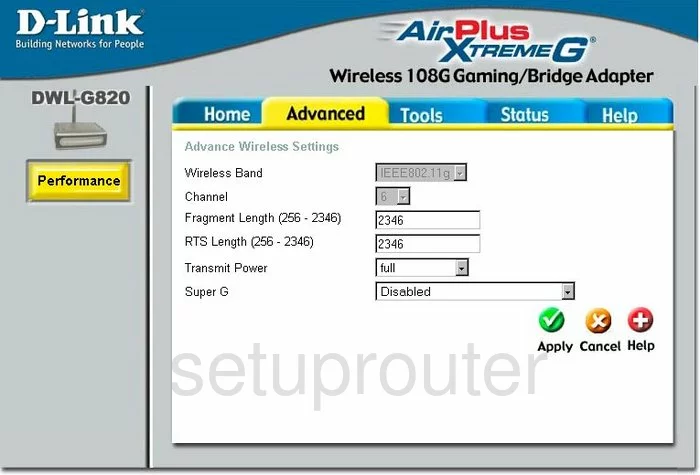
Dlink DWL-G820v2 Device Image Screenshot

Dlink DWL-G820v2 Reset Screenshot
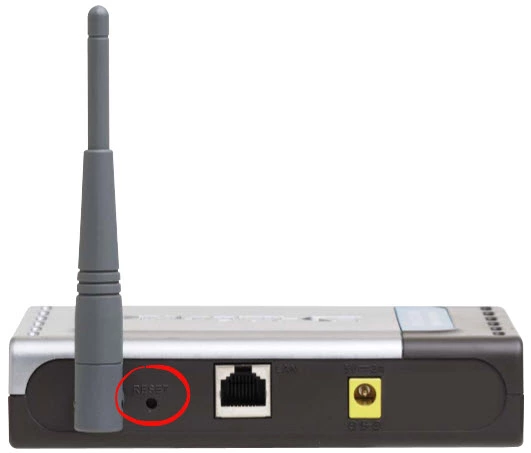
This is the screenshots guide for the Dlink DWL-G820v2. We also have the following guides for the same router:
- Dlink DWL-G820v2 - How to change the IP Address on a Dlink DWL-G820v2 router
- Dlink DWL-G820v2 - Dlink DWL-G820v2 User Manual
- Dlink DWL-G820v2 - Dlink DWL-G820v2 Login Instructions
- Dlink DWL-G820v2 - Setup WiFi on the Dlink DWL-G820v2
- Dlink DWL-G820v2 - How to Reset the Dlink DWL-G820v2
- Dlink DWL-G820v2 - Information About the Dlink DWL-G820v2 Router