This page shows you how to login to the Dlink DWR-116 router.
Other Dlink DWR-116 Guides
This is the login guide for the Dlink DWR-116. We also have the following guides for the same router:
- Dlink DWR-116 - How to change the IP Address on a Dlink DWR-116 router
- Dlink DWR-116 - Dlink DWR-116 User Manual
- Dlink DWR-116 - Setup WiFi on the Dlink DWR-116
- Dlink DWR-116 - How to Reset the Dlink DWR-116
- Dlink DWR-116 - Dlink DWR-116 Screenshots
- Dlink DWR-116 - Information About the Dlink DWR-116 Router
Find Your Dlink DWR-116 Router IP Address
The first thing that we need to know in order to login to the Dlink DWR-116 router is it's internal IP address.
| Known DWR-116 IP Addresses |
|---|
| 192.168.0.1 |
You may have to try using a few different IP addresses from the list above. Just pick one and then follow the rest of this guide.
If later on in this guide you do not find your router using the IP address that you pick, then you can try different IP addresses until you get logged in. It is harmless to try different IP addresses.
If, after trying all of the above IP addresses, you still cannot find your router, then you can try one of the following steps:
- Use our Find Your Router's Internal IP Address guide.
- Use our free Router Detector software.
Choose an internal IP Address using one of the above methods and then try to login to your router.
Login to the Dlink DWR-116 Router
The Dlink DWR-116 is managed through a web-based interface. You need to use a web browser to manage it, such as Chrome, Edge, or Firefox.
Enter Dlink DWR-116 Internal IP Address
Put the internal IP Address of your Dlink DWR-116 in the address bar of your web browser. The address bar looks like this:

Press the Enter key on your keyboard. You will be prompted for your Dlink DWR-116 password.
Dlink DWR-116 Default Username and Password
In order to login to your Dlink DWR-116 you are going to need to know your username and password. It's possible that the router's password is still set to the factory default. Try all of the Dlink DWR-116 factory default usernames and passwords below.
| Dlink DWR-116 Default Usernames and Passwords | |
|---|---|
| Username | Password |
| admin | blank |
Enter your username and password in the dialog box that pops up. Keep trying them all until you get logged in.
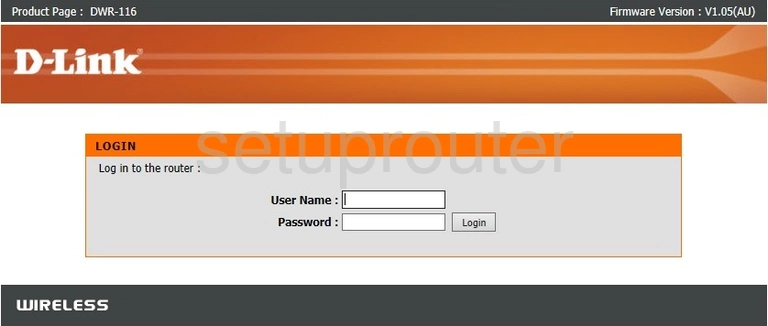
Dlink DWR-116 Home Screen
After you get logged in you should see the Dlink DWR-116 home screen, which looks like this:
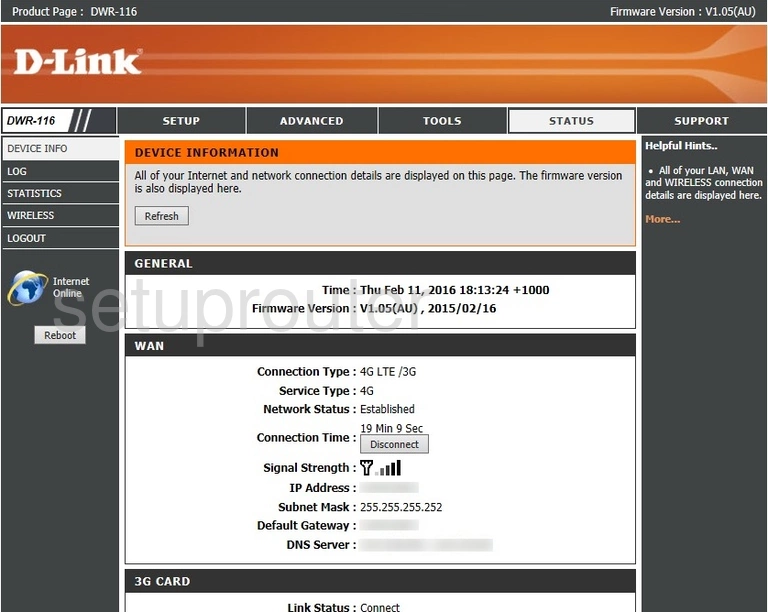
When you see this screen, then you are logged in to your Dlink DWR-116 router. Now you can follow any of our other guides for this router.
Solutions To Dlink DWR-116 Login Problems
Here are some other ideas that might help you get logged in to your router.
Dlink DWR-116 Password Doesn't Work
It's possible that your router's factory default password is different than what we have listed. It doesn't hurt to try all of the other known Dlink passwords. We have an extensive list of all Dlink Passwords that you can try.
Forgot Password to Dlink DWR-116 Router
If your Internet Service Provider supplied you with your router, then you might want to try giving them a call and see if they either know what your router's username and password are, or maybe they can reset it for you.
How to Reset the Dlink DWR-116 Router To Default Settings
Your last option when you are unable to get logged in is to reset your router to factory default settings. If you decide to reset your router to factory defaults, then you can follow our How To Reset your Router guide.f you still cannot get logged in, then you are probably going to have to reset your router to its default settings.
Other Dlink DWR-116 Guides
Here are some of our other Dlink DWR-116 info that you might be interested in.
This is the login guide for the Dlink DWR-116. We also have the following guides for the same router:
- Dlink DWR-116 - How to change the IP Address on a Dlink DWR-116 router
- Dlink DWR-116 - Dlink DWR-116 User Manual
- Dlink DWR-116 - Setup WiFi on the Dlink DWR-116
- Dlink DWR-116 - How to Reset the Dlink DWR-116
- Dlink DWR-116 - Dlink DWR-116 Screenshots
- Dlink DWR-116 - Information About the Dlink DWR-116 Router