Each of these screenshots was captured and submitted to us by users of this site.
If you would like to upload screenshots for us to use, please use our Router Screenshot Grabber, which is a free tool in Network Utilities. It makes the capture process easy and sends the screenshots to us automatically.
This is the screenshots guide for the Dlink DWR-116. We also have the following guides for the same router:
- Dlink DWR-116 - How to change the IP Address on a Dlink DWR-116 router
- Dlink DWR-116 - Dlink DWR-116 Login Instructions
- Dlink DWR-116 - Dlink DWR-116 User Manual
- Dlink DWR-116 - Setup WiFi on the Dlink DWR-116
- Dlink DWR-116 - How to Reset the Dlink DWR-116
- Dlink DWR-116 - Information About the Dlink DWR-116 Router
All Dlink DWR-116 Screenshots
All screenshots below were captured from a Dlink DWR-116 router.
Dlink DWR-116 Wifi Setup Screenshot
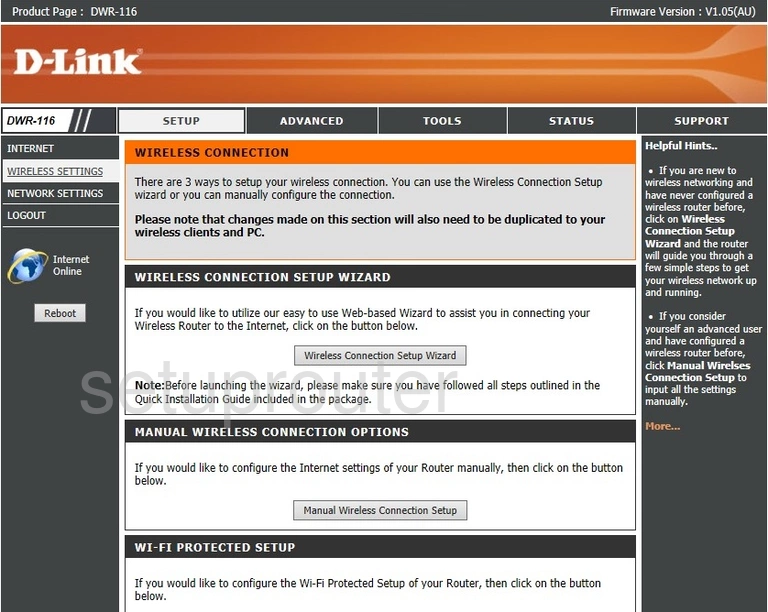
Dlink DWR-116 Wifi Status Screenshot
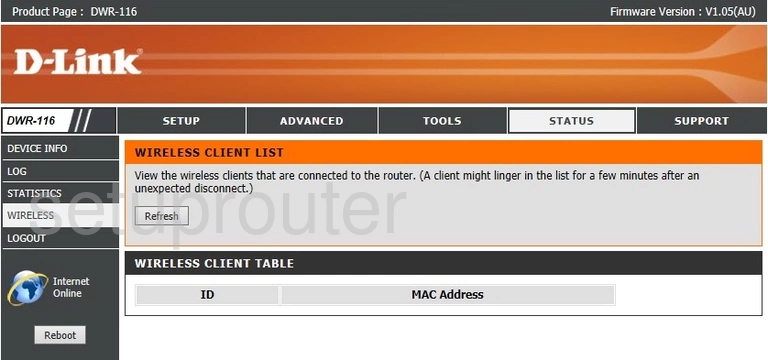
Dlink DWR-116 Virtual Server Screenshot
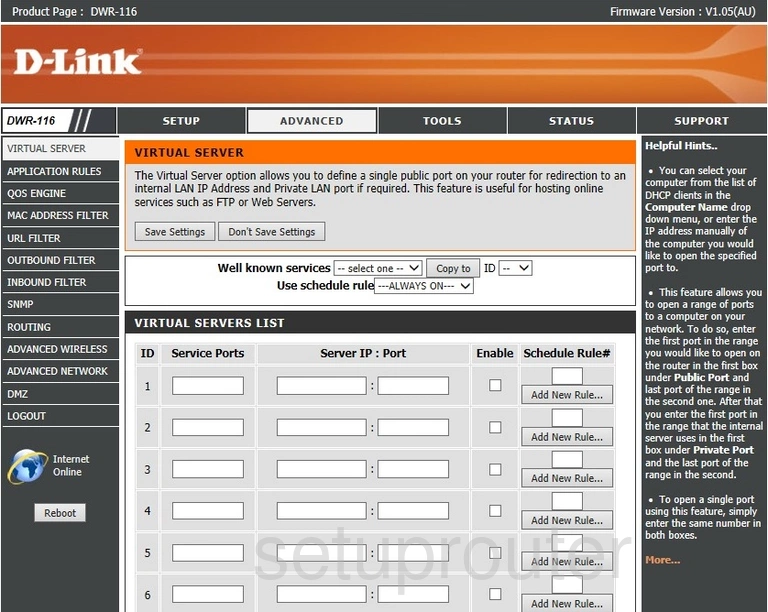
Dlink DWR-116 Url Filter Screenshot
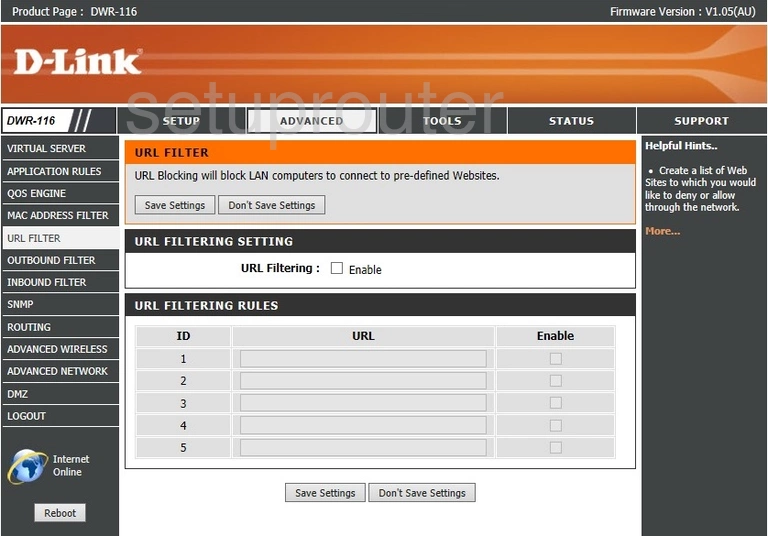
Dlink DWR-116 Traffic Statistics Screenshot
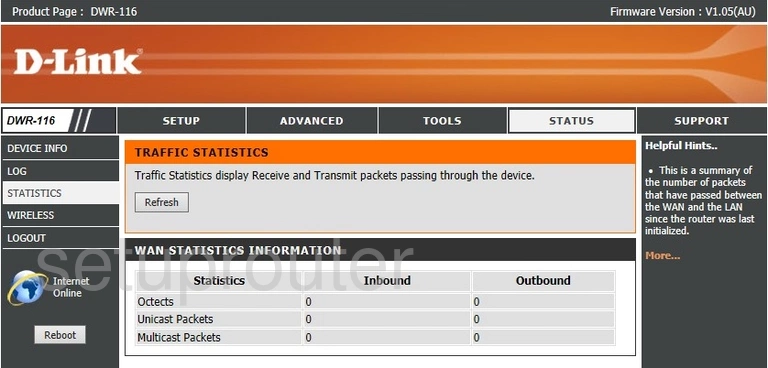
Dlink DWR-116 Time Setup Screenshot

Dlink DWR-116 Backup Screenshot
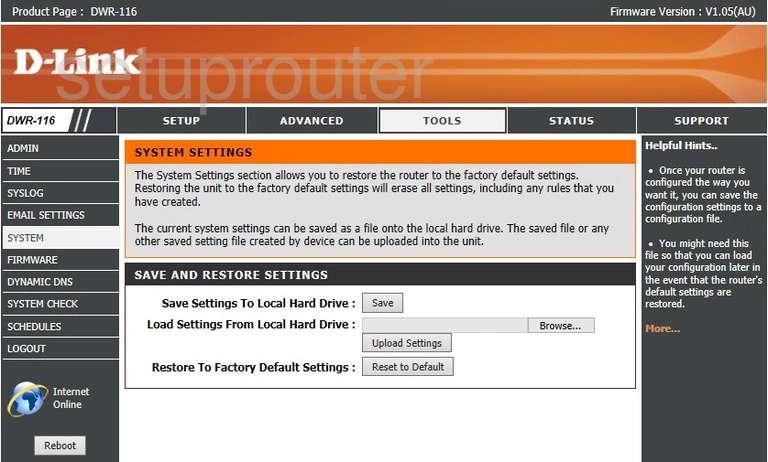
Dlink DWR-116 Diagnostics Screenshot
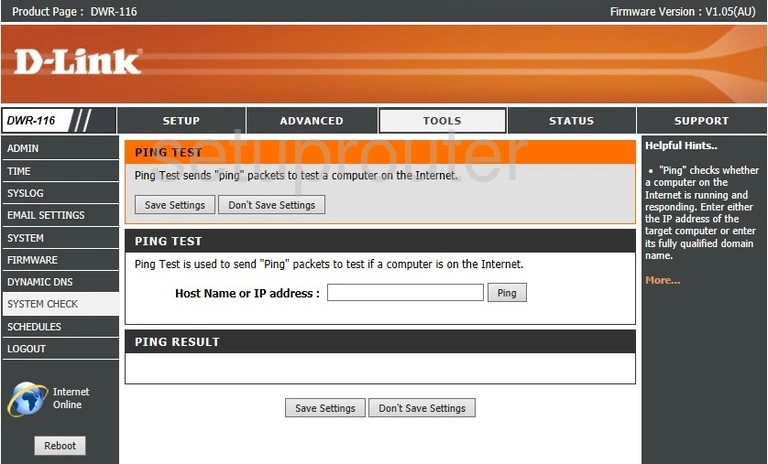
Dlink DWR-116 Log Screenshot
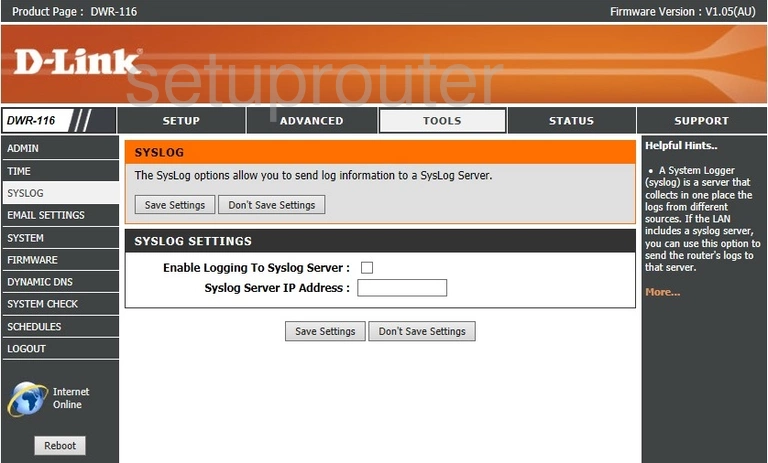
Dlink DWR-116 Help Screenshot
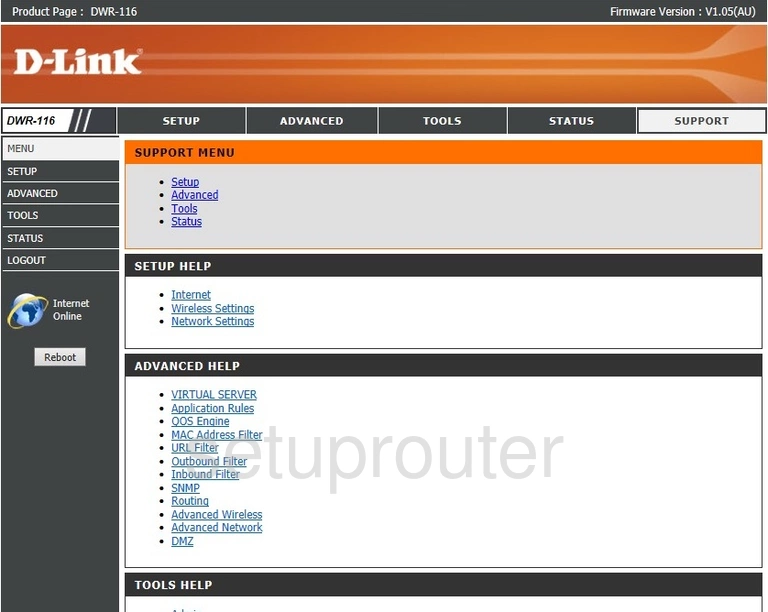
Dlink DWR-116 Snmp Screenshot
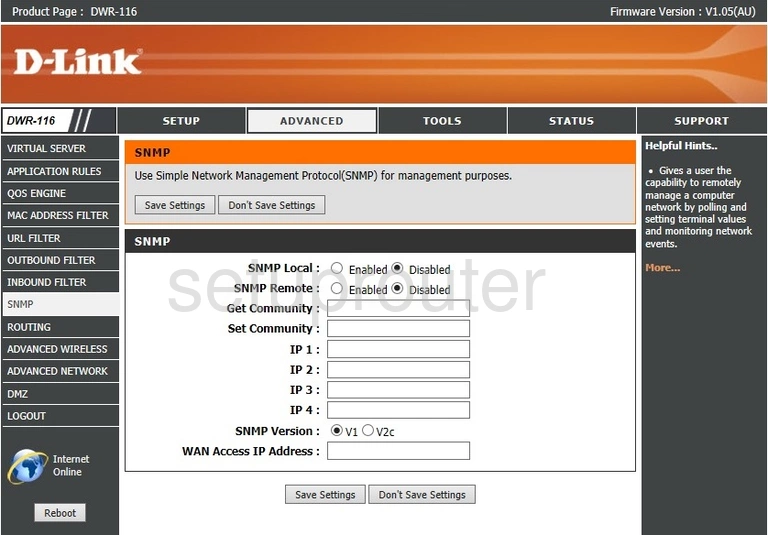
Dlink DWR-116 Schedule Screenshot
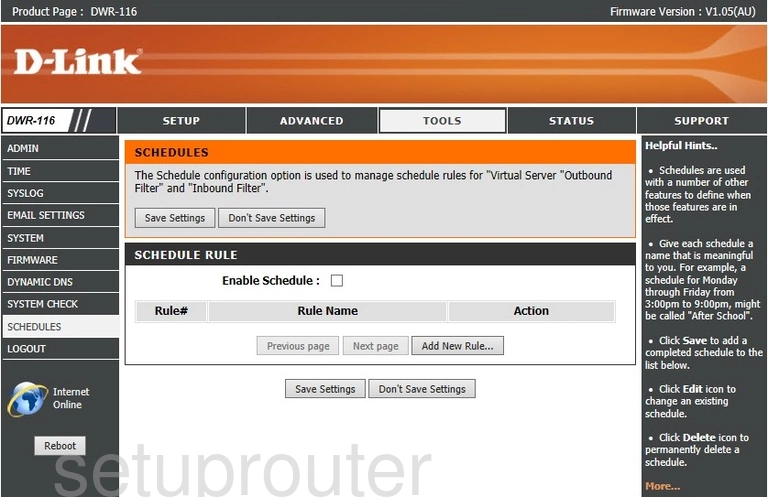
Dlink DWR-116 Routing Screenshot
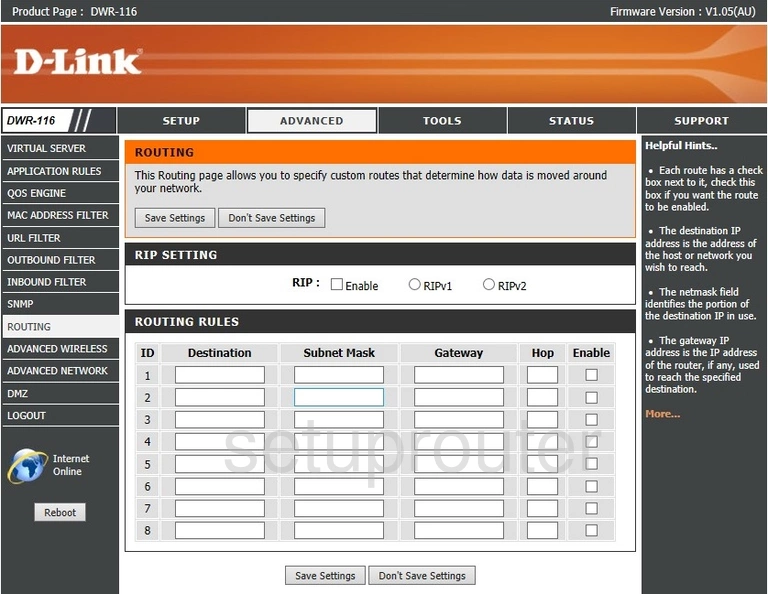
Dlink DWR-116 Qos Screenshot
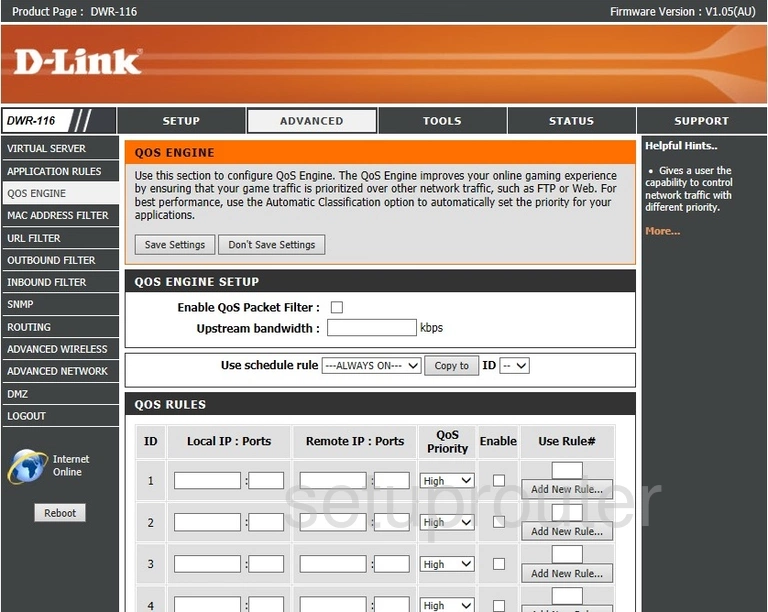
Dlink DWR-116 Ip Filter Screenshot
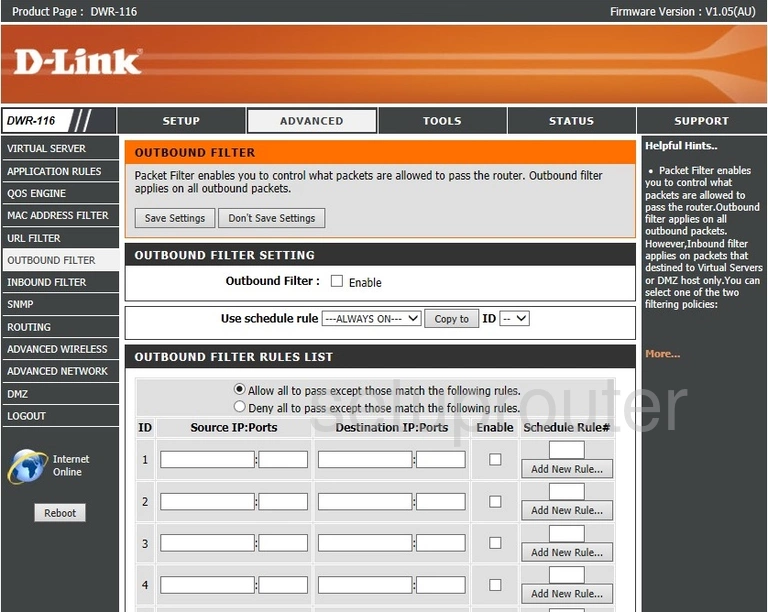
Dlink DWR-116 Lan Screenshot
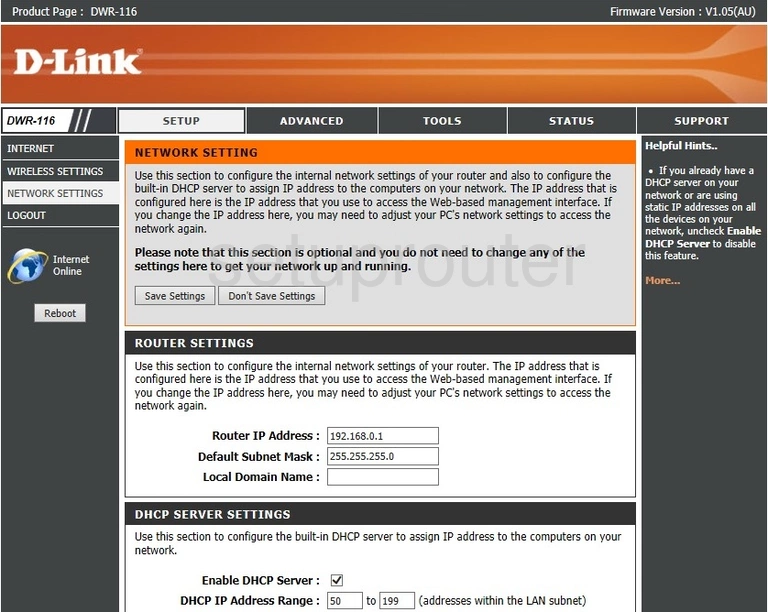
Dlink DWR-116 Mac Filter Screenshot
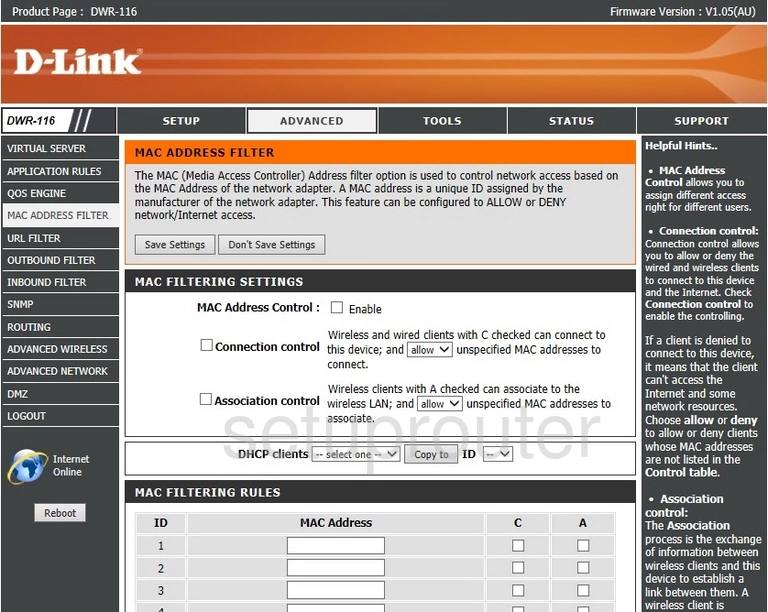
Dlink DWR-116 Logout Screenshot
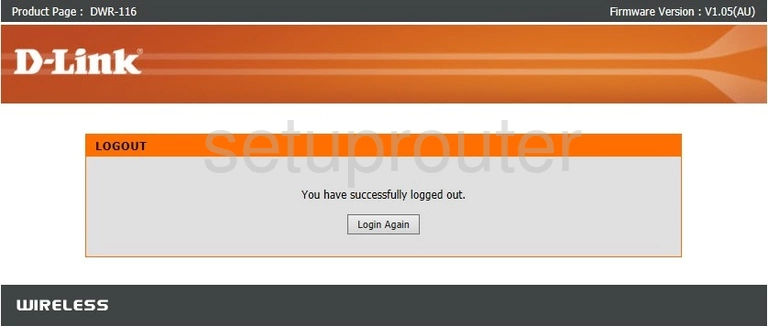
Dlink DWR-116 Login Screenshot
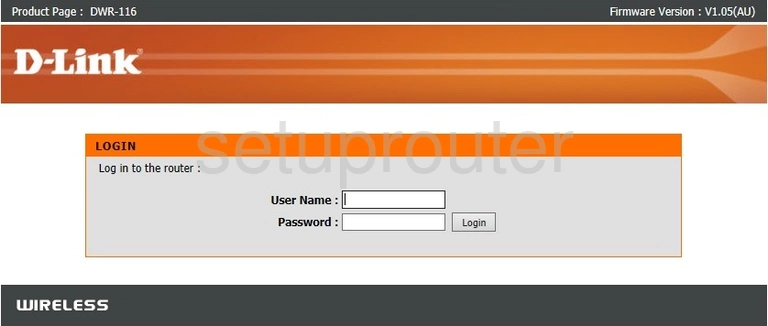
Dlink DWR-116 Log Screenshot
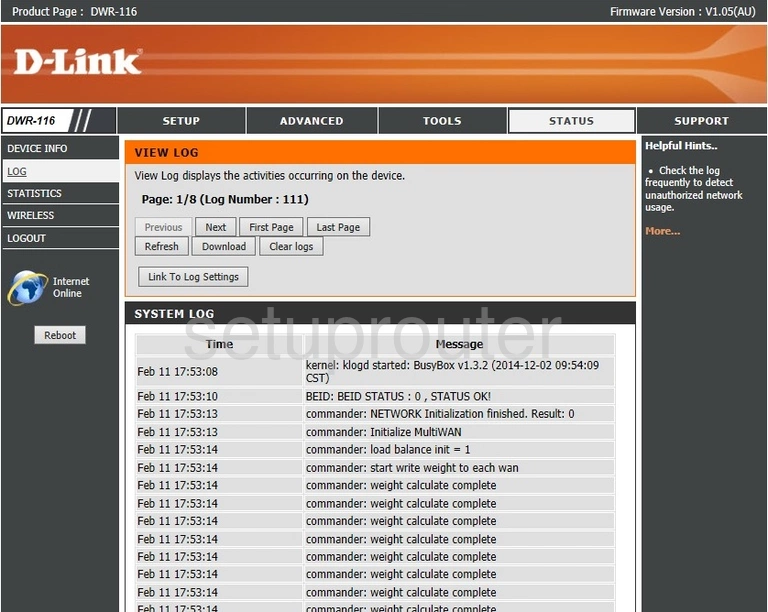
Dlink DWR-116 Setup Screenshot
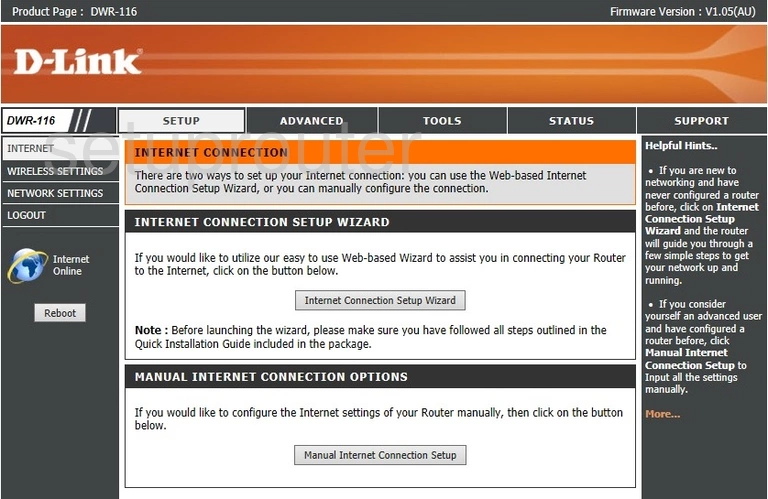
Dlink DWR-116 Ip Filter Screenshot
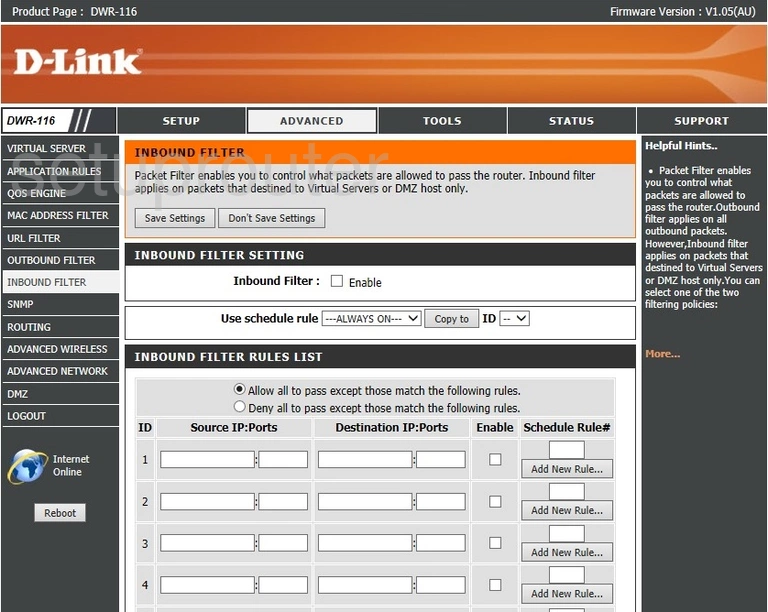
Dlink DWR-116 Firmware Screenshot
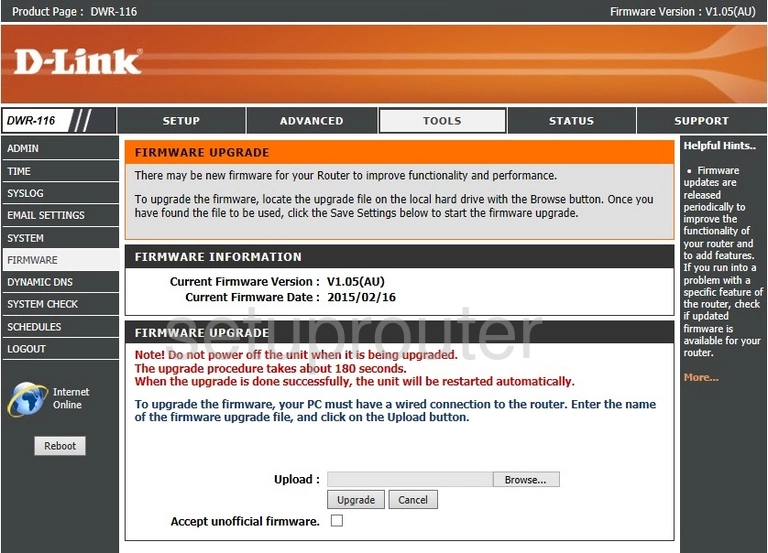
Dlink DWR-116 Email Screenshot
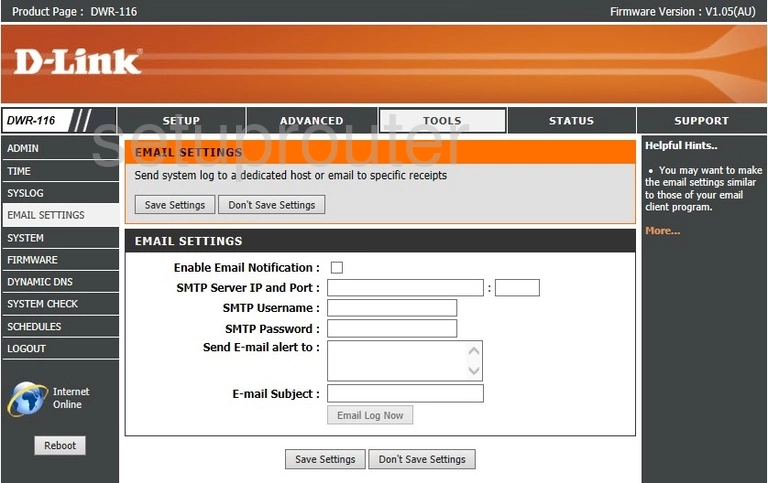
Dlink DWR-116 Dynamic Dns Screenshot
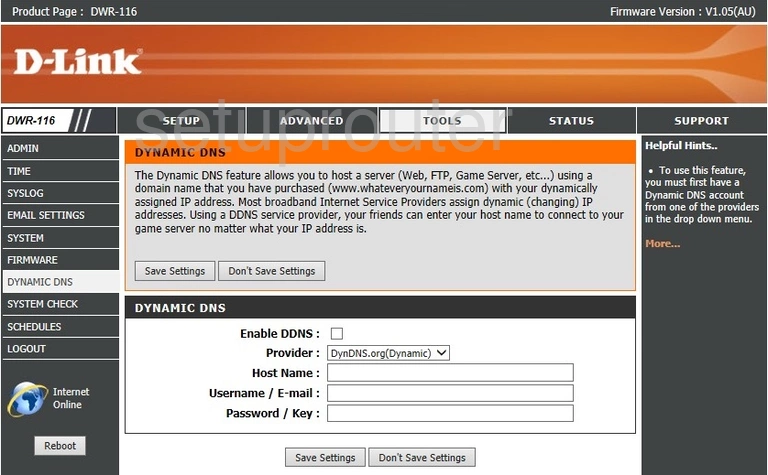
Dlink DWR-116 Dmz Screenshot
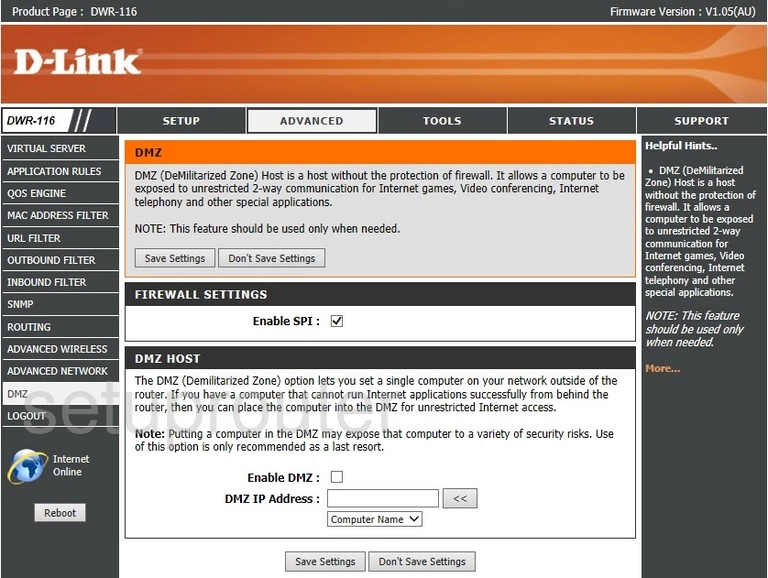
Dlink DWR-116 Status Screenshot
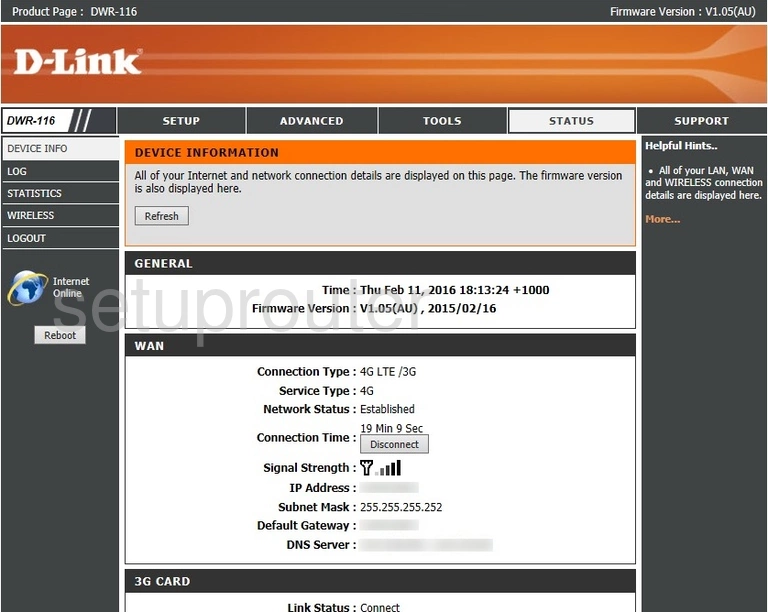
Dlink DWR-116 Port Triggering Screenshot
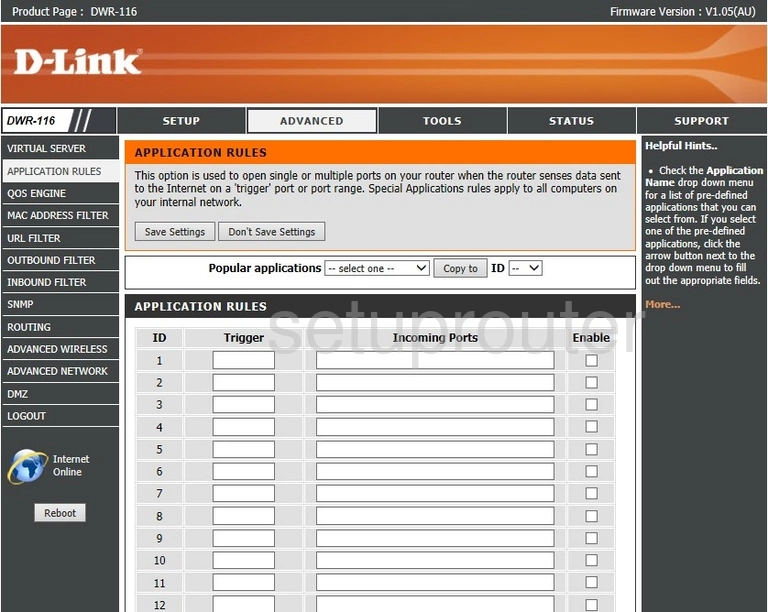
Dlink DWR-116 Wifi Advanced Screenshot
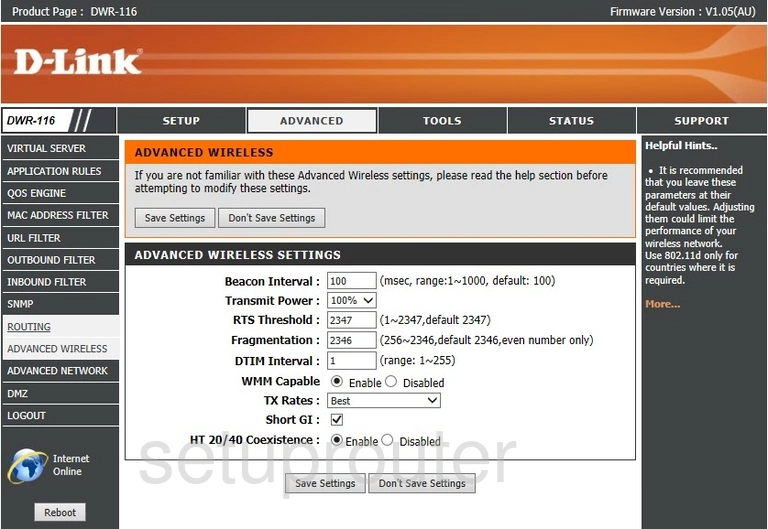
Dlink DWR-116 Upnp Screenshot
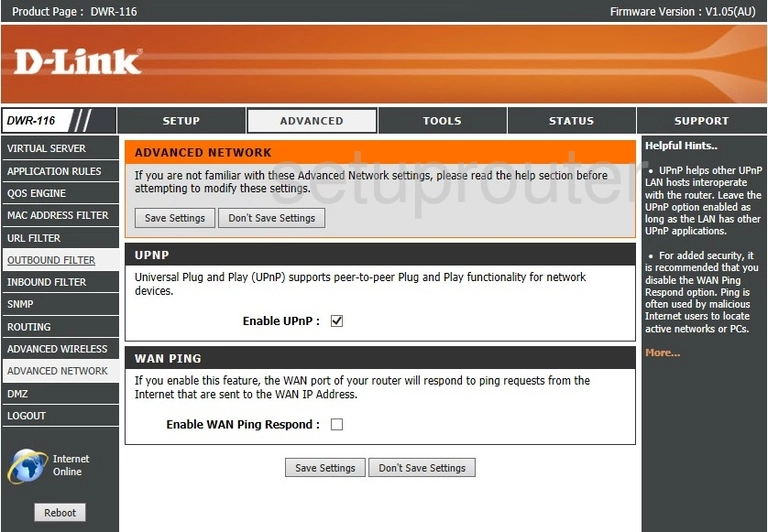
Dlink DWR-116 Password Screenshot
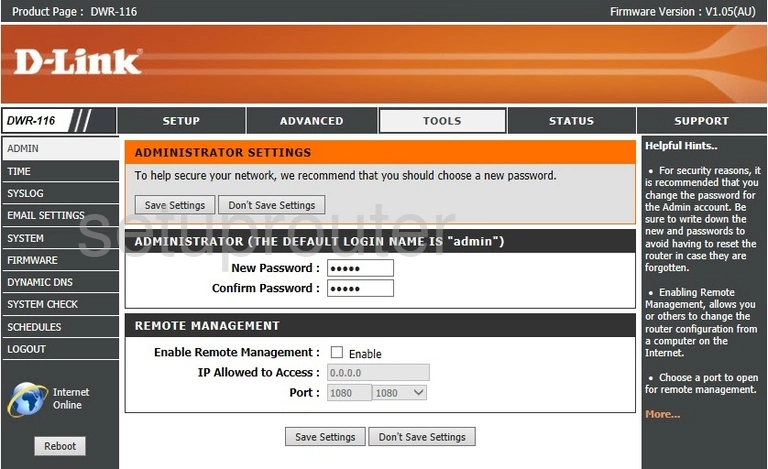
Dlink DWR-116 Device Image Screenshot

Dlink DWR-116 Reset Screenshot

This is the screenshots guide for the Dlink DWR-116. We also have the following guides for the same router:
- Dlink DWR-116 - How to change the IP Address on a Dlink DWR-116 router
- Dlink DWR-116 - Dlink DWR-116 Login Instructions
- Dlink DWR-116 - Dlink DWR-116 User Manual
- Dlink DWR-116 - Setup WiFi on the Dlink DWR-116
- Dlink DWR-116 - How to Reset the Dlink DWR-116
- Dlink DWR-116 - Information About the Dlink DWR-116 Router