This is our collection of screenshots that have been submitted to this site by our users.
If you would like to share screenshots for us to use, please use our Router Screenshot Grabber, which is a free tool in Network Utilities. It makes the capture process easy and sends the screenshots to us automatically.
This is the screenshots guide for the Dlink DWR-116 v1.07(PL). We also have the following guides for the same router:
- Dlink DWR-116 - How to change the IP Address on a Dlink DWR-116 router
- Dlink DWR-116 - Dlink DWR-116 Login Instructions
- Dlink DWR-116 - Dlink DWR-116 User Manual
- Dlink DWR-116 - Setup WiFi on the Dlink DWR-116
- Dlink DWR-116 - How to Reset the Dlink DWR-116
- Dlink DWR-116 - Dlink DWR-116 Screenshots
- Dlink DWR-116 - Information About the Dlink DWR-116 Router
All Dlink DWR-116 Screenshots
All screenshots below were captured from a Dlink DWR-116 router.
Dlink DWR-116 Login Screenshot

Dlink DWR-116 Setup Screenshot
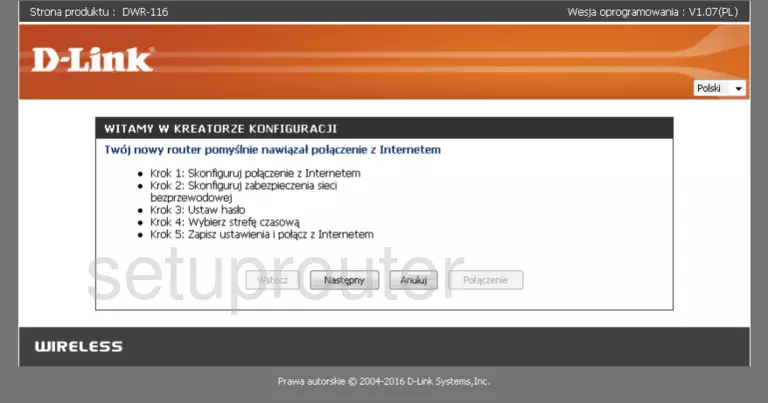
Dlink DWR-116 Home Screenshot
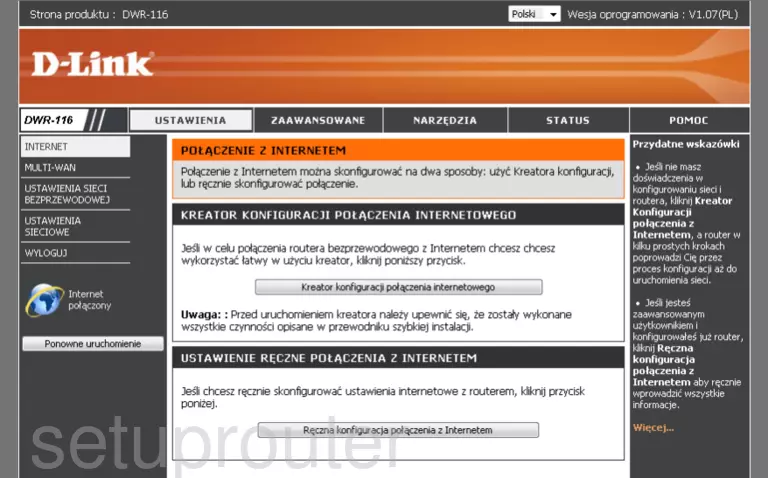
Dlink DWR-116 Lan Screenshot
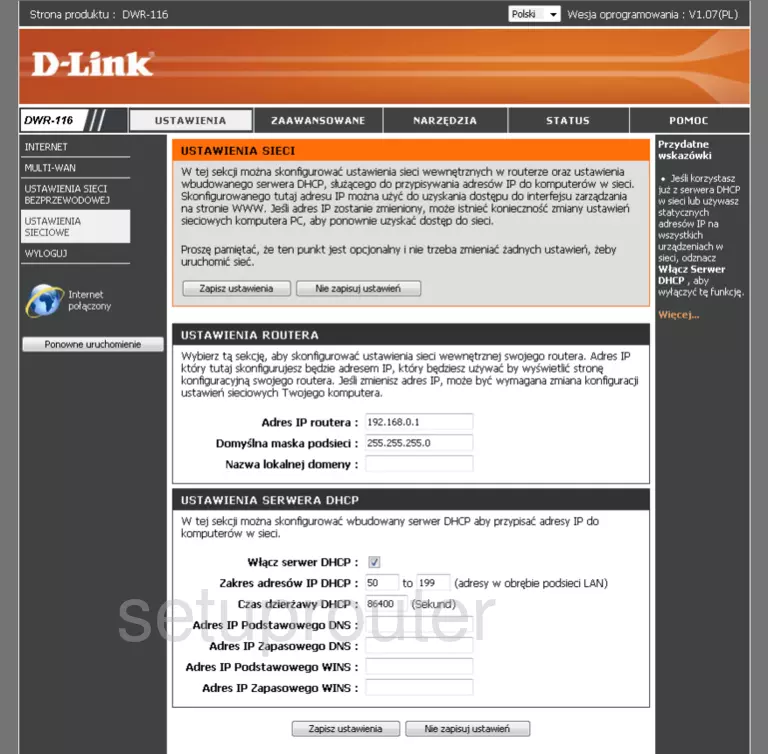
This is the screenshots guide for the Dlink DWR-116 v1.07(PL). We also have the following guides for the same router:
- Dlink DWR-116 - How to change the IP Address on a Dlink DWR-116 router
- Dlink DWR-116 - Dlink DWR-116 Login Instructions
- Dlink DWR-116 - Dlink DWR-116 User Manual
- Dlink DWR-116 - Setup WiFi on the Dlink DWR-116
- Dlink DWR-116 - How to Reset the Dlink DWR-116
- Dlink DWR-116 - Dlink DWR-116 Screenshots
- Dlink DWR-116 - Information About the Dlink DWR-116 Router