Have you been trying to login to the Dlink DWR-921v3 router without success? It could be time to consider a reset.
Several things could come to mind when you consider a reset. There is understandably a lot of confusion when the term reset is used. In this guide when I use the word reset I am not referring to a reboot. When you reboot a router you cycle the power to the unit. When you reset a router you take all the settings and return them all to factory defaults. This means all your personal settings are lost.
Warning: All your personal settings are lost when you reset the Dlink DWR-921v3 router. I strongly recommend making a list of all the possible settings you have changed in the past. These settings will include:
- The router's main username and password used to access the router setup pages.
- The Wireless settings such as SSID, encryption and Internet password.
- Is this a DSL router? You may need to re-enter the ISP (Internet Service Provider) username and password. Call your ISP for these details.
- Try to remember any other settings you have changed such as port forwards or IP address changes.
Other Dlink DWR-921 Guides
This is the reset router guide for the Dlink DWR-921 v3.00. We also have the following guides for the same router:
- Dlink DWR-921 v01.01.3.005 - Dlink DWR-921 Screenshots
- Dlink DWR-921 v01.01.3.005 - Information About the Dlink DWR-921 Router
- Dlink DWR-921 v01.01.3.005 - Reset the Dlink DWR-921
- Dlink DWR-921 v01.01.3.005 - Login to the Dlink DWR-921
- Dlink DWR-921 v2.01 - Dlink DWR-921 Login Instructions
- Dlink DWR-921 v2.01 - Dlink DWR-921 User Manual
- Dlink DWR-921 v2.01 - Setup WiFi on the Dlink DWR-921
- Dlink DWR-921 v2.01 - How to Reset the Dlink DWR-921
- Dlink DWR-921 v2.01 - Dlink DWR-921 Screenshots
- Dlink DWR-921 v2.01 - Information About the Dlink DWR-921 Router
Reset the Dlink DWR-921
Take a look at the image below. Can you see the reset button? I have circled it for you in red.
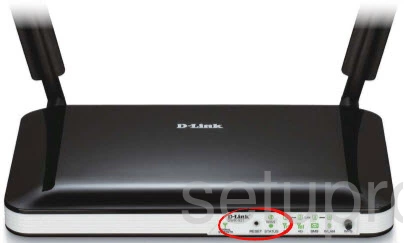
First of all make sure the router is on. Then take a straightened paperclip or similar object and press down on the reset button/pinhole for around 10 seconds. This starts the reset process which can take several minutes to complete. If you don't hold the reset button down long enough there is a good chance you will only reboot the router instead of resetting it like you intended.
Warning: DO NOT unplug or turn off the router during the reset process. This could permanently damage the device.
Don't forget that a reset like the one described here WILL erase every single setting you have ever changed on this device. I strongly recommend trying other troubleshooting methods before you continue.
Login to the Dlink DWR-921
After the router is finished resetting you will need to login to it with the default login information. This includes the default IP address, password, and username. Our Dlink DWR-921v3 Login Guide contains all the information you need to login to your router, be sure to check it out.
Tip: Unable to login with the defaults? Try resetting the router again, but this time hold down the reset button for a little longer.
Change Your Password
Once you successfully login to the router you should change the password as soon as possible. Doing so will help keep your router secure. To get started on making a good password, visit our Choosing a Strong Password guide.
Tip: Avoid losing your password by writing it down on some paper and attaching it to the bottom of the router.
Setup WiFi on the Dlink DWR-921v3
The next step is to secure your wireless network by configuring the WiFi settings. For an easy to follow guide on this process, check out our WiFi Instructions for the Dlink DWR-921v3 router.
Dlink DWR-921 Help
Be sure to check out our other Dlink DWR-921 info that you might be interested in.
This is the reset router guide for the Dlink DWR-921 v3.00. We also have the following guides for the same router:
- Dlink DWR-921 v01.01.3.005 - Dlink DWR-921 Screenshots
- Dlink DWR-921 v01.01.3.005 - Information About the Dlink DWR-921 Router
- Dlink DWR-921 v01.01.3.005 - Reset the Dlink DWR-921
- Dlink DWR-921 v01.01.3.005 - Login to the Dlink DWR-921
- Dlink DWR-921 v2.01 - Dlink DWR-921 Login Instructions
- Dlink DWR-921 v2.01 - Dlink DWR-921 User Manual
- Dlink DWR-921 v2.01 - Setup WiFi on the Dlink DWR-921
- Dlink DWR-921 v2.01 - How to Reset the Dlink DWR-921
- Dlink DWR-921 v2.01 - Dlink DWR-921 Screenshots
- Dlink DWR-921 v2.01 - Information About the Dlink DWR-921 Router