The Dlink GamerLounge DGL-4500 router is considered a wireless router because it offers WiFi connectivity. WiFi, or simply wireless, allows you to connect various devices to your router, such as wireless printers, smart televisions, and WiFi enabled smartphones.
Other Dlink GamerLounge DGL-4500 Guides
This is the wifi guide for the Dlink GamerLounge DGL-4500. We also have the following guides for the same router:
- Dlink GamerLounge DGL-4500 - How to change the IP Address on a Dlink GamerLounge DGL-4500 router
- Dlink GamerLounge DGL-4500 - Dlink GamerLounge DGL-4500 Login Instructions
- Dlink GamerLounge DGL-4500 - Dlink GamerLounge DGL-4500 User Manual
- Dlink GamerLounge DGL-4500 - Dlink GamerLounge DGL-4500 Port Forwarding Instructions
- Dlink GamerLounge DGL-4500 - How to Reset the Dlink GamerLounge DGL-4500
- Dlink GamerLounge DGL-4500 - Information About the Dlink GamerLounge DGL-4500 Router
- Dlink GamerLounge DGL-4500 - Dlink GamerLounge DGL-4500 Screenshots
WiFi Terms
Before we get started there is a little bit of background info that you should be familiar with.
Wireless Name
Your wireless network needs to have a name to uniquely identify it from other wireless networks. If you are not sure what this means we have a guide explaining what a wireless name is that you can read for more information.
Wireless Password
An important part of securing your wireless network is choosing a strong password.
Wireless Channel
Picking a WiFi channel is not always a simple task. Be sure to read about WiFi channels before making the choice.
Encryption
You should almost definitely pick WPA2 for your networks encryption. If you are unsure, be sure to read our WEP vs WPA guide first.
Login To The Dlink GamerLounge DGL-4500
To get started configuring the Dlink GamerLounge DGL-4500 WiFi settings you need to login to your router. If you are already logged in you can skip this step.
To login to the Dlink GamerLounge DGL-4500, follow our Dlink GamerLounge DGL-4500 Login Guide.
Find the WiFi Settings on the Dlink GamerLounge DGL-4500
If you followed our login guide above then you should see this screen.
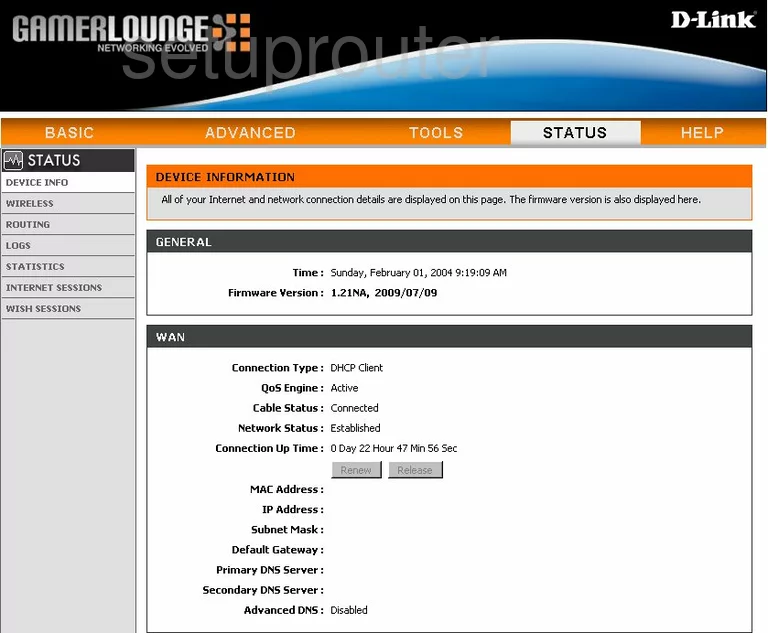
Beginning on the DEVICE INFORMATION page of the Dlink DGL-4500 router. Click the link at the top of the page labeled BASIC. Then, on the left side of this page, find the link titled WIRELESS.
Change the WiFi Settings on the Dlink GamerLounge DGL-4500
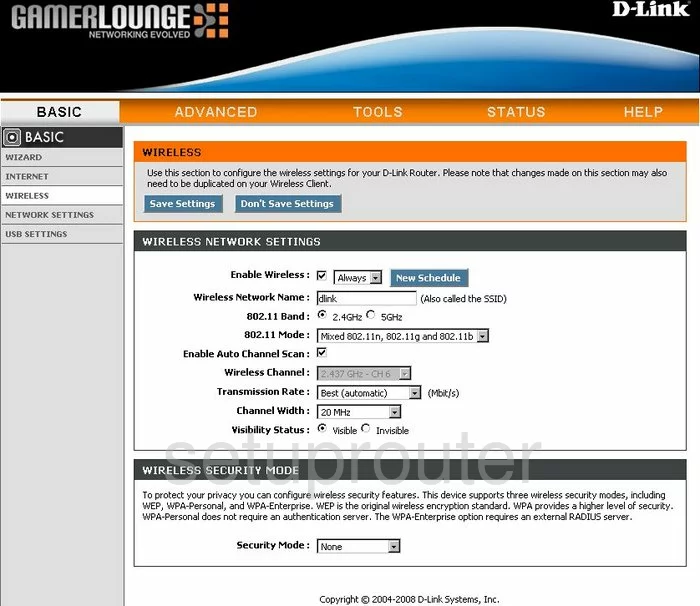
Once on this new page, use the box titled Wireless Network Name to enter a name you want to be identified by. Don't use any personal information in this name for safety reasons. Take a look at our Wireless Names Guide.
Now, use the Wireless Channel to choose from channels 1,6, or 11. To learn why you should be using one of these three channels, read our WiFi Channels Guide.
Scroll down this page until you come to the box labeled Security Mode. The most secure option is WPA Personal. Read our WEP vs. WPA Guide for more information.
Next should be the Authentication. We recommend using WPA2 Only.
The last thing you need to change is the Pre-Shared Key. This is the password. This password is used to gain access to your wireless network. We recommend at least 20 characters in length. Do not use personal information, or words that can be found in a dictionary. Take a look at our Choosing a Strong Password Guide for more information.
Finally, click the blue Save Settings button and you are finished.
Possible Problems when Changing your WiFi Settings
After making these changes to your router you will almost definitely have to reconnect any previously connected devices. This is usually done at the device itself and not at your computer.
Other Dlink GamerLounge DGL-4500 Info
Don't forget about our other Dlink GamerLounge DGL-4500 info that you might be interested in.
This is the wifi guide for the Dlink GamerLounge DGL-4500. We also have the following guides for the same router:
- Dlink GamerLounge DGL-4500 - How to change the IP Address on a Dlink GamerLounge DGL-4500 router
- Dlink GamerLounge DGL-4500 - Dlink GamerLounge DGL-4500 Login Instructions
- Dlink GamerLounge DGL-4500 - Dlink GamerLounge DGL-4500 User Manual
- Dlink GamerLounge DGL-4500 - Dlink GamerLounge DGL-4500 Port Forwarding Instructions
- Dlink GamerLounge DGL-4500 - How to Reset the Dlink GamerLounge DGL-4500
- Dlink GamerLounge DGL-4500 - Information About the Dlink GamerLounge DGL-4500 Router
- Dlink GamerLounge DGL-4500 - Dlink GamerLounge DGL-4500 Screenshots