This page shows you how to login to the Dlink GamerLounge DGL-5500 router.
Other Dlink GamerLounge DGL-5500 Guides
This is the login guide for the Dlink GamerLounge DGL-5500. We also have the following guides for the same router:
- Dlink GamerLounge DGL-5500 - Dlink GamerLounge DGL-5500 User Manual
- Dlink GamerLounge DGL-5500 - Dlink GamerLounge DGL-5500 Port Forwarding Instructions
- Dlink GamerLounge DGL-5500 - How to change the IP Address on a Dlink GamerLounge DGL-5500 router
- Dlink GamerLounge DGL-5500 - How to change the DNS settings on a Dlink GamerLounge DGL-5500 router
- Dlink GamerLounge DGL-5500 - Setup WiFi on the Dlink GamerLounge DGL-5500
- Dlink GamerLounge DGL-5500 - How to Reset the Dlink GamerLounge DGL-5500
- Dlink GamerLounge DGL-5500 - Dlink GamerLounge DGL-5500 Screenshots
- Dlink GamerLounge DGL-5500 - Information About the Dlink GamerLounge DGL-5500 Router
Find Your Dlink GamerLounge DGL-5500 Router IP Address
We need to find your Dlink GamerLounge DGL-5500 router's internal IP address before we can log in to it.
| Known GamerLounge DGL-5500 IP Addresses |
|---|
| 192.168.0.1 |
Pick one of these IP addresses and then follow the rest of this guide.
If the IP address you picked does not seem to work, then simply try a different one. It should be completely harmless to try different IP addresses.
If you try all of the above IP addresses and still cannot find your router, then you have the following options:
- Check our out Find Your Router's Internal IP Address guide.
- Use our free Router Detector software.
After you find your router's internal IP Address, it is time to try logging in to it.
Login to the Dlink GamerLounge DGL-5500 Router
Your Dlink GamerLounge DGL-5500 is managed through a web-based interface. You can manage it by using a web browser such as Chrome, Firefox, or Edge.
Enter Dlink GamerLounge DGL-5500 Internal IP Address
Either copy/paste or type the internal IP address of your Dlink GamerLounge DGL-5500 router into the address bar of your web browser. The address bar looks like this:

Press the Enter key on your keyboard. You will see a window asking for your Dlink GamerLounge DGL-5500 password.
Dlink GamerLounge DGL-5500 Default Username and Password
You need to know your username and password to login to your Dlink GamerLounge DGL-5500. If you are not sure what the username and password are, then perhaps they are still set to the factory defaults. All of the default usernames and passwords for the Dlink GamerLounge DGL-5500 are listed below.
| Dlink GamerLounge DGL-5500 Default Usernames and Passwords | |
|---|---|
| Username | Password |
| none | blank |
Enter your username and password in the window that pops up. You should be able to try them all.
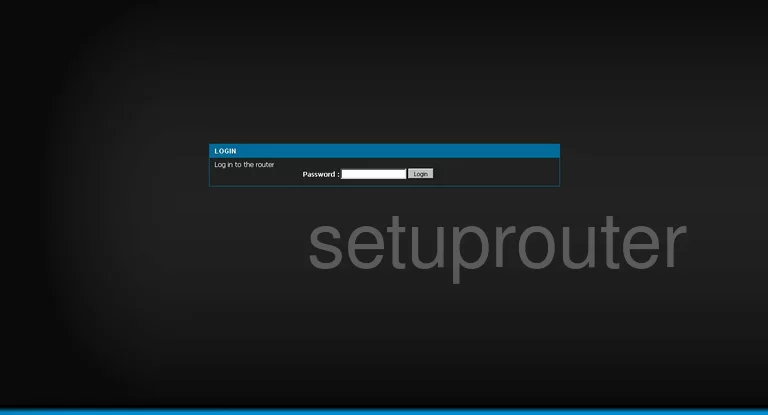
Dlink GamerLounge DGL-5500 Home Screen
You should now see the Dlink GamerLounge DGL-5500 home Screen, which looks similar to this:
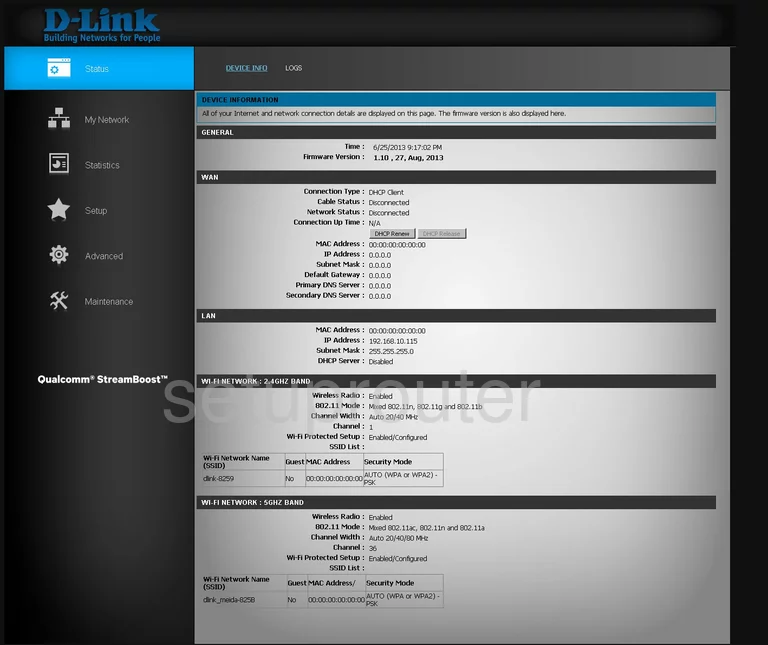
If you see this screen, then you know that you are logged in to your Dlink GamerLounge DGL-5500 router. Now you can follow any of our other guides for this router.
Solutions To Dlink GamerLounge DGL-5500 Login Problems
If you cannot get logged in to your router, here a few possible solutions you can try.
Dlink GamerLounge DGL-5500 Password Doesn't Work
Your router's factory default password might be different than what we have listed here. It doesn't hurt to try all of the other known Dlink passwords. Head over to our list of all Dlink Passwords.
Forgot Password to Dlink GamerLounge DGL-5500 Router
If you are using an ISP provided router, then you may need to call their support desk and ask for your login information. Most of the time they will have it on file for you.
How to Reset the Dlink GamerLounge DGL-5500 Router To Default Settings
If you still cannot get logged in, then you are probably going to have to reset your router to its default settings. For help resetting your router, follow our How To Reset your Router guide.
Other Dlink GamerLounge DGL-5500 Guides
Here are some of our other Dlink GamerLounge DGL-5500 info that you might be interested in.
This is the login guide for the Dlink GamerLounge DGL-5500. We also have the following guides for the same router:
- Dlink GamerLounge DGL-5500 - Dlink GamerLounge DGL-5500 User Manual
- Dlink GamerLounge DGL-5500 - Dlink GamerLounge DGL-5500 Port Forwarding Instructions
- Dlink GamerLounge DGL-5500 - How to change the IP Address on a Dlink GamerLounge DGL-5500 router
- Dlink GamerLounge DGL-5500 - How to change the DNS settings on a Dlink GamerLounge DGL-5500 router
- Dlink GamerLounge DGL-5500 - Setup WiFi on the Dlink GamerLounge DGL-5500
- Dlink GamerLounge DGL-5500 - How to Reset the Dlink GamerLounge DGL-5500
- Dlink GamerLounge DGL-5500 - Dlink GamerLounge DGL-5500 Screenshots
- Dlink GamerLounge DGL-5500 - Information About the Dlink GamerLounge DGL-5500 Router