Here on this page I will be showing you how to reset the Dlink WBR-2310 router back to the original factory defaults. It needs to be noted that this is not the same thing as a reboot. When you reboot a router you take all the settings and return them to how they were when they left the factory. This means every single setting you have ever changed is erased.
Warning: Resetting this Dlink WBR-2310 is a big step and shouldn't be taken lightly. We recommend making a list of any settings you may have changed in the past. Consider the following as you make your list:
- The router's main username and password are erased and returned to factory defaults.
- The Internet name and password are also erased and returned to factory defaults.
- If this is a DSL router you will need to re-enter the ISP username and password. To know what these are you have to call your local Internet Service Provider.
- If you have ever changed any other settings such as port forwards or IP addresses they need to be reconfigured.
Other Dlink WBR-2310 Guides
This is the reset router guide for the Dlink WBR-2310. We also have the following guides for the same router:
- Dlink WBR-2310 - How to change the IP Address on a Dlink WBR-2310 router
- Dlink WBR-2310 - Dlink WBR-2310 User Manual
- Dlink WBR-2310 - Dlink WBR-2310 Login Instructions
- Dlink WBR-2310 - Setup WiFi on the Dlink WBR-2310
- Dlink WBR-2310 - Information About the Dlink WBR-2310 Router
- Dlink WBR-2310 - Dlink WBR-2310 Screenshots
- Dlink WBR-2310 v2 - How to change the IP Address on a Dlink WBR-2310 router
- Dlink WBR-2310 v2 - Dlink WBR-2310 User Manual
- Dlink WBR-2310 v2 - Dlink WBR-2310 Login Instructions
- Dlink WBR-2310 v2 - Setup WiFi on the Dlink WBR-2310
- Dlink WBR-2310 v2 - How to Reset the Dlink WBR-2310
- Dlink WBR-2310 v2 - Information About the Dlink WBR-2310 Router
- Dlink WBR-2310 v2 - Dlink WBR-2310 Screenshots
Reset the Dlink WBR-2310
I have found the reset button/pinhole for you and circled it in red. Take a look at the image below.
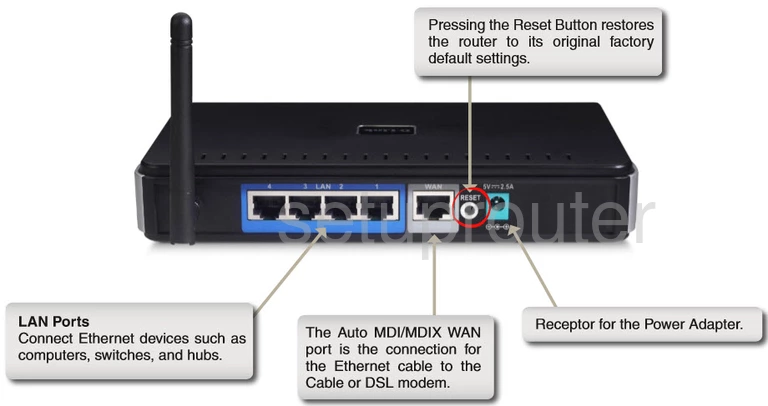
While the router is on, take a straightened paperclip and press down on the reset button for about 10 seconds. This starts the reset process. If you don't press this button down for the entire amount of time you may end up only rebooting the router instead of resetting it.
Remember a reset like the one you are planning on doing is going to erase every single setting you have ever changed on this device. To try and avoid this loss we recommend exhausting your other troubleshooting methods first.
Login to the Dlink WBR-2310
Once you've reset the Dlink WBR-2310 router you'll need to log into it. This is done by using the factory default username and password. Don't know where to find these? We have them listed for you in our Login Guide.
Tip: If the defaults aren't logging you in it could be because the reset button wasn't held down for long enough.
Change Your Password
After resetting and logging into your router we suggest setting a new password for it. This can be anything you want it to be, however bear in mind that a strong password is 14-20 characters in length and contains no personal information. For more help be sure to visit our Choosing a Strong Password Guide.
Tip: Prevent yourself from losing your new password by writing it on a note and taping it to the bottom of your router.
Setup WiFi on the Dlink WBR-2310
You should now start the reconfiguration of your router back to the way you like it. Don't forget to change the WiFi settings. These settings secure your local network and are very important. I have written an easy to read guide titled How to Setup WiFi on the Dlink WBR-2310 if you need it.
Dlink WBR-2310 Help
Be sure to check out our other Dlink WBR-2310 info that you might be interested in.
This is the reset router guide for the Dlink WBR-2310. We also have the following guides for the same router:
- Dlink WBR-2310 - How to change the IP Address on a Dlink WBR-2310 router
- Dlink WBR-2310 - Dlink WBR-2310 User Manual
- Dlink WBR-2310 - Dlink WBR-2310 Login Instructions
- Dlink WBR-2310 - Setup WiFi on the Dlink WBR-2310
- Dlink WBR-2310 - Information About the Dlink WBR-2310 Router
- Dlink WBR-2310 - Dlink WBR-2310 Screenshots
- Dlink WBR-2310 v2 - How to change the IP Address on a Dlink WBR-2310 router
- Dlink WBR-2310 v2 - Dlink WBR-2310 User Manual
- Dlink WBR-2310 v2 - Dlink WBR-2310 Login Instructions
- Dlink WBR-2310 v2 - Setup WiFi on the Dlink WBR-2310
- Dlink WBR-2310 v2 - How to Reset the Dlink WBR-2310
- Dlink WBR-2310 v2 - Information About the Dlink WBR-2310 Router
- Dlink WBR-2310 v2 - Dlink WBR-2310 Screenshots