This page shows you how to login to the Dlink WBR-2310 router.
Other Dlink WBR-2310 Guides
This is the login guide for the Dlink WBR-2310 v2. We also have the following guides for the same router:
- Dlink WBR-2310 - How to change the IP Address on a Dlink WBR-2310 router
- Dlink WBR-2310 - Dlink WBR-2310 User Manual
- Dlink WBR-2310 - Dlink WBR-2310 Login Instructions
- Dlink WBR-2310 - Setup WiFi on the Dlink WBR-2310
- Dlink WBR-2310 - How to Reset the Dlink WBR-2310
- Dlink WBR-2310 - Information About the Dlink WBR-2310 Router
- Dlink WBR-2310 - Dlink WBR-2310 Screenshots
- Dlink WBR-2310 v2 - How to change the IP Address on a Dlink WBR-2310 router
- Dlink WBR-2310 v2 - Dlink WBR-2310 User Manual
- Dlink WBR-2310 v2 - Setup WiFi on the Dlink WBR-2310
- Dlink WBR-2310 v2 - How to Reset the Dlink WBR-2310
- Dlink WBR-2310 v2 - Information About the Dlink WBR-2310 Router
- Dlink WBR-2310 v2 - Dlink WBR-2310 Screenshots
Find Your Dlink WBR-2310 Router IP Address
The first thing that we need to know in order to login to the Dlink WBR-2310 router is it's internal IP address.
| Known WBR-2310 IP Addresses |
|---|
| 192.168.0.1 |
Pick one of these IP addresses and then follow the rest of this guide.
If the IP address you picked does not seem to work, then simply try a different one. I will not hurt anything to try different IP addresses.
If you try all of the above IP addresses and still cannot find your router, then you can try one of the following steps:
- Follow our guide called Find Your Router's Internal IP Address.
- Use our free software called Router Detector.
Choose an internal IP Address using one of the above methods and then try to login to your router.
Login to the Dlink WBR-2310 Router
Your Dlink WBR-2310 is managed through a web-based interface. You can manage it by using a web browser such as Chrome, Firefox, or Edge.
Enter Dlink WBR-2310 Internal IP Address
Find the address bar in your web browser and type in the internal IP address of your Dlink WBR-2310 router. The address bar looks like this:

Press the Enter key on your keyboard. You will see a window asking for your Dlink WBR-2310 password.
Dlink WBR-2310 Default Username and Password
In order to login to your Dlink WBR-2310 you are going to need to know your username and password. It's possible that the router's password is still set to the factory default. Below is a list of all known Dlink WBR-2310 default usernames and passwords.
| Dlink WBR-2310 Default Usernames and Passwords | |
|---|---|
| Username | Password |
| admin | blank |
Put your username and password in the appropriate boxes. Put your username and password in the appropriate boxes.
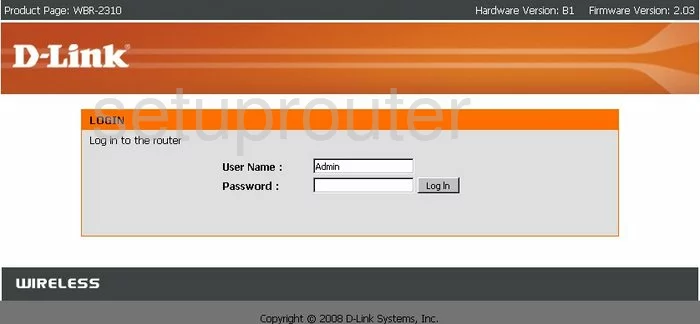
Dlink WBR-2310 Home Screen
After you get logged in you should see the Dlink WBR-2310 home screen, which looks like this:
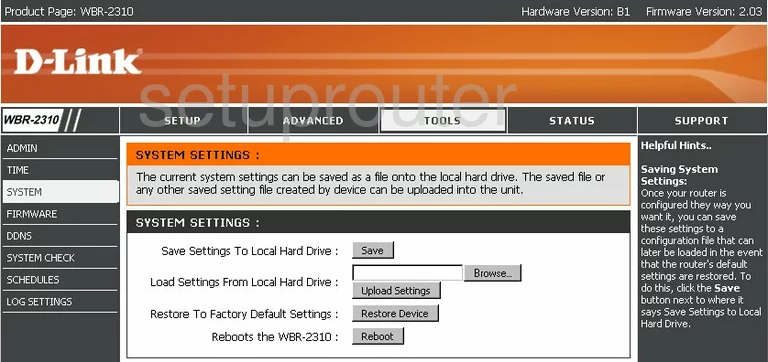
If you see this screen, then you know that you are logged in to your Dlink WBR-2310 router. Now you can follow any of our other guides for this router.
Solutions To Dlink WBR-2310 Login Problems
If you are having problems getting logged in to your router, here are a few ideas for you to try.
Dlink WBR-2310 Password Doesn't Work
Your router's factory default password might be different than what we have listed here. Start by trying all of the other known Dlink passwords. Head over to our list of all Dlink Passwords.
Forgot Password to Dlink WBR-2310 Router
If your Internet Service Provider supplied you with your router, then you might want to try giving them a call and see if they either know what your router's username and password are, or maybe they can reset it for you.
How to Reset the Dlink WBR-2310 Router To Default Settings
The last option when you are unable to get logged in to your router is to reset it to the factory defaults. Our How To Reset your Router guide can help you reset your router to factory defaults.
Other Dlink WBR-2310 Guides
Here are some of our other Dlink WBR-2310 info that you might be interested in.
This is the login guide for the Dlink WBR-2310 v2. We also have the following guides for the same router:
- Dlink WBR-2310 - How to change the IP Address on a Dlink WBR-2310 router
- Dlink WBR-2310 - Dlink WBR-2310 User Manual
- Dlink WBR-2310 - Dlink WBR-2310 Login Instructions
- Dlink WBR-2310 - Setup WiFi on the Dlink WBR-2310
- Dlink WBR-2310 - How to Reset the Dlink WBR-2310
- Dlink WBR-2310 - Information About the Dlink WBR-2310 Router
- Dlink WBR-2310 - Dlink WBR-2310 Screenshots
- Dlink WBR-2310 v2 - How to change the IP Address on a Dlink WBR-2310 router
- Dlink WBR-2310 v2 - Dlink WBR-2310 User Manual
- Dlink WBR-2310 v2 - Setup WiFi on the Dlink WBR-2310
- Dlink WBR-2310 v2 - How to Reset the Dlink WBR-2310
- Dlink WBR-2310 v2 - Information About the Dlink WBR-2310 Router
- Dlink WBR-2310 v2 - Dlink WBR-2310 Screenshots