With this guide I will be explaining how to properly reset the Dlink WBR-2310v2 router. A reset like the one on this page is not the same thing as a reboot. When I use the word reboot I am referring to a cycle in the power to the unit. This is done by unplugging the power cord, waiting about 30 seconds and plugging it back in. When you reset a router you take all the settings and return them all to factory defaults.
Warning: This reset is a big step and should not be taken lightly. We recommend making up a list of any settings you may have changed in the past. Consider the following while making this list:
- The router's main access username and password.
- The Internet name and password are also erased and returned to factory defaults.
- If this happens to be a DSL router you need to re-enter the ISP (Internet Service Provider) username and password. To find out what these are you need to call your local ISP.
- Have you ever forwarded a port or changed an IP address? These all need to be reconfigured.
Other Dlink WBR-2310 Guides
This is the reset router guide for the Dlink WBR-2310 v2. We also have the following guides for the same router:
- Dlink WBR-2310 - How to change the IP Address on a Dlink WBR-2310 router
- Dlink WBR-2310 - Dlink WBR-2310 User Manual
- Dlink WBR-2310 - Dlink WBR-2310 Login Instructions
- Dlink WBR-2310 - Setup WiFi on the Dlink WBR-2310
- Dlink WBR-2310 - How to Reset the Dlink WBR-2310
- Dlink WBR-2310 - Information About the Dlink WBR-2310 Router
- Dlink WBR-2310 - Dlink WBR-2310 Screenshots
- Dlink WBR-2310 v2 - How to change the IP Address on a Dlink WBR-2310 router
- Dlink WBR-2310 v2 - Dlink WBR-2310 User Manual
- Dlink WBR-2310 v2 - Dlink WBR-2310 Login Instructions
- Dlink WBR-2310 v2 - Setup WiFi on the Dlink WBR-2310
- Dlink WBR-2310 v2 - Information About the Dlink WBR-2310 Router
- Dlink WBR-2310 v2 - Dlink WBR-2310 Screenshots
Reset the Dlink WBR-2310
The first step in a reset is to know where the reset button is located. Take a look at the image below for a more exact location.
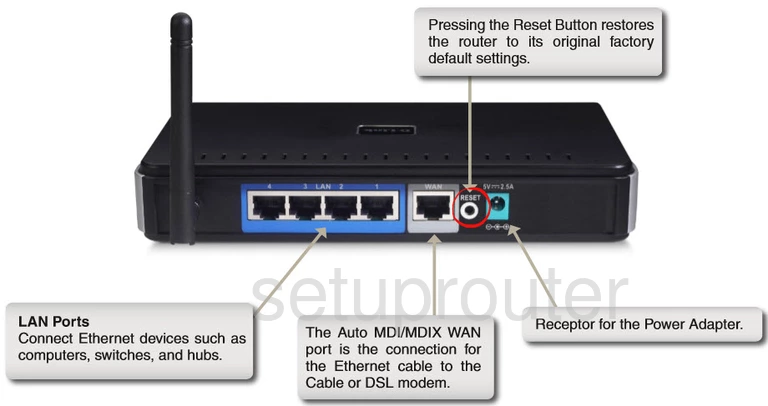
Take a straightened paperclip and press down on the reset button for about 10 seconds. This starts the reset which could take up to a few minutes to complete. If you don't press this button down for the entire amount of time you end up only rebooting the device instead of resetting it.
The reset you are planning on doing here will erase every single setting you have ever changed on this device. We highly recommend trying other methods of troubleshooting before you continue with this reset.
Login to the Dlink WBR-2310
Once you've successfully reset your Dlink WBR-2310v2 router you'll need to log into it. This is done by using the factory default username and password. Not sure where you can get these? We have them listed for you in our Login Guide.
Tip: If the defaults aren't logging you in it could be because the reset button wasn't held down for long enough.
Change Your Password
Now that you've logged into your router we highly suggest setting a new password for it. This can be whatever you want it to be, however keep in mind that a strong password includes no personal information and is 14-20 characters in length. For more help take a look through our Choosing a Strong Password Guide.
Tip: Keep yourself from losing your new password by writing it on a sticky note and attaching it to the bottom of your router.
Setup WiFi on the Dlink WBR-2310v2
Finally it is time to begin the router's reconfiguration. We recommend beginning with your wireless security. The SSID, Internet password, and encryption have all been reverted back to how they were when they left the factory. For a secure local network follow our guide titled How to Setup WiFi on the Dlink WBR-2310v2.
Dlink WBR-2310 Help
Be sure to check out our other Dlink WBR-2310 info that you might be interested in.
This is the reset router guide for the Dlink WBR-2310 v2. We also have the following guides for the same router:
- Dlink WBR-2310 - How to change the IP Address on a Dlink WBR-2310 router
- Dlink WBR-2310 - Dlink WBR-2310 User Manual
- Dlink WBR-2310 - Dlink WBR-2310 Login Instructions
- Dlink WBR-2310 - Setup WiFi on the Dlink WBR-2310
- Dlink WBR-2310 - How to Reset the Dlink WBR-2310
- Dlink WBR-2310 - Information About the Dlink WBR-2310 Router
- Dlink WBR-2310 - Dlink WBR-2310 Screenshots
- Dlink WBR-2310 v2 - How to change the IP Address on a Dlink WBR-2310 router
- Dlink WBR-2310 v2 - Dlink WBR-2310 User Manual
- Dlink WBR-2310 v2 - Dlink WBR-2310 Login Instructions
- Dlink WBR-2310 v2 - Setup WiFi on the Dlink WBR-2310
- Dlink WBR-2310 v2 - Information About the Dlink WBR-2310 Router
- Dlink WBR-2310 v2 - Dlink WBR-2310 Screenshots