This page is about how to reset the Dlink DIR-825 router back to factory default settings. Before I begin however I need to explain the difference between a reset and a reboot. When I reboot a router I cycle the power completely to the device. When I reset a router I take all the settings and return them all to how they were out of the factory.
Warning: Resetting this router is a big step and should not be taken lightly. Please consider the following:
- The router's interface username and password are erased. Forgetting one's password and/or username is the number one reason for a reset. Just about everything else can and should be fixed from inside the router's interface.
- The Internet name and password are also erased. These need to be reconfigured after the reset process is complete.
- If you use a DSL style connection you need to re-enter the ISP (Internet Service Provider) username and password to be able to use the Internet again after the reset. To learn more call your ISP.
- Have you made any other changes to your device? Things you may have forgotten include any parental controls you have in place or port forwards. Don't forget these are erased as well and need to be reconfigured after the reset is finished.
Other Dlink Xtreme DIR-825 Guides
This is the reset router guide for the Dlink Xtreme DIR-825. We also have the following guides for the same router:
- Dlink Xtreme DIR-825 - How to change the IP Address on a Dlink Xtreme DIR-825 router
- Dlink Xtreme DIR-825 - Dlink Xtreme DIR-825 Login Instructions
- Dlink Xtreme DIR-825 - Dlink Xtreme DIR-825 User Manual
- Dlink Xtreme DIR-825 - Dlink Xtreme DIR-825 Port Forwarding Instructions
- Dlink Xtreme DIR-825 - Setup WiFi on the Dlink Xtreme DIR-825
- Dlink Xtreme DIR-825 - Information About the Dlink Xtreme DIR-825 Router
- Dlink Xtreme DIR-825 - Dlink Xtreme DIR-825 Screenshots
- Dlink Xtreme DIR-825 v2 - How to change the IP Address on a Dlink Xtreme DIR-825 router
- Dlink Xtreme DIR-825 v2 - Dlink Xtreme DIR-825 Login Instructions
- Dlink Xtreme DIR-825 v2 - Dlink Xtreme DIR-825 User Manual
- Dlink Xtreme DIR-825 v2 - Dlink Xtreme DIR-825 Port Forwarding Instructions
- Dlink Xtreme DIR-825 v2 - Setup WiFi on the Dlink Xtreme DIR-825
- Dlink Xtreme DIR-825 v2 - How to Reset the Dlink Xtreme DIR-825
- Dlink Xtreme DIR-825 v2 - Information About the Dlink Xtreme DIR-825 Router
- Dlink Xtreme DIR-825 v2 - Dlink Xtreme DIR-825 Screenshots
Reset the Dlink Xtreme DIR-825
Once you have decided that a reset is your next step you need to find the reset button on the outside of the device. We have found it for you and circled it in the image below.
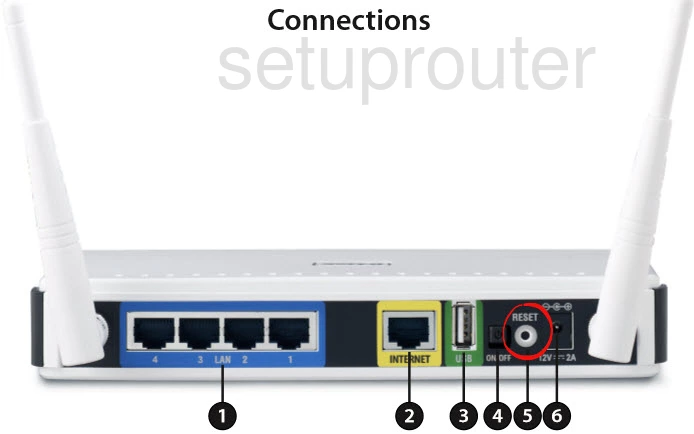
Take an unwound paperclip or similar object and press down on the reset button for about 10 seconds to begin the reset process. Some routers will only reboot if you don't hold the reset button down for long enough. Be aware of that when trying to log in using the defaults.
Remember a reset erases every setting you have ever changed on your device. If you are interested in avoiding that you should try other methods of fixing your problem.
Login to the Dlink Xtreme DIR-825
After resetting the Dlink DIR-825 router you'll need to log into it. This is done by using the factory default username and password. We have these provided for you in our Login Guide.
Tip: If the defaults aren't working for you it could be because the reset button wasn't held down for long enough.
Change Your Password
Following that we recommend setting a new password for your router. This can be whatever you want, however keep in mind that a strong password is 14-20 characters in length and includes no personal information. For more help be sure to take a look through our Choosing a Strong Password Guide.
Tip: Afraid of losing your new password? Try writing it on a note and taping it to the bottom of your router.
Setup WiFi on the Dlink DIR-825
Now you must begin to reconfigure the device to the way you want it. Normally this includes the WiFi settings. For a full guide on that topic check out our How to Setup WiFi on the Dlink DIR-825.
Dlink Xtreme DIR-825 Help
Be sure to check out our other Dlink Xtreme DIR-825 info that you might be interested in.
This is the reset router guide for the Dlink Xtreme DIR-825. We also have the following guides for the same router:
- Dlink Xtreme DIR-825 - How to change the IP Address on a Dlink Xtreme DIR-825 router
- Dlink Xtreme DIR-825 - Dlink Xtreme DIR-825 Login Instructions
- Dlink Xtreme DIR-825 - Dlink Xtreme DIR-825 User Manual
- Dlink Xtreme DIR-825 - Dlink Xtreme DIR-825 Port Forwarding Instructions
- Dlink Xtreme DIR-825 - Setup WiFi on the Dlink Xtreme DIR-825
- Dlink Xtreme DIR-825 - Information About the Dlink Xtreme DIR-825 Router
- Dlink Xtreme DIR-825 - Dlink Xtreme DIR-825 Screenshots
- Dlink Xtreme DIR-825 v2 - How to change the IP Address on a Dlink Xtreme DIR-825 router
- Dlink Xtreme DIR-825 v2 - Dlink Xtreme DIR-825 Login Instructions
- Dlink Xtreme DIR-825 v2 - Dlink Xtreme DIR-825 User Manual
- Dlink Xtreme DIR-825 v2 - Dlink Xtreme DIR-825 Port Forwarding Instructions
- Dlink Xtreme DIR-825 v2 - Setup WiFi on the Dlink Xtreme DIR-825
- Dlink Xtreme DIR-825 v2 - How to Reset the Dlink Xtreme DIR-825
- Dlink Xtreme DIR-825 v2 - Information About the Dlink Xtreme DIR-825 Router
- Dlink Xtreme DIR-825 v2 - Dlink Xtreme DIR-825 Screenshots