The Dlink Xtreme DIR-825 router is considered a wireless router because it offers WiFi connectivity. WiFi, or simply wireless, allows you to connect various devices to your router, such as wireless printers, smart televisions, and WiFi enabled smartphones.
Other Dlink Xtreme DIR-825 Guides
This is the wifi guide for the Dlink Xtreme DIR-825 v2. We also have the following guides for the same router:
- Dlink Xtreme DIR-825 - How to change the IP Address on a Dlink Xtreme DIR-825 router
- Dlink Xtreme DIR-825 - Dlink Xtreme DIR-825 Login Instructions
- Dlink Xtreme DIR-825 - Dlink Xtreme DIR-825 User Manual
- Dlink Xtreme DIR-825 - Dlink Xtreme DIR-825 Port Forwarding Instructions
- Dlink Xtreme DIR-825 - Setup WiFi on the Dlink Xtreme DIR-825
- Dlink Xtreme DIR-825 - How to Reset the Dlink Xtreme DIR-825
- Dlink Xtreme DIR-825 - Information About the Dlink Xtreme DIR-825 Router
- Dlink Xtreme DIR-825 - Dlink Xtreme DIR-825 Screenshots
- Dlink Xtreme DIR-825 v2 - How to change the IP Address on a Dlink Xtreme DIR-825 router
- Dlink Xtreme DIR-825 v2 - Dlink Xtreme DIR-825 Login Instructions
- Dlink Xtreme DIR-825 v2 - Dlink Xtreme DIR-825 User Manual
- Dlink Xtreme DIR-825 v2 - Dlink Xtreme DIR-825 Port Forwarding Instructions
- Dlink Xtreme DIR-825 v2 - How to Reset the Dlink Xtreme DIR-825
- Dlink Xtreme DIR-825 v2 - Information About the Dlink Xtreme DIR-825 Router
- Dlink Xtreme DIR-825 v2 - Dlink Xtreme DIR-825 Screenshots
WiFi Terms
Before we get started there is a little bit of background info that you should be familiar with.
Wireless Name
Your wireless network needs to have a name to uniquely identify it from other wireless networks. If you are not sure what this means we have a guide explaining what a wireless name is that you can read for more information.
Wireless Password
An important part of securing your wireless network is choosing a strong password.
Wireless Channel
Picking a WiFi channel is not always a simple task. Be sure to read about WiFi channels before making the choice.
Encryption
You should almost definitely pick WPA2 for your networks encryption. If you are unsure, be sure to read our WEP vs WPA guide first.
Login To The Dlink Xtreme DIR-825
To get started configuring the Dlink Xtreme DIR-825 WiFi settings you need to login to your router. If you are already logged in you can skip this step.
To login to the Dlink Xtreme DIR-825, follow our Dlink Xtreme DIR-825 Login Guide.
Find the WiFi Settings on the Dlink Xtreme DIR-825
If you followed our login guide above then you should see this screen.
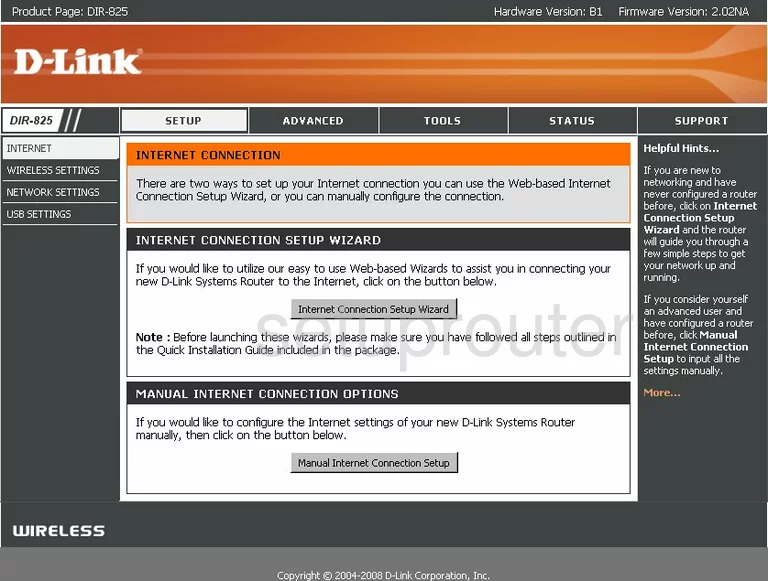
To configure the WiFi settings on the Dlink DIR-825v2 router, you should begin on the INTERNET CONNECTION page. From there, tick the option in the left sidebar labeled WIRELESS SETTINGS.
Change the WiFi Settings on the Dlink Xtreme DIR-825
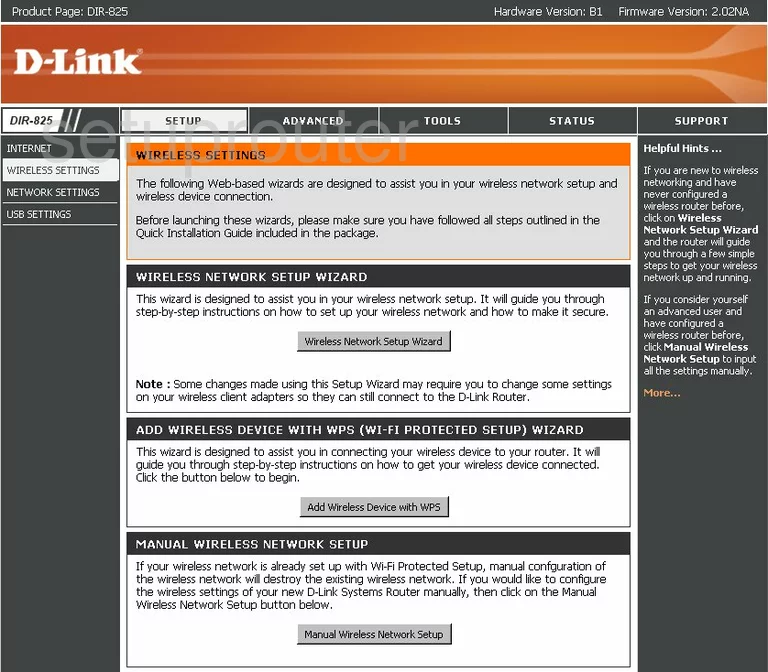
This takes you to a page similar to the one you see above. Tick the button near the bottom labeled Manual Wireless Network Setup. Directing you to the correct page to setup the WiFi.
First, find the box titled Wireless Network Name. This is the name you create so that you can identify your network when needed. Be creative with this new name, but avoid personal information. Click this link for our guide on the topic.
You can change the Wireless Channel if you want. Uncheck the box titled Enable Auto Channel Selection. Then, below that, in the drop-down menu marked Wireless Channel choose the channel you want to use. Make sure you are only using channel 1,6, or 11. Click this link to learn more about the WiFi Channels.
Scroll down the page and find the pull-down menu titled Security Mode. Choose the appropriate security option for your local network. We recommend selecting WPA-Personal, this is the most secure option for home networks. Click this link to learn more about this topic.
Next is the WPA Mode this is where you narrow down your choice of security options. Our recommendation is WPA2 Only.
After that, you need to choose the Cipher Type. This is the encryption. The most up to date encryption is AES.
The last thing you should change is the Pre-Shared Key. This is the password you are to use to gain access to your local wireless network. This password is also used in the encryption method so it needs to be strong. We recommend using at least 14-20 characters. Your password needs to contain a mix of numbers, letters, and symbols. To learn more about creating a strong password that is memorable, read our Choosing a Strong Password Guide.
That's all there is to do, just tick the Save Settings button before exiting.
Possible Problems when Changing your WiFi Settings
After making these changes to your router you will almost definitely have to reconnect any previously connected devices. This is usually done at the device itself and not at your computer.
Other Dlink Xtreme DIR-825 Info
Don't forget about our other Dlink Xtreme DIR-825 info that you might be interested in.
This is the wifi guide for the Dlink Xtreme DIR-825 v2. We also have the following guides for the same router:
- Dlink Xtreme DIR-825 - How to change the IP Address on a Dlink Xtreme DIR-825 router
- Dlink Xtreme DIR-825 - Dlink Xtreme DIR-825 Login Instructions
- Dlink Xtreme DIR-825 - Dlink Xtreme DIR-825 User Manual
- Dlink Xtreme DIR-825 - Dlink Xtreme DIR-825 Port Forwarding Instructions
- Dlink Xtreme DIR-825 - Setup WiFi on the Dlink Xtreme DIR-825
- Dlink Xtreme DIR-825 - How to Reset the Dlink Xtreme DIR-825
- Dlink Xtreme DIR-825 - Information About the Dlink Xtreme DIR-825 Router
- Dlink Xtreme DIR-825 - Dlink Xtreme DIR-825 Screenshots
- Dlink Xtreme DIR-825 v2 - How to change the IP Address on a Dlink Xtreme DIR-825 router
- Dlink Xtreme DIR-825 v2 - Dlink Xtreme DIR-825 Login Instructions
- Dlink Xtreme DIR-825 v2 - Dlink Xtreme DIR-825 User Manual
- Dlink Xtreme DIR-825 v2 - Dlink Xtreme DIR-825 Port Forwarding Instructions
- Dlink Xtreme DIR-825 v2 - How to Reset the Dlink Xtreme DIR-825
- Dlink Xtreme DIR-825 v2 - Information About the Dlink Xtreme DIR-825 Router
- Dlink Xtreme DIR-825 v2 - Dlink Xtreme DIR-825 Screenshots