On this page I will be showing you how to reset the Dlink DIR-825v2 router back to the original factory defaults. This is not the same thing as a reboot which is simply cycling the power to the device. A reset is a complete factory restore of all settings.
Warning: Resetting a router means every single setting you have ever changed is erased. Some things that need consideration before you continue are:
- The router's main username and password are reverted. Forgetting one's password and/or username is the number one reason for a reset. Just about every other setting can be fixed from inside the router's interface.
- The Internet name and password are also erased. These need to be reconfigured after the reset process is complete.
- If you use a DSL style connection you need to re-enter the ISP (Internet Service Provider) username and password to be able to use the Internet again after the reset. For more details call your loacal ISP.
- Have you made any other changes to your device? Things you may have forgotten include any IP address changes or port forwards. Don't forget these are erased as well and need to be reconfigured after the reset is finished.
Other Dlink Xtreme DIR-825 Guides
This is the reset router guide for the Dlink Xtreme DIR-825 v2. We also have the following guides for the same router:
- Dlink Xtreme DIR-825 - How to change the IP Address on a Dlink Xtreme DIR-825 router
- Dlink Xtreme DIR-825 - Dlink Xtreme DIR-825 Login Instructions
- Dlink Xtreme DIR-825 - Dlink Xtreme DIR-825 User Manual
- Dlink Xtreme DIR-825 - Dlink Xtreme DIR-825 Port Forwarding Instructions
- Dlink Xtreme DIR-825 - Setup WiFi on the Dlink Xtreme DIR-825
- Dlink Xtreme DIR-825 - How to Reset the Dlink Xtreme DIR-825
- Dlink Xtreme DIR-825 - Information About the Dlink Xtreme DIR-825 Router
- Dlink Xtreme DIR-825 - Dlink Xtreme DIR-825 Screenshots
- Dlink Xtreme DIR-825 v2 - How to change the IP Address on a Dlink Xtreme DIR-825 router
- Dlink Xtreme DIR-825 v2 - Dlink Xtreme DIR-825 Login Instructions
- Dlink Xtreme DIR-825 v2 - Dlink Xtreme DIR-825 User Manual
- Dlink Xtreme DIR-825 v2 - Dlink Xtreme DIR-825 Port Forwarding Instructions
- Dlink Xtreme DIR-825 v2 - Setup WiFi on the Dlink Xtreme DIR-825
- Dlink Xtreme DIR-825 v2 - Information About the Dlink Xtreme DIR-825 Router
- Dlink Xtreme DIR-825 v2 - Dlink Xtreme DIR-825 Screenshots
Reset the Dlink Xtreme DIR-825
Once you have decided to reset the Dlink DIR-825v2 router you need to find the reset button on the back panel of the device. I circled the reset button in the image below.
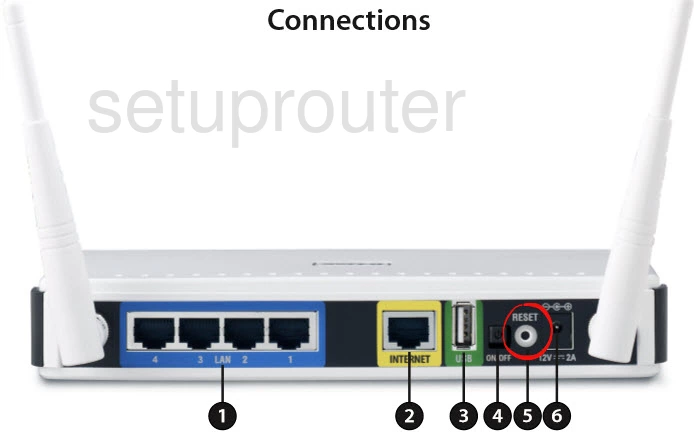
Take the end of a paperclip and press down on the reset button for about 10 seconds. This starts the reset process. If you don't hold the reset button down for long enough you end up only rebooting the router instead of resetting it like you wanted.
Remember resetting this router causes every setting you have ever changed to be erased. If you want to avoid that you need to try other methods of fixing your problem.
Login to the Dlink Xtreme DIR-825
Once you've reset the Dlink DIR-825v2 router you'll need to log into it. Do this by using the default username and password. Not sure where to find these? Not to worry. We have them listed for you in our Login Guide.
Tip: If the defaults aren't logging you in it may be because the reset button wasn't held down for long enough.
Change Your Password
After logging into your router we suggest setting a new password for it. Keep in mind that this password only protects your router settings, not your wireless network. For more help be sure to visit our Choosing a Strong Password Guide.
Tip: Avoid losing your new password by writing it on a sticky note and putting it on the bottom of your router.
Setup WiFi on the Dlink DIR-825v2
Now you need to reconfigure any other settings you had before the reset. This should include the WiFi settings. For a complete guide on that topic check out our How to Setup WiFi on the Dlink DIR-825v2.
Dlink Xtreme DIR-825 Help
Be sure to check out our other Dlink Xtreme DIR-825 info that you might be interested in.
This is the reset router guide for the Dlink Xtreme DIR-825 v2. We also have the following guides for the same router:
- Dlink Xtreme DIR-825 - How to change the IP Address on a Dlink Xtreme DIR-825 router
- Dlink Xtreme DIR-825 - Dlink Xtreme DIR-825 Login Instructions
- Dlink Xtreme DIR-825 - Dlink Xtreme DIR-825 User Manual
- Dlink Xtreme DIR-825 - Dlink Xtreme DIR-825 Port Forwarding Instructions
- Dlink Xtreme DIR-825 - Setup WiFi on the Dlink Xtreme DIR-825
- Dlink Xtreme DIR-825 - How to Reset the Dlink Xtreme DIR-825
- Dlink Xtreme DIR-825 - Information About the Dlink Xtreme DIR-825 Router
- Dlink Xtreme DIR-825 - Dlink Xtreme DIR-825 Screenshots
- Dlink Xtreme DIR-825 v2 - How to change the IP Address on a Dlink Xtreme DIR-825 router
- Dlink Xtreme DIR-825 v2 - Dlink Xtreme DIR-825 Login Instructions
- Dlink Xtreme DIR-825 v2 - Dlink Xtreme DIR-825 User Manual
- Dlink Xtreme DIR-825 v2 - Dlink Xtreme DIR-825 Port Forwarding Instructions
- Dlink Xtreme DIR-825 v2 - Setup WiFi on the Dlink Xtreme DIR-825
- Dlink Xtreme DIR-825 v2 - Information About the Dlink Xtreme DIR-825 Router
- Dlink Xtreme DIR-825 v2 - Dlink Xtreme DIR-825 Screenshots