Here on this page I will be showing you how to reset the DrayTek Vigor2130n router back to how it was from the factory. A lot of people use the term reset to mean both a reset and a reboot. In this guide when I use the term reset I am referring to a complete factory restore of all settings. A reboot will be referring to a cycle in the power to the unit.
Warning: A reset like the one I am showing you here will erase every setting you have ever changed on your device. We recommend creating a list of all the settings you have changed in the past. Commonly changed settings are:
- The router's main username and password.
- The Internet name and password.
- If you are resetting a DSL router you need to re-enter the Internet Service Provider or ISP username and password. Call your local ISP for these details.
- If you have ever forwarded a port or changed an IP address these will be erased.
Other Draytek Vigor 2130n Guides
This is the reset router guide for the Draytek Vigor 2130n. We also have the following guides for the same router:
- Draytek Vigor 2130n - How to change the IP Address on a Draytek Vigor 2130n router
- Draytek Vigor 2130n - Draytek Vigor 2130n User Manual
- Draytek Vigor 2130n - Draytek Vigor 2130n Login Instructions
- Draytek Vigor 2130n - How to change the DNS settings on a Draytek Vigor 2130n router
- Draytek Vigor 2130n - Setup WiFi on the Draytek Vigor 2130n
- Draytek Vigor 2130n - Information About the Draytek Vigor 2130n Router
- Draytek Vigor 2130n - Draytek Vigor 2130n Screenshots
Reset the Draytek Vigor 2130n
Do you know where the reset button is located? For the DrayTek Vigor2130n router you can find it on the underside of the device. Take a look at the image below for an exact location.
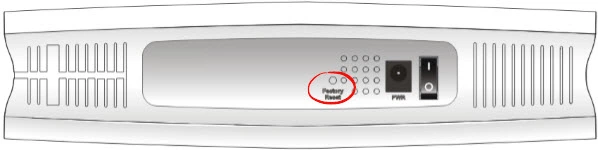
While the router is on, take a straightened paperclip and press down on the reset button for about 5 seconds until the ACT light begins to blink faster than it was before. If you don't do this you end up only rebooting the device instead of resetting it like you wanted.
Remember a reset like the one you are about to do is going to erase every single setting you have ever changed on this device. We recommend trying other ways of fixing your problem before deciding to reset.
Login to the Draytek Vigor 2130n
After resetting your DrayTek Vigor2130n router you'll need to log into it. This is done by using the factory default username and password provided for your use in our Login Guide.
Tip: Defaults not working for you? It could be because the reset button wasn't held down for long enough.
Change Your Password
Now that you've logged into your router we suggest setting a new password for it. This can be whatever you want it to be, however keep in mind that a strong password is 14-20 characters long and includes no personal information. For more help be sure to take a look through our Choosing a Strong Password Guide.
Tip: Avoid losing your new password by writing it on a sticky note and attaching it to the bottom of your router.
Setup WiFi on the DrayTek Vigor2130n
Finally you need to start the reconfiguration process. This includes the WiFi settings. For a great guide on the topic check out our How to Setup WiFi on the DrayTek Vigor2130n page.
Draytek Vigor 2130n Help
Be sure to check out our other Draytek Vigor 2130n info that you might be interested in.
This is the reset router guide for the Draytek Vigor 2130n. We also have the following guides for the same router:
- Draytek Vigor 2130n - How to change the IP Address on a Draytek Vigor 2130n router
- Draytek Vigor 2130n - Draytek Vigor 2130n User Manual
- Draytek Vigor 2130n - Draytek Vigor 2130n Login Instructions
- Draytek Vigor 2130n - How to change the DNS settings on a Draytek Vigor 2130n router
- Draytek Vigor 2130n - Setup WiFi on the Draytek Vigor 2130n
- Draytek Vigor 2130n - Information About the Draytek Vigor 2130n Router
- Draytek Vigor 2130n - Draytek Vigor 2130n Screenshots