Thank you to the users of this site who have submitted the screenshots below.
When you want to share screenshots for us to use, please use our Router Screenshot Grabber, which is a free tool in Network Utilities. It makes the capture process easy and sends the screenshots to us automatically.
This is the screenshots guide for the Draytek Vigor 2130n. We also have the following guides for the same router:
- Draytek Vigor 2130n - How to change the IP Address on a Draytek Vigor 2130n router
- Draytek Vigor 2130n - Draytek Vigor 2130n User Manual
- Draytek Vigor 2130n - Draytek Vigor 2130n Login Instructions
- Draytek Vigor 2130n - How to change the DNS settings on a Draytek Vigor 2130n router
- Draytek Vigor 2130n - Setup WiFi on the Draytek Vigor 2130n
- Draytek Vigor 2130n - How to Reset the Draytek Vigor 2130n
- Draytek Vigor 2130n - Information About the Draytek Vigor 2130n Router
All Draytek Vigor 2130n Screenshots
All screenshots below were captured from a Draytek Vigor 2130n router.
Draytek Vigor 2130n Remote Management Screenshot
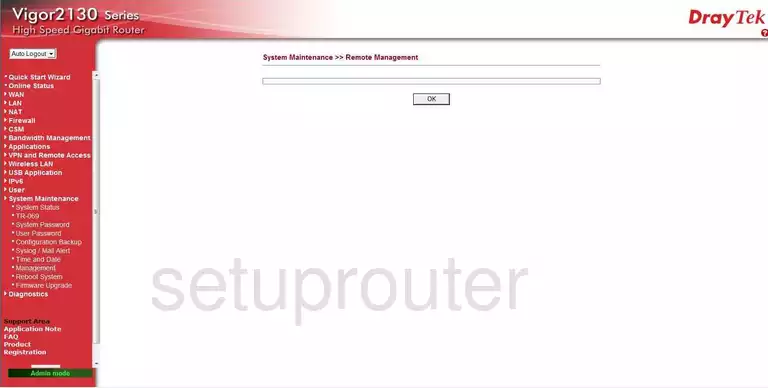
Draytek Vigor 2130n Dmz Screenshot
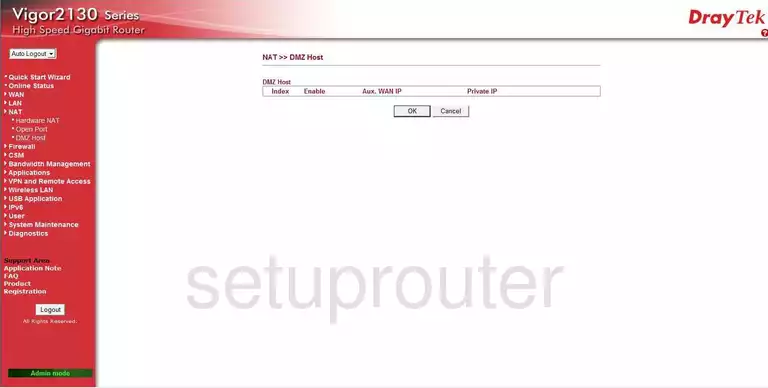
Draytek Vigor 2130n Routing Screenshot
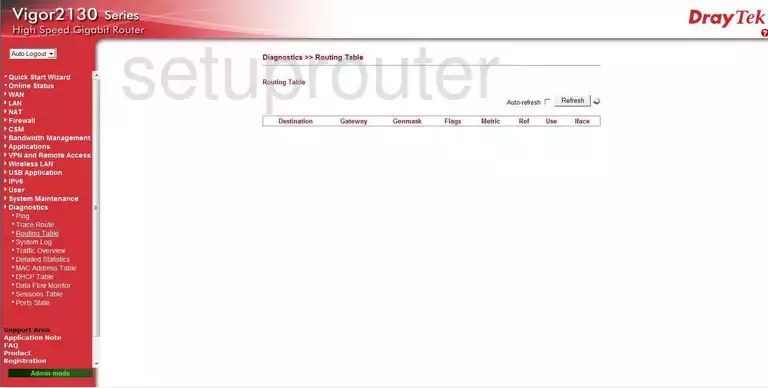
Draytek Vigor 2130n Mac Filter Screenshot
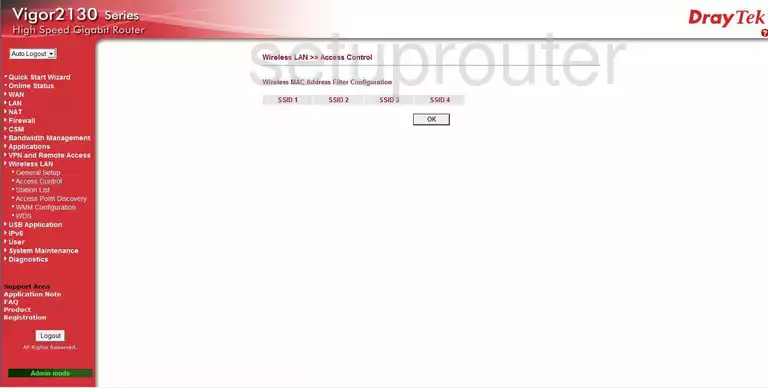
Draytek Vigor 2130n Routing Screenshot
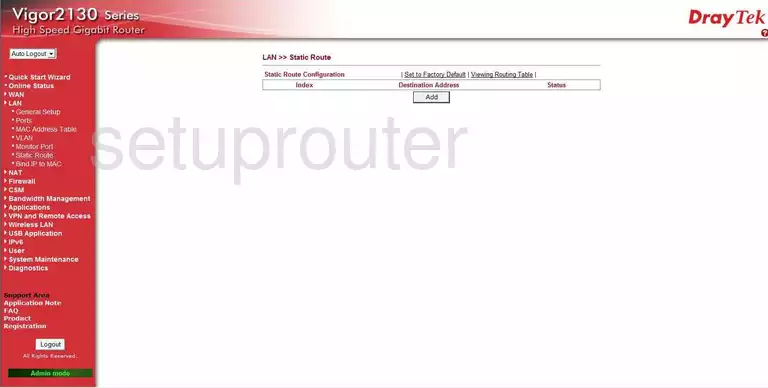
Draytek Vigor 2130n Vlan Screenshot
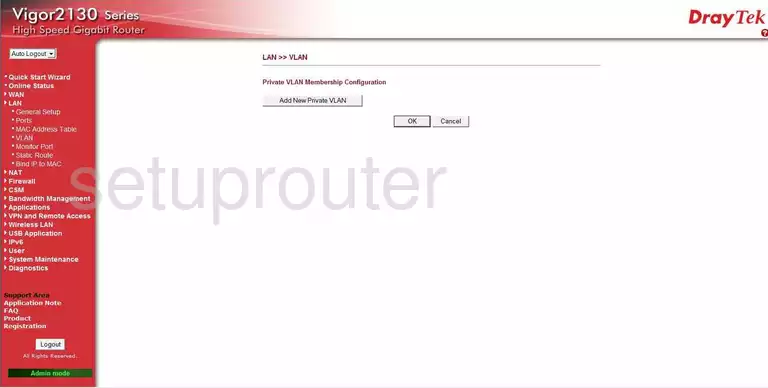
Draytek Vigor 2130n Access Control Screenshot
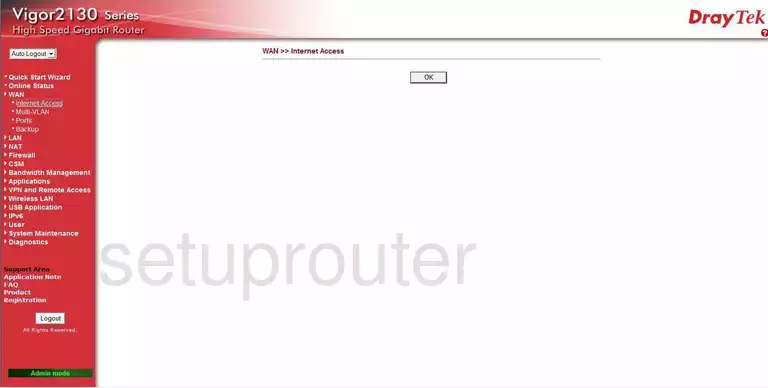
Draytek Vigor 2130n Ping Screenshot
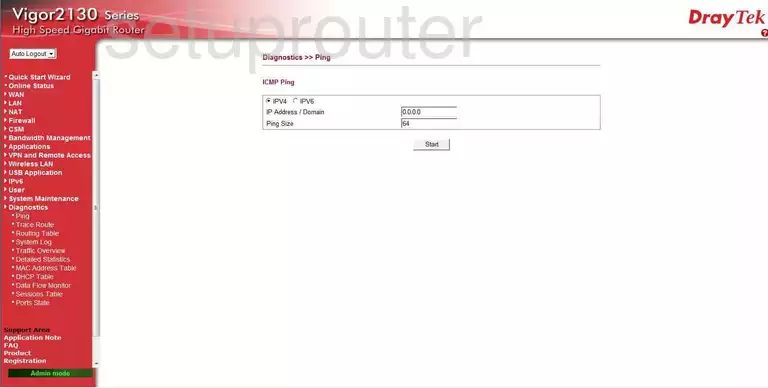
Draytek Vigor 2130n Time Setup Screenshot
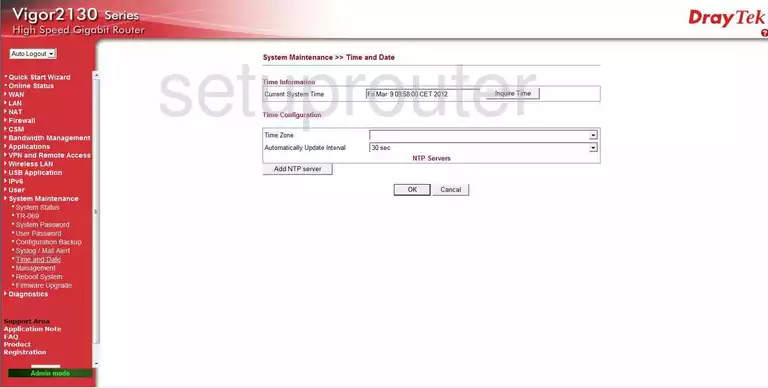
Draytek Vigor 2130n Reset Screenshot
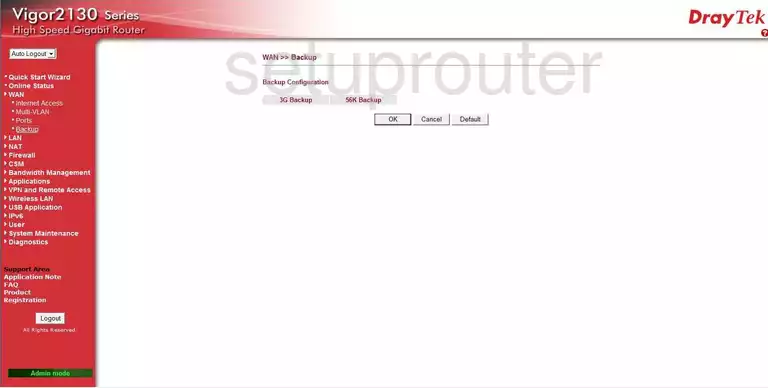
Draytek Vigor 2130n Wifi Wds Screenshot
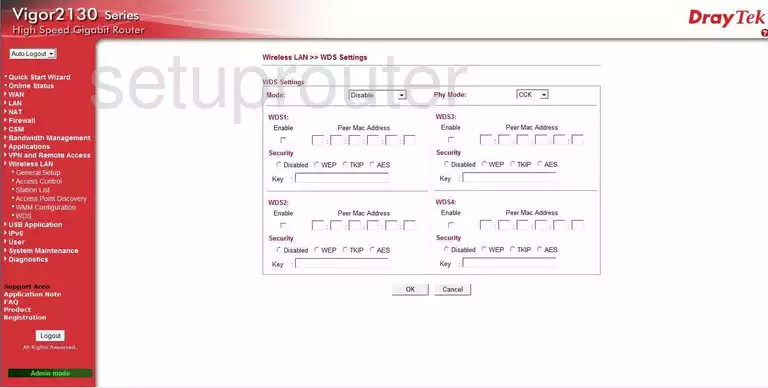
Draytek Vigor 2130n Password Screenshot
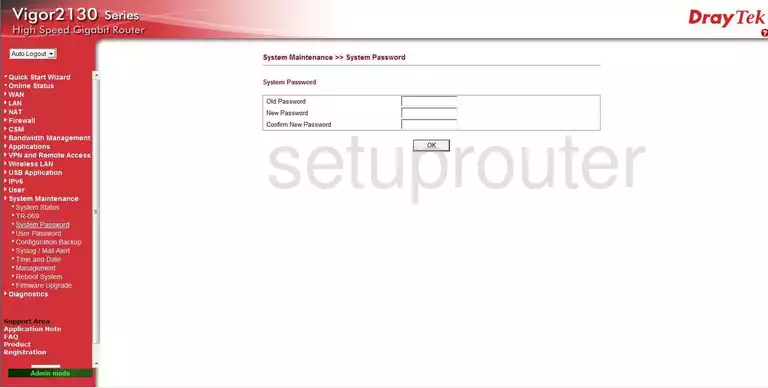
Draytek Vigor 2130n Password Screenshot
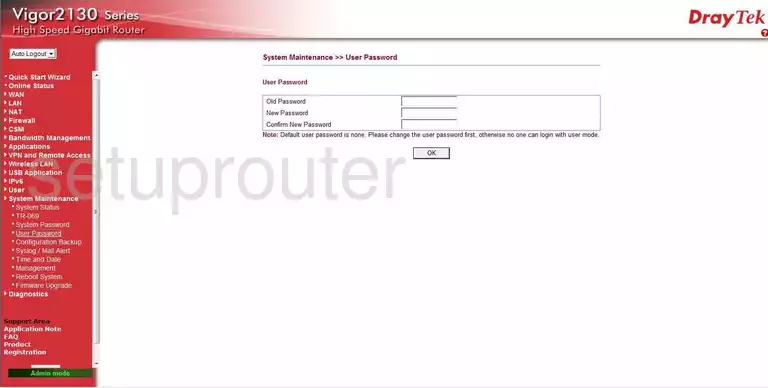
Draytek Vigor 2130n Mac Address Screenshot
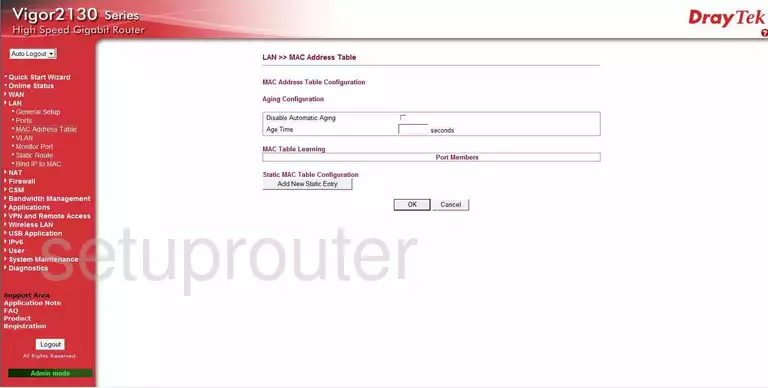
Draytek Vigor 2130n Mac Filter Screenshot
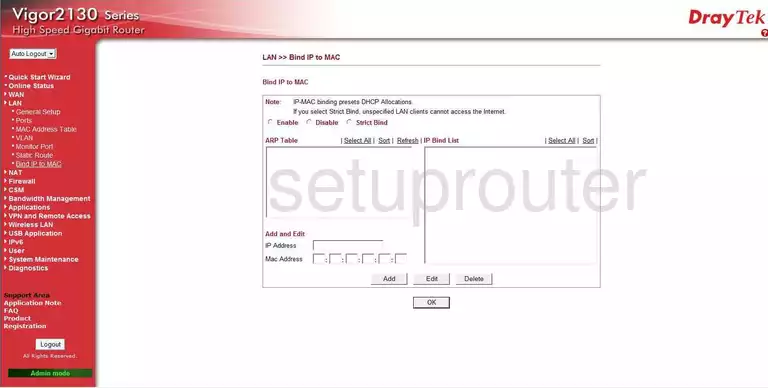
Draytek Vigor 2130n Nat Screenshot
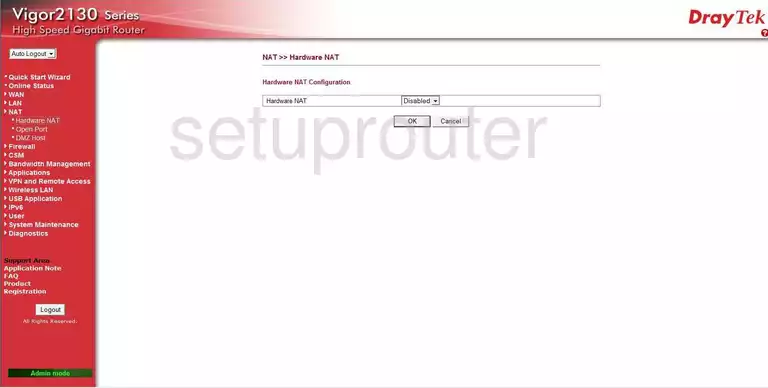
Draytek Vigor 2130n Vlan Screenshot
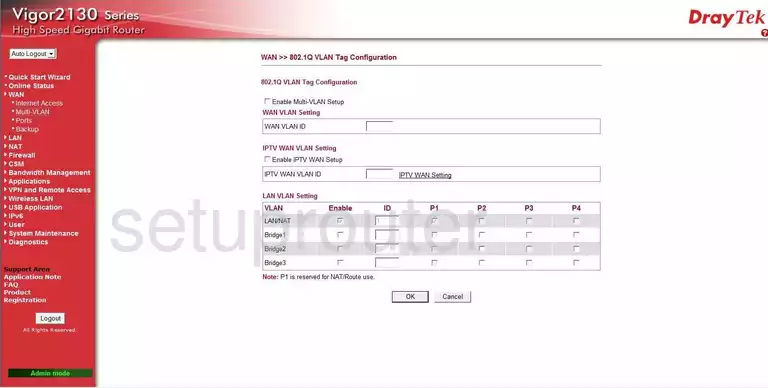
Draytek Vigor 2130n Setup Screenshot
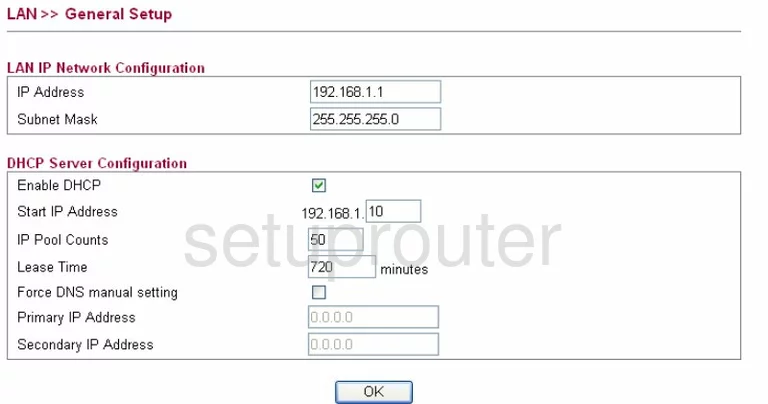
Draytek Vigor 2130n Lan Screenshot
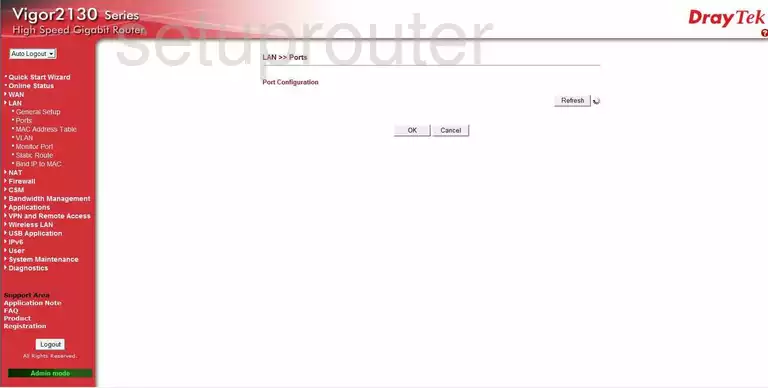
Draytek Vigor 2130n Wifi Setup Screenshot
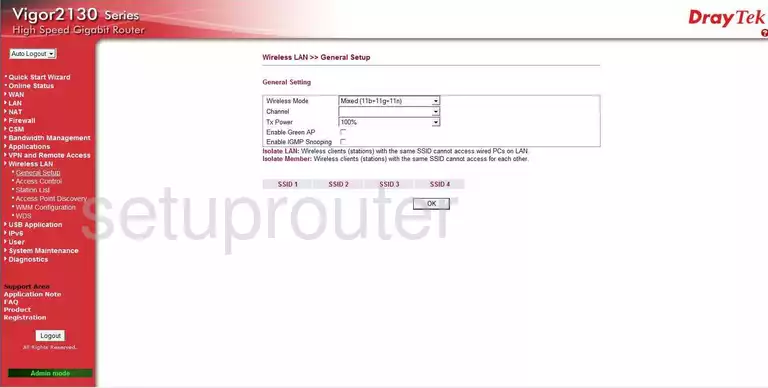
Draytek Vigor 2130n Wifi Setup Screenshot
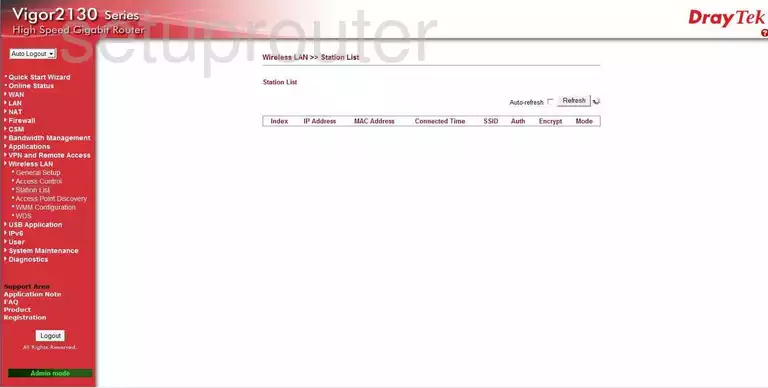
Draytek Vigor 2130n Traffic Statistics Screenshot
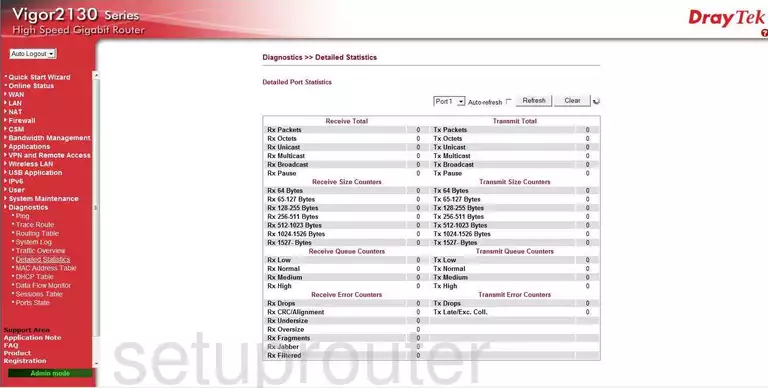
Draytek Vigor 2130n Time Setup Screenshot

Draytek Vigor 2130n Trace Route Screenshot
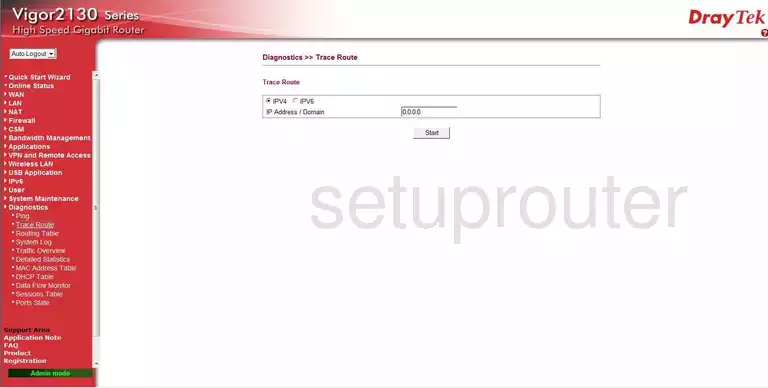
Draytek Vigor 2130n Log Screenshot
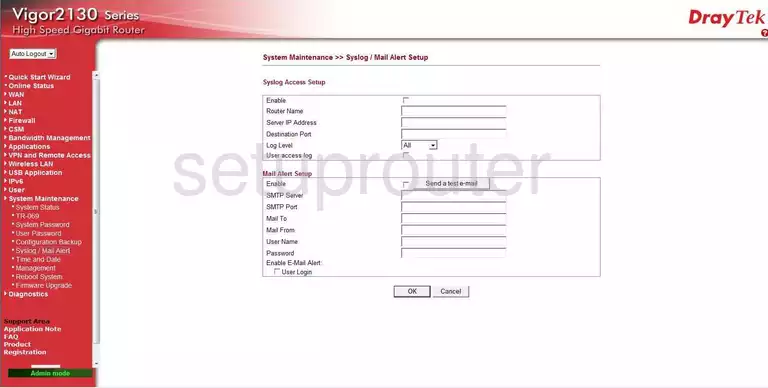
Draytek Vigor 2130n General Screenshot
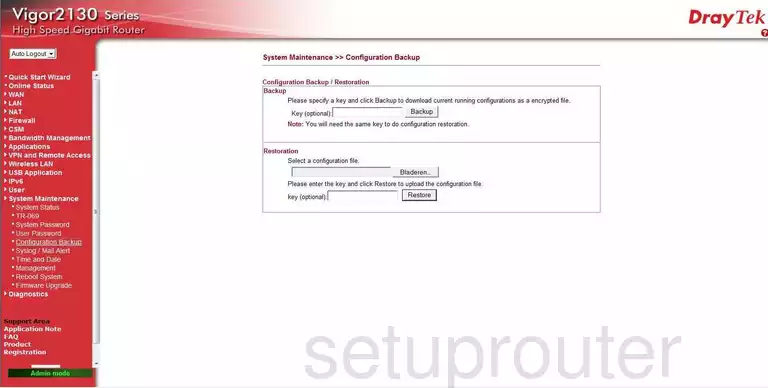
Draytek Vigor 2130n General Screenshot
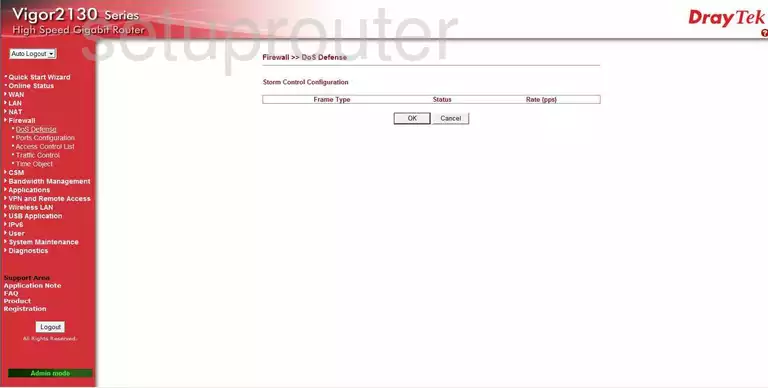
Draytek Vigor 2130n General Screenshot
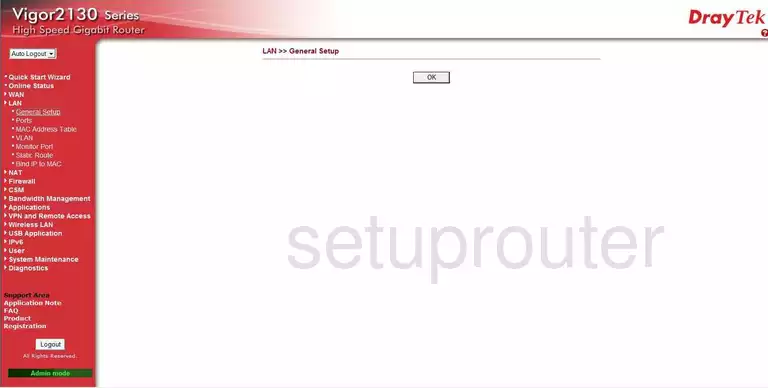
Draytek Vigor 2130n Status Screenshot
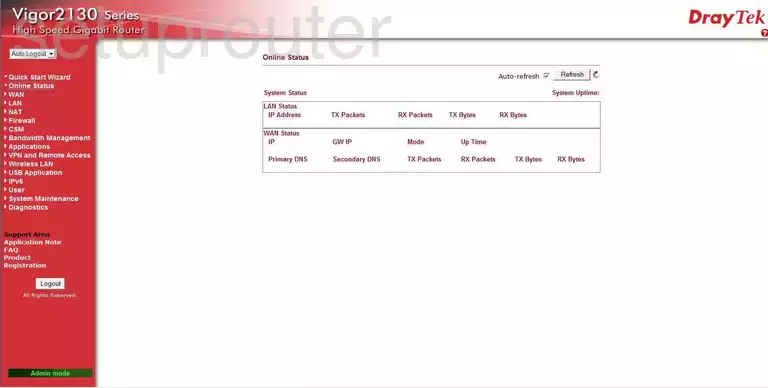
Draytek Vigor 2130n General Screenshot
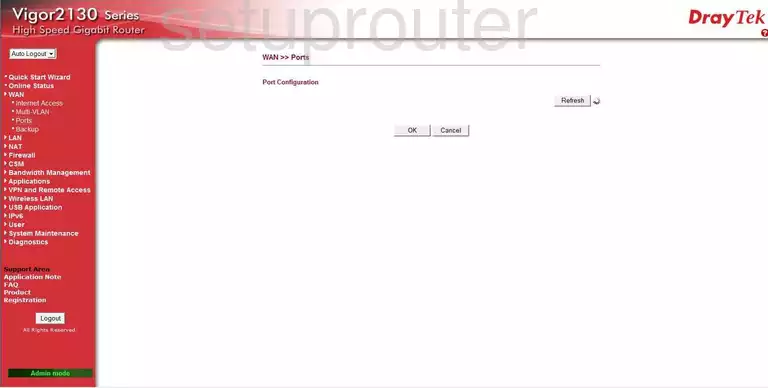
Draytek Vigor 2130n General Screenshot
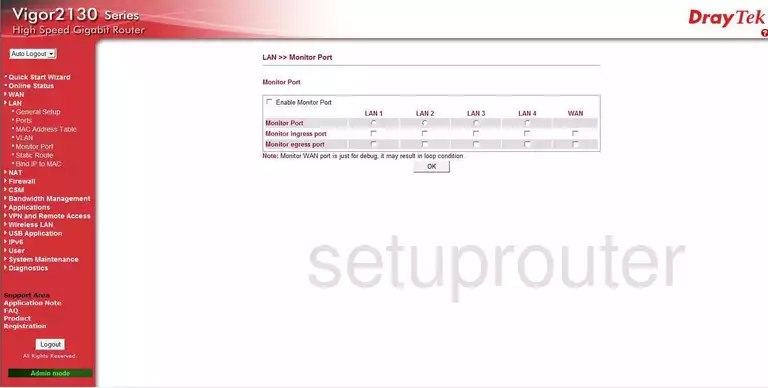
Draytek Vigor 2130n General Screenshot
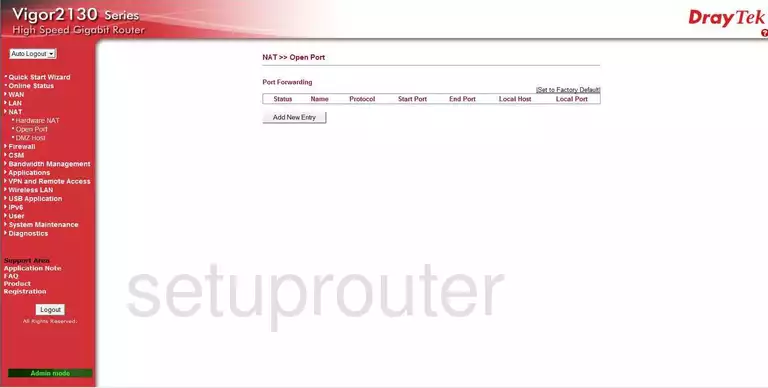
Draytek Vigor 2130n General Screenshot
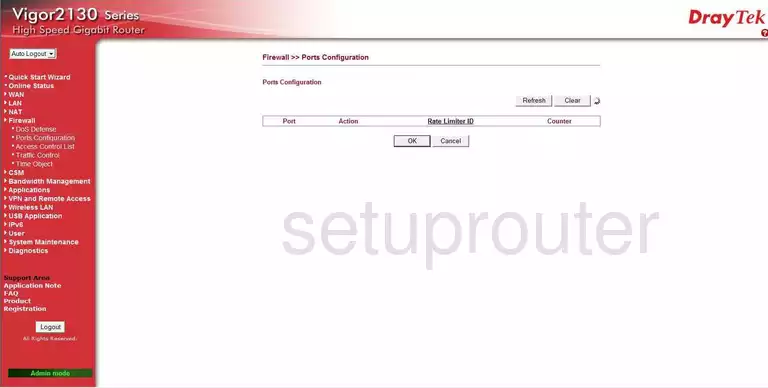
Draytek Vigor 2130n General Screenshot
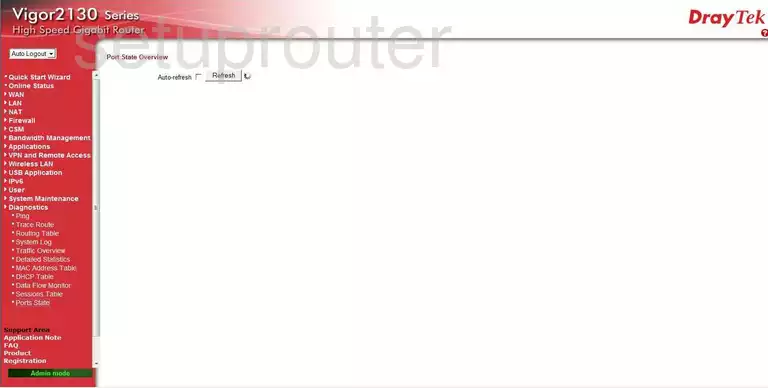
Draytek Vigor 2130n General Screenshot
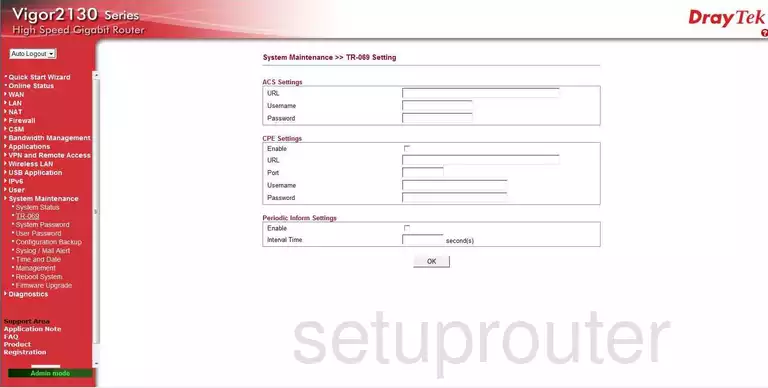
Draytek Vigor 2130n General Screenshot
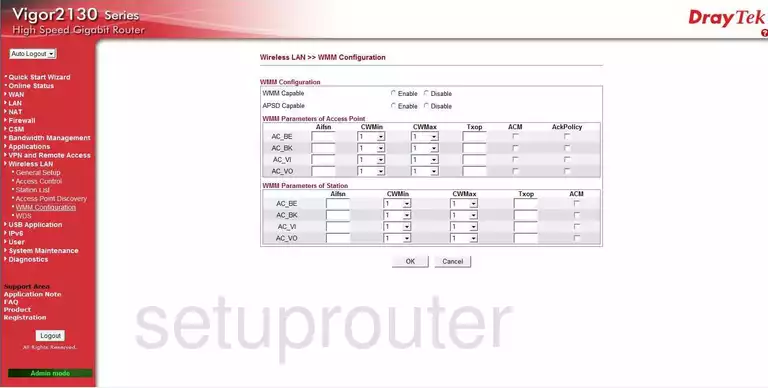
Draytek Vigor 2130n General Screenshot
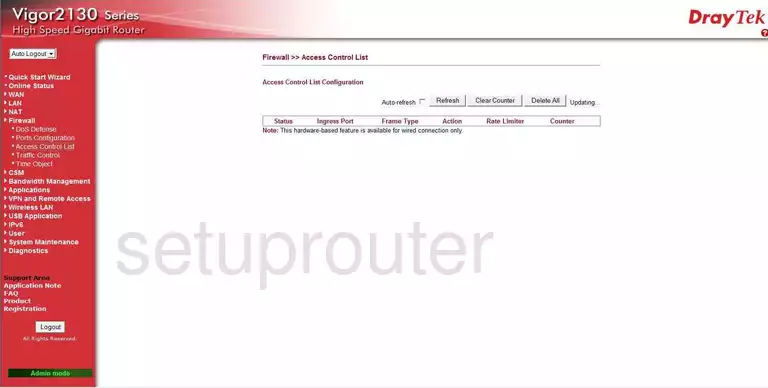
Draytek Vigor 2130n General Screenshot
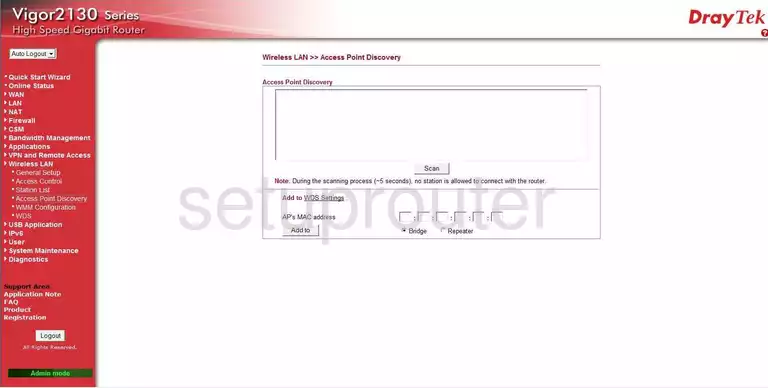
Draytek Vigor 2130n Device Image Screenshot

Draytek Vigor 2130n Reset Screenshot
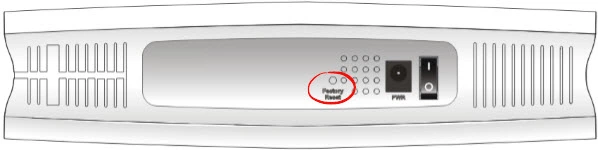
This is the screenshots guide for the Draytek Vigor 2130n. We also have the following guides for the same router:
- Draytek Vigor 2130n - How to change the IP Address on a Draytek Vigor 2130n router
- Draytek Vigor 2130n - Draytek Vigor 2130n User Manual
- Draytek Vigor 2130n - Draytek Vigor 2130n Login Instructions
- Draytek Vigor 2130n - How to change the DNS settings on a Draytek Vigor 2130n router
- Draytek Vigor 2130n - Setup WiFi on the Draytek Vigor 2130n
- Draytek Vigor 2130n - How to Reset the Draytek Vigor 2130n
- Draytek Vigor 2130n - Information About the Draytek Vigor 2130n Router