On this page you will learn how to reset the DrayTek Vigor-2710n router back to factory defaults. A reset is not the same thing as a reboot. When you reboot a router you cycle the power to the unit. When you reset a router you take all the settings and return them all to factory defaults.
Warning: This means every single setting you have ever changed is erased and returned to factory defaults. We recommend making a list of the settings you have changed during the lifetime of the unit. Things you need to consider are:
- The main username and password are erased and reverted to factory defaults.
- The Internet name and password are also erased and reverted to factory defaults.
- If you have a DSL router you will need to re-enter the ISP or Internet Service Provider username and password. This is to stay connected to the Internet. Call your ISP for the details.
- Have you ever made any other changes to this router? Have you ever forwarded a port or changed an IP address?
Other Draytek Vigor-2710n Guides
This is the reset router guide for the Draytek Vigor-2710n. We also have the following guides for the same router:
- Draytek Vigor-2710n - How to change the IP Address on a Draytek Vigor-2710n router
- Draytek Vigor-2710n - Draytek Vigor-2710n User Manual
- Draytek Vigor-2710n - Draytek Vigor-2710n Login Instructions
- Draytek Vigor-2710n - How to change the DNS settings on a Draytek Vigor-2710n router
- Draytek Vigor-2710n - Setup WiFi on the Draytek Vigor-2710n
- Draytek Vigor-2710n - Draytek Vigor-2710n Screenshots
- Draytek Vigor-2710n - Information About the Draytek Vigor-2710n Router
Reset the Draytek Vigor-2710n
Now you need to find the reset button on the outside of the device. For this router you can find it on the underside of the router. In the image below I have circled the reset button in red.
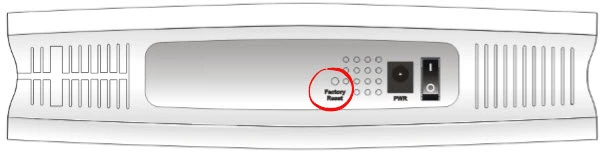
While the router is on, take a straightened paperclip and press down on the reset button for about 5 seconds until the ACT light begins to flash faster than before. If you don't hold it down long enough you might end up only rebooting the device instead of resetting it.
Remember this reset is going to erase every single setting you have ever changed on your device. We strongly recommend trying other methods of troubleshooting first.
Login to the Draytek Vigor-2710n
Now that you've reset your DrayTek Vigor-2710n router you'll need to log into it. This is accomplished by using the factory default username and password provided for your use in our Login Guide.
Tip: Defaults not working for you? It might be because the reset button wasn't held down for long enough.
Change Your Password
After you've logged into your router we suggest setting a new password for it. This can be anything you want it to be, however keep in mind that this password will only protect your router settings, not your wireless network settings. Still, setting a strong password is always a good idea. For help in doing so check out our Choosing a Strong Password Guide.
Tip: Prevent yourself from losing your new password by writing it on a sticky note and attaching it to the bottom of your router.
Setup WiFi on the DrayTek Vigor-2710n
Finally you need to start the reconfiguration process. This should include the WiFi settings. This is what protects your local network. For an easy to follow guide check out our How to Setup WiFi on the DrayTek Vigor-2710n page.
Draytek Vigor-2710n Help
Be sure to check out our other Draytek Vigor-2710n info that you might be interested in.
This is the reset router guide for the Draytek Vigor-2710n. We also have the following guides for the same router:
- Draytek Vigor-2710n - How to change the IP Address on a Draytek Vigor-2710n router
- Draytek Vigor-2710n - Draytek Vigor-2710n User Manual
- Draytek Vigor-2710n - Draytek Vigor-2710n Login Instructions
- Draytek Vigor-2710n - How to change the DNS settings on a Draytek Vigor-2710n router
- Draytek Vigor-2710n - Setup WiFi on the Draytek Vigor-2710n
- Draytek Vigor-2710n - Draytek Vigor-2710n Screenshots
- Draytek Vigor-2710n - Information About the Draytek Vigor-2710n Router