Each of these screenshots was captured and submitted to us by users of this site.
When you want to share screenshots for us to use, please use our Router Screenshot Grabber, which is a free tool in Network Utilities. It makes the capture process easy and sends the screenshots to us automatically.
This is the screenshots guide for the Draytek Vigor-2710n. We also have the following guides for the same router:
- Draytek Vigor-2710n - How to change the IP Address on a Draytek Vigor-2710n router
- Draytek Vigor-2710n - Draytek Vigor-2710n User Manual
- Draytek Vigor-2710n - Draytek Vigor-2710n Login Instructions
- Draytek Vigor-2710n - How to change the DNS settings on a Draytek Vigor-2710n router
- Draytek Vigor-2710n - Setup WiFi on the Draytek Vigor-2710n
- Draytek Vigor-2710n - How to Reset the Draytek Vigor-2710n
- Draytek Vigor-2710n - Information About the Draytek Vigor-2710n Router
All Draytek Vigor-2710n Screenshots
All screenshots below were captured from a Draytek Vigor-2710n router.
Draytek Vigor-2710n Ping Screenshot
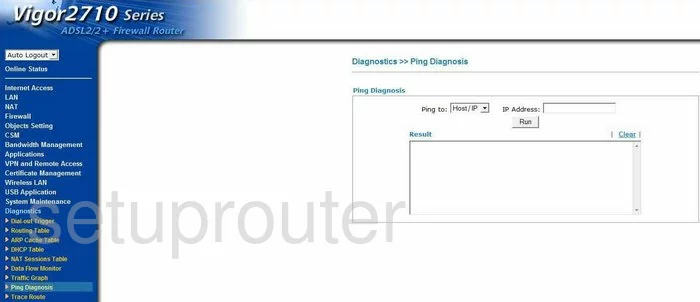
Draytek Vigor-2710n Password Screenshot
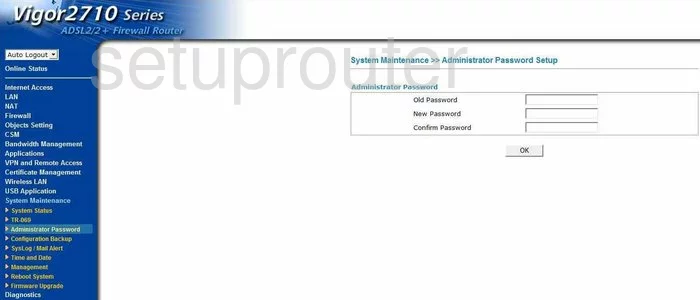
Draytek Vigor-2710n Vpn Screenshot
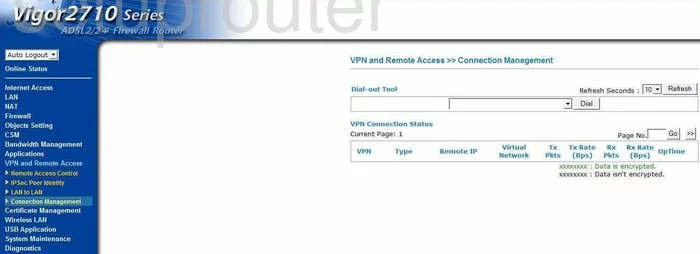
Draytek Vigor-2710n Vpn Screenshot
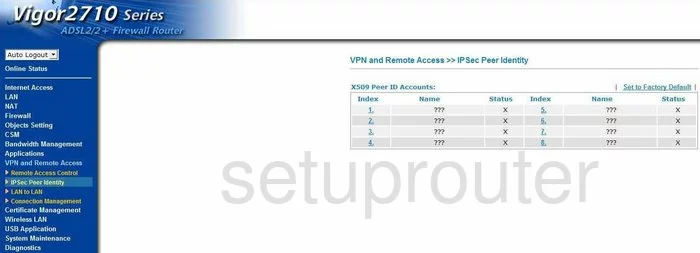
Draytek Vigor-2710n Vpn Screenshot

Draytek Vigor-2710n Vpn Screenshot
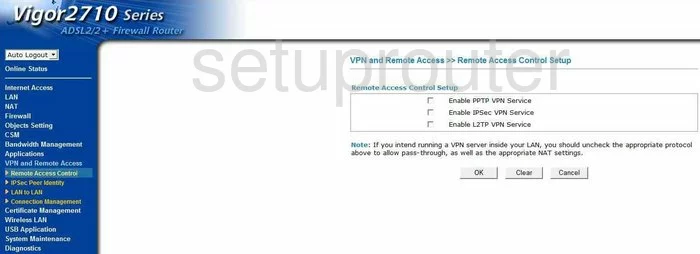
Draytek Vigor-2710n Dmz Screenshot
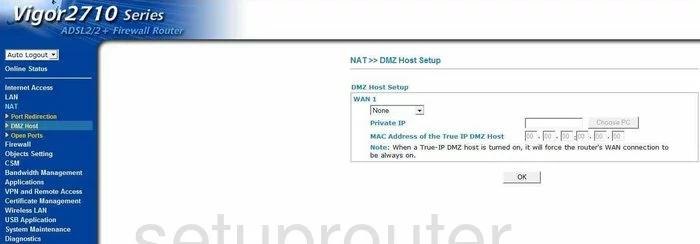
Draytek Vigor-2710n Usb Screenshot
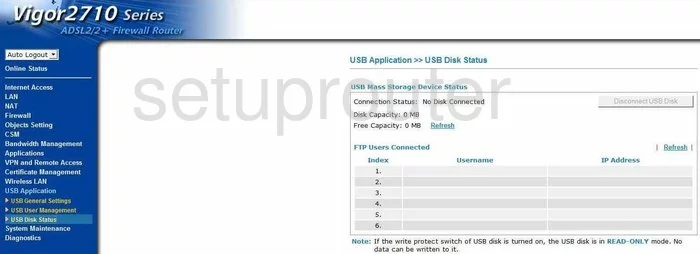
Draytek Vigor-2710n Usb Screenshot
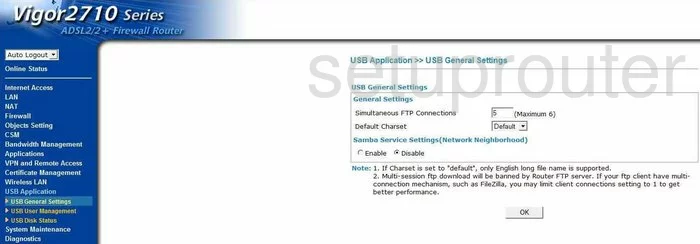
Draytek Vigor-2710n Usb Screenshot
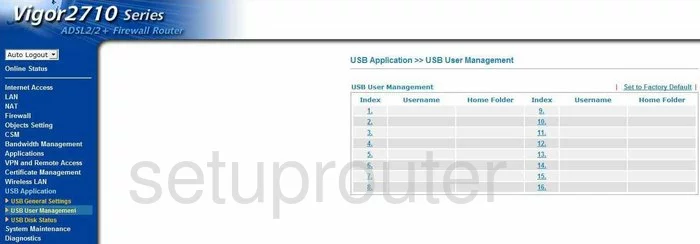
Draytek Vigor-2710n Certificates Screenshot
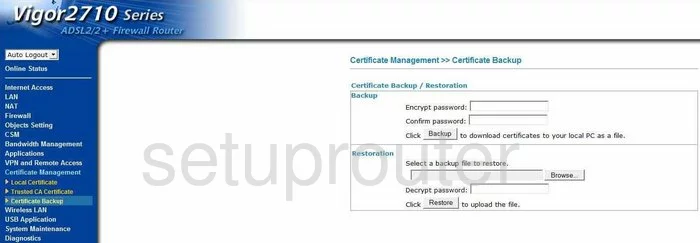
Draytek Vigor-2710n Certificates Screenshot
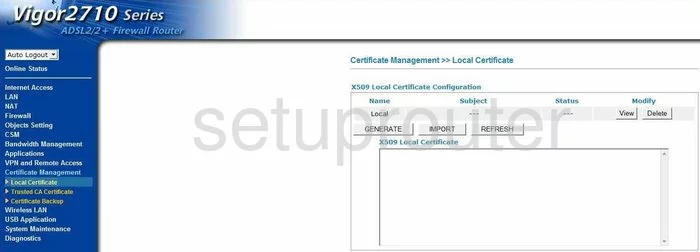
Draytek Vigor-2710n Certificates Screenshot
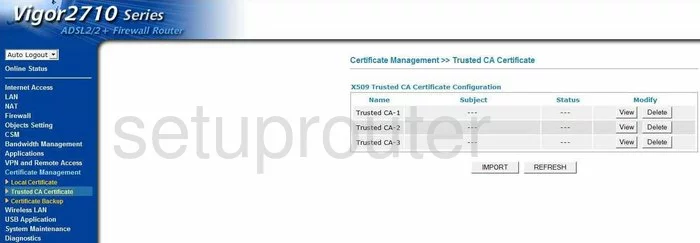
Draytek Vigor-2710n Dynamic Dns Screenshot
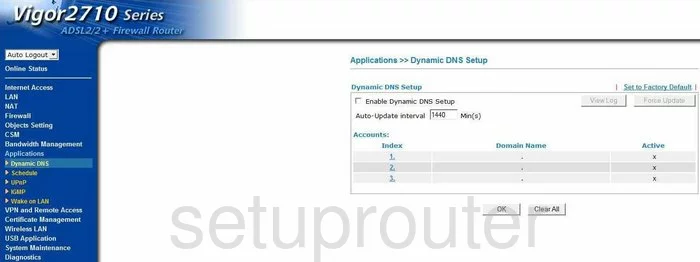
Draytek Vigor-2710n Dhcp Screenshot
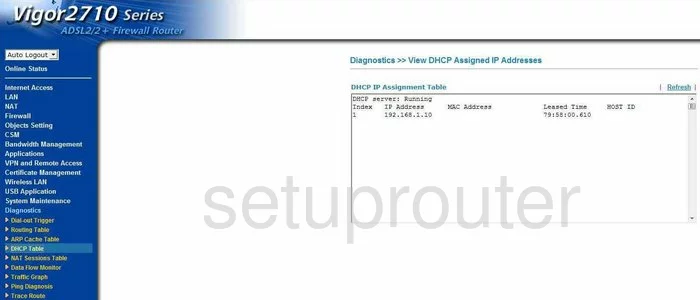
Draytek Vigor-2710n Firmware Screenshot
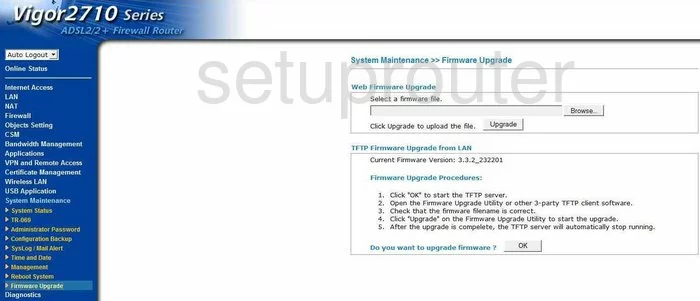
Draytek Vigor-2710n Mac Filter Screenshot
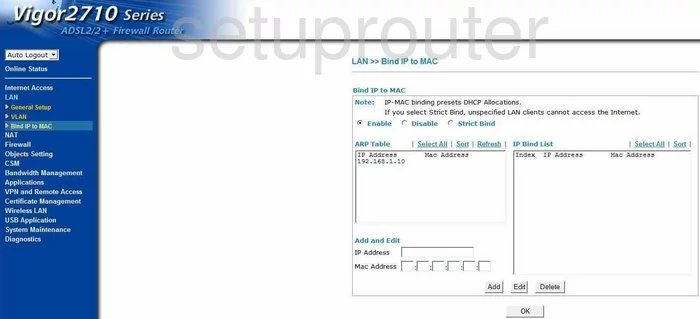
Draytek Vigor-2710n Nat Screenshot
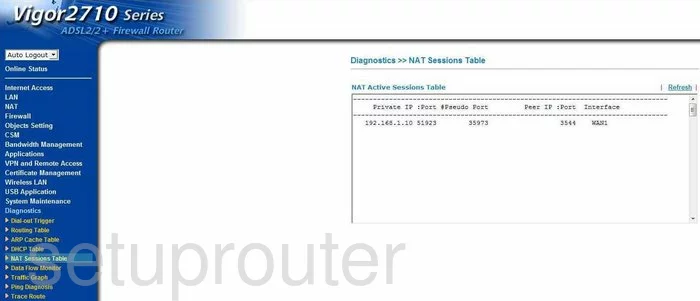
Draytek Vigor-2710n Nat Screenshot
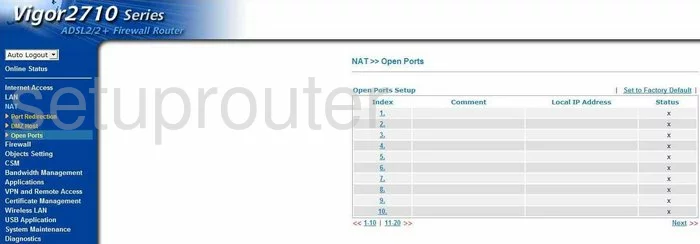
Draytek Vigor-2710n Nat Screenshot
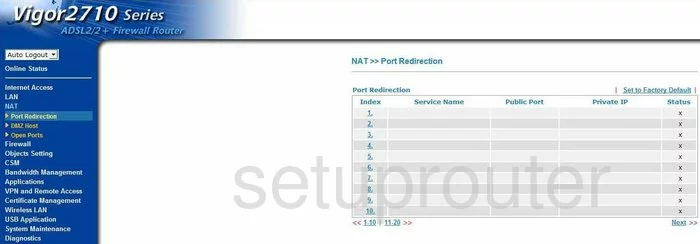
Draytek Vigor-2710n Wifi Setup Screenshot
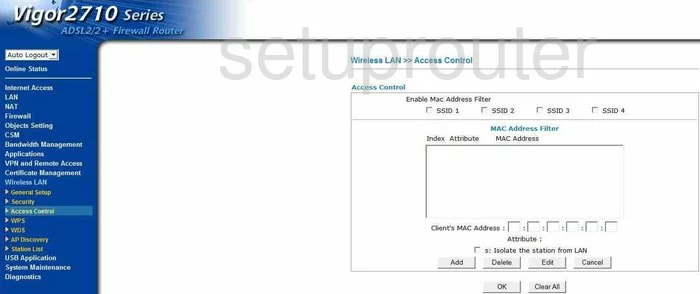
Draytek Vigor-2710n Wifi Setup Screenshot
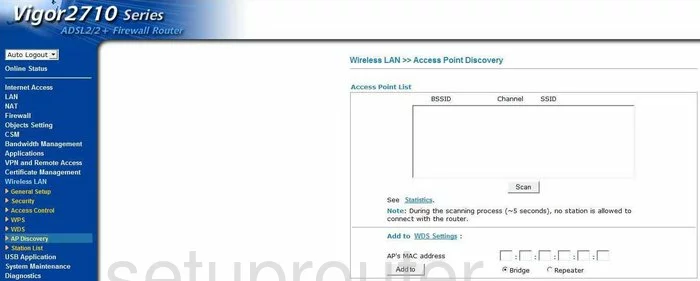
Draytek Vigor-2710n Wifi Setup Screenshot
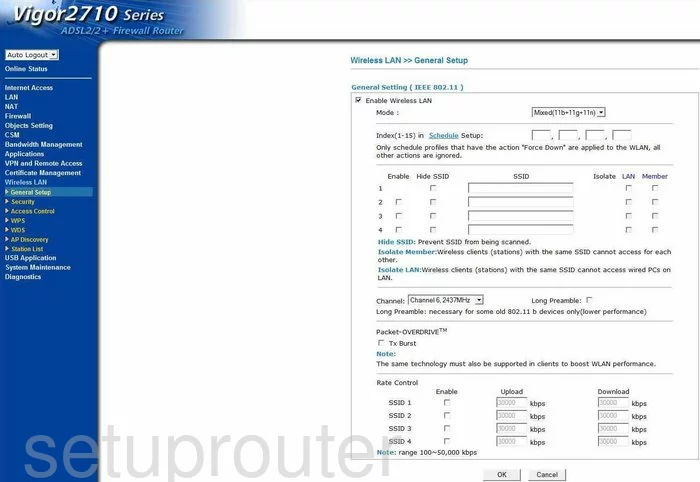
Draytek Vigor-2710n Wifi Setup Screenshot
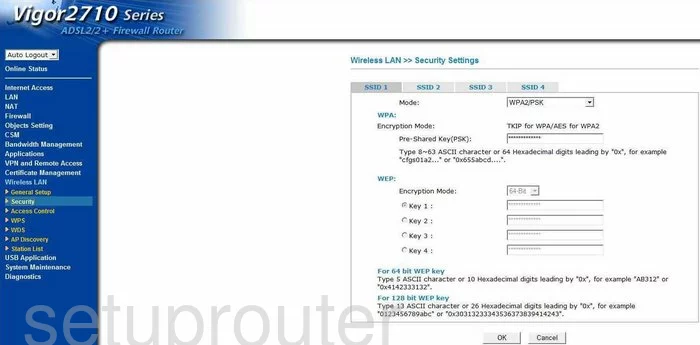
Draytek Vigor-2710n Wifi Setup Screenshot
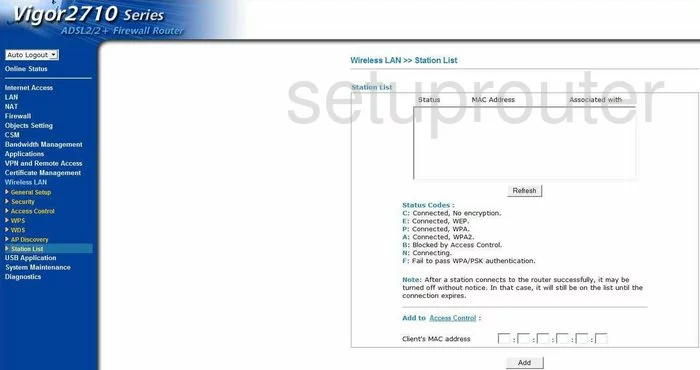
Draytek Vigor-2710n Wifi Setup Screenshot
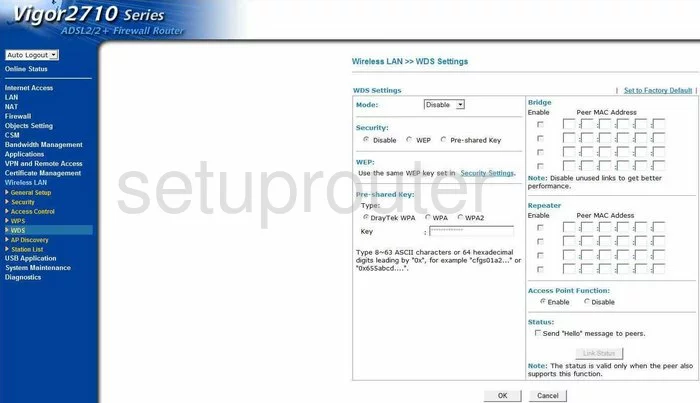
Draytek Vigor-2710n Wifi Setup Screenshot
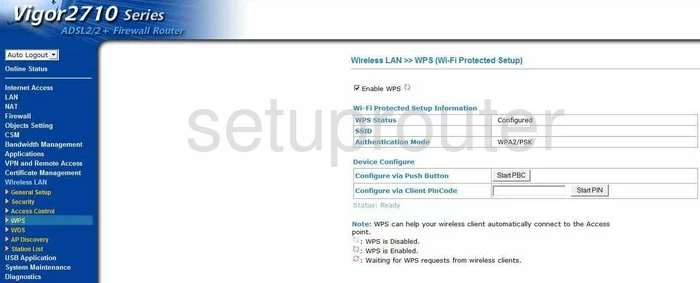
Draytek Vigor-2710n Vlan Screenshot
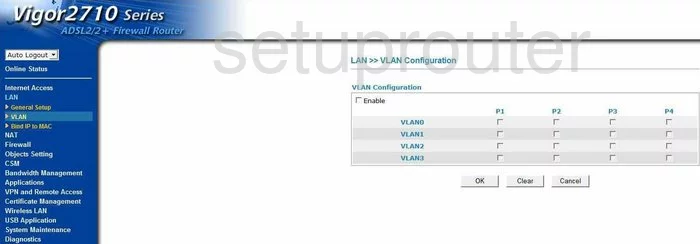
Draytek Vigor-2710n Lan Screenshot
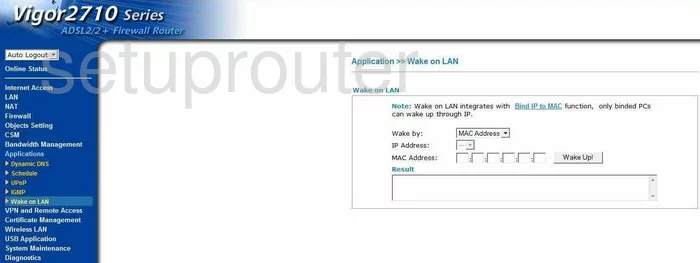
Draytek Vigor-2710n Setup Screenshot
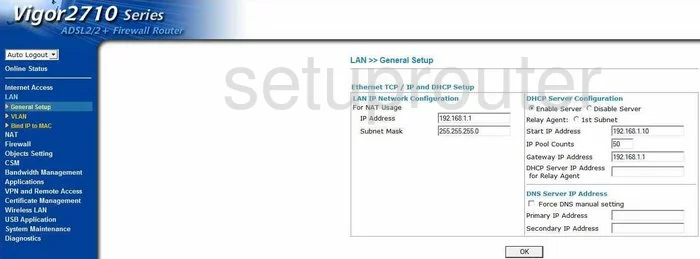
Draytek Vigor-2710n Firewall Screenshot
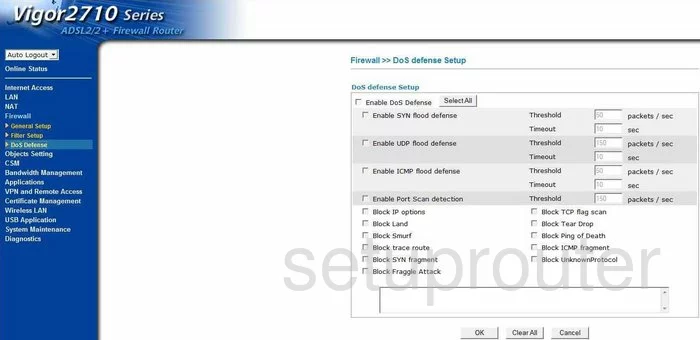
Draytek Vigor-2710n Firewall Screenshot
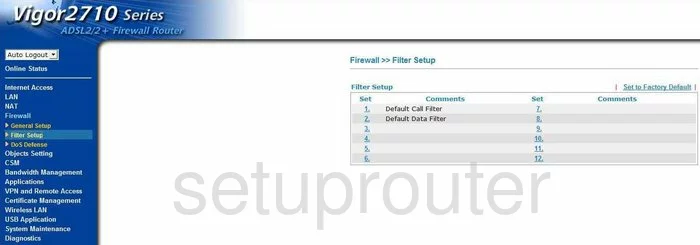
Draytek Vigor-2710n Firewall Screenshot
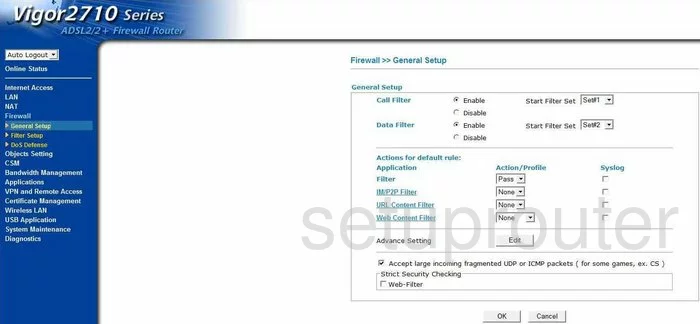
Draytek Vigor-2710n Url Filter Screenshot
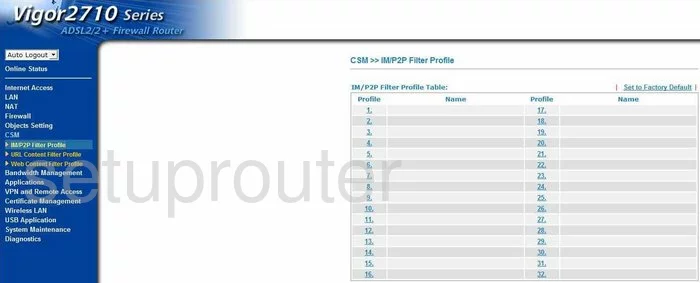
Draytek Vigor-2710n Url Filter Screenshot
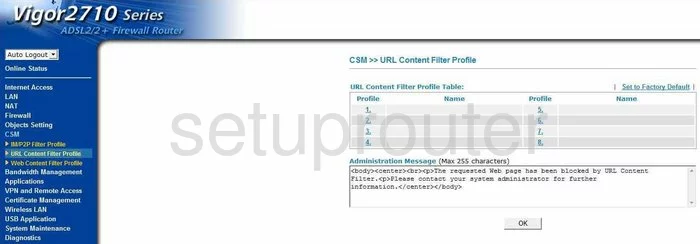
Draytek Vigor-2710n Url Filter Screenshot
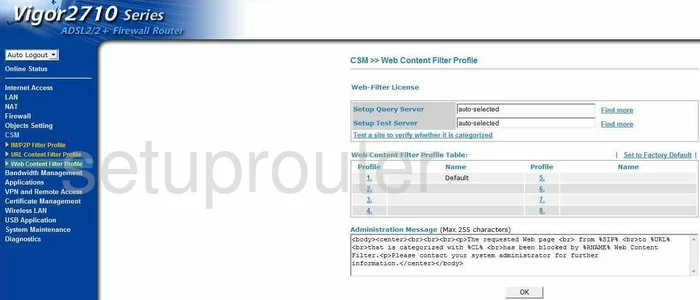
Draytek Vigor-2710n Time Setup Screenshot
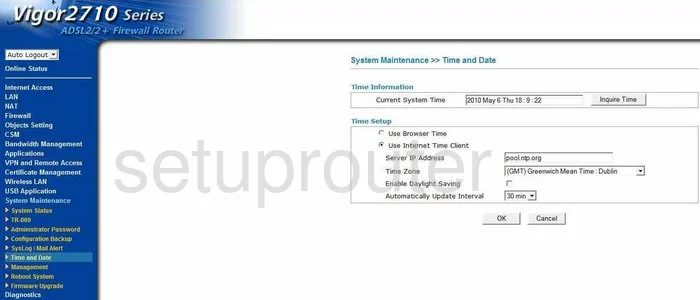
Draytek Vigor-2710n Upnp Screenshot
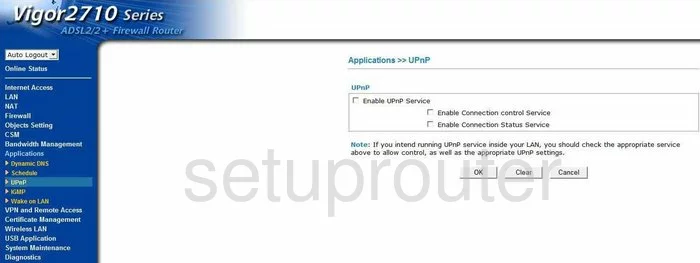
Draytek Vigor-2710n Trace Route Screenshot
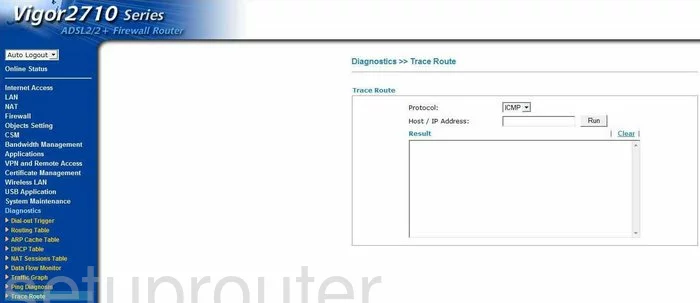
Draytek Vigor-2710n Schedule Screenshot
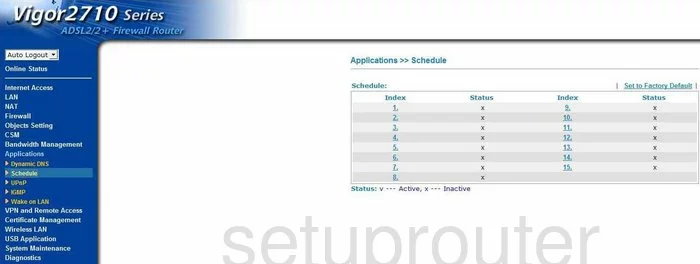
Draytek Vigor-2710n Reboot Screenshot
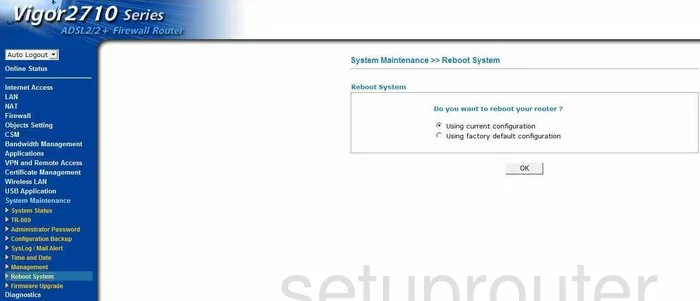
Draytek Vigor-2710n Log Screenshot
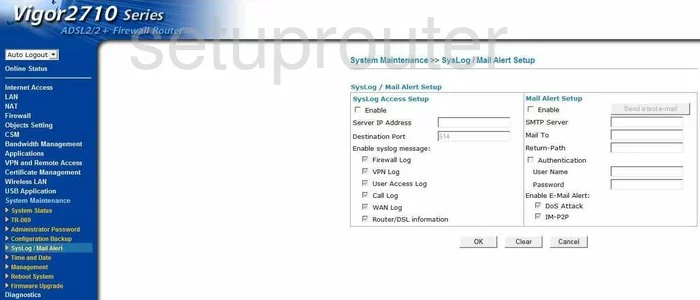
Draytek Vigor-2710n General Screenshot
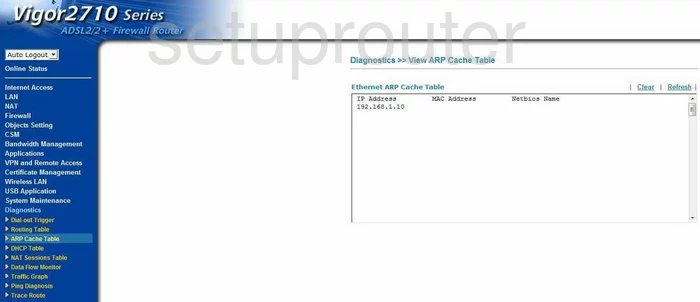
Draytek Vigor-2710n General Screenshot
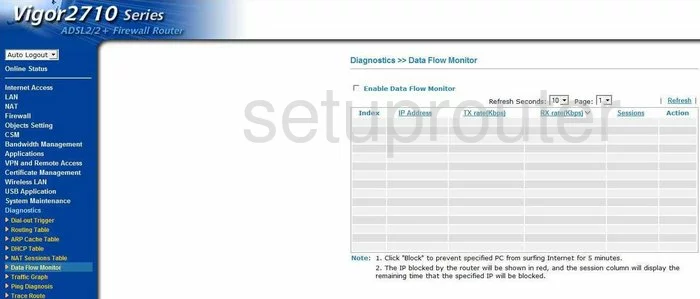
Draytek Vigor-2710n General Screenshot
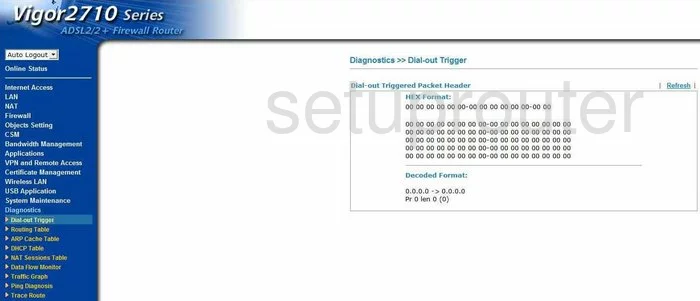
Draytek Vigor-2710n General Screenshot
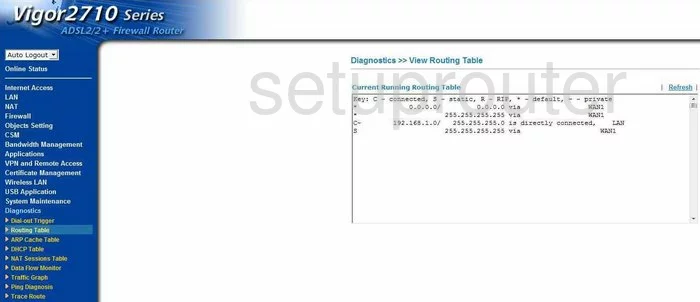
Draytek Vigor-2710n General Screenshot
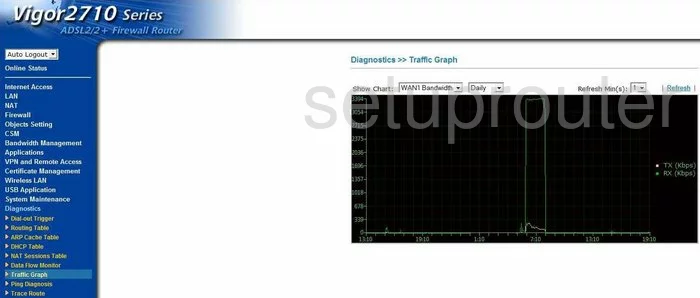
Draytek Vigor-2710n General Screenshot
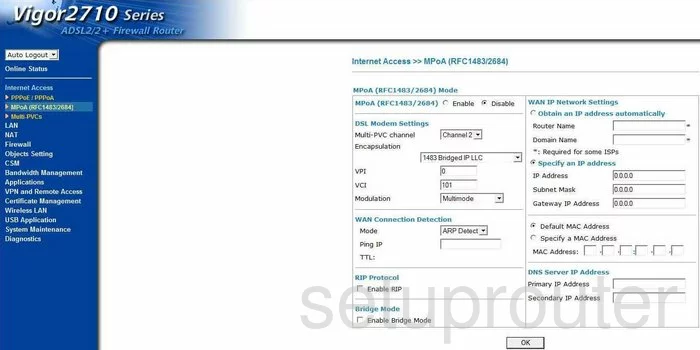
Draytek Vigor-2710n General Screenshot
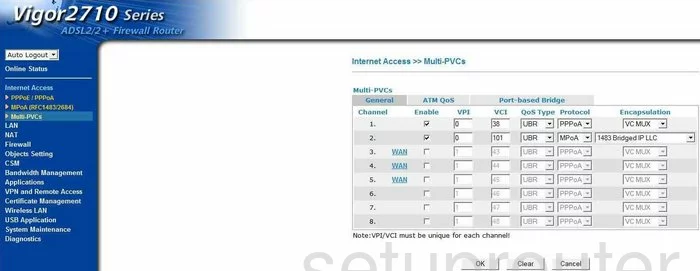
Draytek Vigor-2710n General Screenshot
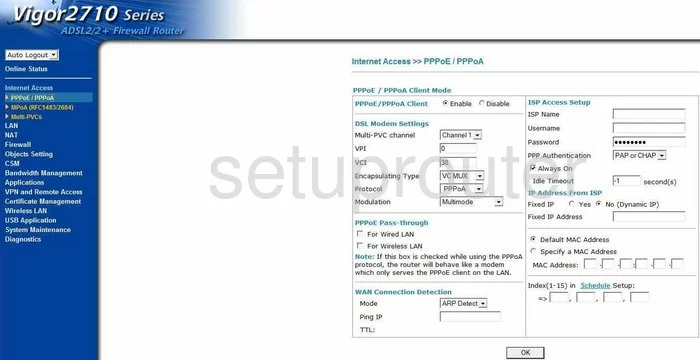
Draytek Vigor-2710n General Screenshot
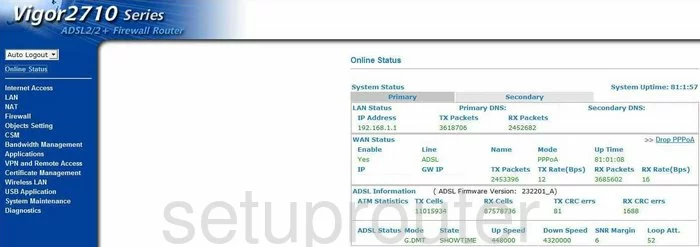
Draytek Vigor-2710n General Screenshot
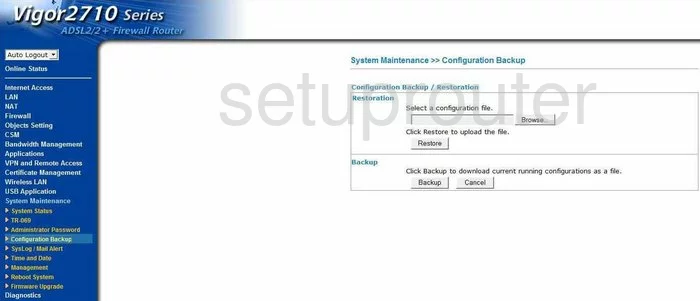
Draytek Vigor-2710n General Screenshot
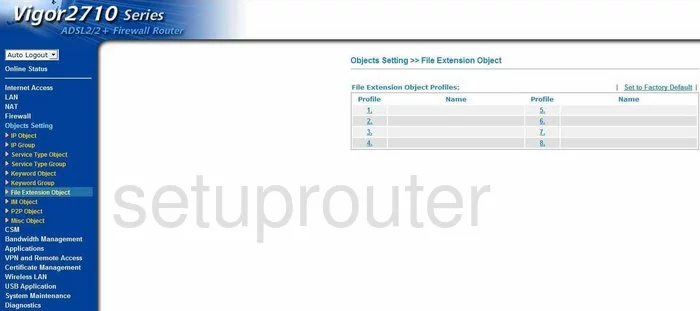
Draytek Vigor-2710n General Screenshot
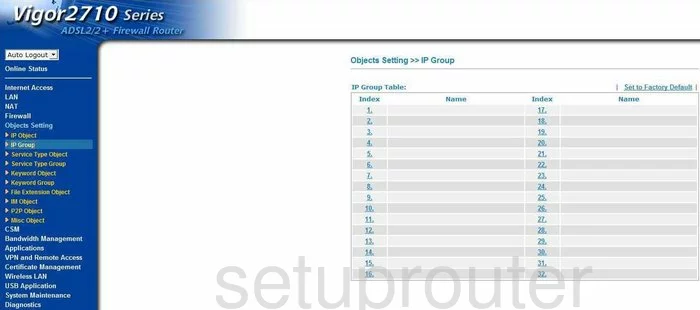
Draytek Vigor-2710n General Screenshot
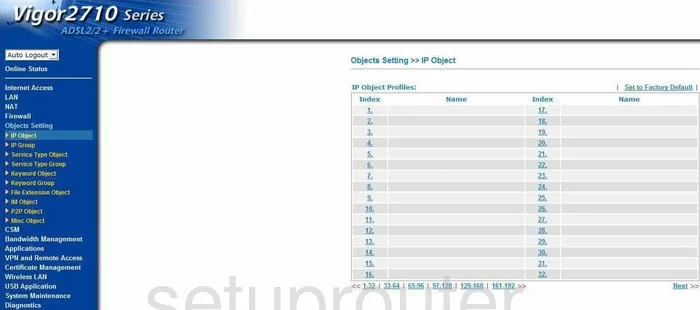
Draytek Vigor-2710n General Screenshot
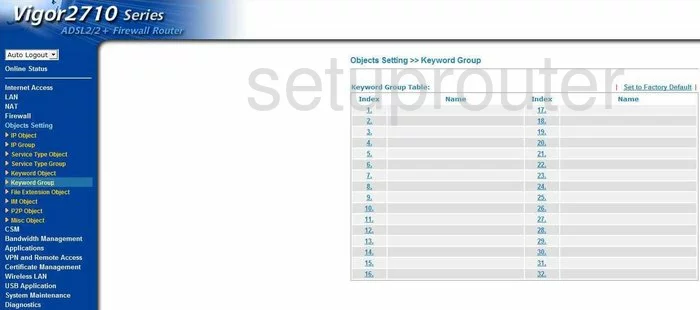
Draytek Vigor-2710n General Screenshot
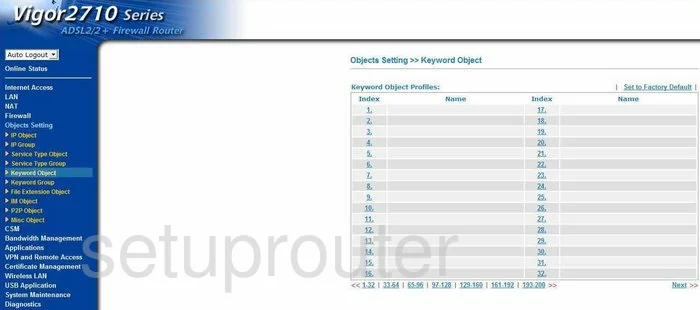
Draytek Vigor-2710n General Screenshot
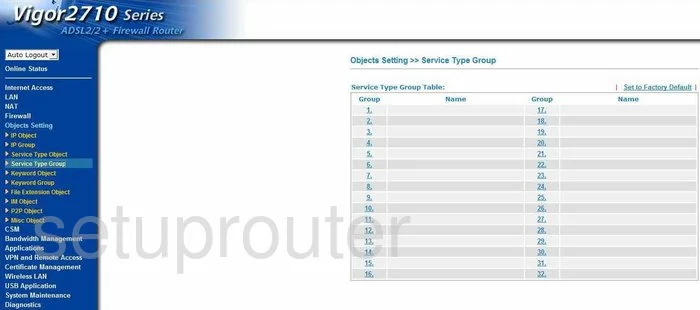
Draytek Vigor-2710n General Screenshot
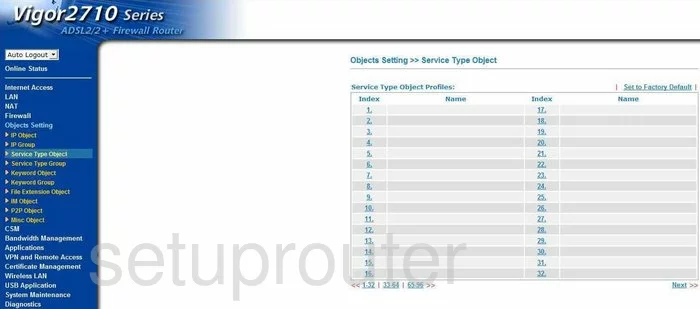
Draytek Vigor-2710n General Screenshot
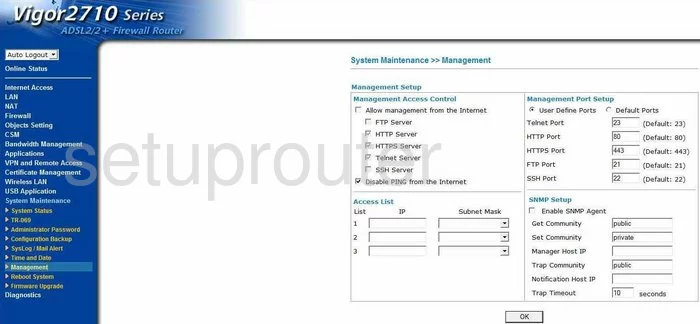
Draytek Vigor-2710n Status Screenshot
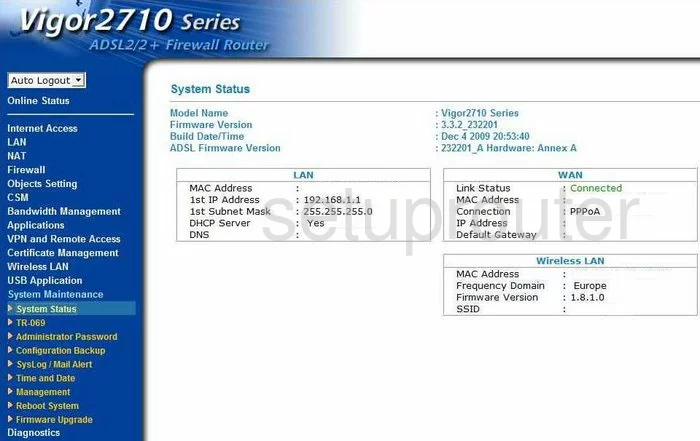
Draytek Vigor-2710n General Screenshot
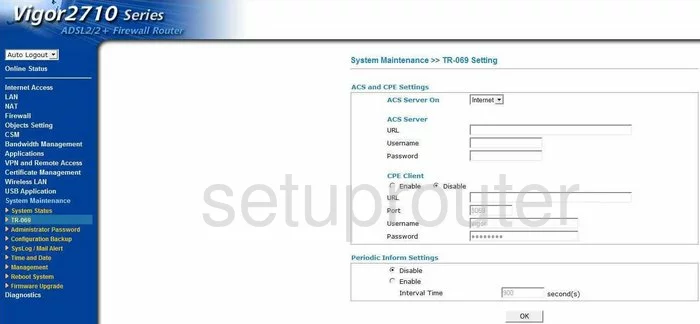
Draytek Vigor-2710n General Screenshot
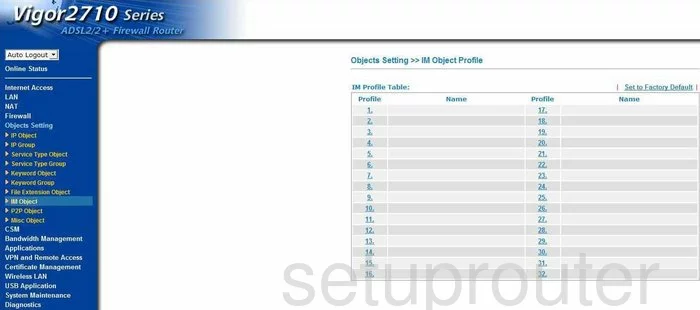
Draytek Vigor-2710n General Screenshot
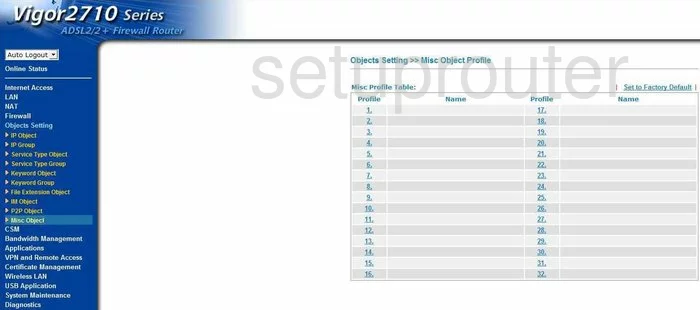
Draytek Vigor-2710n General Screenshot
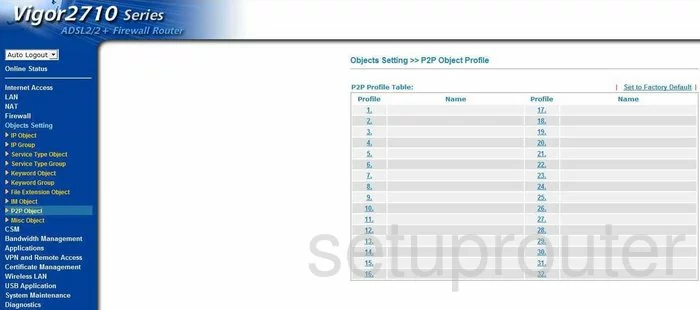
Draytek Vigor-2710n General Screenshot
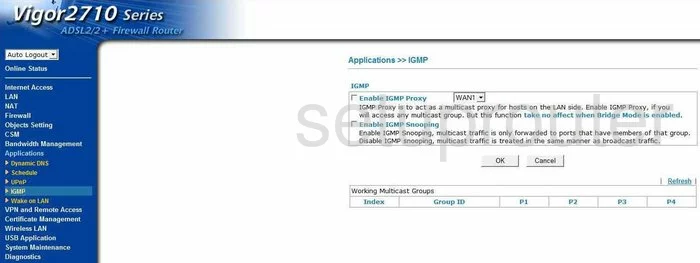
Draytek Vigor-2710n General Screenshot
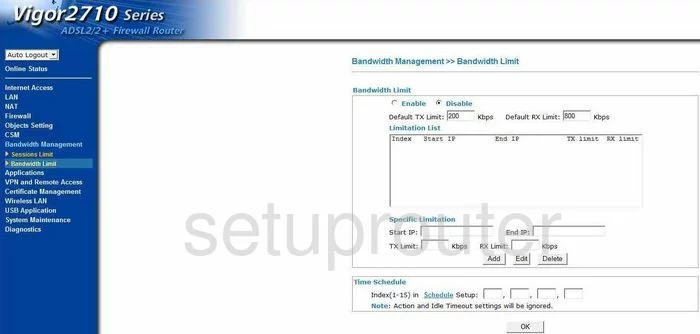
Draytek Vigor-2710n General Screenshot
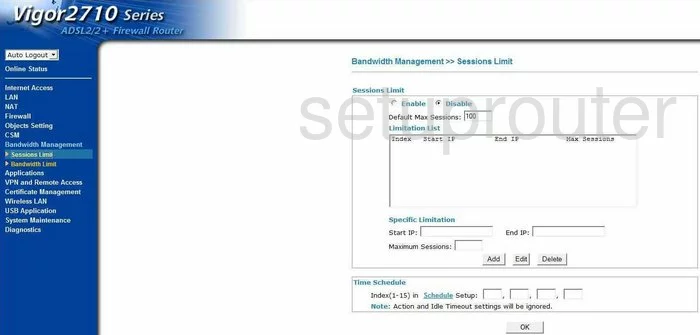
Draytek Vigor-2710n Login Screenshot
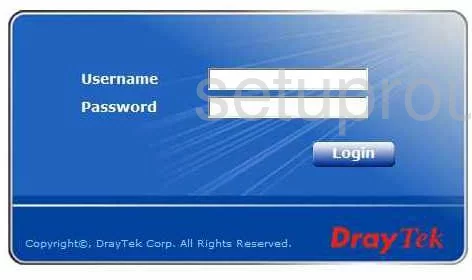
Draytek Vigor-2710n Device Image Screenshot

Draytek Vigor-2710n Reset Screenshot
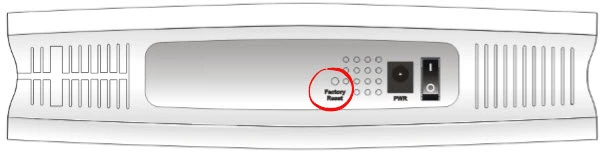
This is the screenshots guide for the Draytek Vigor-2710n. We also have the following guides for the same router:
- Draytek Vigor-2710n - How to change the IP Address on a Draytek Vigor-2710n router
- Draytek Vigor-2710n - Draytek Vigor-2710n User Manual
- Draytek Vigor-2710n - Draytek Vigor-2710n Login Instructions
- Draytek Vigor-2710n - How to change the DNS settings on a Draytek Vigor-2710n router
- Draytek Vigor-2710n - Setup WiFi on the Draytek Vigor-2710n
- Draytek Vigor-2710n - How to Reset the Draytek Vigor-2710n
- Draytek Vigor-2710n - Information About the Draytek Vigor-2710n Router