We have a collection of user-submitted screenshots to share.
We'd love to see your screenshots on our site. Simply use our Router Screenshot Grabber, which is a free tool in Network Utilities. It makes the capture process easy and sends the screenshots to us automatically.
This is the screenshots guide for the Draytek Vigor 2800G. We also have the following guides for the same router:
- Draytek Vigor 2800G - How to change the IP Address on a Draytek Vigor 2800G router
- Draytek Vigor 2800G - Draytek Vigor 2800G User Manual
- Draytek Vigor 2800G - Draytek Vigor 2800G Login Instructions
- Draytek Vigor 2800G - How to change the DNS settings on a Draytek Vigor 2800G router
- Draytek Vigor 2800G - Setup WiFi on the Draytek Vigor 2800G
- Draytek Vigor 2800G - How to Reset the Draytek Vigor 2800G
- Draytek Vigor 2800G - Information About the Draytek Vigor 2800G Router
All Draytek Vigor 2800G Screenshots
All screenshots below were captured from a Draytek Vigor 2800G router.
Draytek Vigor 2800G Ping Screenshot
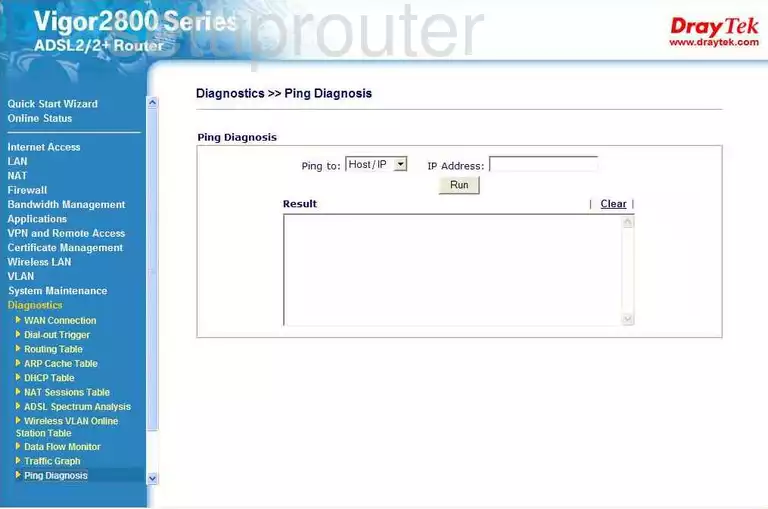
Draytek Vigor 2800G Password Screenshot
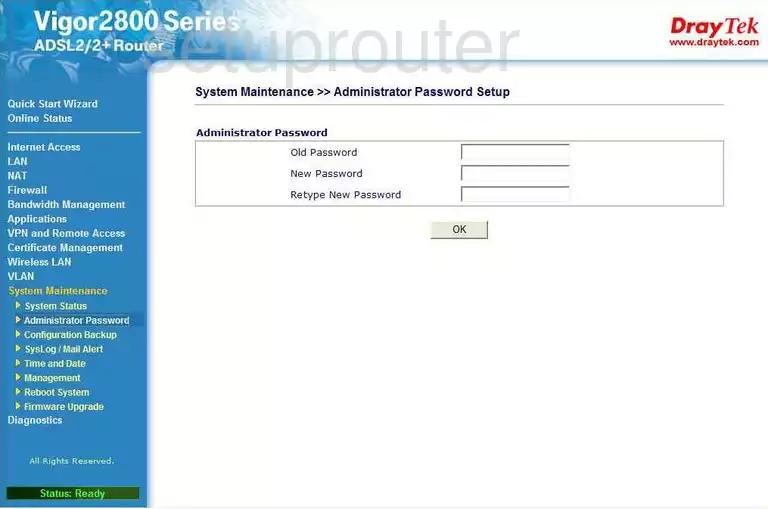
Draytek Vigor 2800G Dynamic Dns Screenshot
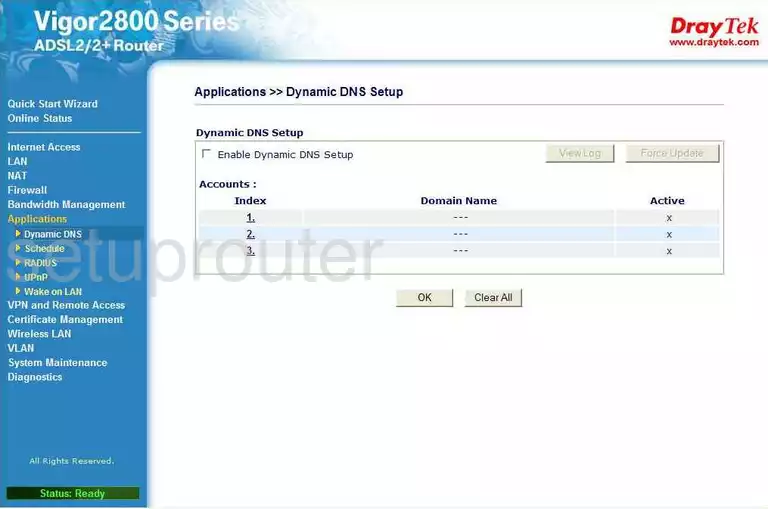
Draytek Vigor 2800G Dhcp Screenshot
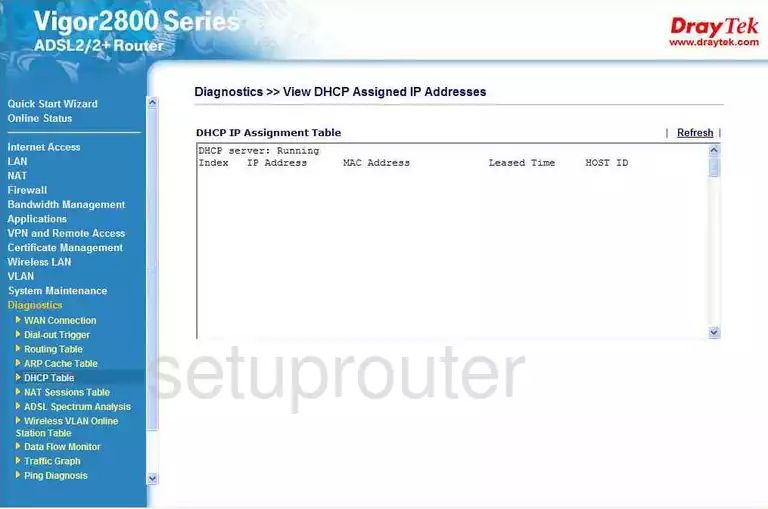
Draytek Vigor 2800G Mac Filter Screenshot
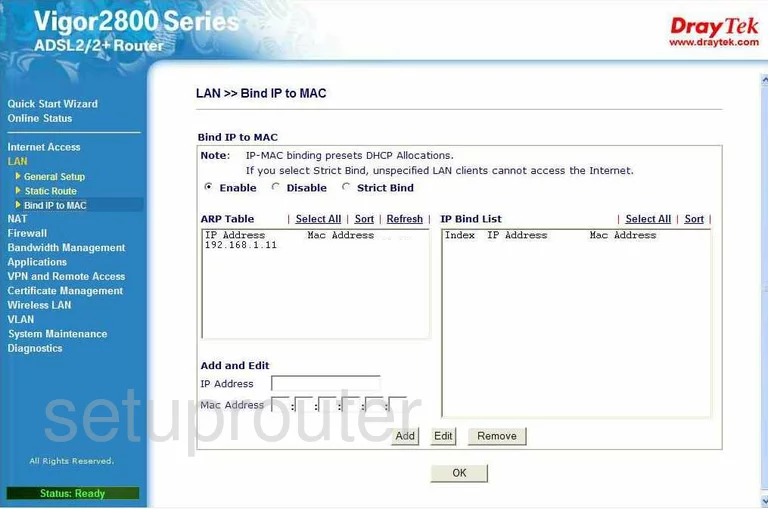
Draytek Vigor 2800G Nat Screenshot

Draytek Vigor 2800G Wifi Setup Screenshot
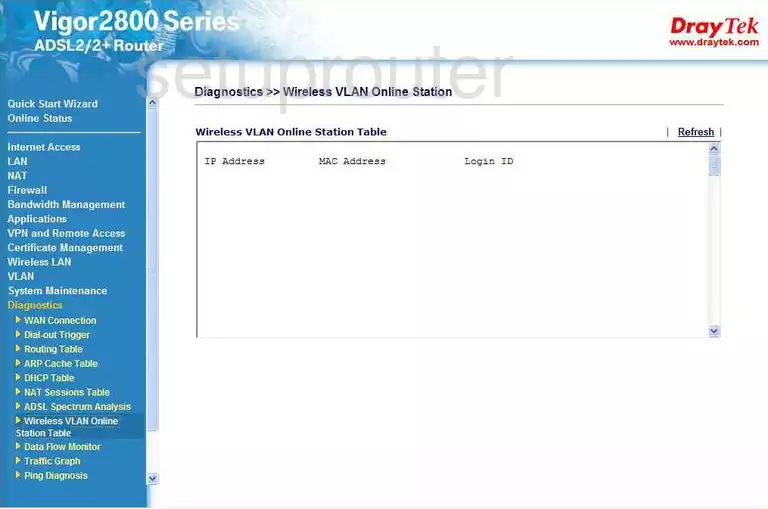
Draytek Vigor 2800G Setup Screenshot
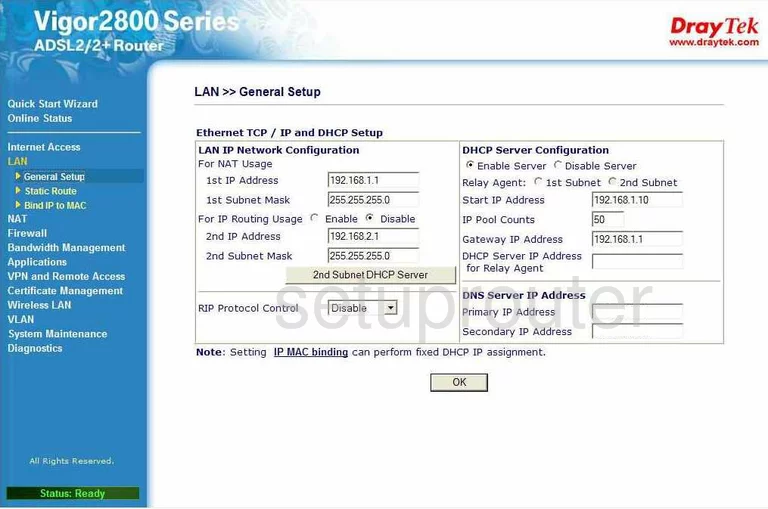
Draytek Vigor 2800G Lan Screenshot
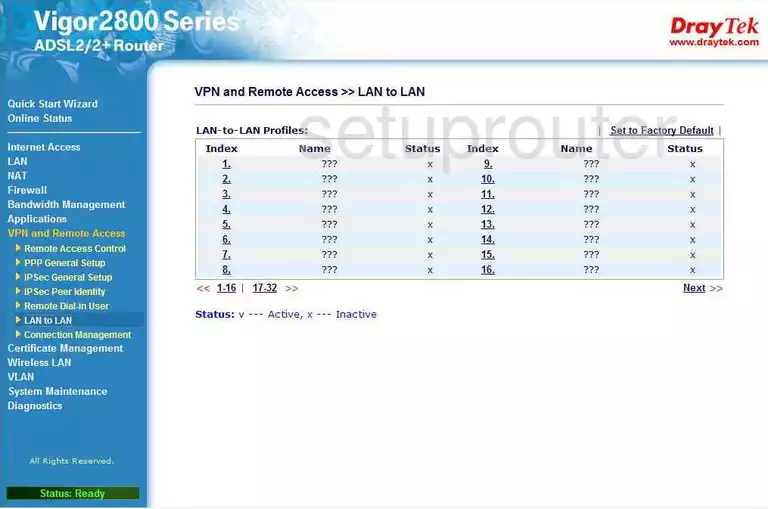
Draytek Vigor 2800G Firewall Screenshot
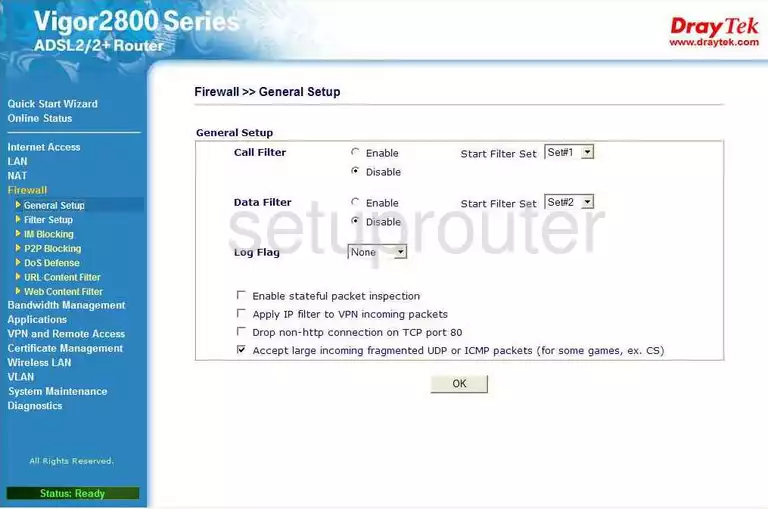
Draytek Vigor 2800G Url Filter Screenshot
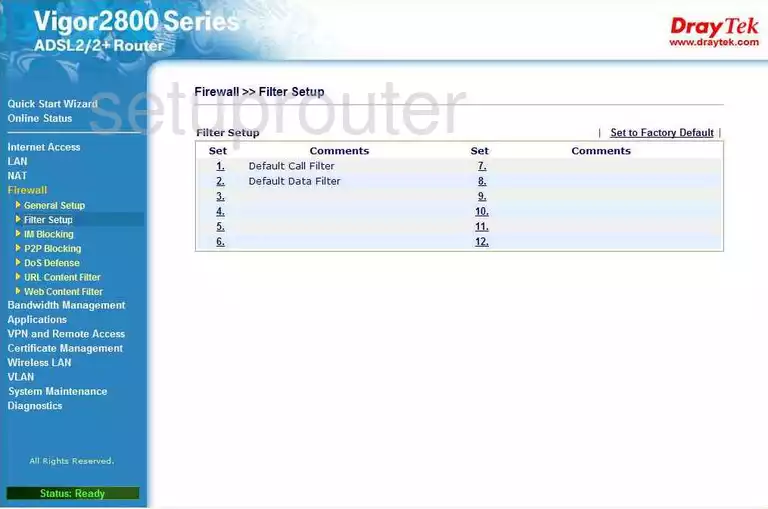
Draytek Vigor 2800G Url Filter Screenshot
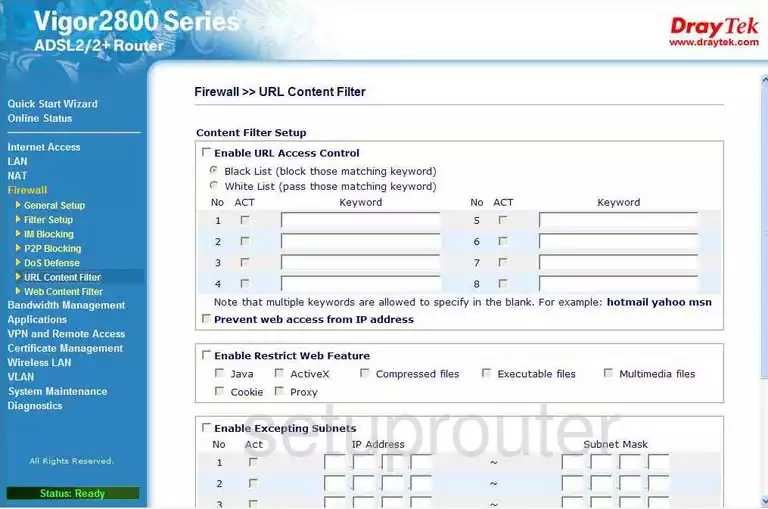
Draytek Vigor 2800G Url Filter Screenshot
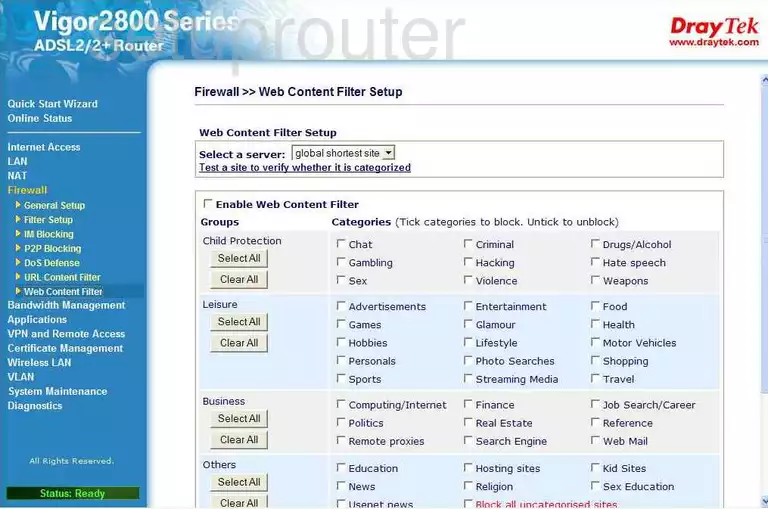
Draytek Vigor 2800G Trace Route Screenshot
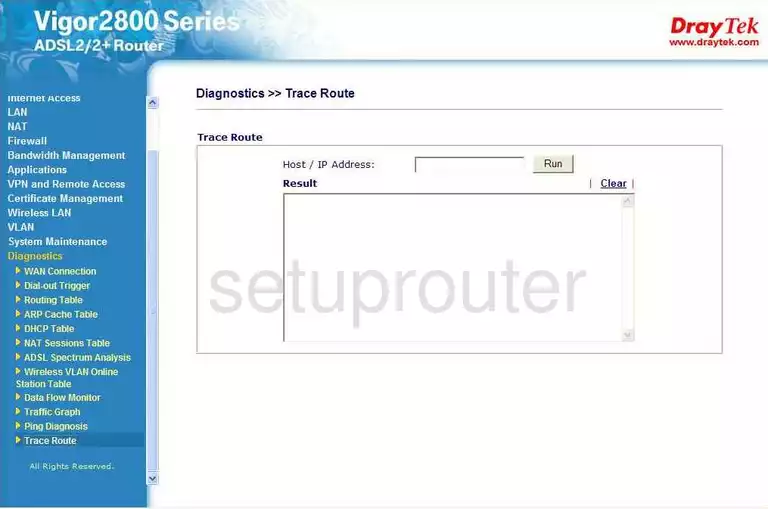
Draytek Vigor 2800G Remote Management Screenshot
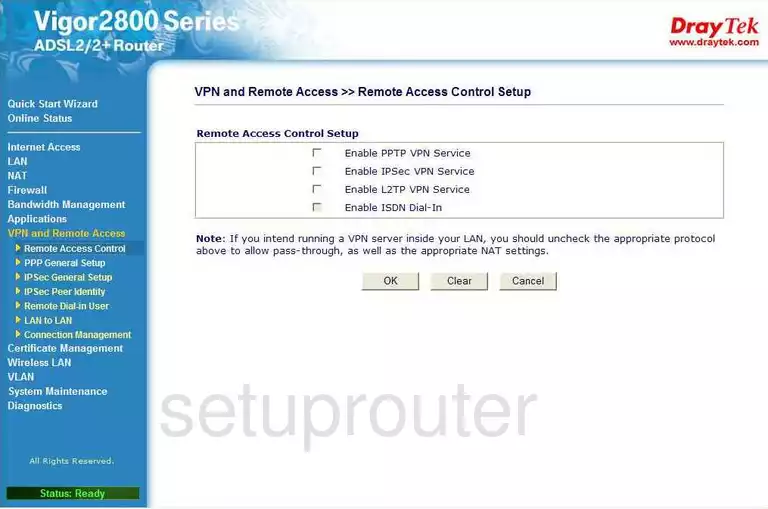
Draytek Vigor 2800G Remote Management Screenshot
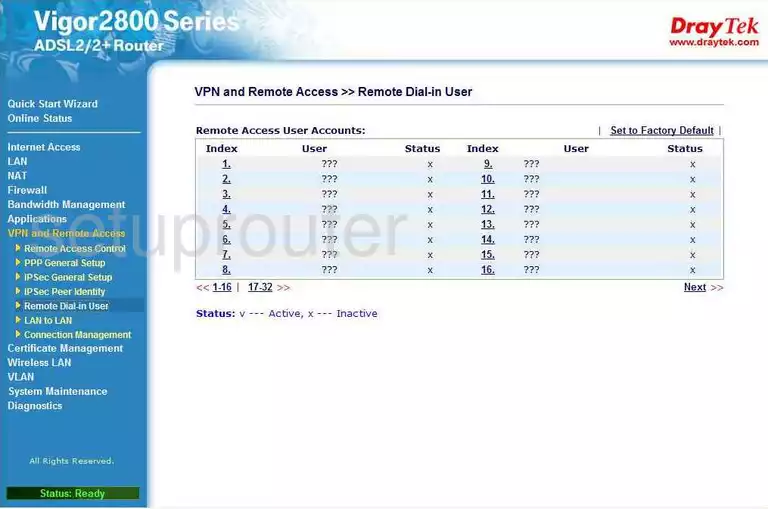
Draytek Vigor 2800G Log Screenshot
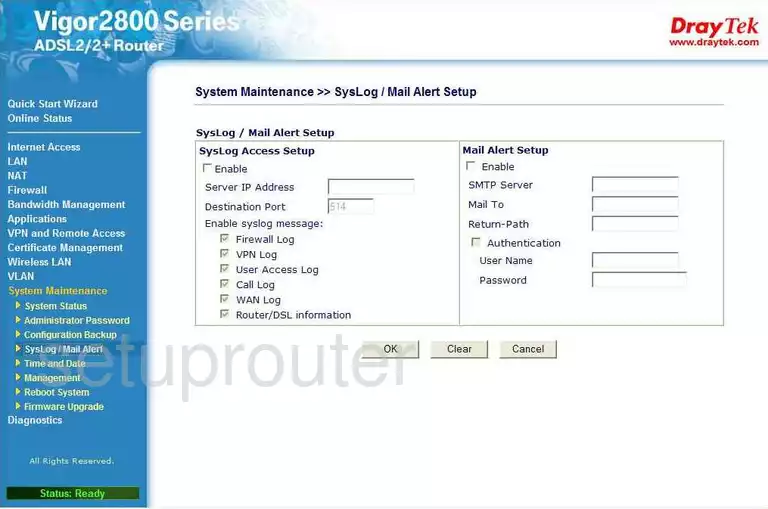
Draytek Vigor 2800G General Screenshot
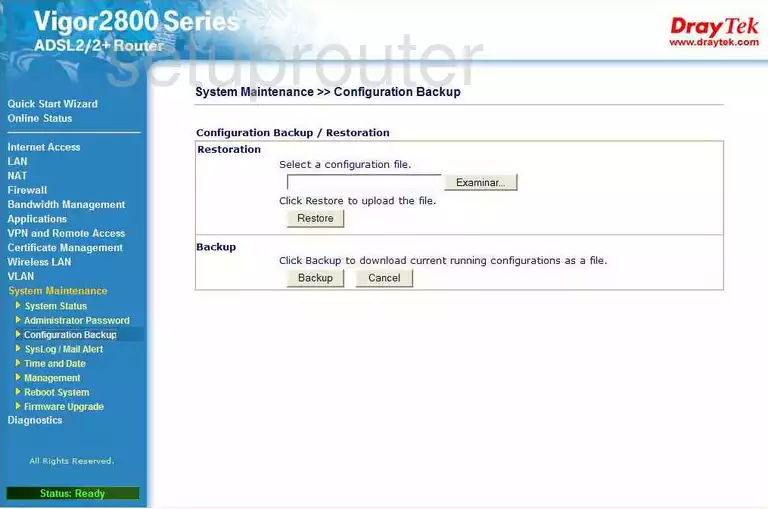
Draytek Vigor 2800G General Screenshot
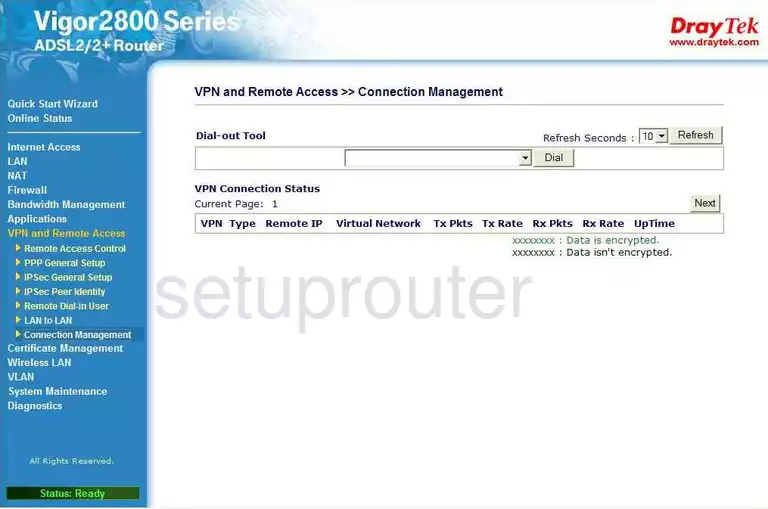
Draytek Vigor 2800G General Screenshot
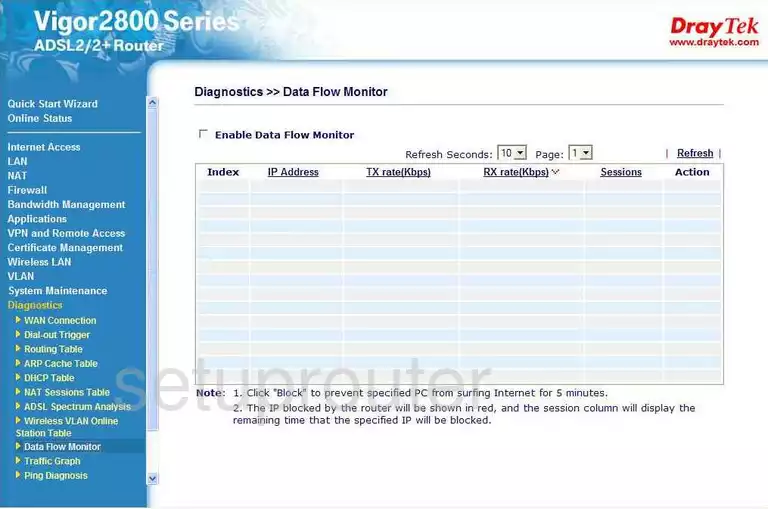
Draytek Vigor 2800G General Screenshot
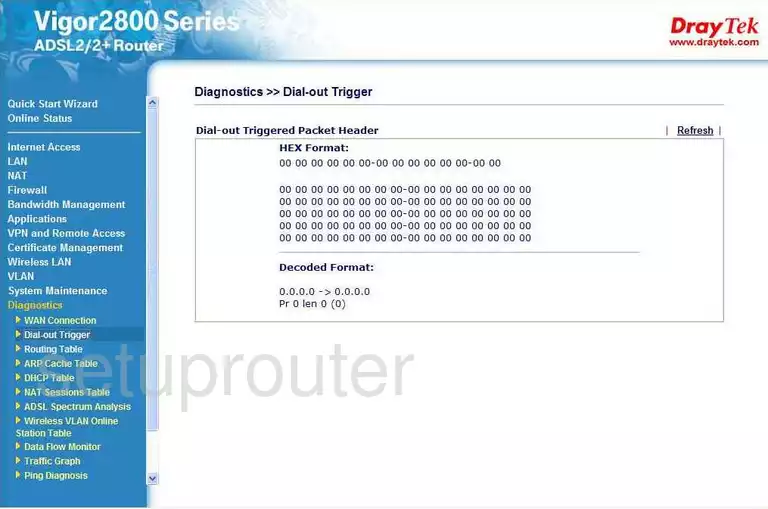
Draytek Vigor 2800G General Screenshot
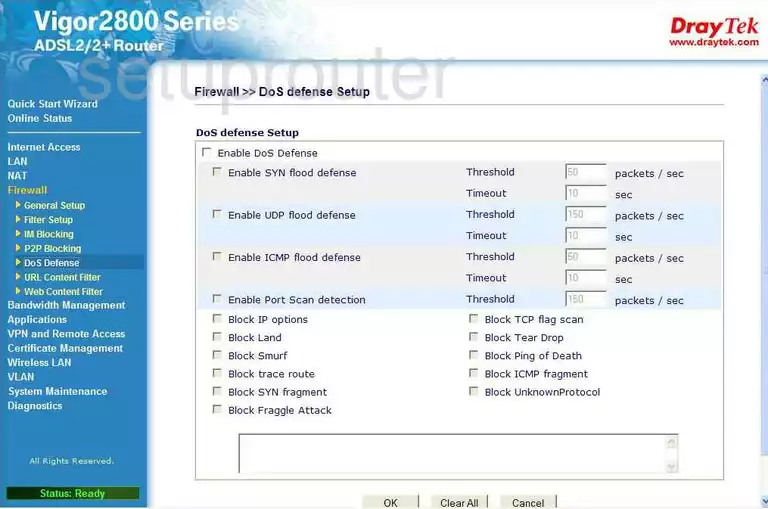
Draytek Vigor 2800G General Screenshot
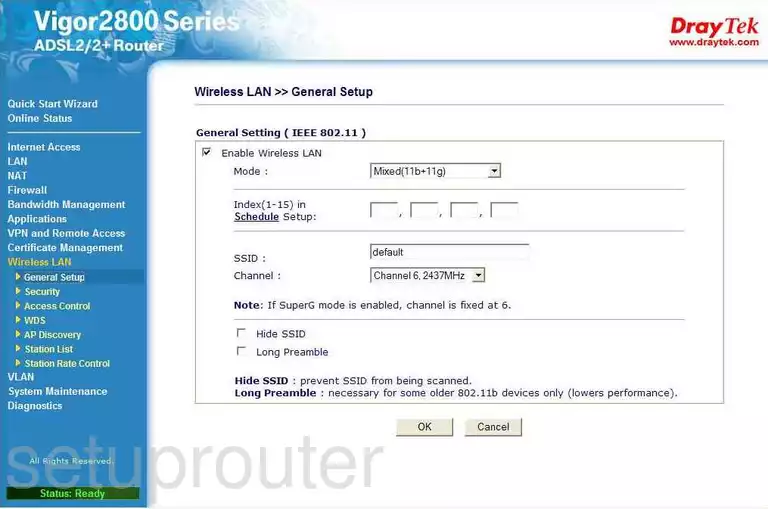
Draytek Vigor 2800G General Screenshot
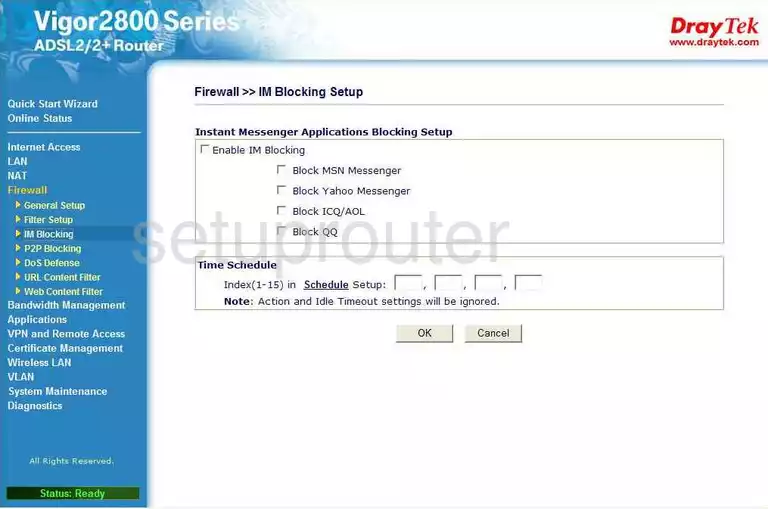
Draytek Vigor 2800G General Screenshot
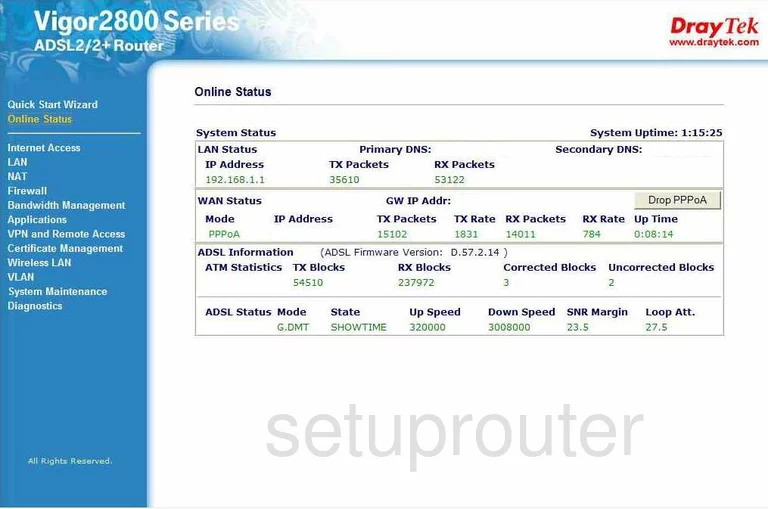
Draytek Vigor 2800G General Screenshot
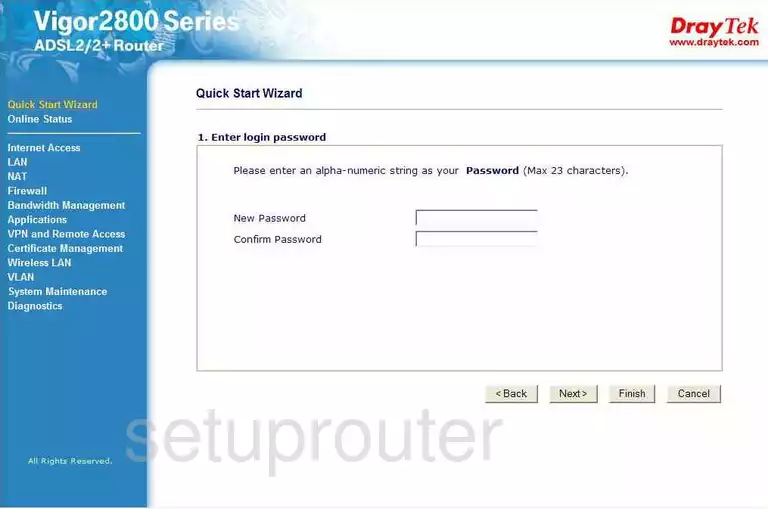
Draytek Vigor 2800G General Screenshot
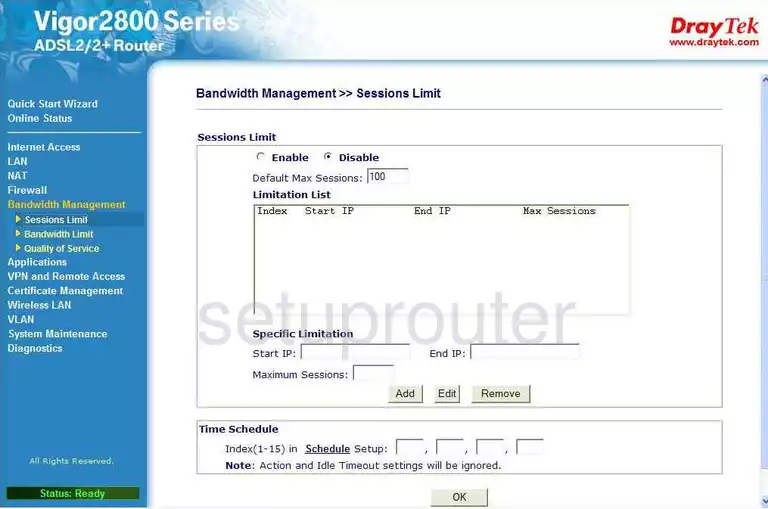
Draytek Vigor 2800G General Screenshot
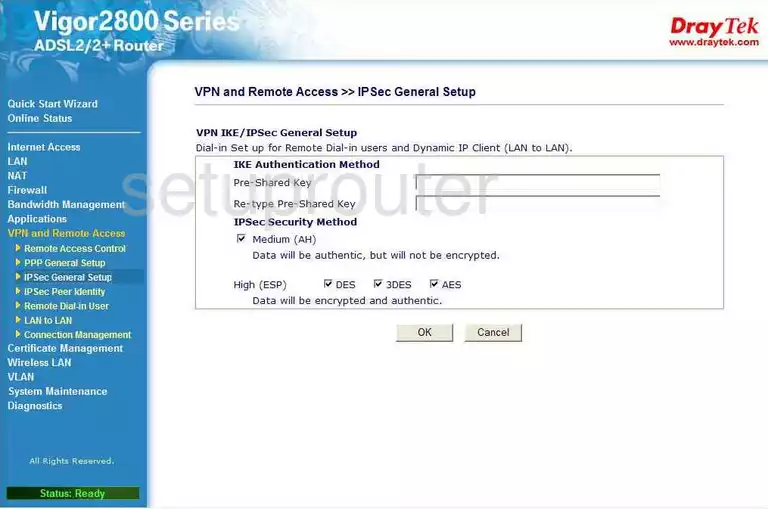
Draytek Vigor 2800G General Screenshot
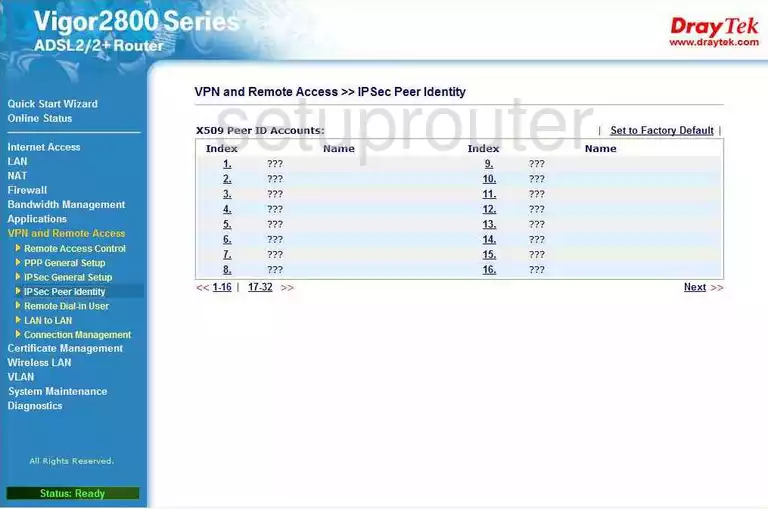
Draytek Vigor 2800G General Screenshot
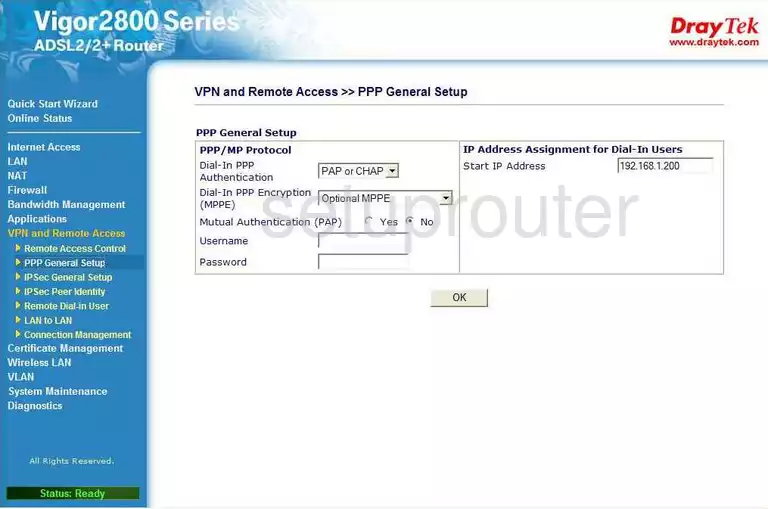
Draytek Vigor 2800G General Screenshot
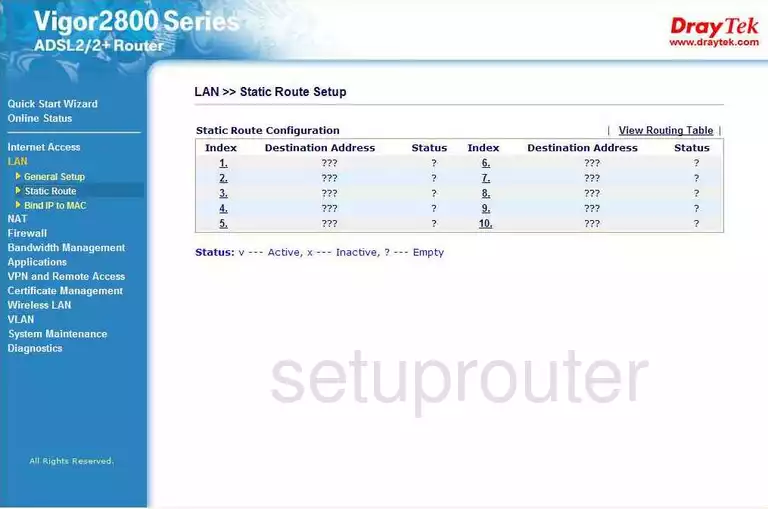
Draytek Vigor 2800G General Screenshot
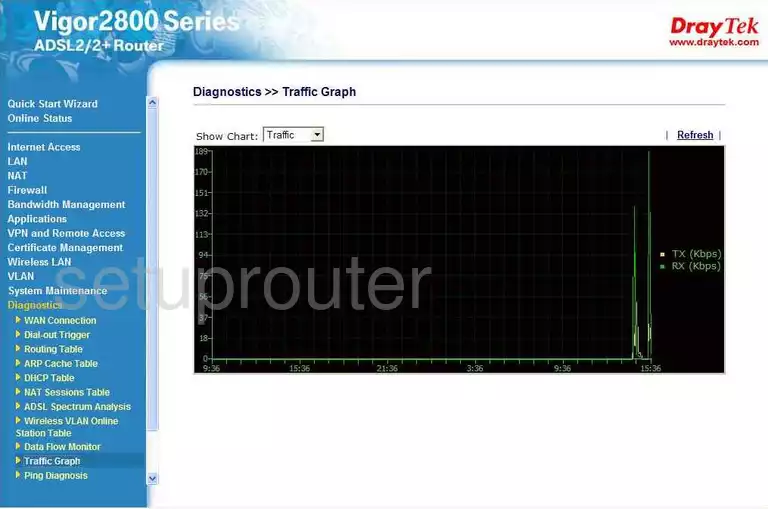
Draytek Vigor 2800G General Screenshot
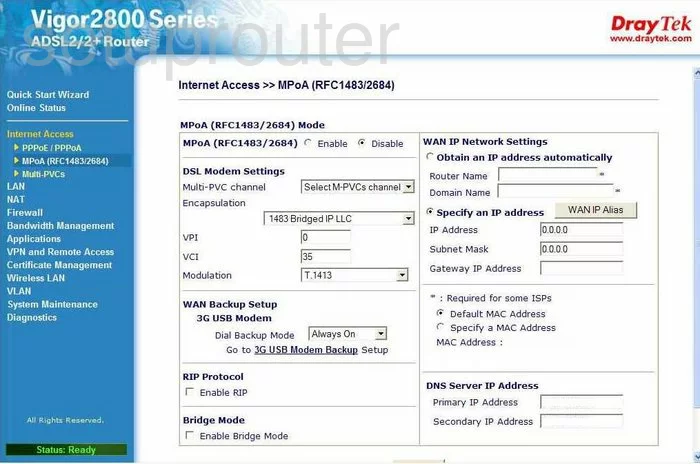
Draytek Vigor 2800G General Screenshot
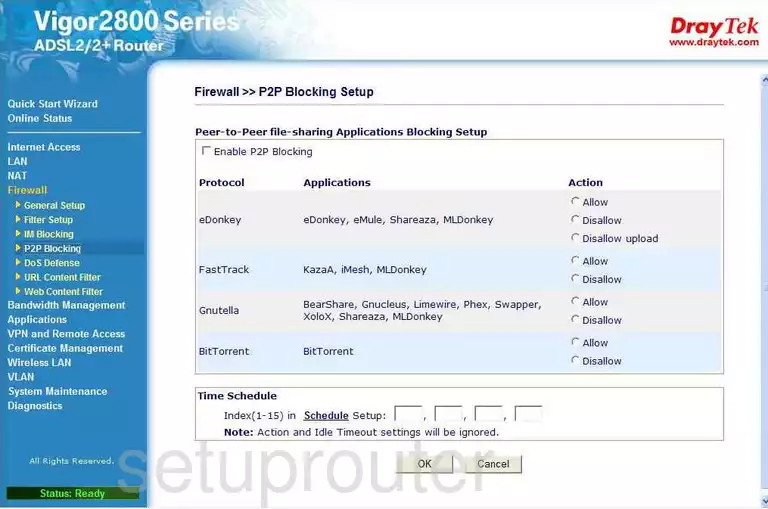
Draytek Vigor 2800G General Screenshot
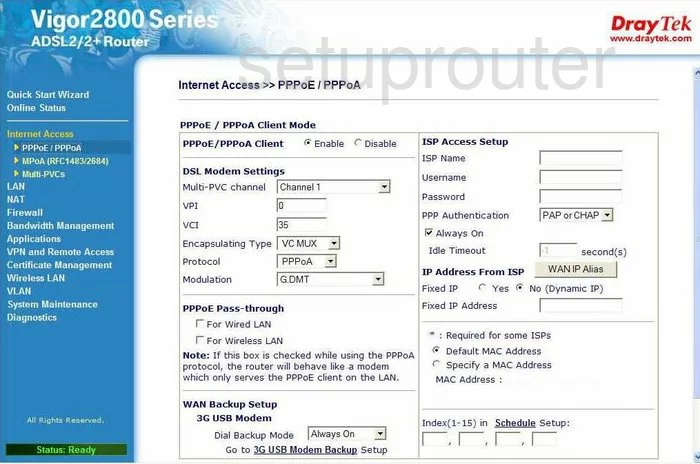
Draytek Vigor 2800G General Screenshot
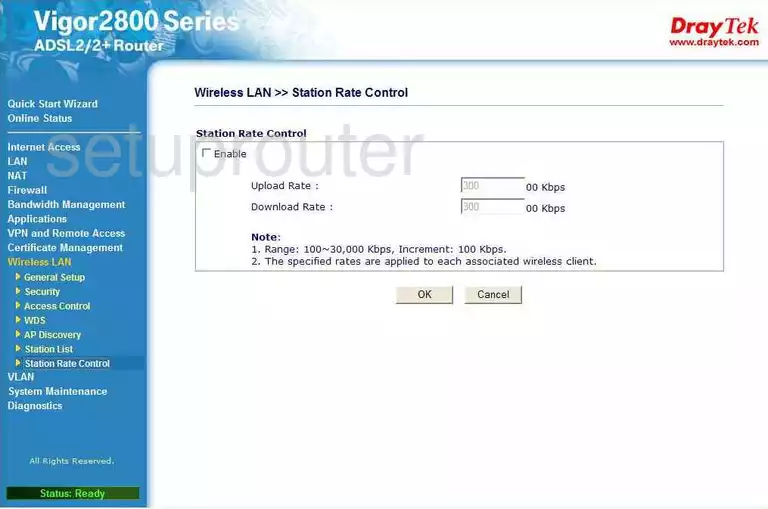
Draytek Vigor 2800G General Screenshot
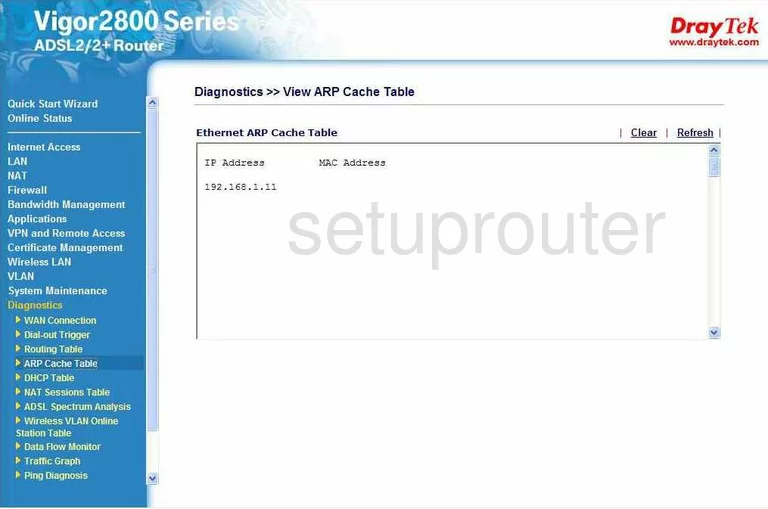
Draytek Vigor 2800G General Screenshot
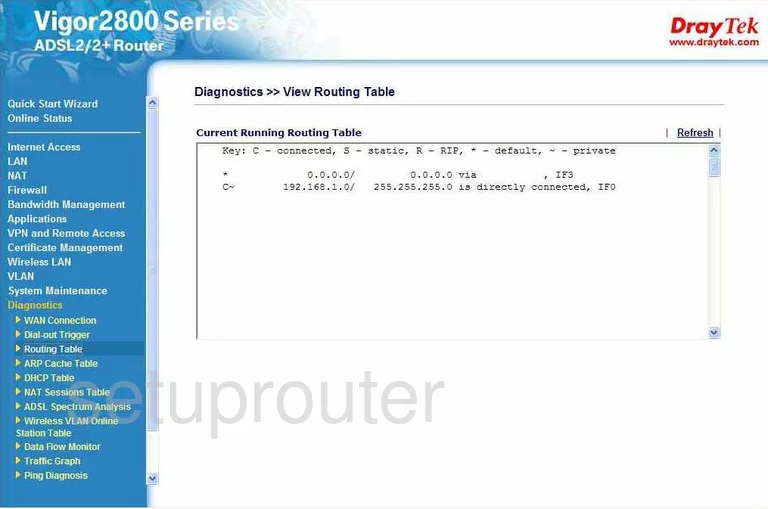
Draytek Vigor 2800G Access Control Screenshot
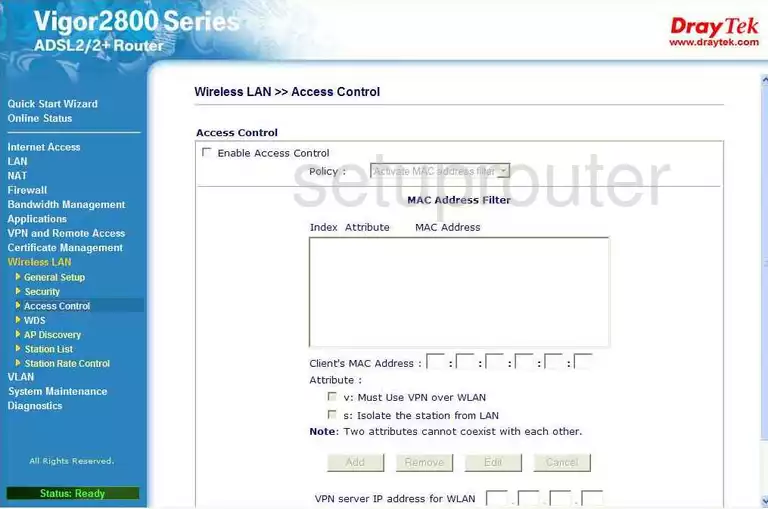
Draytek Vigor 2800G General Screenshot
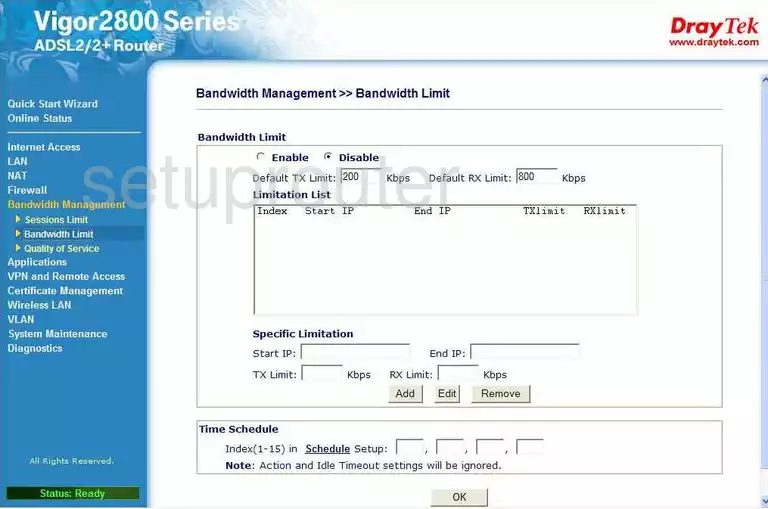
Draytek Vigor 2800G General Screenshot
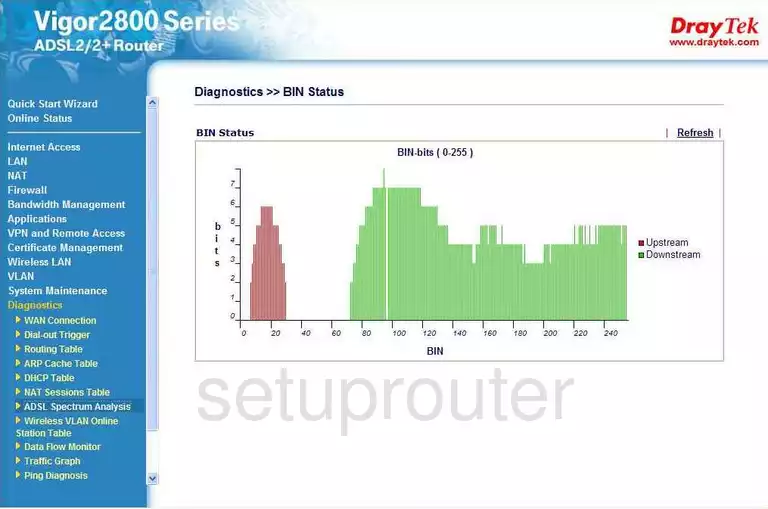
Draytek Vigor 2800G Firmware Screenshot
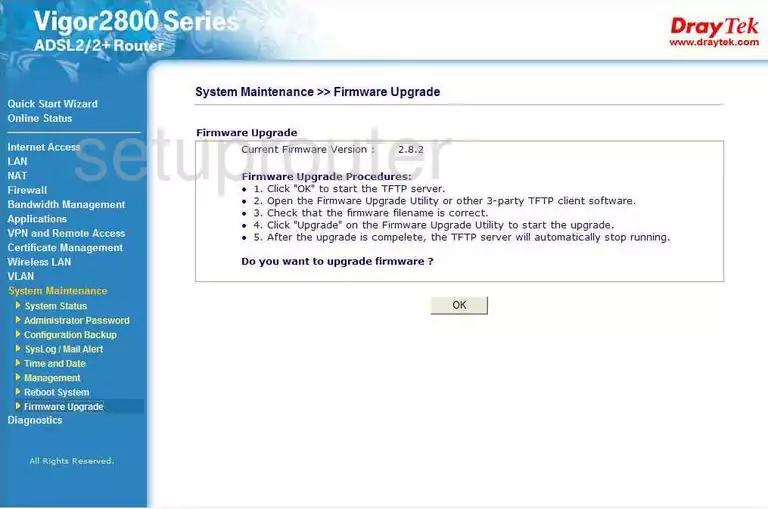
Draytek Vigor 2800G Password Screenshot
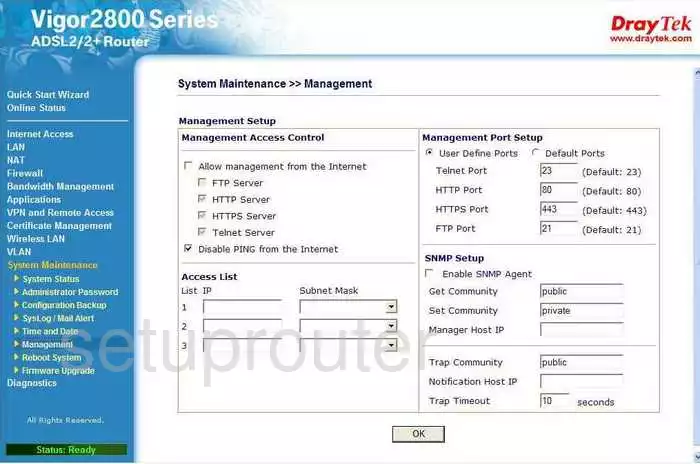
Draytek Vigor 2800G Qos Screenshot
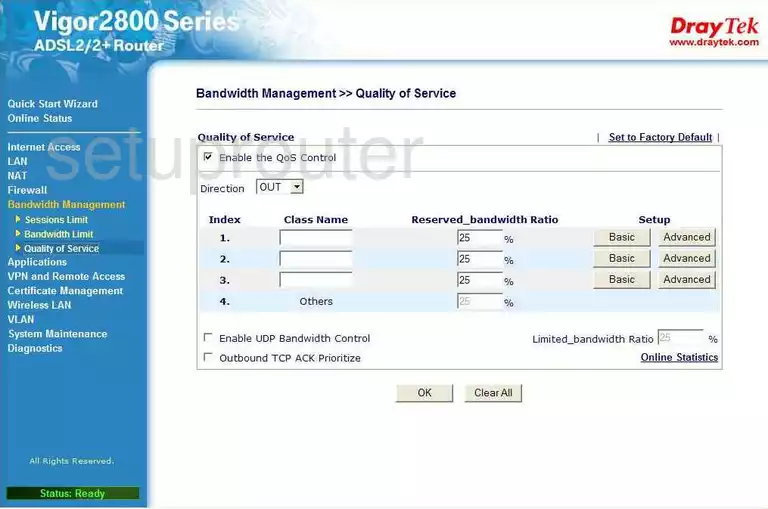
Draytek Vigor 2800G Reboot Screenshot
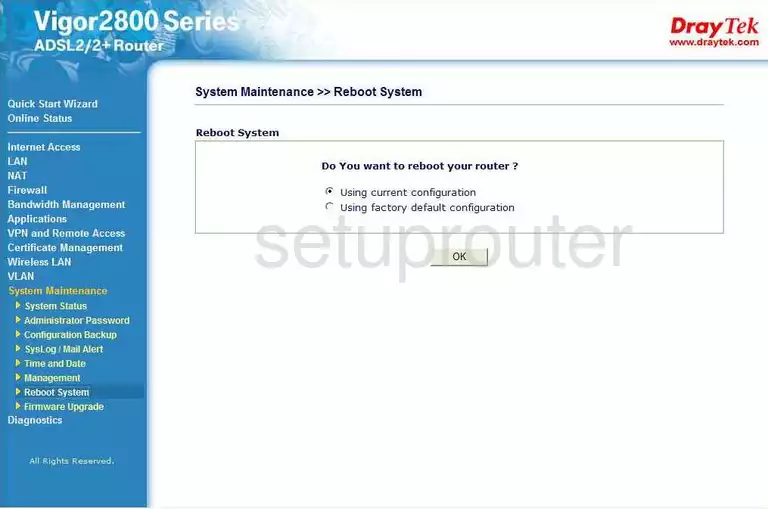
Draytek Vigor 2800G Schedule Screenshot
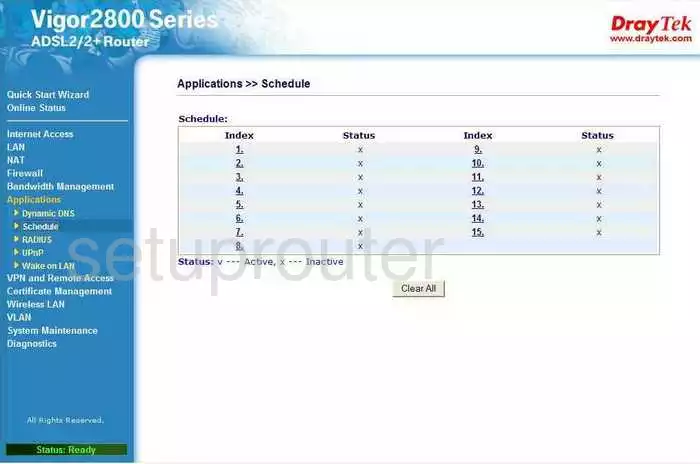
Draytek Vigor 2800G General Screenshot
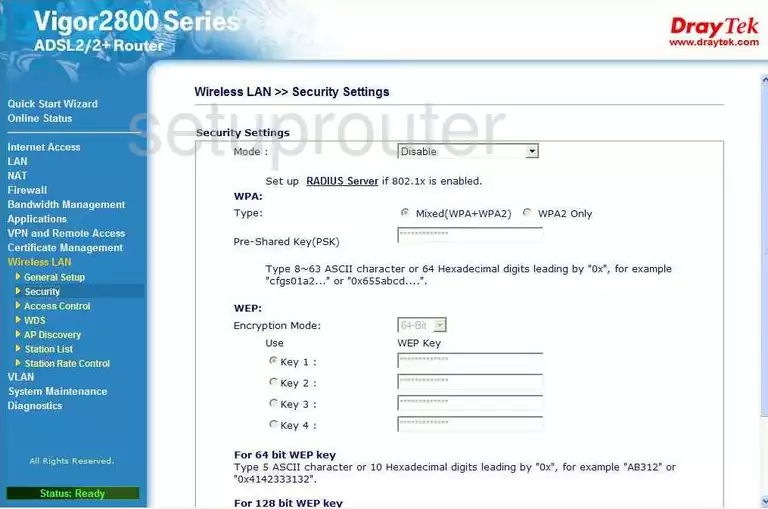
Draytek Vigor 2800G Wifi Status Screenshot
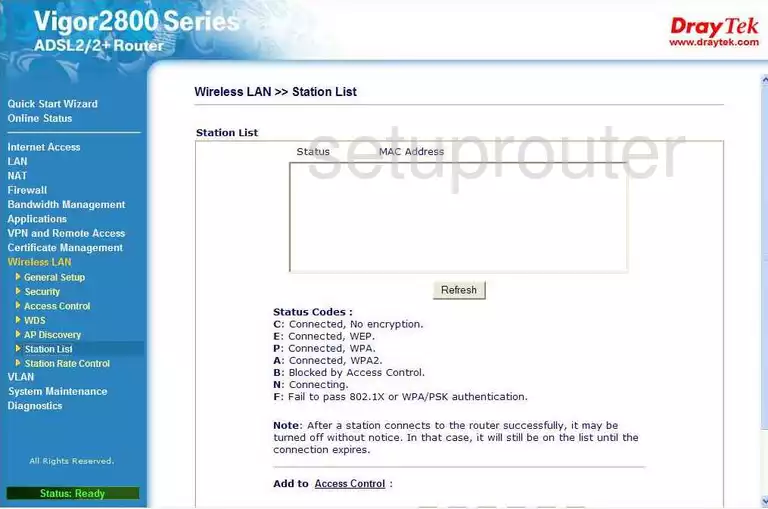
Draytek Vigor 2800G Status Screenshot
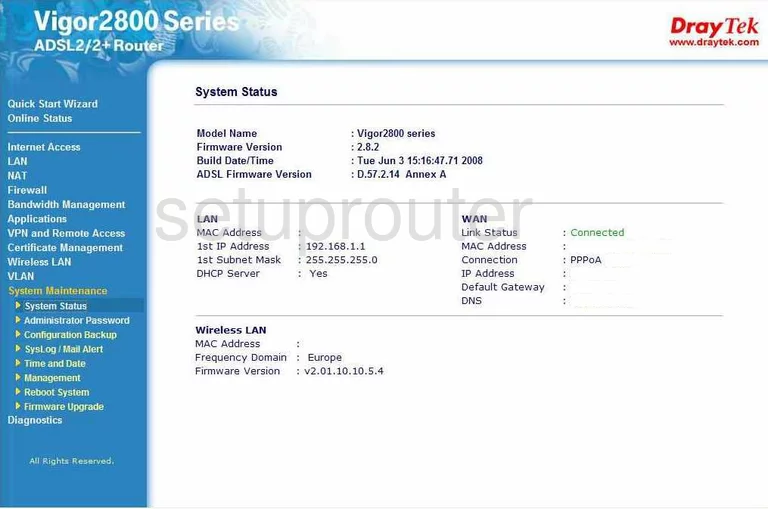
Draytek Vigor 2800G Time Setup Screenshot
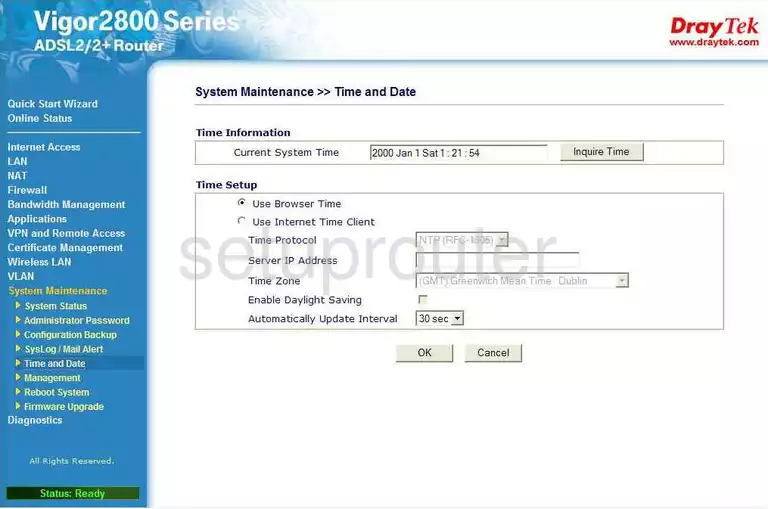
Draytek Vigor 2800G Upnp Screenshot
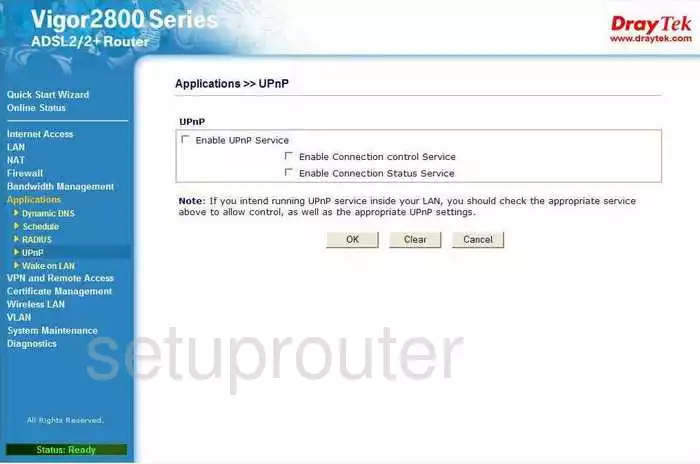
Draytek Vigor 2800G General Screenshot
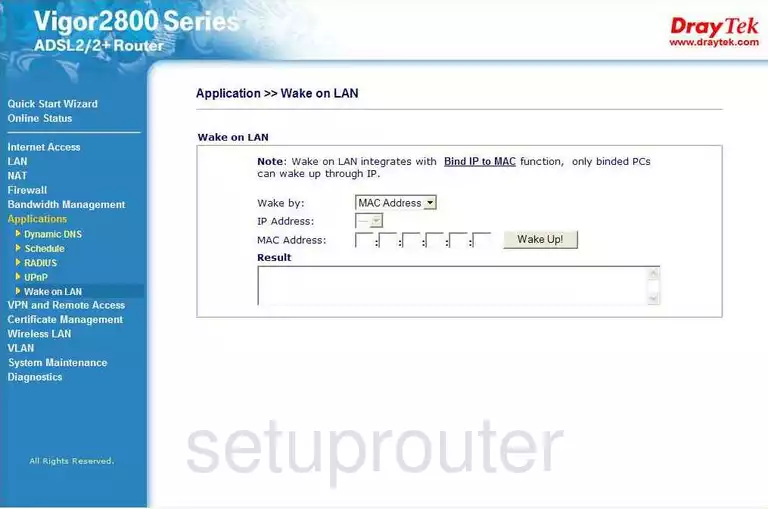
Draytek Vigor 2800G Wan Screenshot
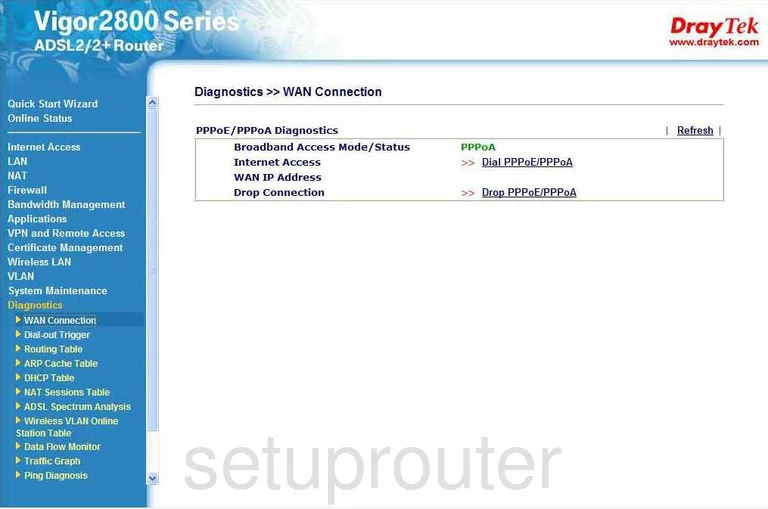
Draytek Vigor 2800G Wifi Wds Screenshot
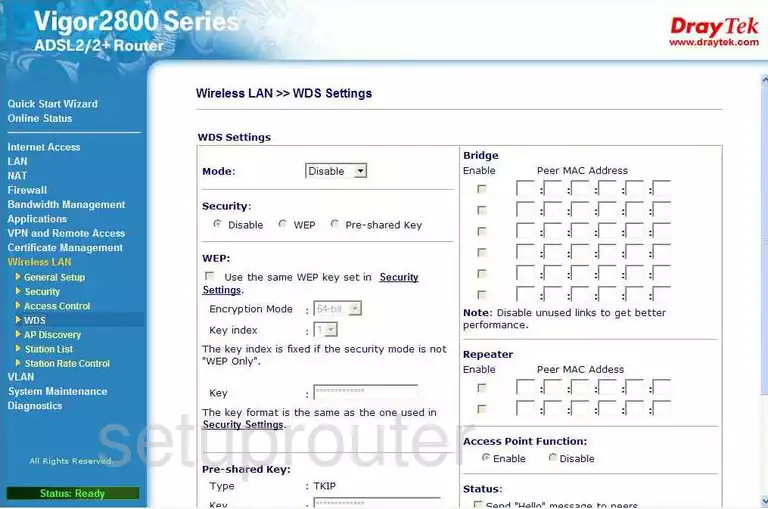
Draytek Vigor 2800G Device Image Screenshot

Draytek Vigor 2800G Reset Screenshot

This is the screenshots guide for the Draytek Vigor 2800G. We also have the following guides for the same router:
- Draytek Vigor 2800G - How to change the IP Address on a Draytek Vigor 2800G router
- Draytek Vigor 2800G - Draytek Vigor 2800G User Manual
- Draytek Vigor 2800G - Draytek Vigor 2800G Login Instructions
- Draytek Vigor 2800G - How to change the DNS settings on a Draytek Vigor 2800G router
- Draytek Vigor 2800G - Setup WiFi on the Draytek Vigor 2800G
- Draytek Vigor 2800G - How to Reset the Draytek Vigor 2800G
- Draytek Vigor 2800G - Information About the Draytek Vigor 2800G Router