The Draytek Vigor 2800G router is considered a wireless router because it offers WiFi connectivity. WiFi, or simply wireless, allows you to connect various devices to your router, such as wireless printers, smart televisions, and WiFi enabled smartphones.
Other Draytek Vigor 2800G Guides
This is the wifi guide for the Draytek Vigor 2800G. We also have the following guides for the same router:
- Draytek Vigor 2800G - How to change the IP Address on a Draytek Vigor 2800G router
- Draytek Vigor 2800G - Draytek Vigor 2800G User Manual
- Draytek Vigor 2800G - Draytek Vigor 2800G Login Instructions
- Draytek Vigor 2800G - How to change the DNS settings on a Draytek Vigor 2800G router
- Draytek Vigor 2800G - How to Reset the Draytek Vigor 2800G
- Draytek Vigor 2800G - Information About the Draytek Vigor 2800G Router
- Draytek Vigor 2800G - Draytek Vigor 2800G Screenshots
WiFi Terms
Before we get started there is a little bit of background info that you should be familiar with.
Wireless Name
Your wireless network needs to have a name to uniquely identify it from other wireless networks. If you are not sure what this means we have a guide explaining what a wireless name is that you can read for more information.
Wireless Password
An important part of securing your wireless network is choosing a strong password.
Wireless Channel
Picking a WiFi channel is not always a simple task. Be sure to read about WiFi channels before making the choice.
Encryption
You should almost definitely pick WPA2 for your networks encryption. If you are unsure, be sure to read our WEP vs WPA guide first.
Login To The Draytek Vigor 2800G
To get started configuring the Draytek Vigor 2800G WiFi settings you need to login to your router. If you are already logged in you can skip this step.
To login to the Draytek Vigor 2800G, follow our Draytek Vigor 2800G Login Guide.
Find the WiFi Settings on the Draytek Vigor 2800G
If you followed our login guide above then you should see this screen.
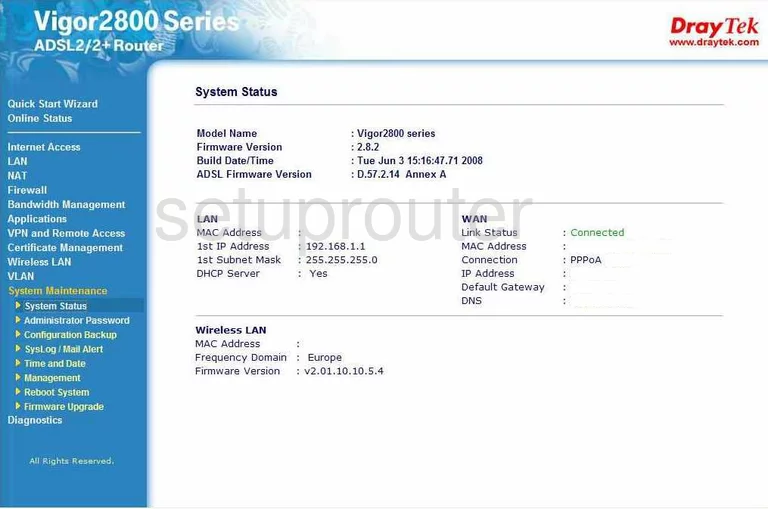
This guide begins on the System Status page of the Draytek Vigor-2800G router. To configure the WiFi settings, click the link in the left side bar labeled Wireless LAN. Then, beneath that choose General Setup.
Change the WiFi Settings on the Draytek Vigor 2800G
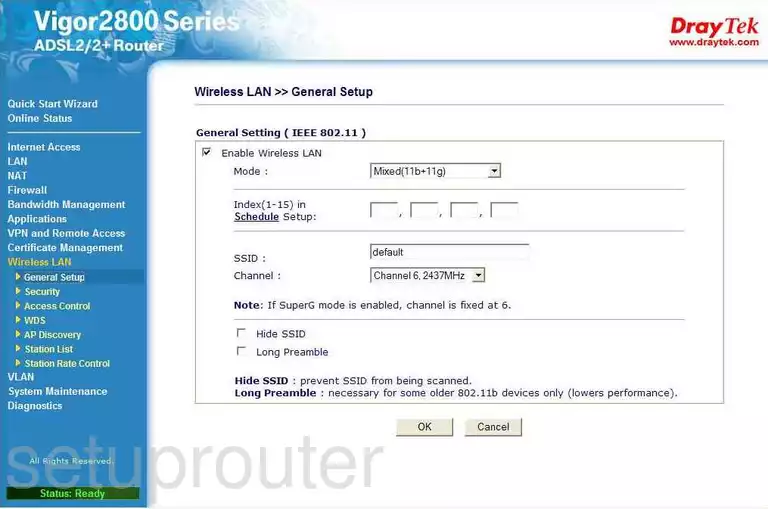
First, tick the box labeled Enable Wireless LAN.
Then find the SSID. This is your wireless identification name. It doesn't matter what you enter here but avoid personal information. To learn more, read our Wireless Names Guide.
Next is the Channel. The default channel is 6. If you need to change the channel due to interference, make sure you use either 1,6, or 11. To learn why, read our guide titled WiFi Channels.
Click the OK button when you are finished with that.
Now look over in the blue side bar and click the link titled Security.
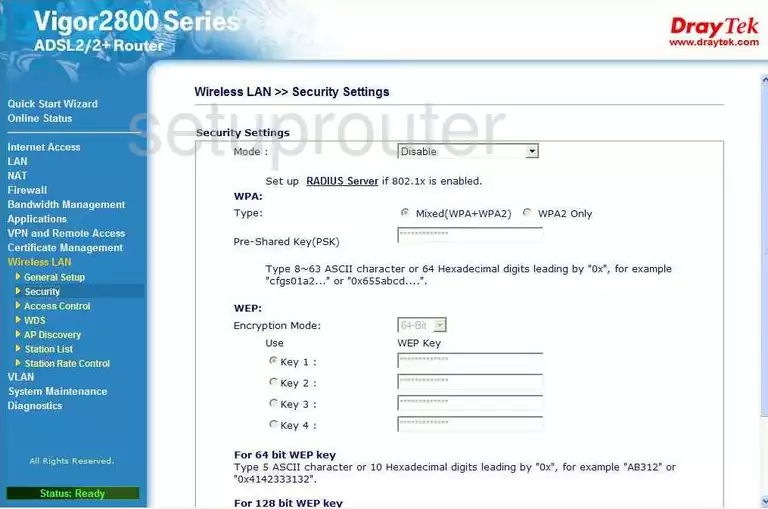
This takes you to the page you see here. The first thing you need to do is choose the Mode. This is the security you plan on using. We recommend WPA/PSK Only. Read our WEP vs. WPA Guide for more information.
Define the type of WPA you want to use by choosing the appropriate radio button next to Type. The most secure option is WPA2 Only.
The last thing you need to do is choose a Pre-Shared Key (PSK). This is the WiFi password you use to grant access to your network. We recommend using at least 14-20 characters in this password. To learn more about secure passwords that are easy to remember, read our Choosing a Strong Password Guide.
That's it, just click the OK button before exiting. You may need to Restart your router before these changes take effect.
Possible Problems when Changing your WiFi Settings
After making these changes to your router you will almost definitely have to reconnect any previously connected devices. This is usually done at the device itself and not at your computer.
Other Draytek Vigor 2800G Info
Don't forget about our other Draytek Vigor 2800G info that you might be interested in.
This is the wifi guide for the Draytek Vigor 2800G. We also have the following guides for the same router:
- Draytek Vigor 2800G - How to change the IP Address on a Draytek Vigor 2800G router
- Draytek Vigor 2800G - Draytek Vigor 2800G User Manual
- Draytek Vigor 2800G - Draytek Vigor 2800G Login Instructions
- Draytek Vigor 2800G - How to change the DNS settings on a Draytek Vigor 2800G router
- Draytek Vigor 2800G - How to Reset the Draytek Vigor 2800G
- Draytek Vigor 2800G - Information About the Draytek Vigor 2800G Router
- Draytek Vigor 2800G - Draytek Vigor 2800G Screenshots