These are user-submitted screenshots.
When you want to share screenshots for us to use, please use our Router Screenshot Grabber, which is a free tool in Network Utilities. It makes the capture process easy and sends the screenshots to us automatically.
This is the screenshots guide for the Draytek Vigor-2820n. We also have the following guides for the same router:
- Draytek Vigor-2820n - How to change the IP Address on a Draytek Vigor-2820n router
- Draytek Vigor-2820n - Draytek Vigor-2820n User Manual
- Draytek Vigor-2820n - Draytek Vigor-2820n Login Instructions
- Draytek Vigor-2820n - How to change the DNS settings on a Draytek Vigor-2820n router
- Draytek Vigor-2820n - Setup WiFi on the Draytek Vigor-2820n
- Draytek Vigor-2820n - How to Reset the Draytek Vigor-2820n
- Draytek Vigor-2820n - Information About the Draytek Vigor-2820n Router
All Draytek Vigor-2820n Screenshots
All screenshots below were captured from a Draytek Vigor-2820n router.
Draytek Vigor-2820n Password Screenshot
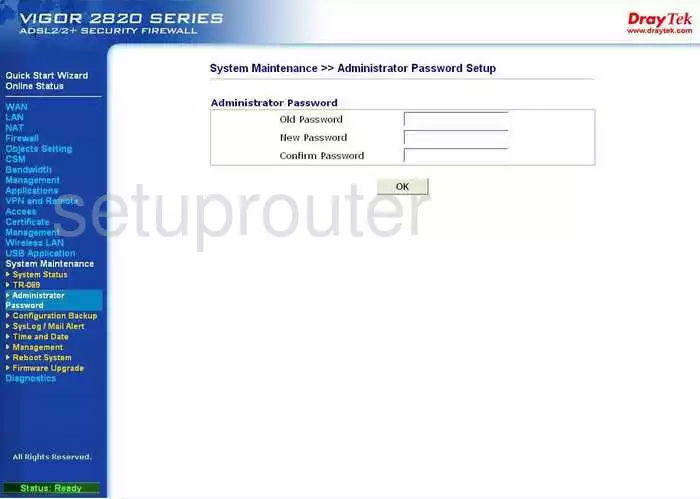
Draytek Vigor-2820n Vpn Screenshot
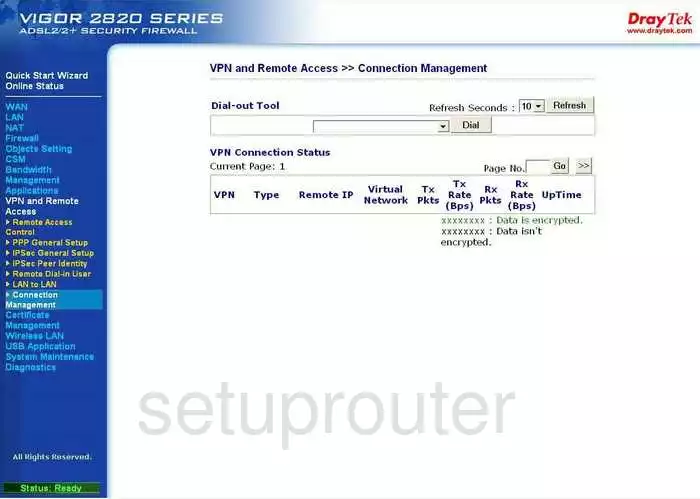
Draytek Vigor-2820n Vpn Screenshot

Draytek Vigor-2820n Vpn Screenshot
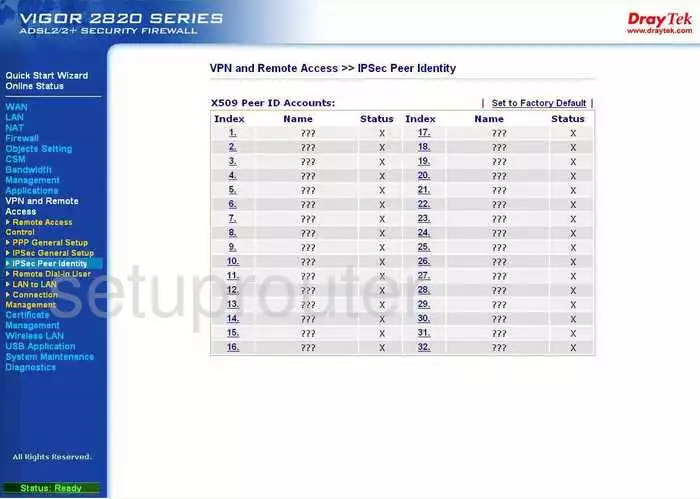
Draytek Vigor-2820n Vpn Screenshot
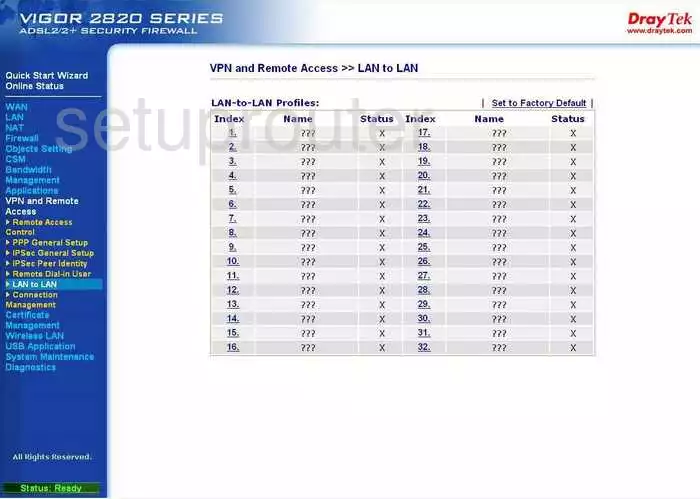
Draytek Vigor-2820n Vpn Screenshot
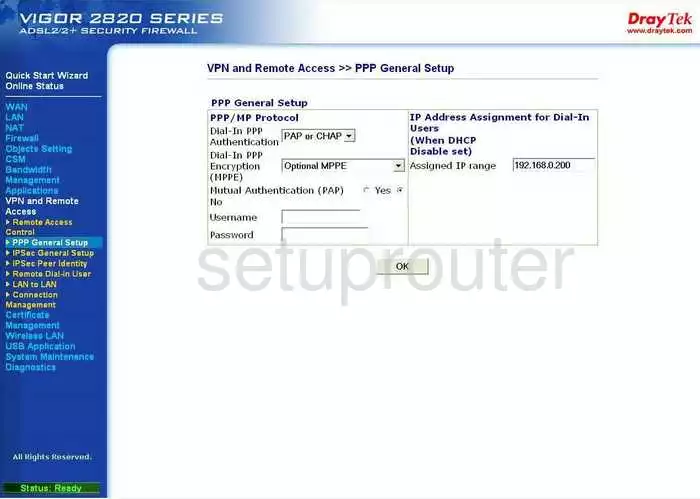
Draytek Vigor-2820n Vpn Screenshot
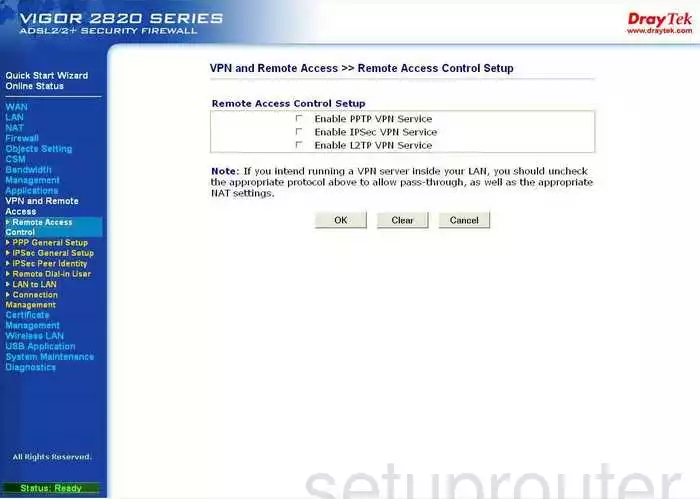
Draytek Vigor-2820n Vpn Screenshot
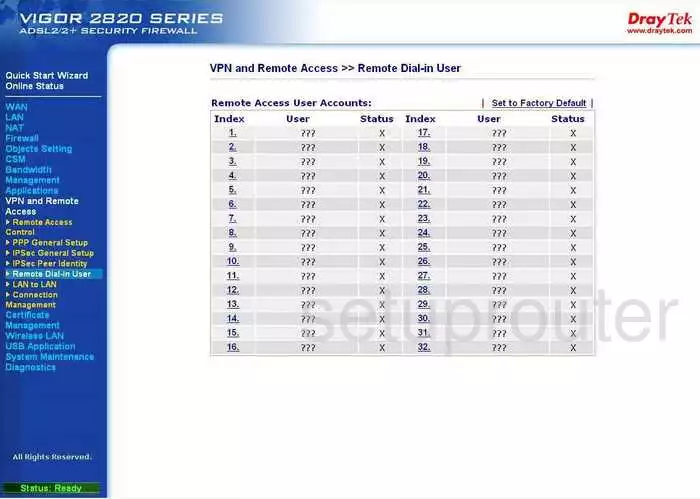
Draytek Vigor-2820n Usb Screenshot
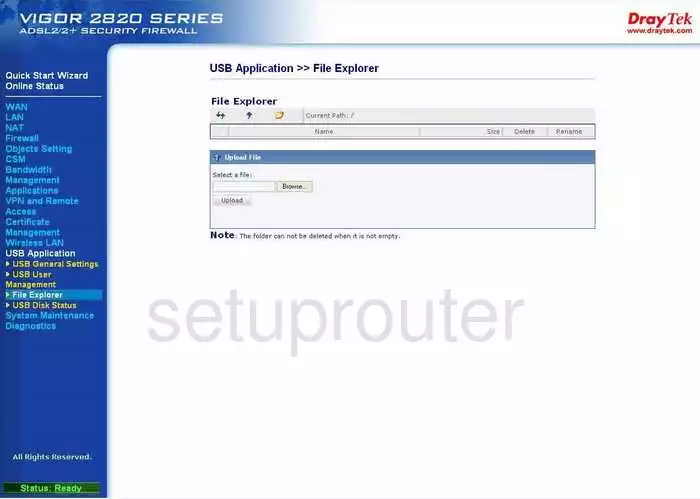
Draytek Vigor-2820n Usb Screenshot
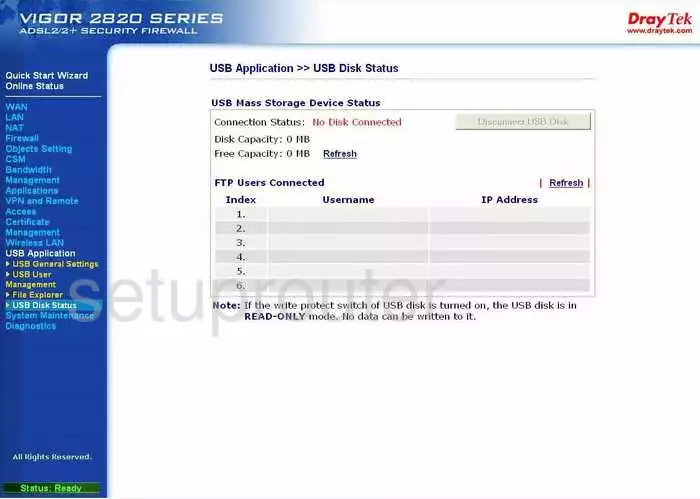
Draytek Vigor-2820n Usb Screenshot
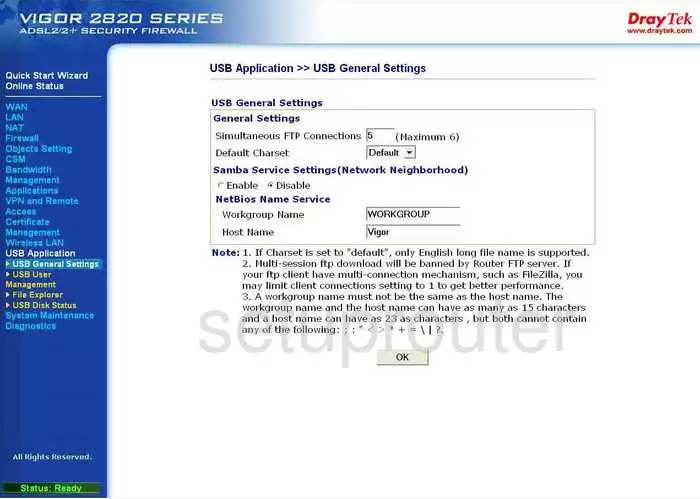
Draytek Vigor-2820n Usb Screenshot
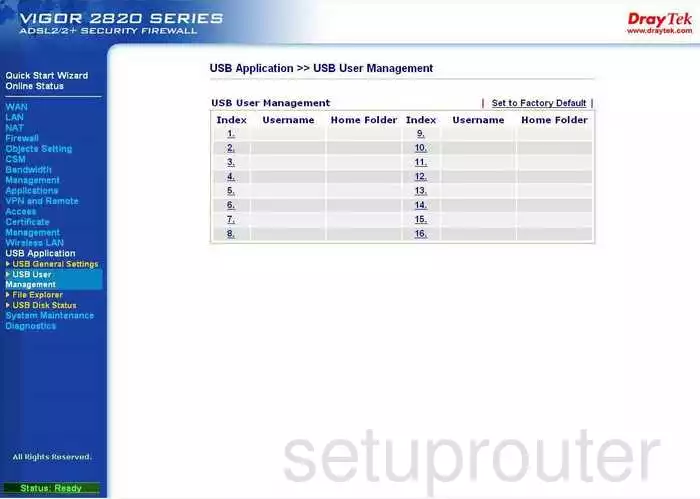
Draytek Vigor-2820n Certificates Screenshot
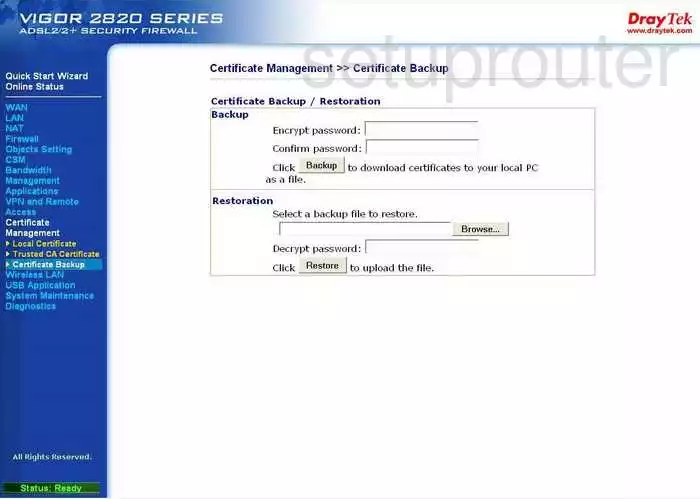
Draytek Vigor-2820n Certificates Screenshot
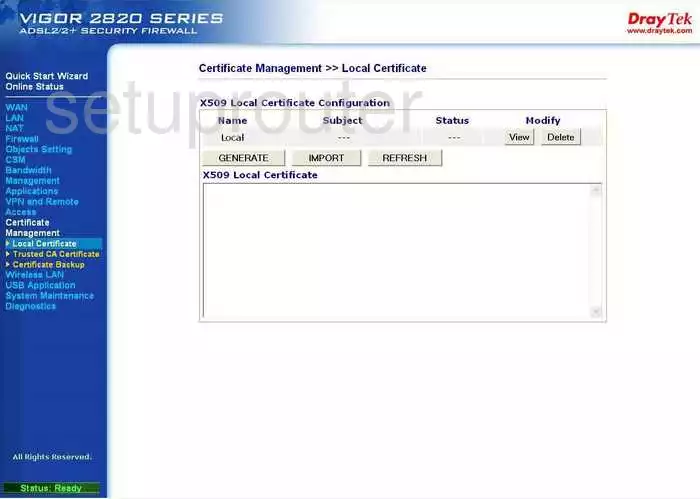
Draytek Vigor-2820n Certificates Screenshot
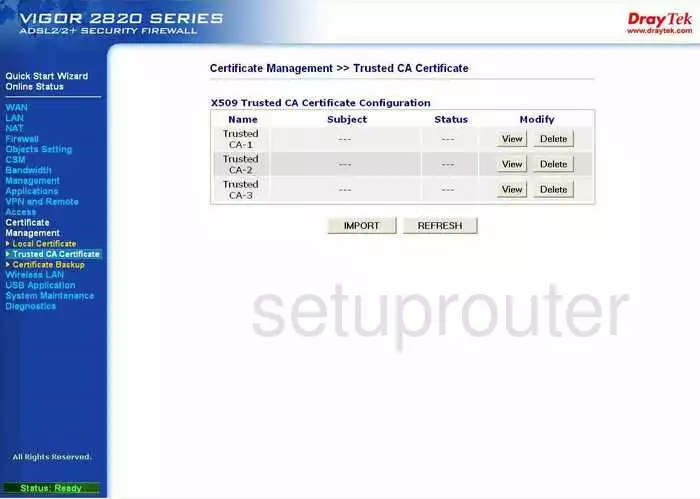
Draytek Vigor-2820n Dynamic Dns Screenshot

Draytek Vigor-2820n Firmware Screenshot
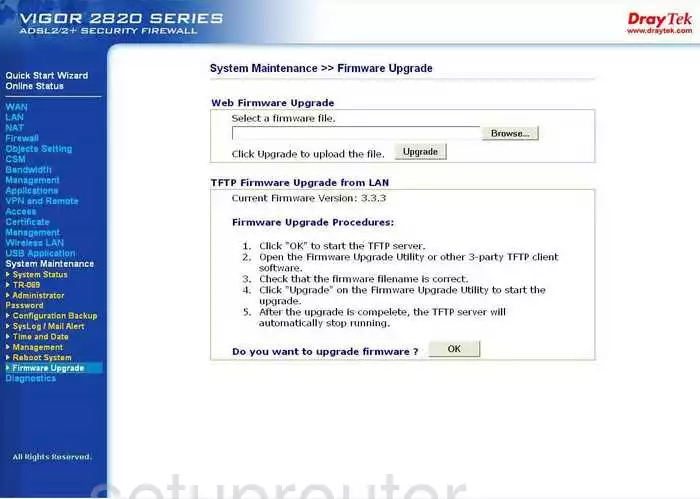
Draytek Vigor-2820n Mac Filter Screenshot
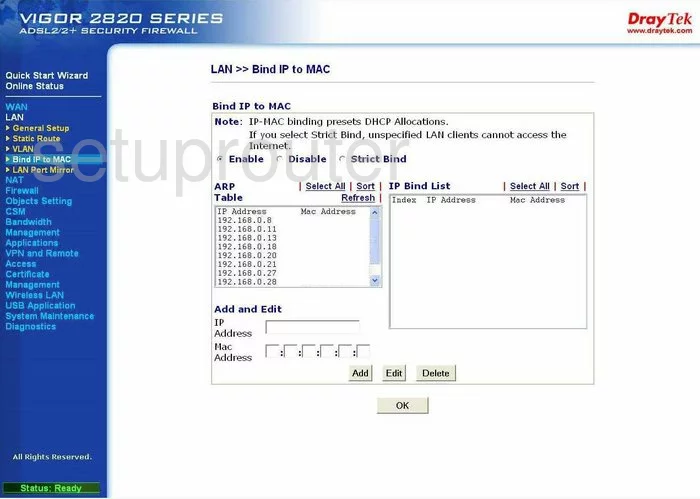
Draytek Vigor-2820n Wifi Setup Screenshot
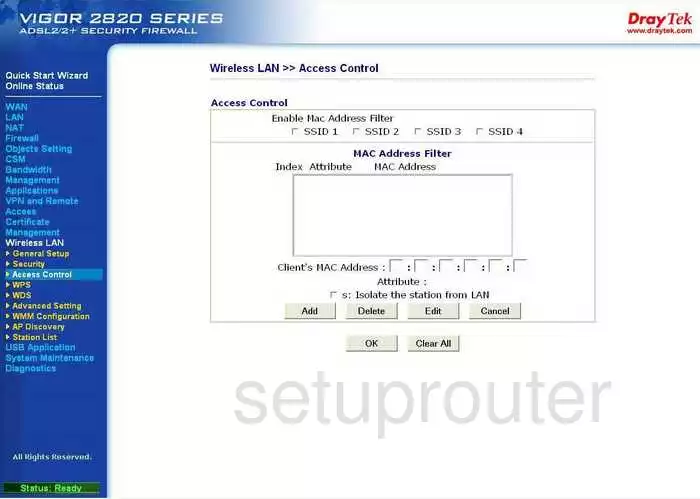
Draytek Vigor-2820n Wifi Setup Screenshot
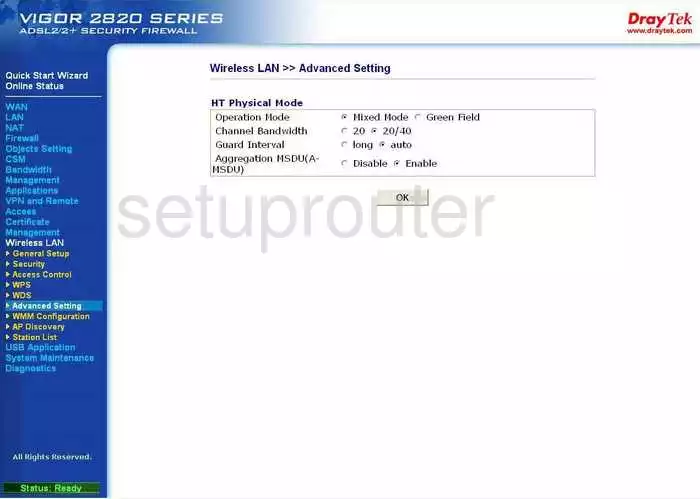
Draytek Vigor-2820n Wifi Setup Screenshot
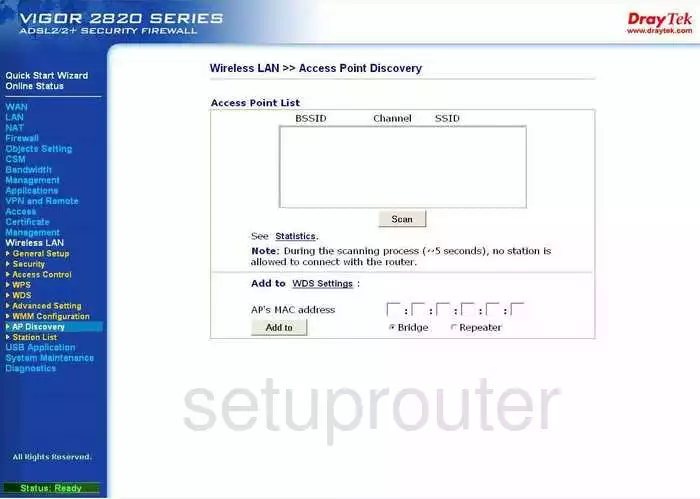
Draytek Vigor-2820n Wifi Setup Screenshot
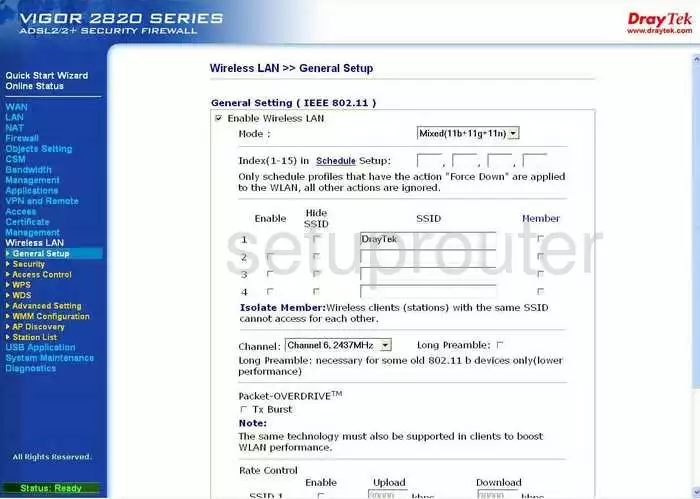
Draytek Vigor-2820n Wifi Setup Screenshot
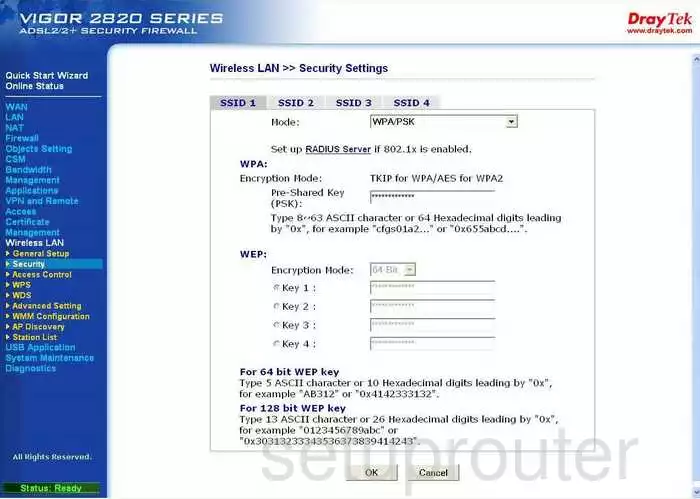
Draytek Vigor-2820n Wifi Setup Screenshot
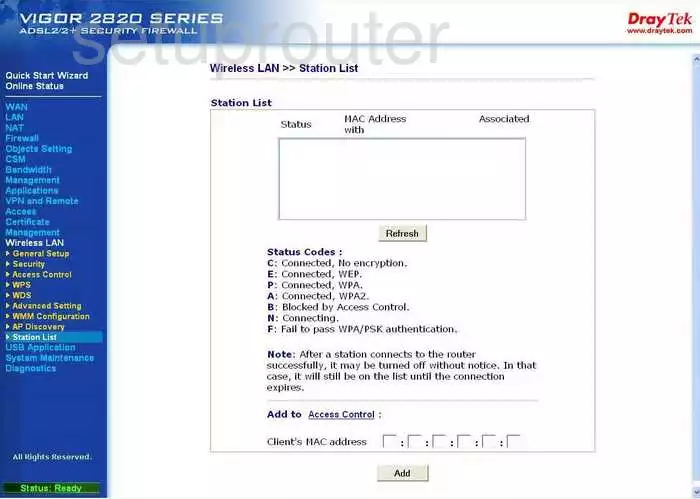
Draytek Vigor-2820n Wifi Setup Screenshot
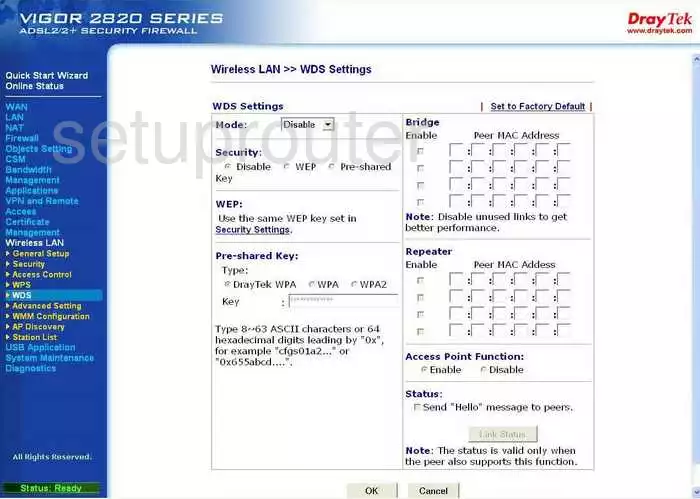
Draytek Vigor-2820n Wifi Setup Screenshot
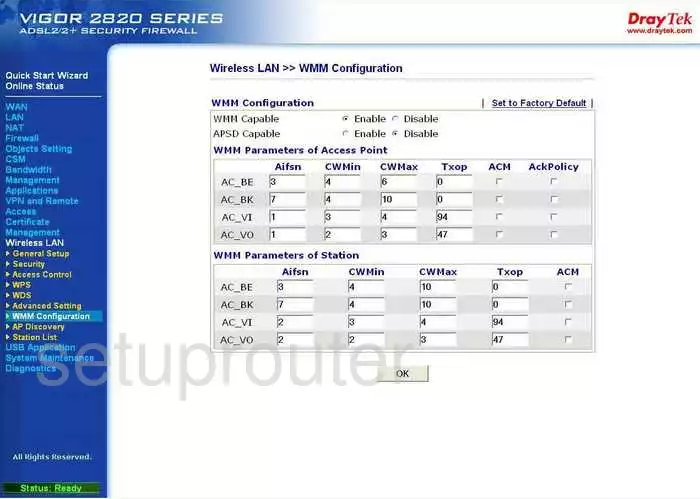
Draytek Vigor-2820n Wifi Setup Screenshot
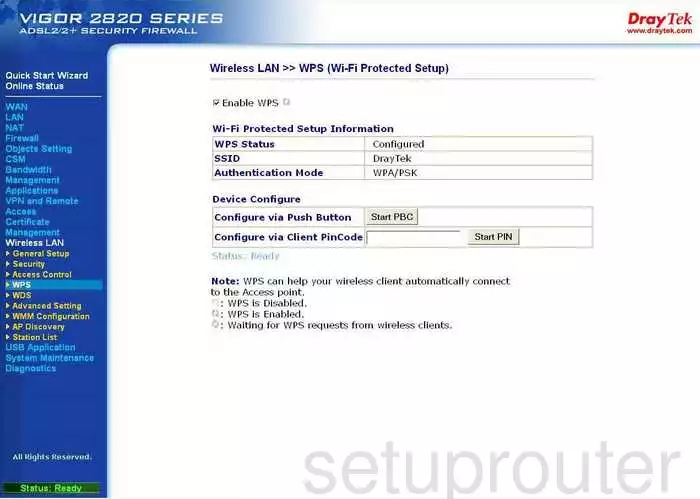
Draytek Vigor-2820n Vlan Screenshot
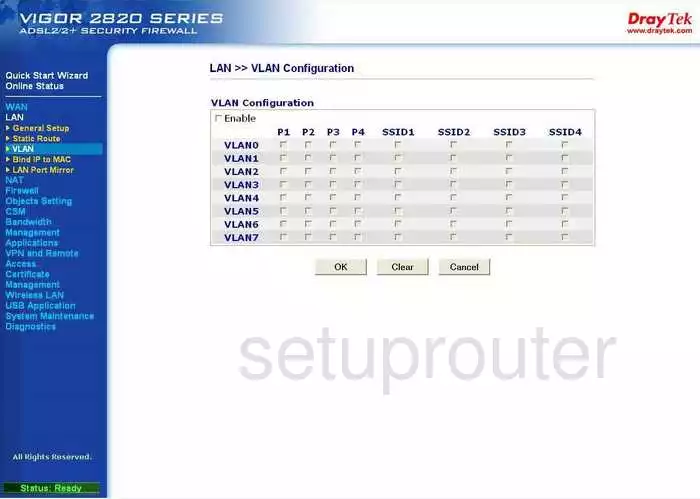
Draytek Vigor-2820n Lan Screenshot
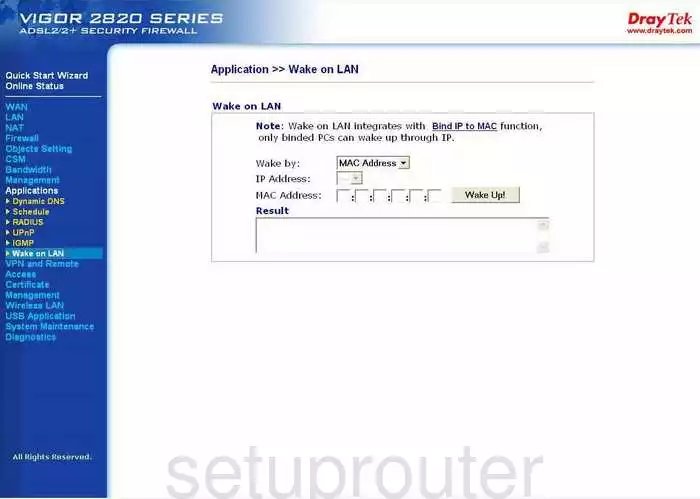
Draytek Vigor-2820n Setup Screenshot
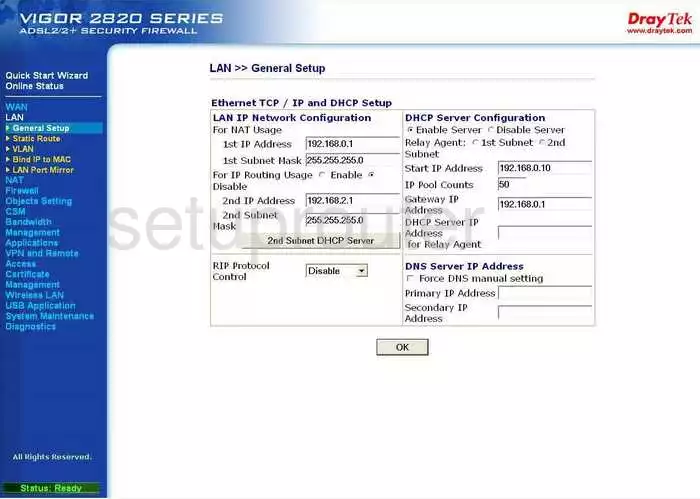
Draytek Vigor-2820n Lan Screenshot
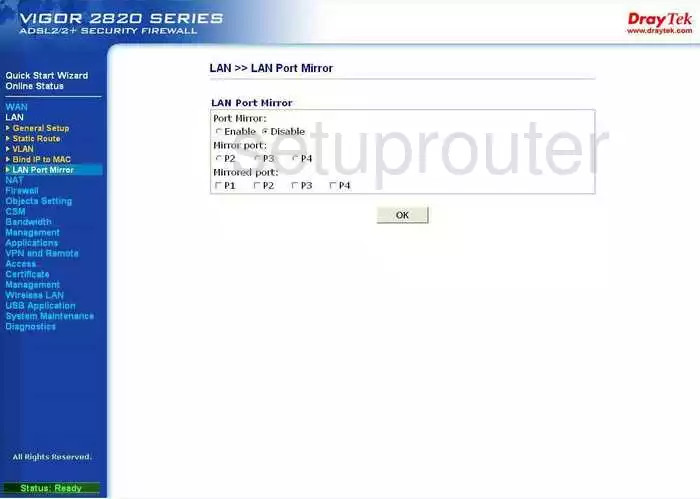
Draytek Vigor-2820n Lan Screenshot
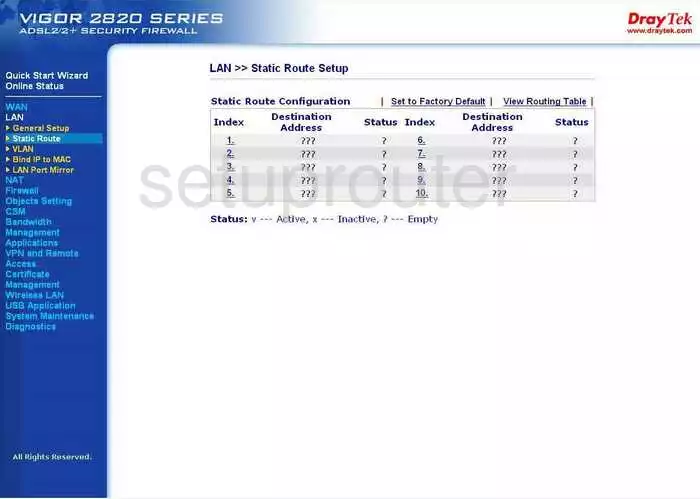
Draytek Vigor-2820n Lan Screenshot
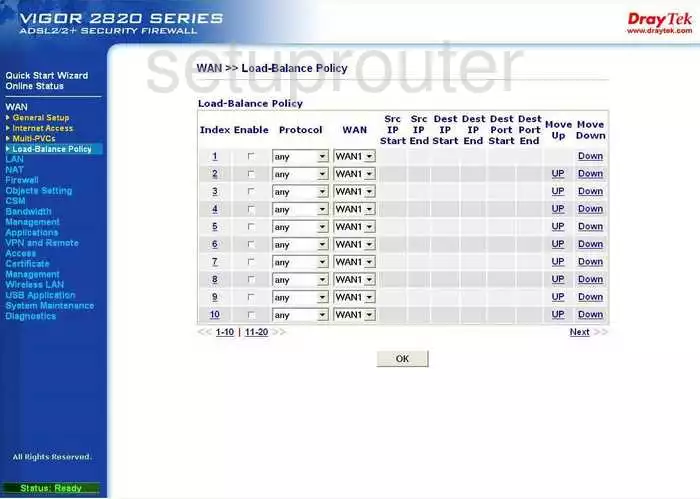
Draytek Vigor-2820n Time Setup Screenshot
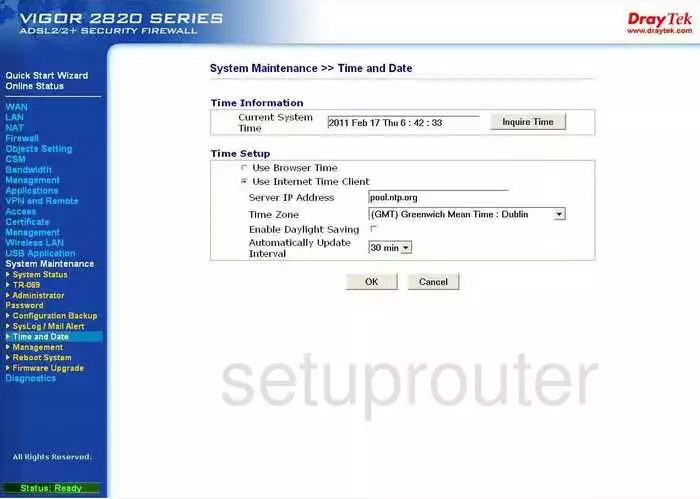
Draytek Vigor-2820n Upnp Screenshot
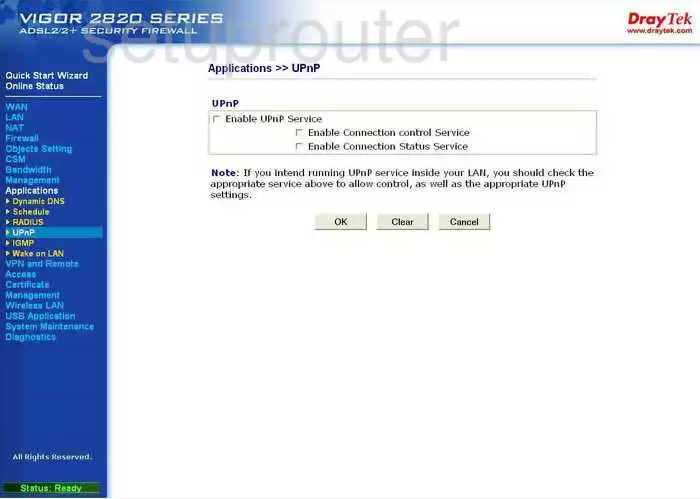
Draytek Vigor-2820n Schedule Screenshot
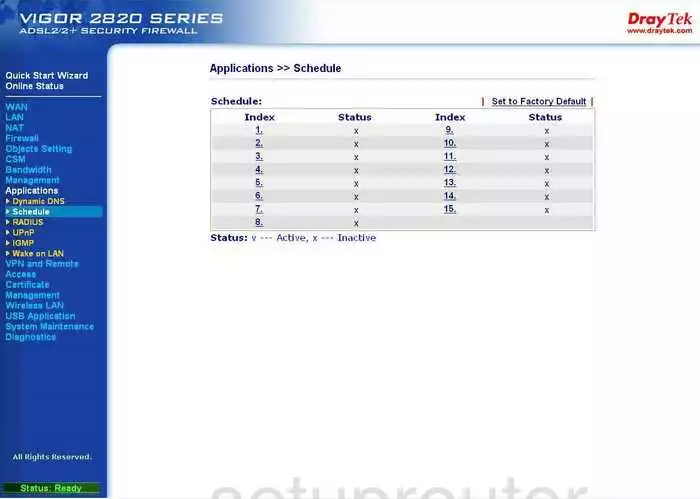
Draytek Vigor-2820n Reboot Screenshot
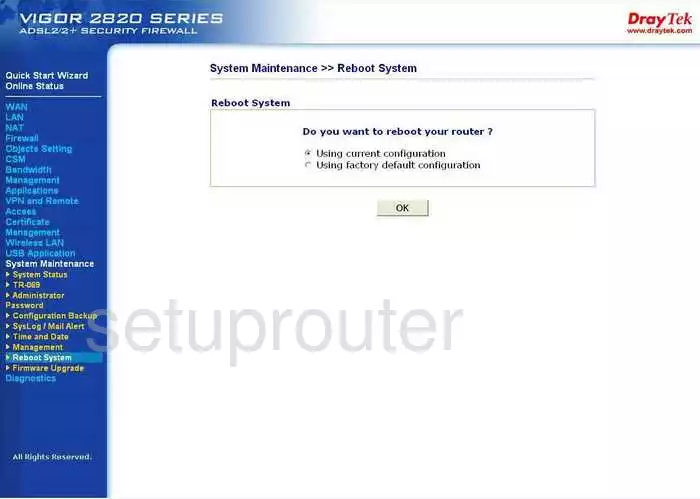
Draytek Vigor-2820n Radius Screenshot
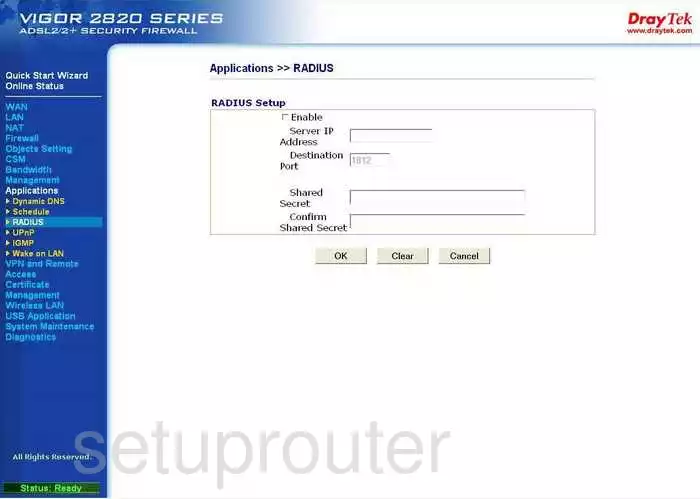
Draytek Vigor-2820n Log Screenshot
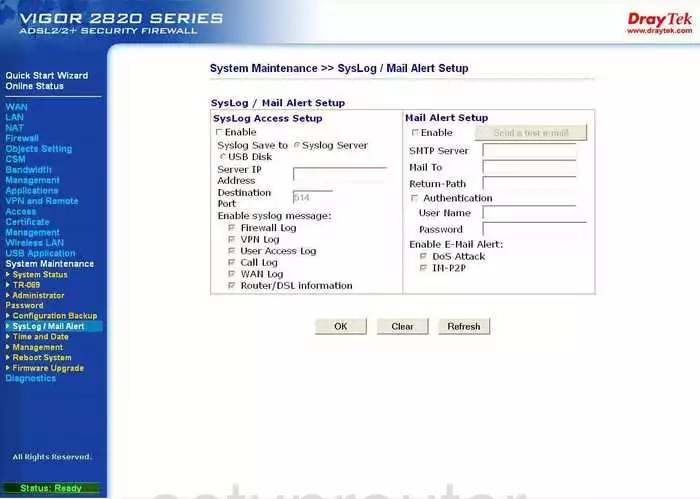
Draytek Vigor-2820n General Screenshot
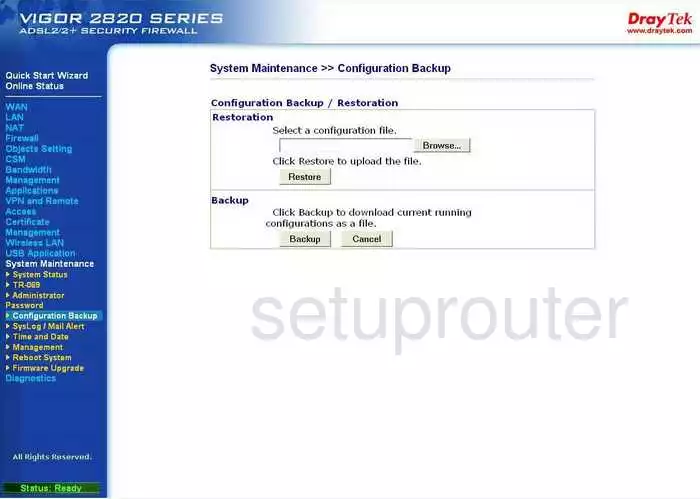
Draytek Vigor-2820n General Screenshot
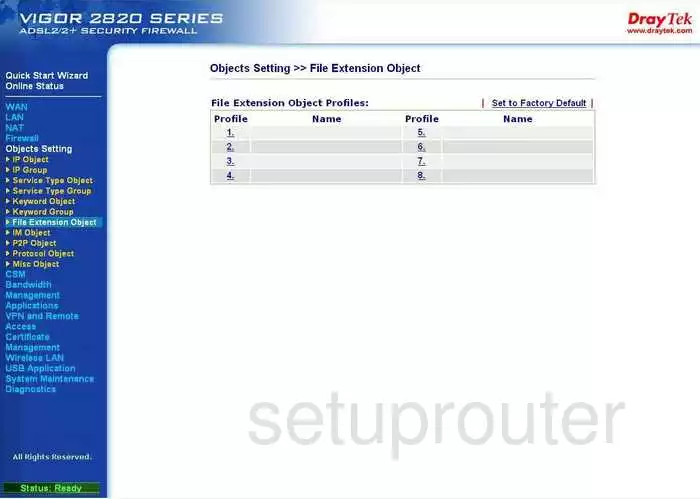
Draytek Vigor-2820n General Screenshot
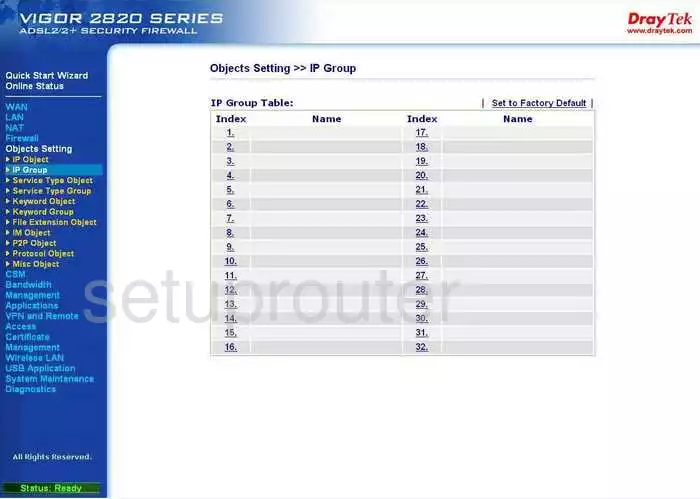
Draytek Vigor-2820n General Screenshot
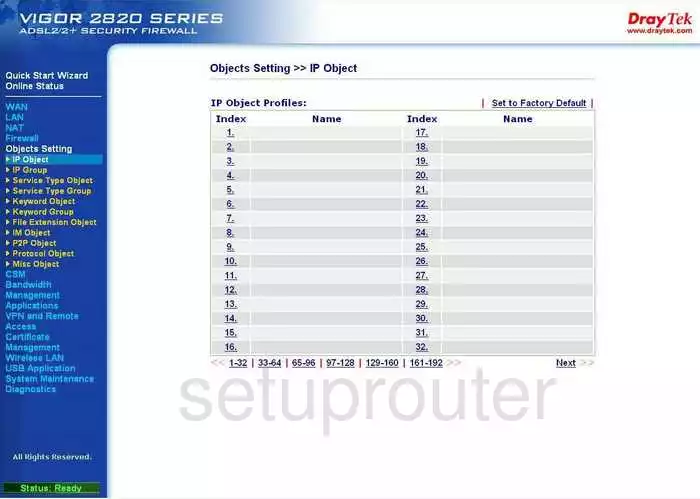
Draytek Vigor-2820n General Screenshot
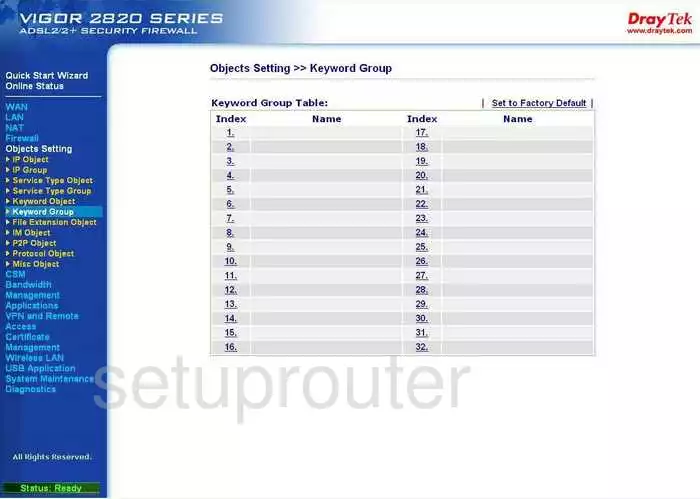
Draytek Vigor-2820n General Screenshot
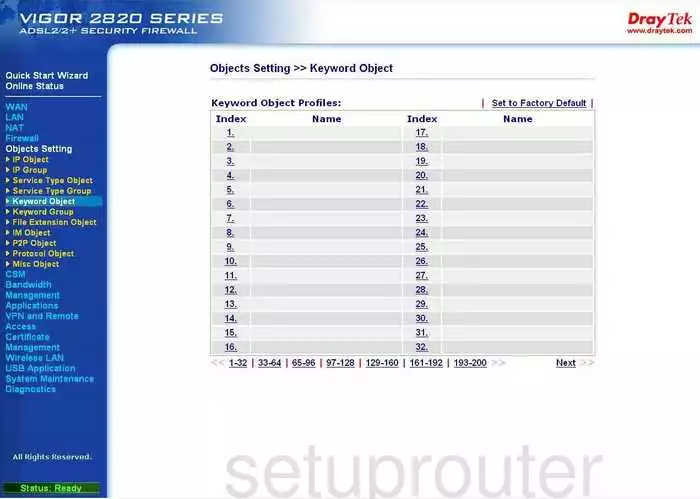
Draytek Vigor-2820n General Screenshot
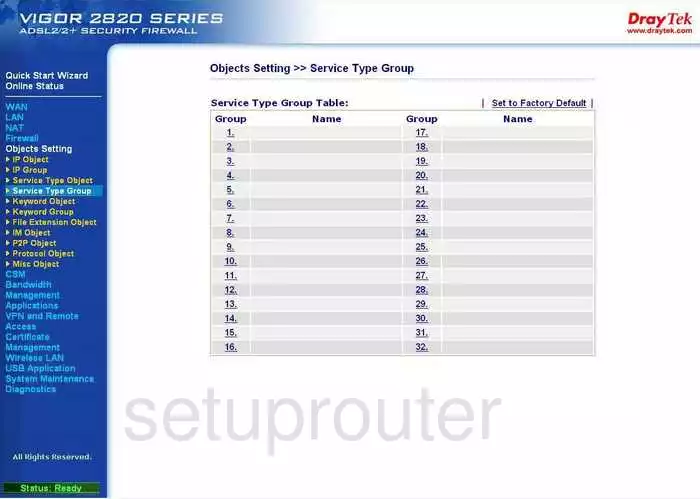
Draytek Vigor-2820n General Screenshot
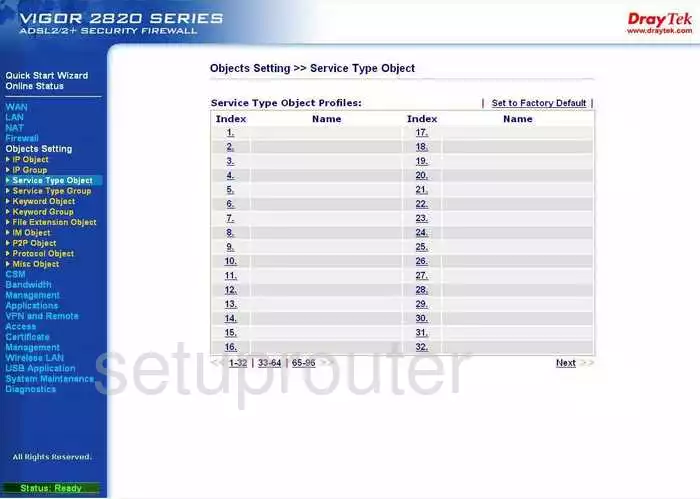
Draytek Vigor-2820n General Screenshot
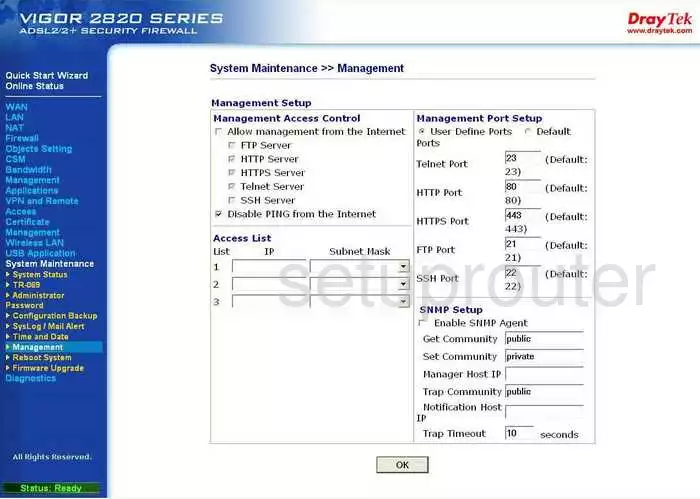
Draytek Vigor-2820n Status Screenshot
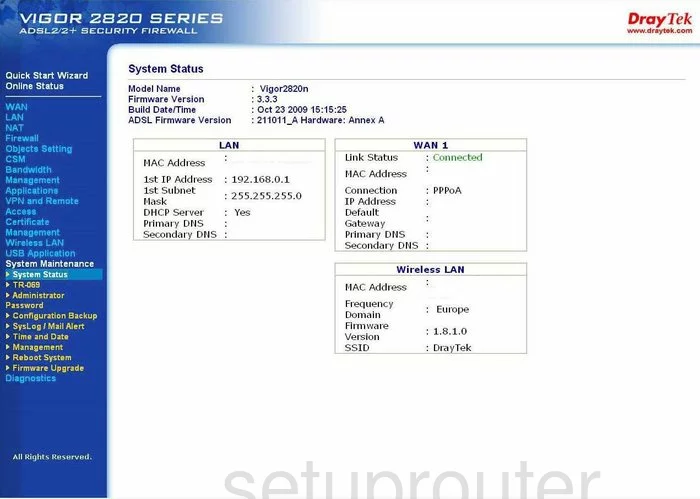
Draytek Vigor-2820n General Screenshot
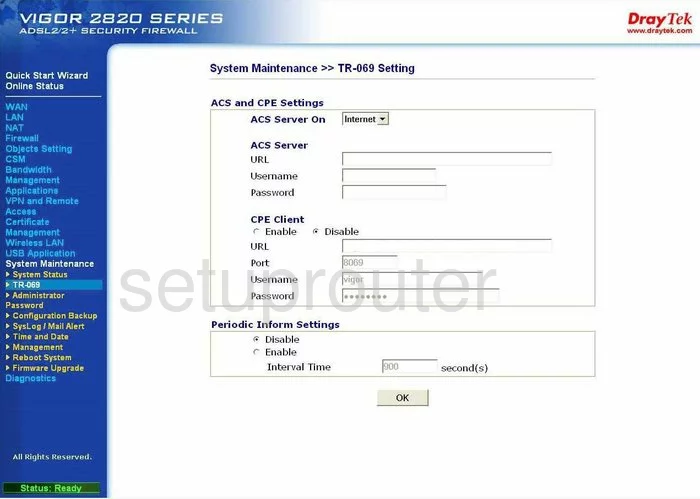
Draytek Vigor-2820n General Screenshot
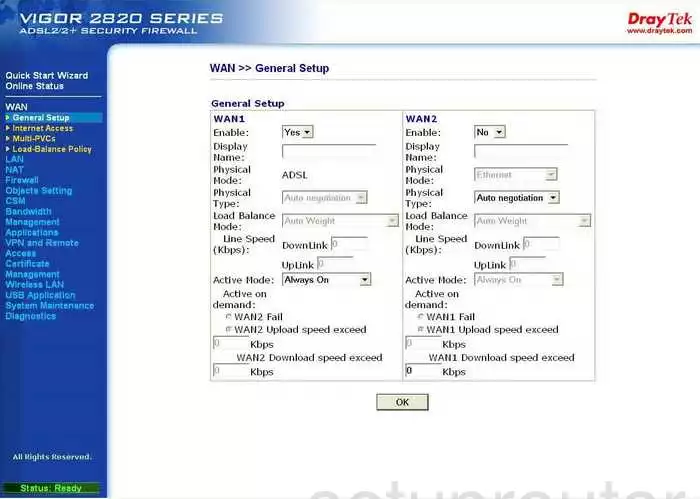
Draytek Vigor-2820n General Screenshot
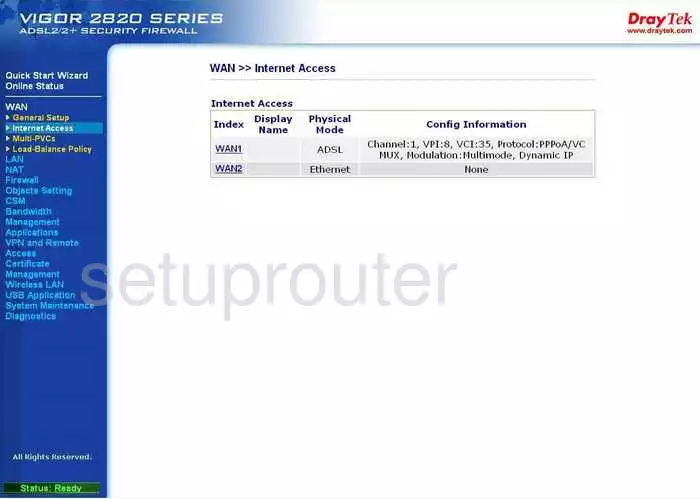
Draytek Vigor-2820n General Screenshot
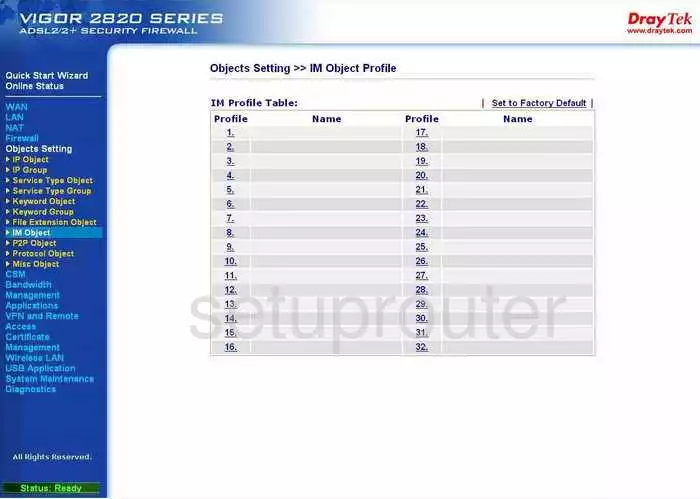
Draytek Vigor-2820n General Screenshot
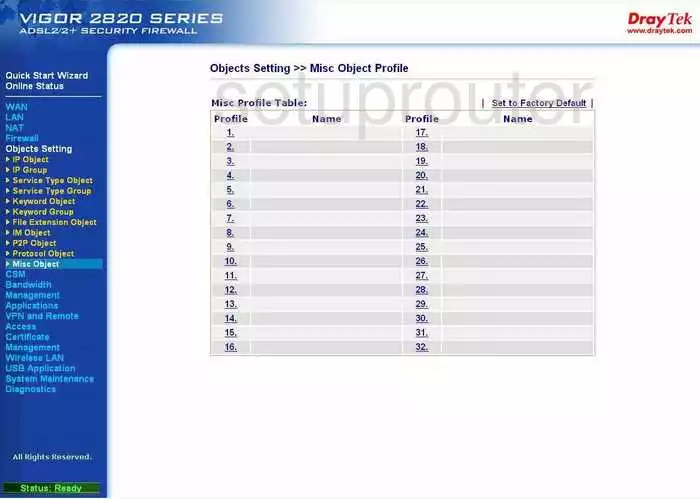
Draytek Vigor-2820n General Screenshot
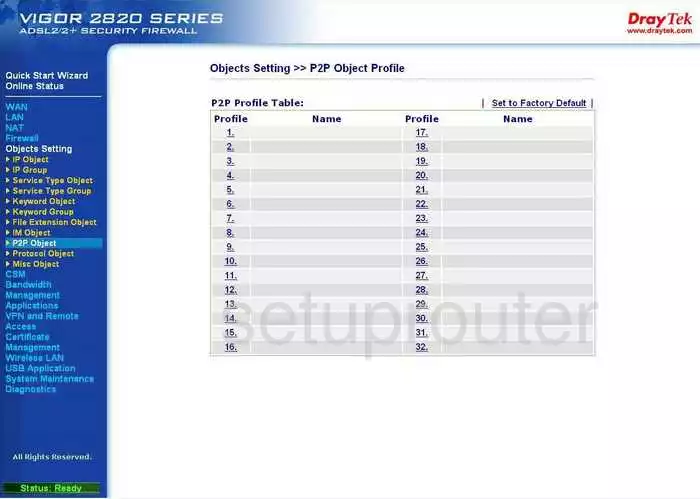
Draytek Vigor-2820n General Screenshot
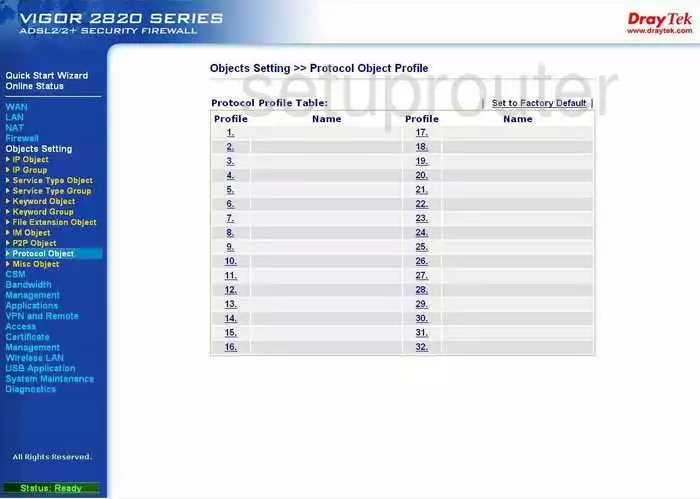
Draytek Vigor-2820n General Screenshot
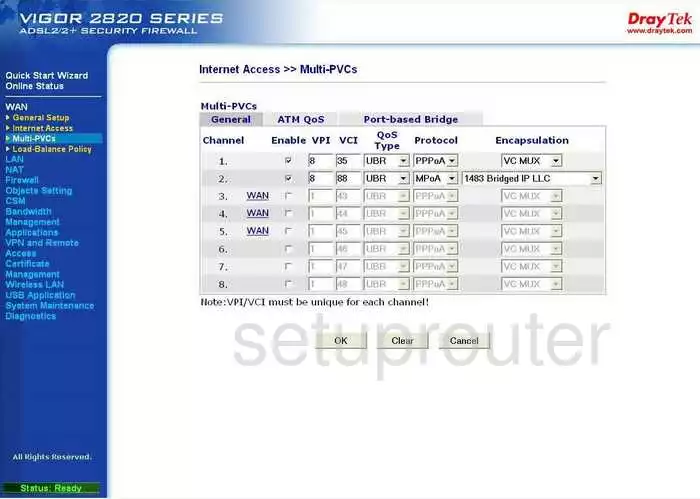
Draytek Vigor-2820n General Screenshot
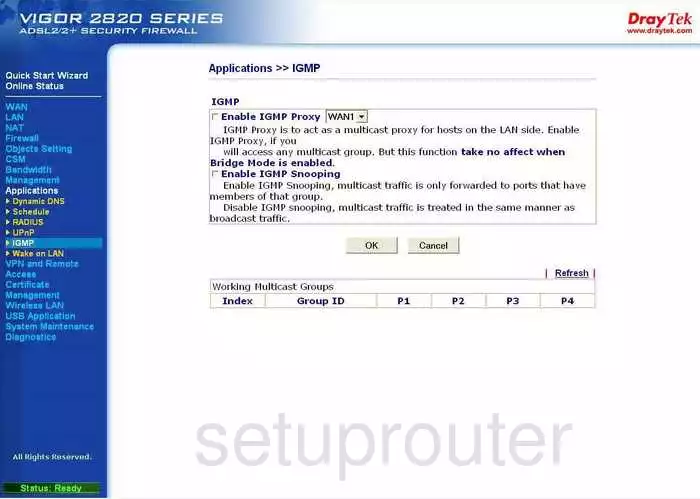
Draytek Vigor-2820n General Screenshot
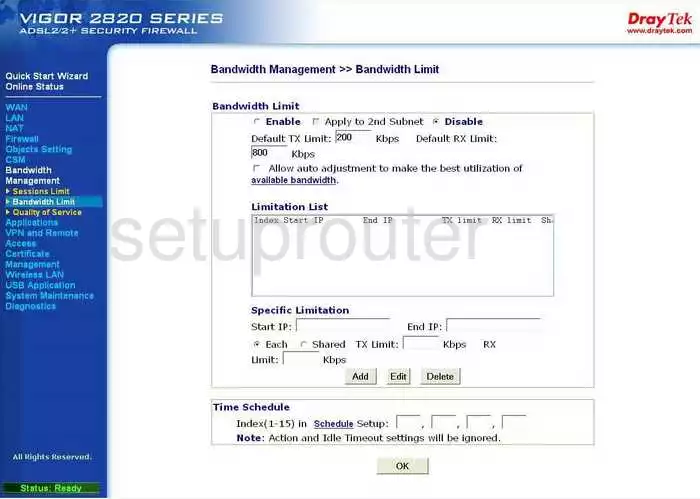
Draytek Vigor-2820n General Screenshot
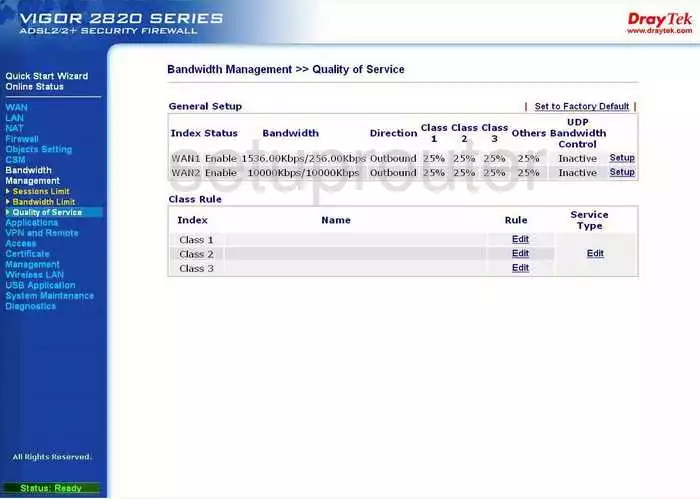
Draytek Vigor-2820n General Screenshot
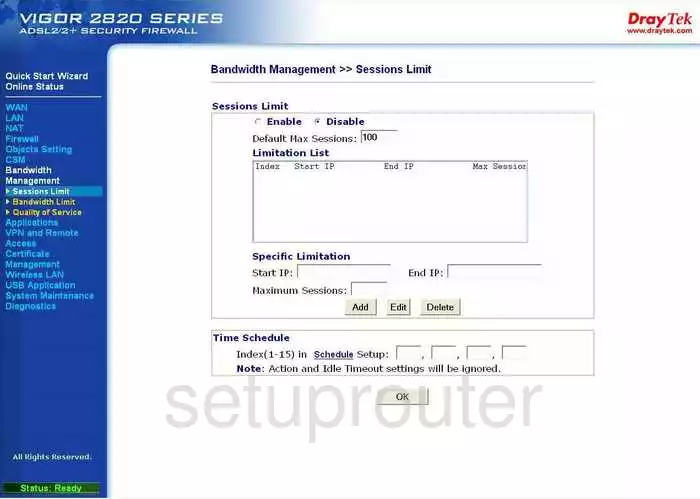
Draytek Vigor-2820n Device Image Screenshot

Draytek Vigor-2820n Reset Screenshot

This is the screenshots guide for the Draytek Vigor-2820n. We also have the following guides for the same router:
- Draytek Vigor-2820n - How to change the IP Address on a Draytek Vigor-2820n router
- Draytek Vigor-2820n - Draytek Vigor-2820n User Manual
- Draytek Vigor-2820n - Draytek Vigor-2820n Login Instructions
- Draytek Vigor-2820n - How to change the DNS settings on a Draytek Vigor-2820n router
- Draytek Vigor-2820n - Setup WiFi on the Draytek Vigor-2820n
- Draytek Vigor-2820n - How to Reset the Draytek Vigor-2820n
- Draytek Vigor-2820n - Information About the Draytek Vigor-2820n Router