The Draytek Vigor-2820n router is considered a wireless router because it offers WiFi connectivity. WiFi, or simply wireless, allows you to connect various devices to your router, such as wireless printers, smart televisions, and WiFi enabled smartphones.
Other Draytek Vigor-2820n Guides
This is the wifi guide for the Draytek Vigor-2820n. We also have the following guides for the same router:
- Draytek Vigor-2820n - How to change the IP Address on a Draytek Vigor-2820n router
- Draytek Vigor-2820n - Draytek Vigor-2820n User Manual
- Draytek Vigor-2820n - Draytek Vigor-2820n Login Instructions
- Draytek Vigor-2820n - How to change the DNS settings on a Draytek Vigor-2820n router
- Draytek Vigor-2820n - How to Reset the Draytek Vigor-2820n
- Draytek Vigor-2820n - Draytek Vigor-2820n Screenshots
- Draytek Vigor-2820n - Information About the Draytek Vigor-2820n Router
WiFi Terms
Before we get started there is a little bit of background info that you should be familiar with.
Wireless Name
Your wireless network needs to have a name to uniquely identify it from other wireless networks. If you are not sure what this means we have a guide explaining what a wireless name is that you can read for more information.
Wireless Password
An important part of securing your wireless network is choosing a strong password.
Wireless Channel
Picking a WiFi channel is not always a simple task. Be sure to read about WiFi channels before making the choice.
Encryption
You should almost definitely pick WPA2 for your networks encryption. If you are unsure, be sure to read our WEP vs WPA guide first.
Login To The Draytek Vigor-2820n
To get started configuring the Draytek Vigor-2820n WiFi settings you need to login to your router. If you are already logged in you can skip this step.
To login to the Draytek Vigor-2820n, follow our Draytek Vigor-2820n Login Guide.
Find the WiFi Settings on the Draytek Vigor-2820n
If you followed our login guide above then you should see this screen.
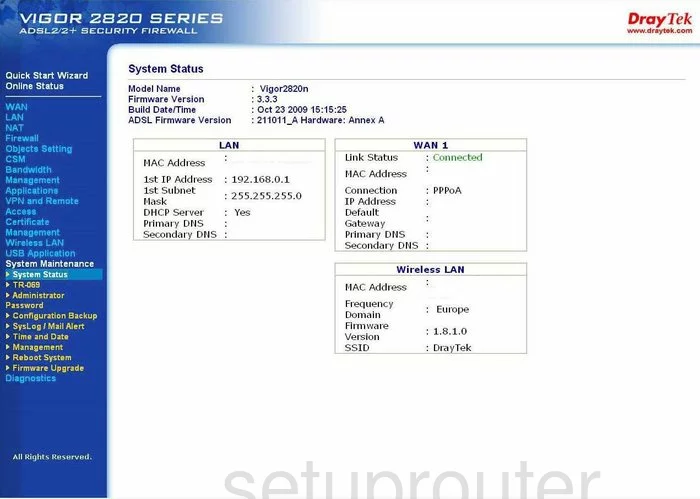
This wireless guide begins on the System Status page of the DrayTek Vigor-2820n router. First, tick the file in the left sidebar labeled Wireless LAN. A new menu appears below that. Choose General Setup from the new menu.
Change the WiFi Settings on the Draytek Vigor-2820n
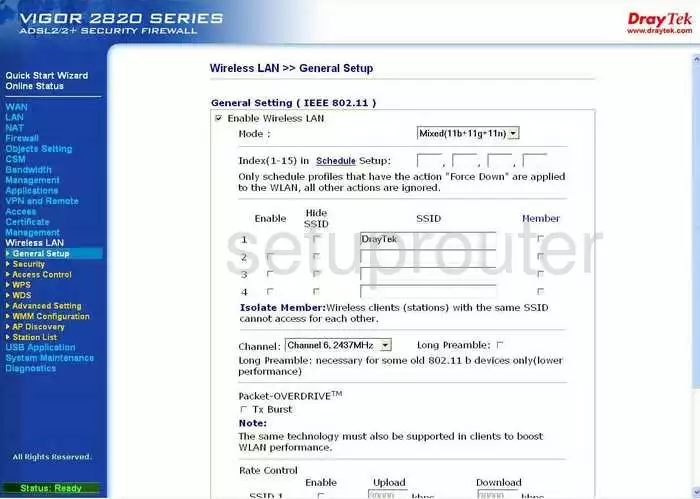
On this page there are a few things that need to be changed when setting up your WiFi.
- Change the SSID from the default one. Find the SSID section and to the right of 1 in the large box enter an original name for your wireless network. It doesn't really matter what you enter here, but we recommend avoiding personal information. To learn more about this topic, click this link.
- Next you should check the channel that you are on. Most likely you are on channel 6. This is a common default channel so some of your neighbors may also be on this channel. If you feel you need better channel reception, you can try changing the channel. Choose from channels 1,6, and 11. To learn the reasons behind this statement, read our WiFi Channels Guide.
- Click the OK button at the bottom of the page. Then, click the link on the left side of the page labeled Security.
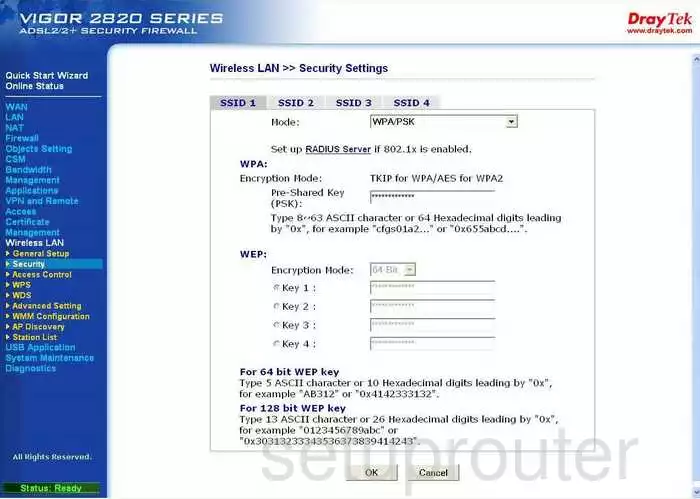
This takes you to the Security Settings page.
- Make sure that SSID 1 at the top of the page is highlighted.
- Below that in the Mode, choose WPA/PSK Only. To learn why you should do this, click this link.
- You should now be asked for the Type. This is narrowing down your previous choice. Choose the selection of WPA2 Only
- Now enter the Pre-Shared Key (PSK). This is the password you use for your network. We recommend using at least 14-20 characters in this password. Learn how to create a strong memorable password, read our Choosing a Strong Password Guide.
- Click the OK button when you are finished.
- You may need to restart your router before these changes take effect.
Possible Problems when Changing your WiFi Settings
After making these changes to your router you will almost definitely have to reconnect any previously connected devices. This is usually done at the device itself and not at your computer.
Other Draytek Vigor-2820n Info
Don't forget about our other Draytek Vigor-2820n info that you might be interested in.
This is the wifi guide for the Draytek Vigor-2820n. We also have the following guides for the same router:
- Draytek Vigor-2820n - How to change the IP Address on a Draytek Vigor-2820n router
- Draytek Vigor-2820n - Draytek Vigor-2820n User Manual
- Draytek Vigor-2820n - Draytek Vigor-2820n Login Instructions
- Draytek Vigor-2820n - How to change the DNS settings on a Draytek Vigor-2820n router
- Draytek Vigor-2820n - How to Reset the Draytek Vigor-2820n
- Draytek Vigor-2820n - Draytek Vigor-2820n Screenshots
- Draytek Vigor-2820n - Information About the Draytek Vigor-2820n Router