All of the screenshots below were submitted to this site by our users.
Please feel free to share screenshots with us using our Router Screenshot Grabber, which is a free tool in Network Utilities. It makes the capture process easy and sends the screenshots to us automatically.
Use a VPN Instead
Have you considered using a VPN instead of forwarding a port? For most users, a VPN is a much simpler and more secure choice than forwarding a port.
We use and recommend NordVPN because not only is it the fastest VPN, it includes a new feature called Meshnet that makes forwarding a port no longer necessary for most applications. With NordVPN Meshnet, you can connect to your devices from anywhere in the world, completely secure, over a highly encrypted VPN tunnel.
When shopping for a VPN, make sure that they meet the following criteria:
- Your VPN provider should have a no-logs policy. This means that they do not keep any logs of any kind.
- Make sure that your VPN provider has lots of exit nodes all around the world.
- Check that your VPN will not affect your speed.
- Verify that your VPN provider uses WireGuard as the underlying protocol.
- Many people prefer a VPN provider that is not based in the United States.
This is the list of requirements that we used when we were shopping around for a VPN provider. There are lots of free, shady VPN providers out there that we looked at and dismissed.
Based in Panama, using diskless servers, and with over 6,100 servers in 61 countries, we can safely say that NordVPN satisfies all of these requirements.

Once you've set up your NordVPN account on multiple computers and enabled Meshnet, you can seamlessly access all of your devices as if they were on the same network. You don't even have to log in to your router. It's very simple.
Every time you click on one of our affiliate links, such as NordVPN, we get a little kickback for introducing you to the service. Think of us as your VPN wingman.
This is the screenshots guide for the Draytek Vigor-2920. We also have the following guides for the same router:
- Draytek Vigor-2920 - How to change the IP Address on a Draytek Vigor-2920 router
- Draytek Vigor-2920 - Draytek Vigor-2920 User Manual
- Draytek Vigor-2920 - Draytek Vigor-2920 Login Instructions
- Draytek Vigor-2920 - How to change the DNS settings on a Draytek Vigor-2920 router
- Draytek Vigor-2920 - Setup WiFi on the Draytek Vigor-2920
- Draytek Vigor-2920 - How to Reset the Draytek Vigor-2920
- Draytek Vigor-2920 - Information About the Draytek Vigor-2920 Router
All Draytek Vigor-2920 Screenshots
All screenshots below were captured from a Draytek Vigor-2920 router.
Draytek Vigor-2920 Password Screenshot
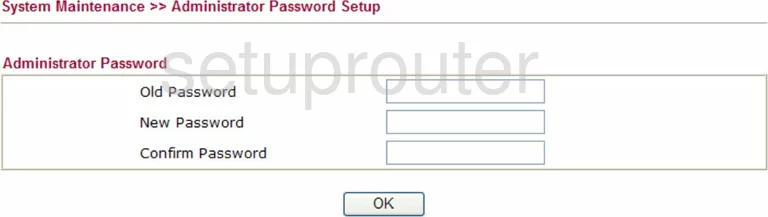
Draytek Vigor-2920 Vpn Screenshot
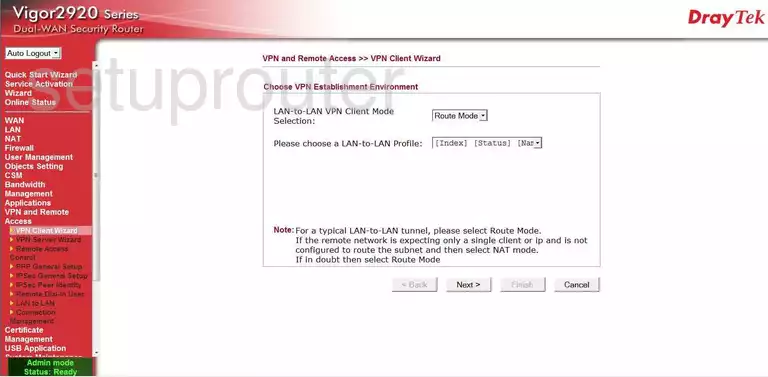
Draytek Vigor-2920 Vpn Screenshot
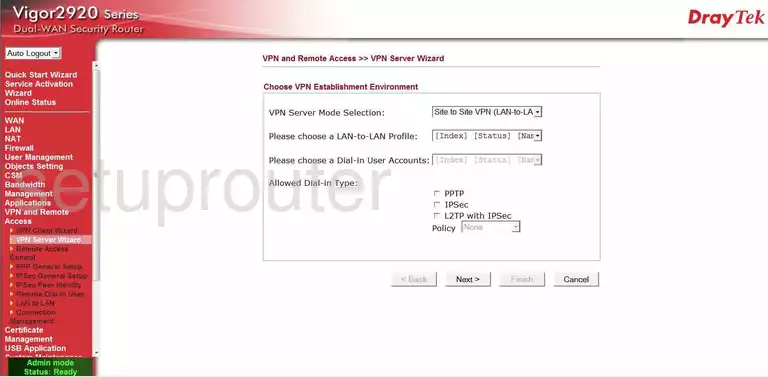
Draytek Vigor-2920 Dmz Screenshot
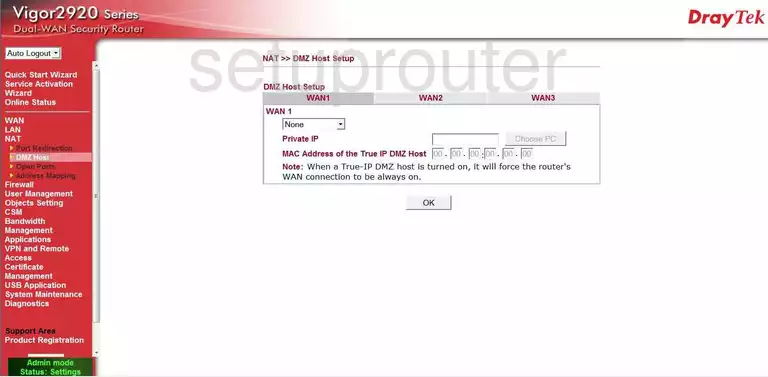
Draytek Vigor-2920 Vlan Screenshot
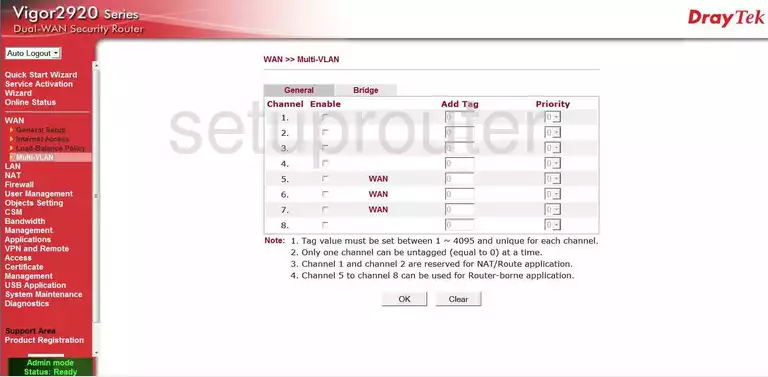
Draytek Vigor-2920 Setup Screenshot
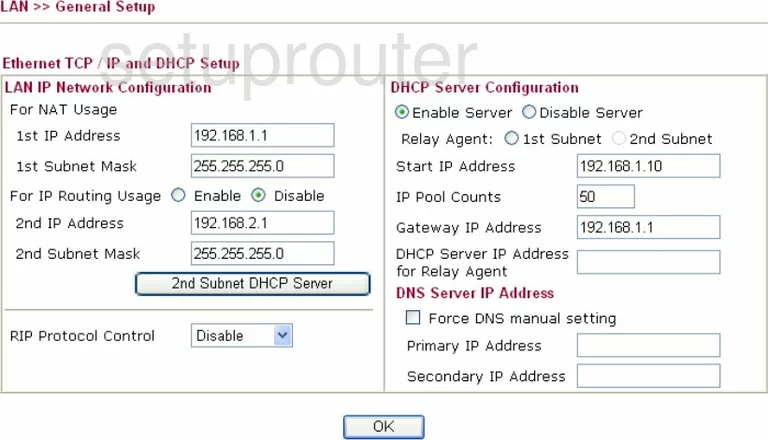
Draytek Vigor-2920 Lan Screenshot
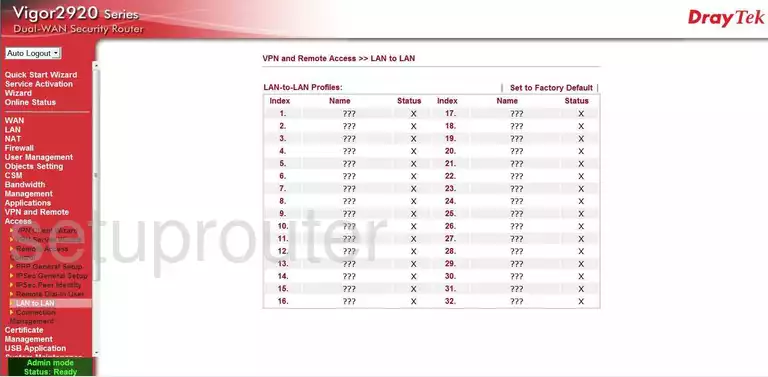
Draytek Vigor-2920 Lan Screenshot
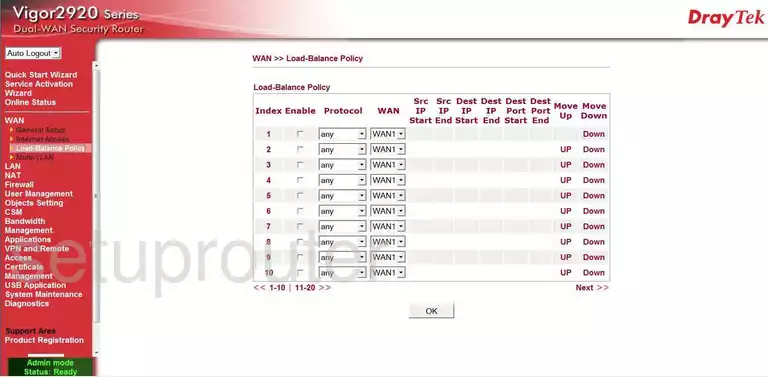
Draytek Vigor-2920 Firewall Screenshot
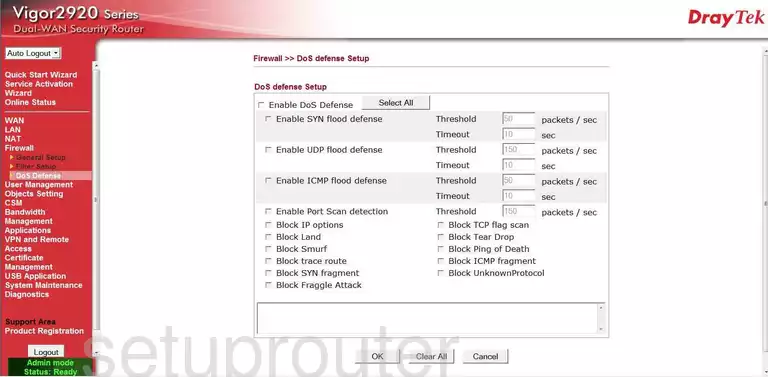
Draytek Vigor-2920 Firewall Screenshot
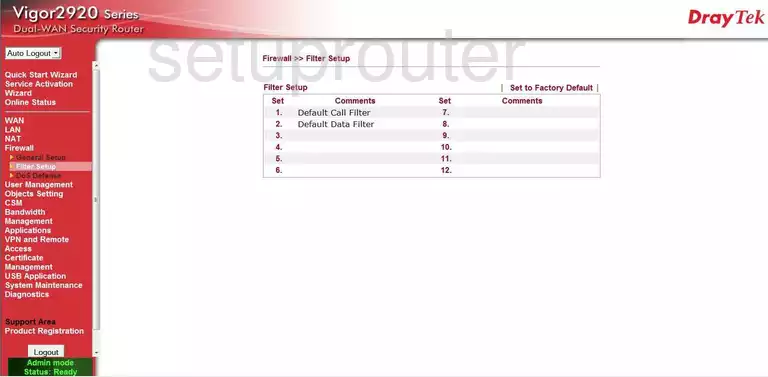
Draytek Vigor-2920 Firewall Screenshot
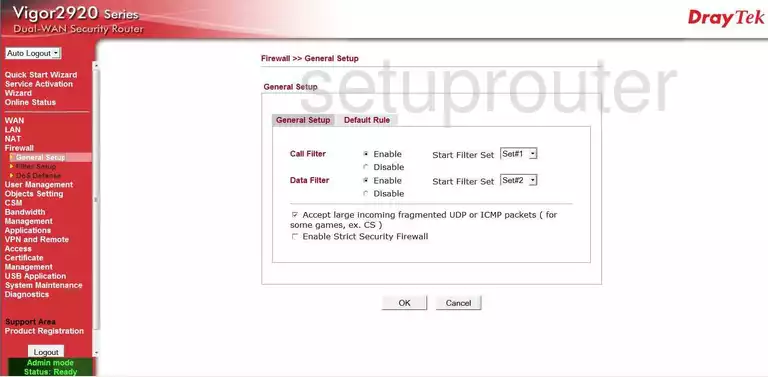
Draytek Vigor-2920 Url Filter Screenshot
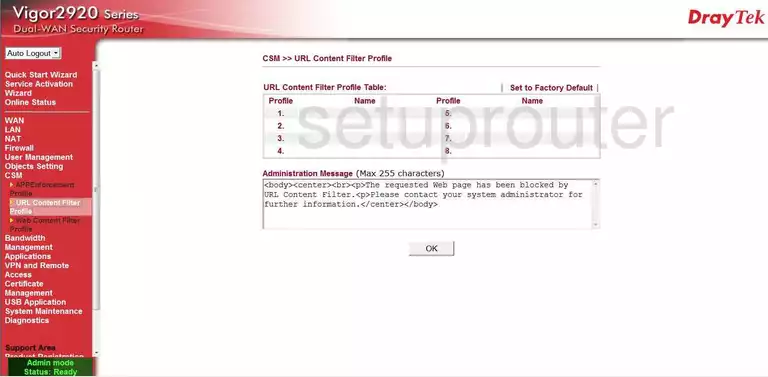
Draytek Vigor-2920 Url Filter Screenshot
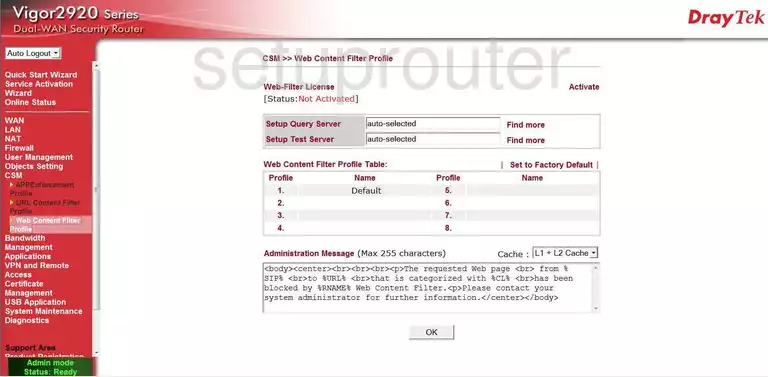
Draytek Vigor-2920 Remote Management Screenshot
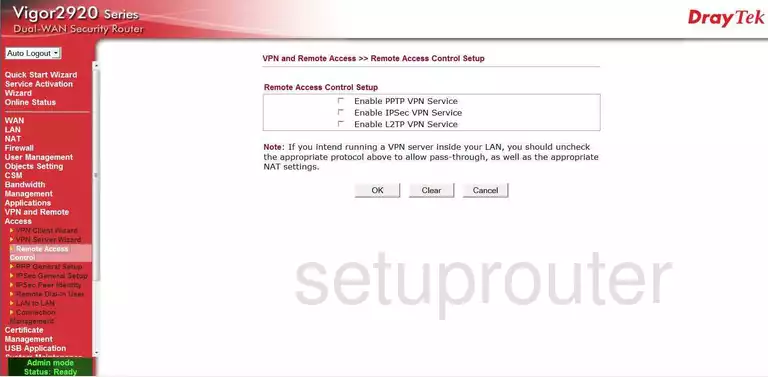
Draytek Vigor-2920 Remote Management Screenshot
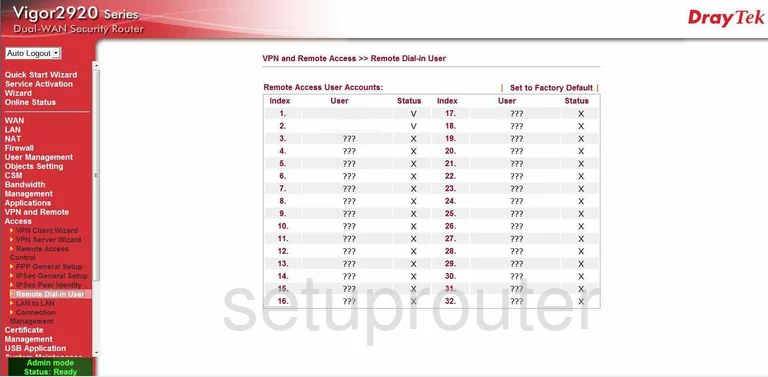
Draytek Vigor-2920 General Screenshot
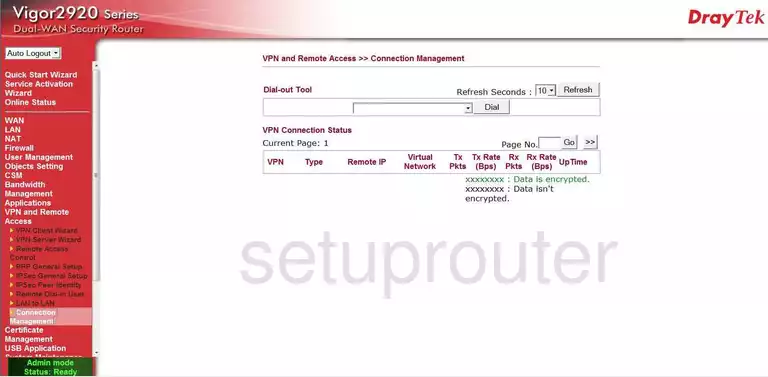
Draytek Vigor-2920 General Screenshot
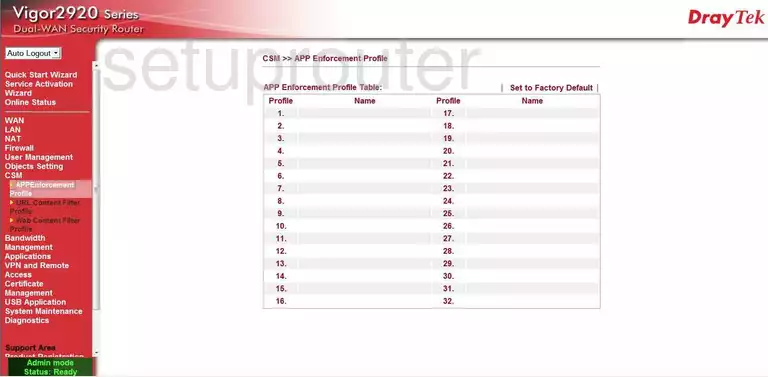
Draytek Vigor-2920 General Screenshot
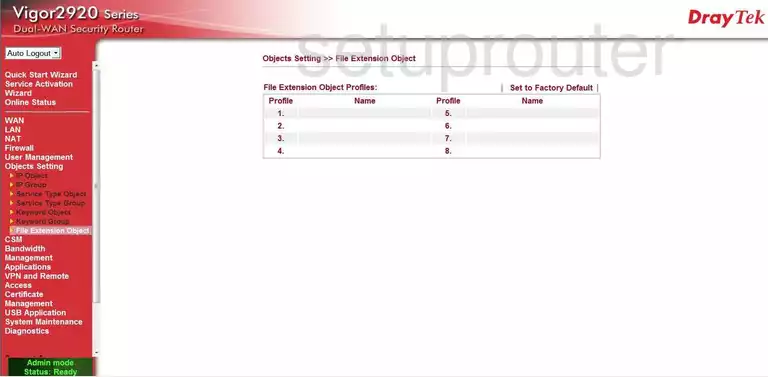
Draytek Vigor-2920 General Screenshot
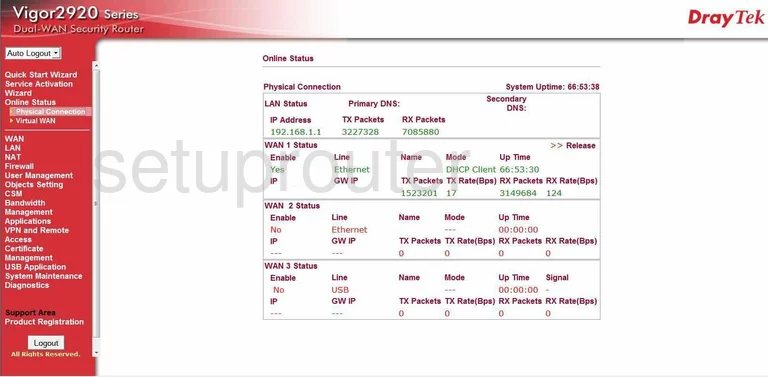
Draytek Vigor-2920 General Screenshot
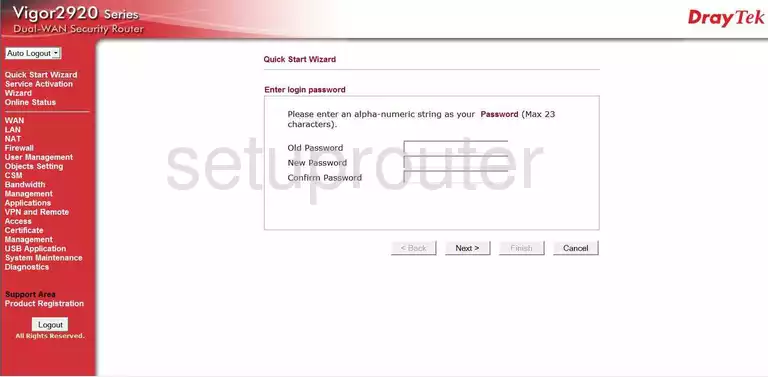
Draytek Vigor-2920 General Screenshot
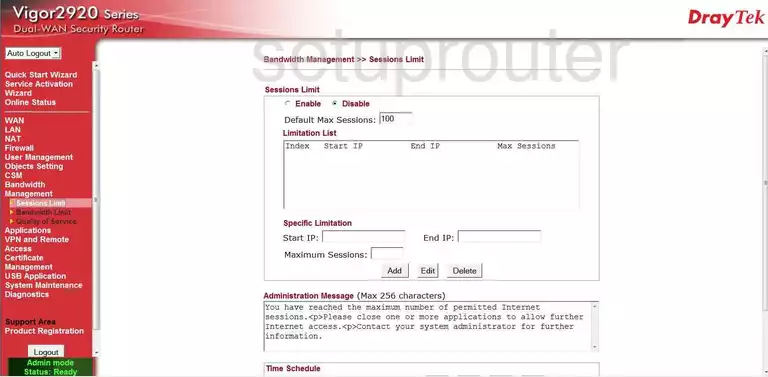
Draytek Vigor-2920 General Screenshot

Draytek Vigor-2920 General Screenshot
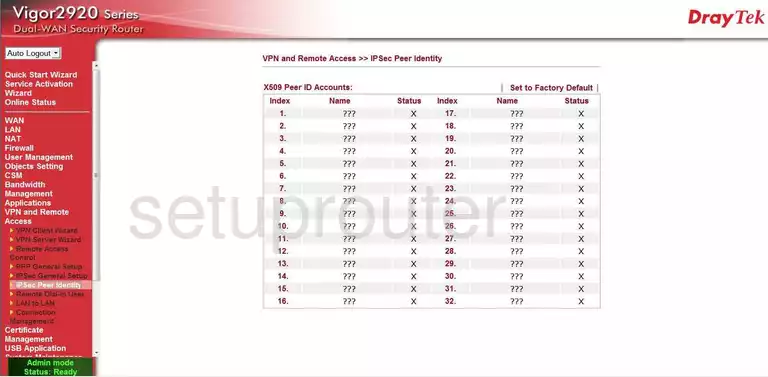
Draytek Vigor-2920 General Screenshot
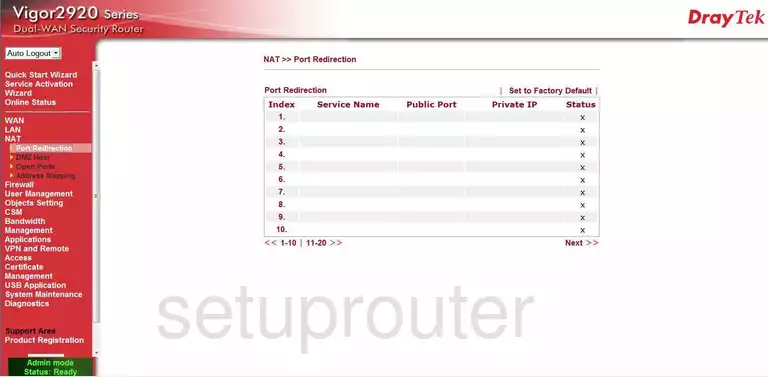
Draytek Vigor-2920 General Screenshot
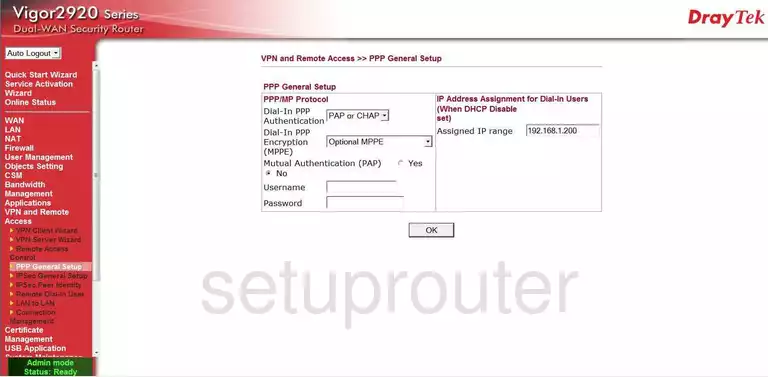
Draytek Vigor-2920 General Screenshot
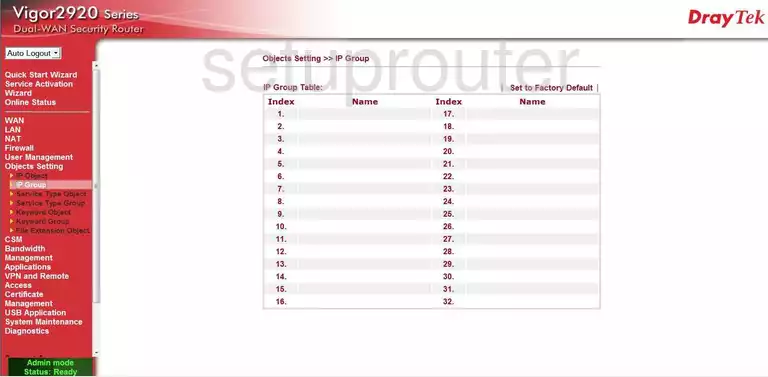
Draytek Vigor-2920 General Screenshot
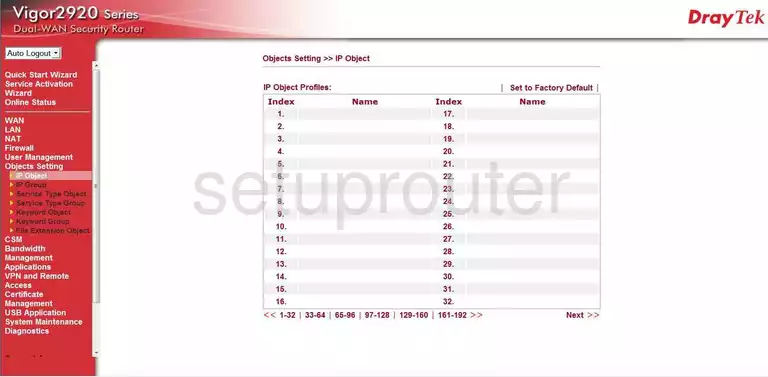
Draytek Vigor-2920 General Screenshot
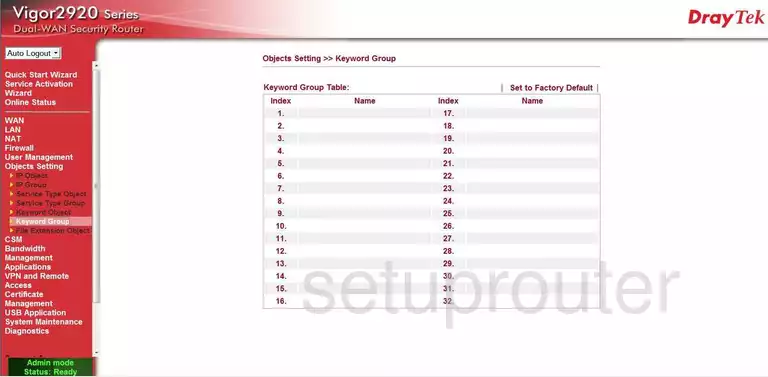
Draytek Vigor-2920 General Screenshot
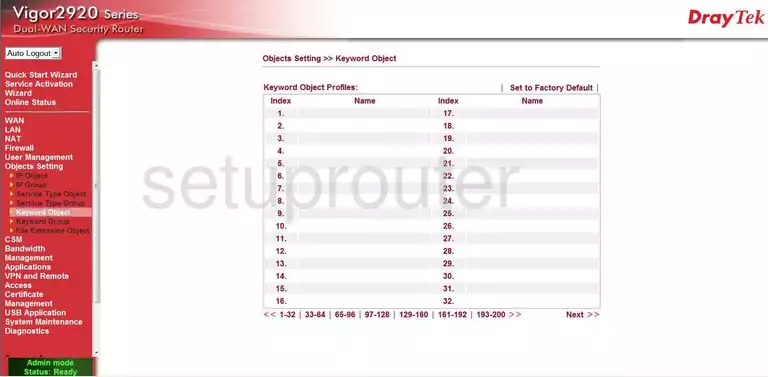
Draytek Vigor-2920 General Screenshot
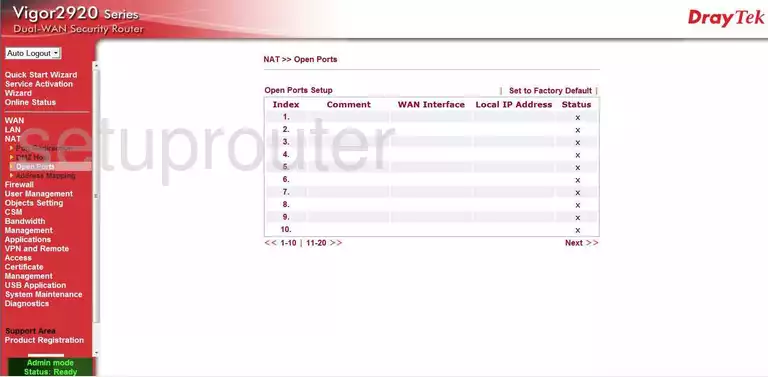
Draytek Vigor-2920 General Screenshot
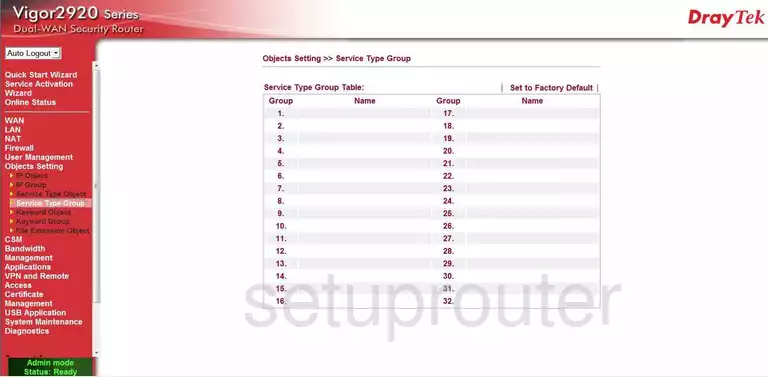
Draytek Vigor-2920 General Screenshot
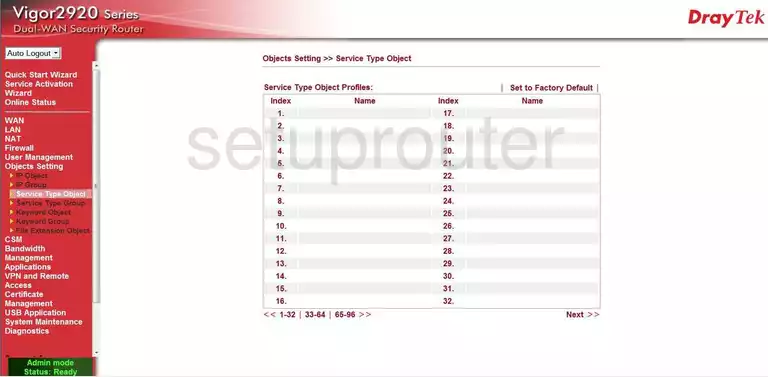
Draytek Vigor-2920 General Screenshot
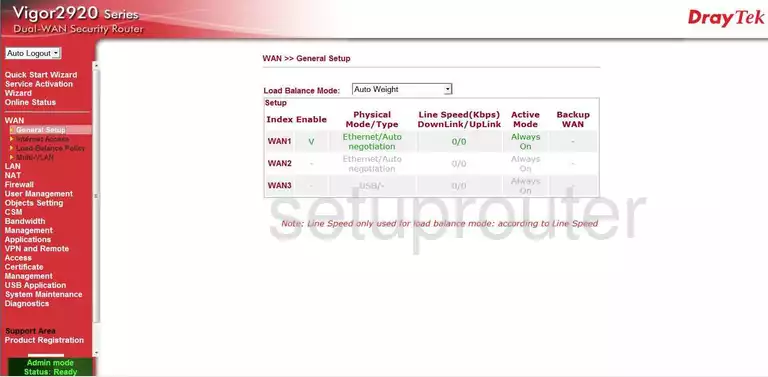
Draytek Vigor-2920 General Screenshot
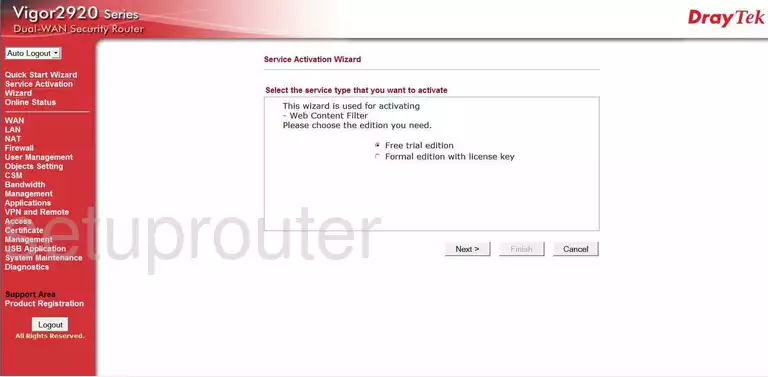
Draytek Vigor-2920 General Screenshot
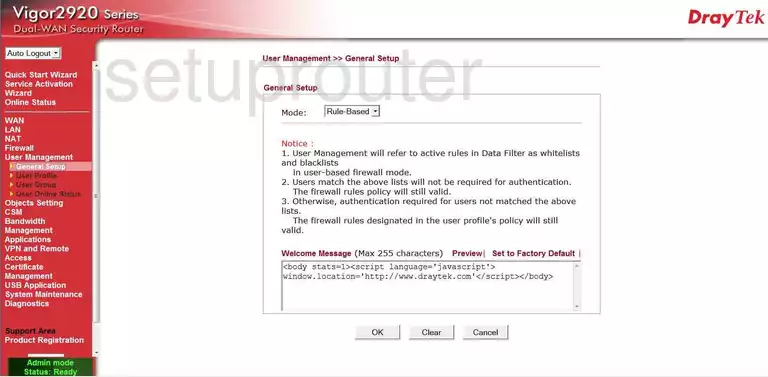
Draytek Vigor-2920 General Screenshot

Draytek Vigor-2920 General Screenshot
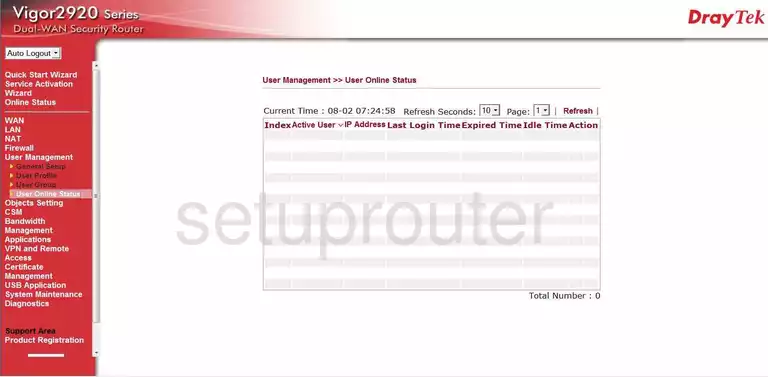
Draytek Vigor-2920 General Screenshot
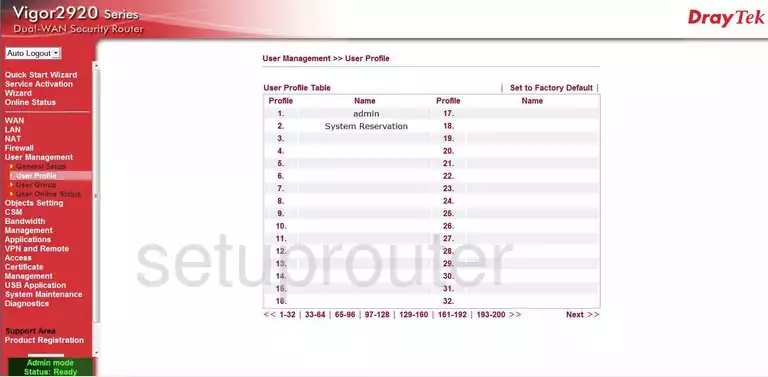
Draytek Vigor-2920 Nat Map Screenshot
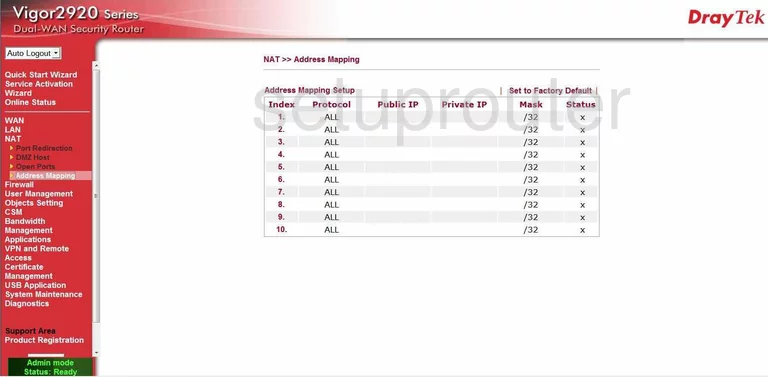
Draytek Vigor-2920 General Screenshot
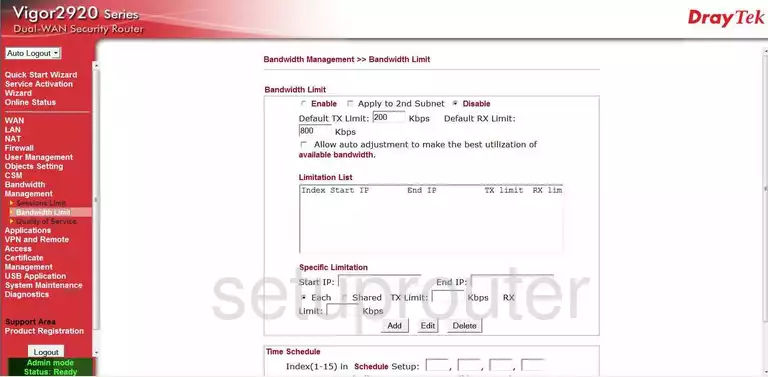
Draytek Vigor-2920 Dynamic Dns Screenshot
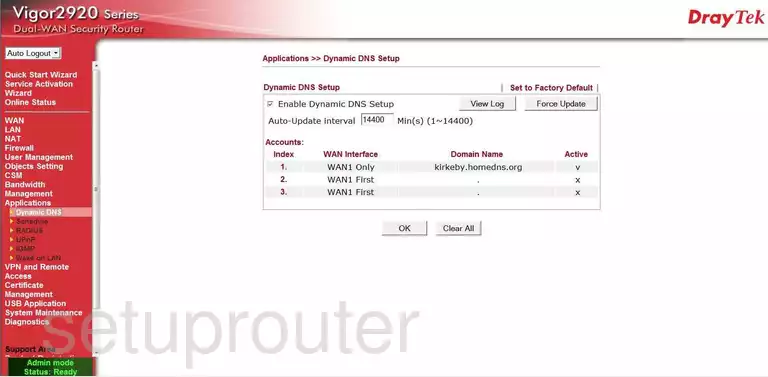
Draytek Vigor-2920 Igmp Screenshot
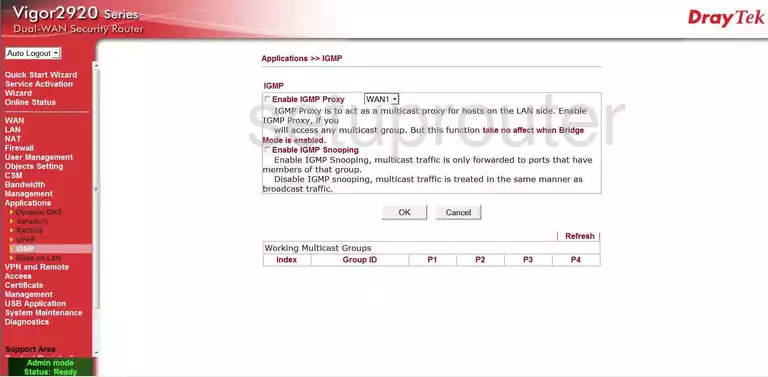
Draytek Vigor-2920 Access Control Screenshot
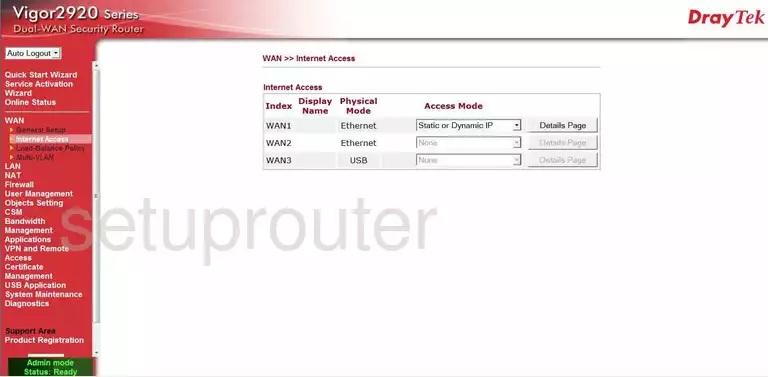
Draytek Vigor-2920 Login Screenshot

Draytek Vigor-2920 Qos Screenshot
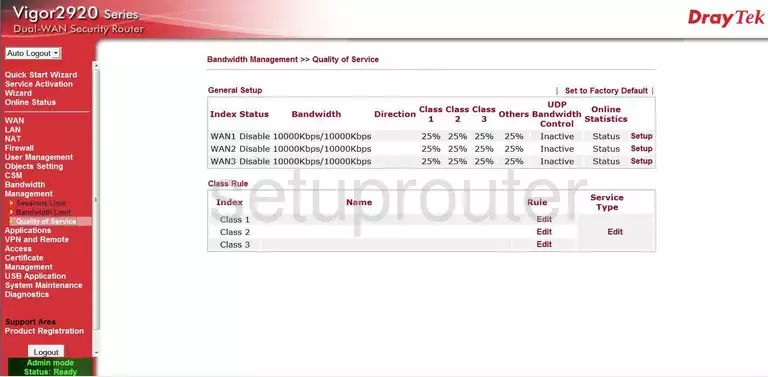
Draytek Vigor-2920 General Screenshot
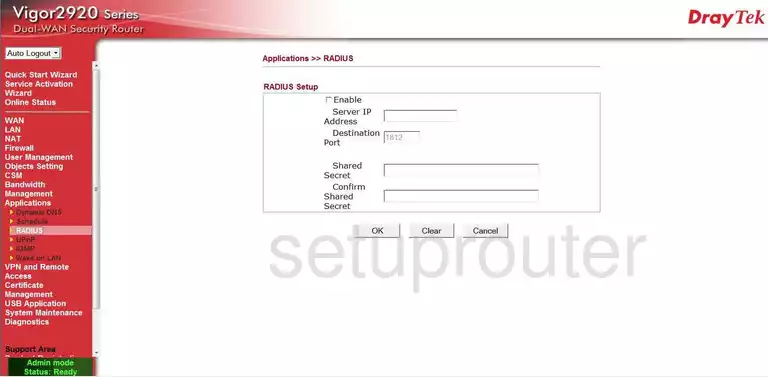
Draytek Vigor-2920 Schedule Screenshot
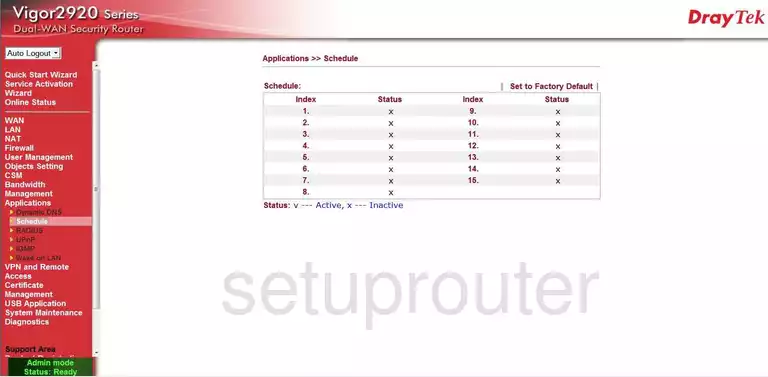
Draytek Vigor-2920 Status Screenshot
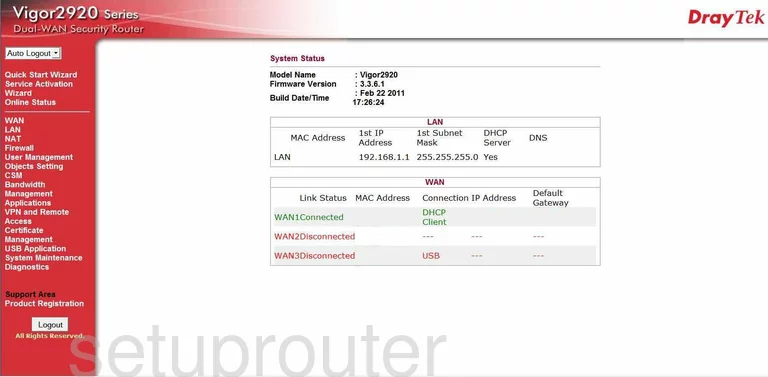
Draytek Vigor-2920 Upnp Screenshot
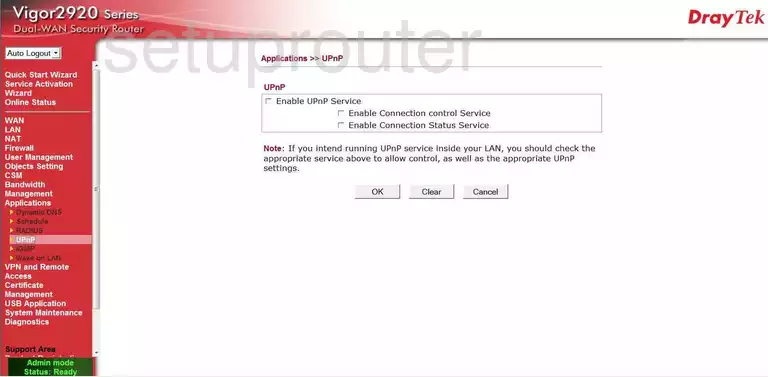
Draytek Vigor-2920 General Screenshot
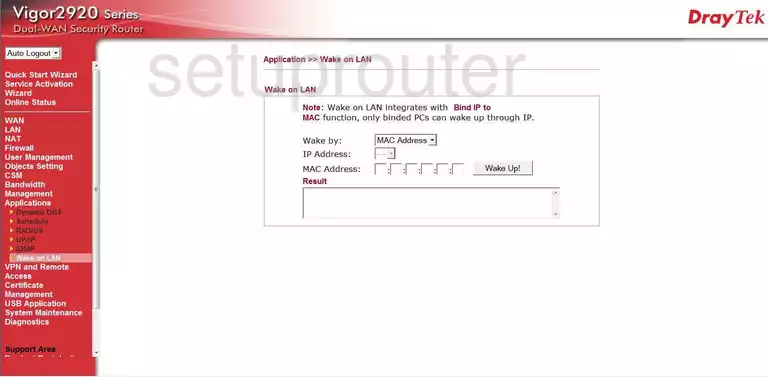
Draytek Vigor-2920 Device Image Screenshot

Draytek Vigor-2920 Wifi Security Screenshot
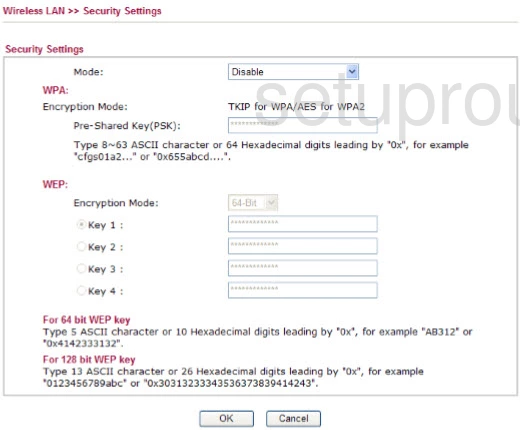
Draytek Vigor-2920 Wifi Setup Screenshot
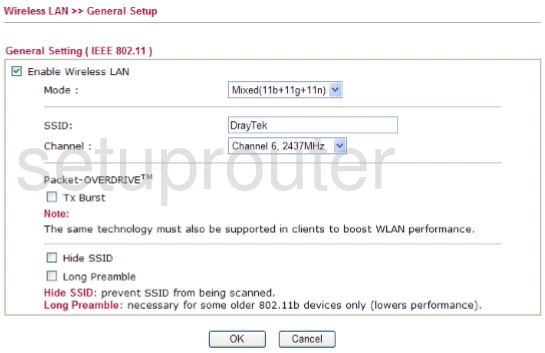
Draytek Vigor-2920 Reset Screenshot

This is the screenshots guide for the Draytek Vigor-2920. We also have the following guides for the same router:
- Draytek Vigor-2920 - How to change the IP Address on a Draytek Vigor-2920 router
- Draytek Vigor-2920 - Draytek Vigor-2920 User Manual
- Draytek Vigor-2920 - Draytek Vigor-2920 Login Instructions
- Draytek Vigor-2920 - How to change the DNS settings on a Draytek Vigor-2920 router
- Draytek Vigor-2920 - Setup WiFi on the Draytek Vigor-2920
- Draytek Vigor-2920 - How to Reset the Draytek Vigor-2920
- Draytek Vigor-2920 - Information About the Draytek Vigor-2920 Router