If you need to login to the Draytek Vigor 2930 router, then this guide shows you how.
Other Draytek Vigor 2930 Guides
This is the login guide for the Draytek Vigor 2930. We also have the following guides for the same router:
Find Your Draytek Vigor 2930 Router IP Address
Before you can log in to your Draytek Vigor 2930 router, you need to figure out it's internal IP address.
| Known Vigor 2930 IP Addresses |
|---|
| 192.168.1.1 |
Start with the first IP address in the list and then follow the rest of this guide.
If later on in this guide you do not find your router using the IP address that you pick, then you can try different IP addresses until you get logged in. I will not hurt anything to try different IP addresses.
If you try all of the above IP addresses and still cannot find your router, then do one of the following:
- Follow our guide called Find Your Router's Internal IP Address.
- Use our free Router Detector software.
The next step is to try logging in to your router.
Login to the Draytek Vigor 2930 Router
The Draytek Vigor 2930 is managed through a web-based interface. You need to use a web browser to manage it, such as Chrome, Edge, or Firefox.
Enter Draytek Vigor 2930 Internal IP Address
Either copy/paste or type the internal IP address of your Draytek Vigor 2930 router into the address bar of your web browser. Your address bar should look something like this:

Press the Enter key on your keyboard. You should see a window pop up asking you for your Draytek Vigor 2930 password.
Draytek Vigor 2930 Default Username and Password
In order to login to your Draytek Vigor 2930 you are going to need to know your username and password. If you are not sure what the username and password are, then perhaps they are still set to the factory defaults. Here is a list of all known factory default usernames and passwords for the Draytek Vigor 2930 router.
| Draytek Vigor 2930 Default Usernames and Passwords | |
|---|---|
| Username | Password |
| blank | blank |
Put your username and password in the appropriate boxes. You can try them all.

Draytek Vigor 2930 Home Screen
If your password is correct then you will be logged in and see the Draytek Vigor 2930 home screen, which looks like this:
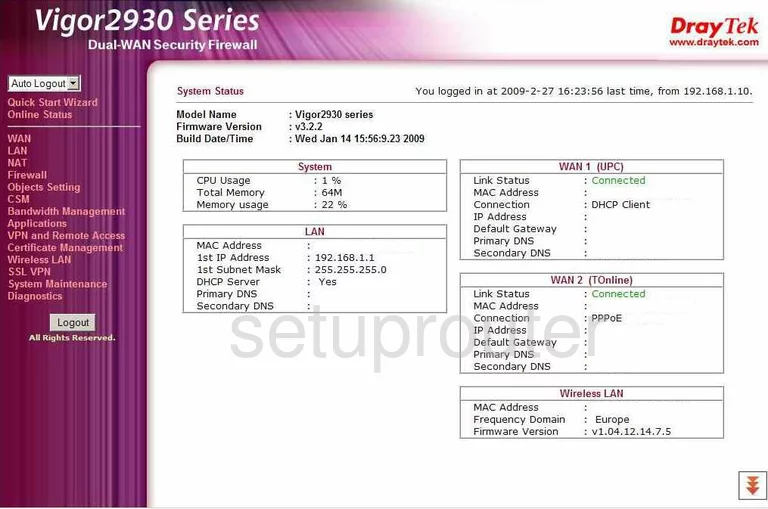
If you see this screen, then you know that you are logged in to your Draytek Vigor 2930 router. You are ready to follow any of our other guides for this router.
Solutions To Draytek Vigor 2930 Login Problems
If things are not going right and you are unable to login to your router, then here are some other things that you can try.
Draytek Vigor 2930 Password Doesn't Work
Perhaps your router's default password is different than what we have listed here. You can try other Draytek passwords. Here is our list of all Draytek Passwords.
Forgot Password to Draytek Vigor 2930 Router
If your ISP provided your router, then you may have to call them to get your login information. They will most likely have it on file.
How to Reset the Draytek Vigor 2930 Router To Default Settings
As a last resort, you can reset your router to factory defaults. If you decide to reset your router to factory defaults, then you can follow our How To Reset your Router guide.f you still cannot get logged in, then you are probably going to have to reset your router to its default settings.
Other Draytek Vigor 2930 Guides
Here are some of our other Draytek Vigor 2930 info that you might be interested in.
This is the login guide for the Draytek Vigor 2930. We also have the following guides for the same router: